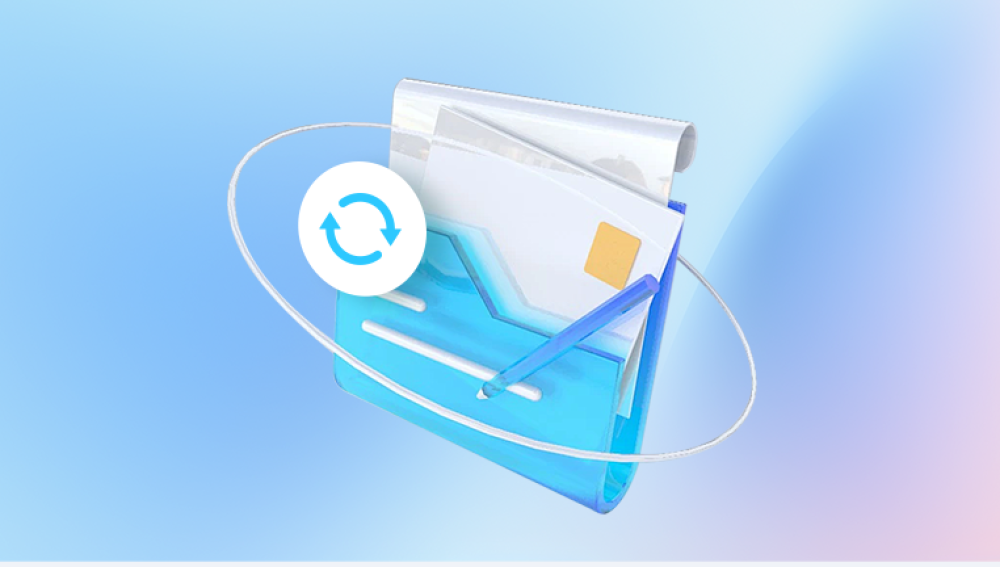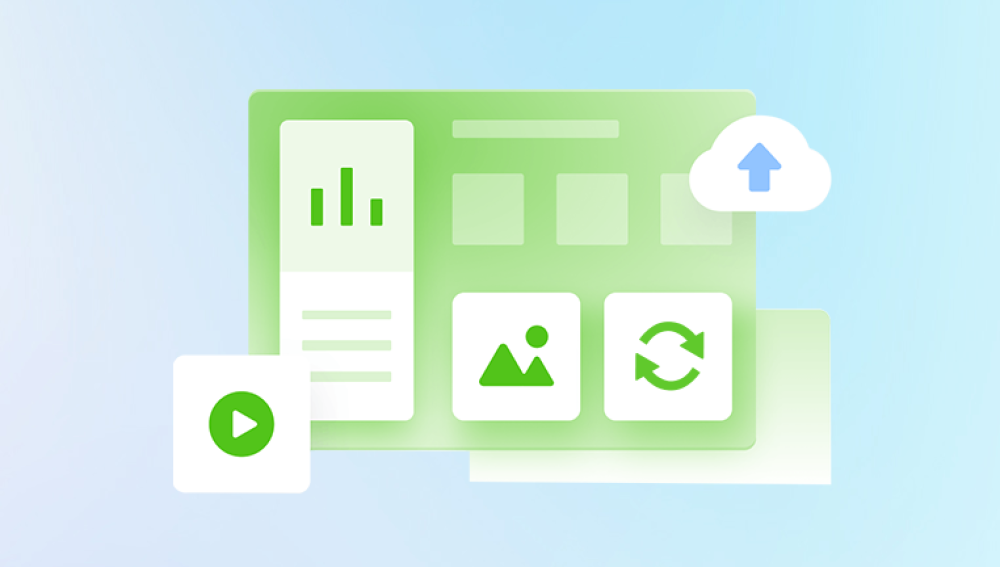Microsoft Excel is a powerful tool used by millions for a wide range of tasks, from simple data management to complex financial calculations. However, like all software, it is not immune to problems. One of the most frustrating issues Excel users face is a corrupted file. Whether it’s due to an unexpected system shutdown, a failed update, or a file transfer issue, a corrupted Excel file can disrupt your work.
Before diving into recovery methods, it’s important to understand what causes Excel file corruption. Excel files can become corrupted for a variety of reasons, including:
Unexpected Shutdowns: If your computer shuts down unexpectedly while working on an Excel file, the file may not save properly, leading to corruption.
File Transfer Issues: Corruption can occur when transferring files from one storage device to another, especially when there’s an interruption or error during the process.
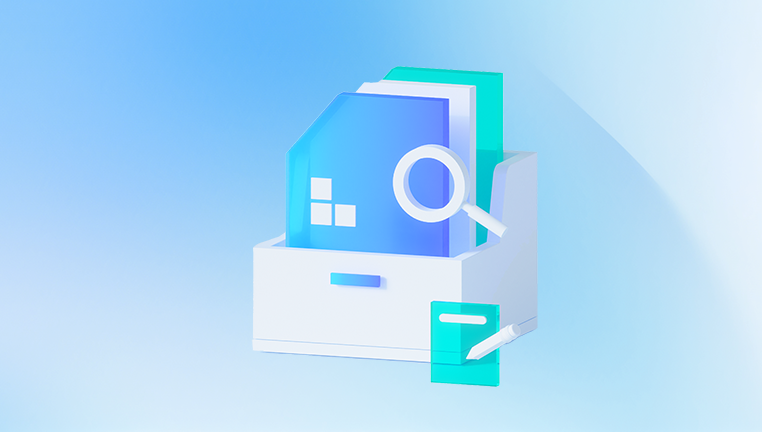
Outdated or Incompatible Software: Sometimes, Excel files created with newer versions of Excel can become corrupted if opened with older versions or incompatible software.
Malware or Virus Attacks: Malware can corrupt files, making them unreadable or partially damaged.
Large File Size: Excel files with extremely large amounts of data or complex formulas can sometimes become corrupted due to size limitations or resource issues.
Faulty Add-ins or Macros: Corruption can also occur when Excel add-ins or macros malfunction.
While these causes can seem unpredictable, knowing what to look for helps you take the right steps toward fixing the issue.
Signs of a Corrupted Excel File
Corrupted Excel files may exhibit various symptoms, including:
Unable to Open the File: Excel crashes or displays an error message when you try to open the file.
Unreadable or Missing Data: Some parts of the file may be missing, or the data might display as random characters or gibberish.
Unexpected Formatting: The file may open with distorted or incorrect formatting, such as missing rows, columns, or corrupted charts.
Error Messages: You may see pop-up messages like "Excel cannot open the file," or "The file is corrupted and cannot be opened."
Excel Freezing or Crashing: Trying to open or save the file may cause Excel to freeze or crash entirely.
Step-by-Step Methods to Recover a Corrupted Excel File
There are several ways to recover a corrupted Excel file. Below are both built-in recovery methods in Excel and third-party options.
1. Use Excel’s Built-In Repair Feature
Excel has a built-in repair feature that can help you recover data from a corrupted file. Here’s how you can use it:
Steps to Repair a Corrupted Excel File:
Open Excel: Launch Microsoft Excel, but do not open the corrupted file directly.
Go to File > Open: Click on the File tab in Excel and select Open from the menu.
Choose the Corrupted File: Navigate to the location of your corrupted Excel file, but don’t open it yet.
Select the File: Click on the corrupted file to select it.
Click the Arrow Next to Open: Instead of just opening the file, click the small arrow next to the Open button.
Select "Open and Repair": In the drop-down menu, choose Open and Repair.
Choose Repair or Extract: You’ll be given two options:
Repair: Try to repair the file.
Extract Data: If Repair doesn’t work, select this option to try to recover as much data as possible.
Excel will attempt to fix the file. If successful, the file will open, and you can save it as a new document.
2. Use Excel’s AutoRecover Feature
If Excel crashes unexpectedly or your file is corrupted during work, the AutoRecover feature may help you recover the file.
Steps to Recover Using AutoRecover:
Open Excel: If Excel was open when the crash occurred, launch the program.
Check the AutoRecover Pane: When Excel restarts, it may display a Document Recovery pane on the left side of the screen.
Click on the File: Select the file from the recovery list and open it. If it opens correctly, save the file immediately.
Manually Search for AutoRecovered Files: If you don’t see the file in the Document Recovery pane, search for AutoRecovered files manually:
Navigate to **C:\Users[Your Name]\AppData\Roaming\Microsoft\Excel**.
Look for files with an .xlsb or .xlsx extension.
Open these files in Excel and save them.
3. Try Opening in Safe Mode
Opening Excel in Safe Mode disables certain features (like add-ins and macros), which can sometimes help open a corrupted file.
Steps to Open Excel in Safe Mode:
Press Ctrl and Open Excel: Hold down the Ctrl key and click on the Excel icon to open Excel in Safe Mode.
Open the Corrupted File: Once in Safe Mode, try opening the corrupted Excel file. If it opens, save the document immediately under a different name.
4. Use a Previous Version of the File
If you’ve enabled File History or System Restore on your computer, you might be able to recover an earlier, uncorrupted version of your Excel file.
Steps to Recover a Previous Version:
Right-click on the Excel File: Navigate to the location of your Excel file and right-click on it.
Select Properties: From the context menu, select Properties.
Go to the Previous Versions Tab: Click on the Previous Versions tab.
Choose a Version: If you see older versions of the file, select one from before the corruption occurred.
Restore the File: Click Restore to recover the previous version.
5. Use Third-Party Excel Repair Tools
Drecov Data Recovery
Drecov Data Recovery provides an easy and effective solution for restoring these types of files, even when they seem irretrievable.
Key Features of Drecov Data Recovery for Excel Files:
Excel File Recovery Support: Drecov Data Recovery supports the recovery of various Microsoft Excel formats, including .xlsx, .xls, and .xlsm, ensuring that no matter your version, your files can be restored.
Quick Scan and Deep Scan:
Quick Scan: This method scans for recently deleted files, including Excel documents. It's ideal for files that have been deleted or lost due to simple issues.
Deep Scan: This option is for more severe cases, like corrupted files or those lost after formatting a drive. It scans the entire drive sector by sector to find deleted data.
File Preview: Before recovering files, Drecov Data Recovery allows you to preview the found Excel files. This way, you can ensure that the file you’re recovering is the one you need.
Easy-to-Use Interface: With Panda’s user-friendly interface, recovering Excel files is a straightforward process, whether you’re a beginner or an experienced user.
Safe Recovery: Drecov Data Recovery ensures the safety of your data during recovery. The software minimizes the risk of overwriting or losing other data during the recovery process.
How to Recover Excel Files with Drecov Data Recovery:
Install Drecov Data Recovery: Install the program on a different drive than the one containing the corrupted or deleted Excel file.
Run a Scan: Choose the drive where the file was located and select either a Quick Scan or Deep Scan.
Preview and Recover: Once the scan completes, preview the Excel files and select the ones you need to restore.
6. Open the File in Google Sheets
If you’re unable to open the file in Excel, try uploading the file to Google Sheets. Google Sheets can sometimes open and recover data from corrupted Excel files that Excel cannot.
Steps to Open in Google Sheets:
Upload the File to Google Drive: Go to Google Drive and upload the corrupted Excel file.
Open with Google Sheets: Right-click the file and select Open with > Google Sheets.
Save the File: Once the file is open in Google Sheets, you can save it as a new Excel file by going to File > Download > Microsoft Excel (.xlsx).
7. Manual Recovery Using XML
In some cases, Excel files with severe corruption can be manually repaired by extracting their XML components. This method is more advanced and requires basic knowledge of XML.
Steps to Recover Using XML:
Change the File Extension: Rename the corrupted Excel file and change the extension from .xlsx to .zip.
Extract the Files: Open the zip file using a file extraction tool (like WinRAR or 7-Zip) and extract the contents.
Locate the XML Files: Inside the extracted folder, you’ll find several XML files, including workbook.xml, sheet1.xml, and others.
Repair the XML Files: Open these XML files in a text editor and look for corruption or errors. Repair any broken elements manually.
Repack the Files: Once you’ve repaired the XML files, zip them back up and rename the file extension to .xlsx again.
Open in Excel: Try opening the file in Excel. If successful, save the file immediately.
Recovering a corrupted Excel file may seem like a daunting task, but with the right tools and techniques, it’s entirely possible to restore your data. By using Excel’s built-in repair features, accessing previous versions, or leveraging third-party recovery tools, you can often recover data from even the most severely corrupted files. Additionally, preventative measures like regular backups, enabling AutoSave, and working with smaller, more manageable files can help reduce the risk of future corruption.