Videos can become corrupted for various reasons. You might remove a memory card from a camera before it finishes saving a file. A power outage during transfer might interrupt the saving process. Maybe your storage drive begins to fail, causing sectors to go bad and distorting your content. Whatever the root cause, the result is usually the same: a video that won't play, has no sound, skips frames, shows artifacts, or crashes your media player entirely.
Improper Ejection of Storage Devices
Removing USB drives, SD cards, or external hard drives without safely ejecting them can interrupt file writing, leaving the video incomplete or with missing data structures.
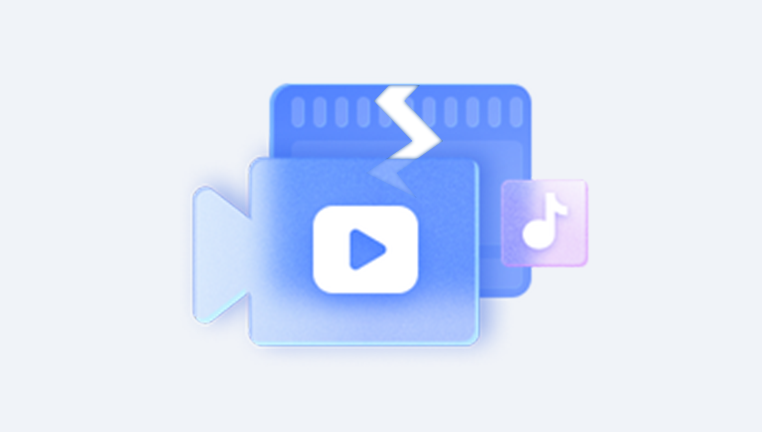
Camera or Device Crashes
If your camera or phone crashes during recording, the file header may not be properly written, resulting in an unplayable file.
Power Outages or Interruptions
Losing power during file transfers or rendering can leave video files incomplete or partially saved.
Virus or Malware Attacks
Malicious software may alter or encrypt parts of your video files, rendering them unreadable.
Faulty Hardware
Defective SD cards, hard drives with bad sectors, or dying storage devices can cause videos to become damaged over time.
Software Incompatibility or Glitches
Certain media players or editing tools may write data in non-standard formats or experience bugs, leading to corruption.
Common Symptoms of a Corrupt Video File
The video won’t play at all.
It plays only the audio but no video.
The video freezes or skips intermittently.
There's visual distortion like green screens, blocks, or flickers.
Crashing or freezing of the media player upon opening the file.
Missing parts of the video or incomplete footage.
Out-of-sync audio and video tracks.
Once you’ve identified that a video file is likely corrupted, the next step is selecting the right method to repair it. Let’s walk through several solutions, starting from the simplest approaches to more advanced recovery methods.
Step 1: Try a Different Media Player
Sometimes, a video file appears damaged when in reality, it’s a compatibility issue with your current player.
Use VLC Media Player
VLC is one of the most versatile and forgiving video players available. It can play files with missing or broken components better than most alternatives. Simply drag your video into VLC and see if it works.
Update Your Codecs
If the file doesn’t play in your default media player, the problem might be a missing codec. Install a codec pack like K-Lite to ensure you have support for a broad range of video formats.
Step 2: Use VLC's Built-in Repair Feature
VLC doesn’t just play videos—it can also attempt basic repairs on AVI files.
How to use VLC to repair an AVI file:
Open VLC Media Player.
Go to “Media” > “Convert / Save”.
Add your corrupt AVI video file.
Click “Convert / Save”.
Choose the output format and click “Start”.
Alternatively, go to “Tools” > “Preferences” > “Input/Codecs”.
Under “Files”, set “Damaged or incomplete AVI file” to “Always fix”.
Note: This method only works on AVI files. If your file is in MP4. MOV, or another format, you’ll need a different solution.
Step 3: Change the File Extension Temporarily
Sometimes, a simple extension change can allow a player like VLC to try and forcefully interpret the data.
Make a copy of the corrupted video file.
Rename the file from .mp4 or .mov to .avi.
Open it in VLC and see if playback is possible.
If successful, use VLC's repair option to rebuild the file.
This is a low-effort trick that surprisingly works in some cases, particularly when the file container is damaged but the video stream is intact.
Step 4: Use Dedicated Video Repair Software
If VLC and media player tricks don’t work, you may need to turn to professional repair tools. These tools analyze the broken video, reference a working file of the same type, and attempt to reconstruct the damaged parts.
Recommended Video Repair Tools
Stellar Repair for Video
Supports multiple formats including MP4. MOV, AVI, MKV.
Can repair severely damaged files using sample reference videos.
Batch processing is available for multiple files.
Wondershare Repairit
Supports formats from DSLR, GoPro, drone cameras, and smartphones.
Offers a preview feature so you can check repair results before saving.
Friendly UI and automatic repair options.
Digital Video Repair
Free tool that supports AVI, MP4. MOV.
Good for repairing small errors like audio sync issues or freezing frames.
Yodot AVI Repair
Specializes in repairing AVI files but needs a reference file for best results.
Works on Windows and macOS.
Most of these tools follow a similar process:
Load the damaged video.
Add a reference file (from the same camera/device, format, and settings).
Run the repair process.
Preview the output and save the file.
Always work with copies of your original files before attempting repairs. Some tools modify the file during the process.
Step 5: Extract Video Using FFmpeg
FFmpeg is a command-line tool for processing multimedia files. While it’s not as user-friendly as commercial software, it’s incredibly powerful and can sometimes salvage unplayable videos.
To re-encode and fix a video file:
bash
CopyEdit
ffmpeg -i damagedfile.mp4 -c copy output.mp4
This command copies the audio and video streams into a new container, bypassing minor issues.
If you want to re-encode completely:
bash
CopyEdit
ffmpeg -i damagedfile.mp4 -vcodec libx264 -acodec aac output.mp4
This method can be particularly helpful when the container is damaged, but the media streams themselves are intact.
Step 6: Recover Deleted or Lost Video Files First
Panda Repair
When video files become corrupted or unplayable, it can feel like your memories or hard work are lost forever. Whether it's an important work presentation, a cherished family memory, or a project deadline, damaged video files are a serious setback. That’s where Panda Repair steps in an intuitive, powerful tool designed to help you recover and restore your damaged video files effortlessly.
Panda Repair specializes in fixing a wide range of video file formats including MP4. MOV, AVI, MKV, and more. Whether the issue stems from a power outage, system crash, faulty storage, or incomplete transfers, Panda Repair uses advanced scanning and file-repair algorithms to analyze and reconstruct broken data. With just a few clicks, you can restore audio-video sync, repair headers, eliminate playback glitches, and recover videos that other tools can’t open.
One of Panda Repair’s standout features is its ability to repair videos using a reference file. By comparing the damaged video to a healthy file recorded with the same device or settings, it intelligently rebuilds missing or corrupted sections. It also supports batch repair, saving time when working with multiple files.
Step 7: Use Hex Editors for Advanced Repair
For users with technical skills, hex editors can be used to manually inspect and repair the internal structure of video files.
A video file is composed of a header, metadata, and the video/audio stream. If the header is missing or malformed, you can sometimes copy the header from a healthy video file with the same format and paste it over the damaged file using a hex editor like HxD or 010 Editor.
This method should be used cautiously and only by those familiar with file structure. An error can cause further corruption.
Step 8: Prevent Future Corruption
Repairing files is time-consuming, and sometimes full recovery isn’t possible. To minimize the risk of future video file damage:
Always Safely Eject Storage Devices
Never remove memory cards or USB drives during recording or while transferring files.
Keep Devices Charged During Transfers
Prevent sudden shutdowns due to power failure by keeping devices connected to a stable power source.
Use Reliable Storage Devices
Invest in high-quality SD cards, external hard drives, and SSDs with good reviews and endurance ratings.
Regular Backups
Save your important videos in at least two different locations, ideally including a cloud backup service.
Update Firmware and Software
Ensure your camera firmware, media player, and editing software are always up to date.
Avoid Interrupting File Transfers
Let copying, moving, or exporting processes finish completely before unplugging devices or shutting down your system.
Run Antivirus Scans Regularly
Protect your system from malware that can corrupt video files.
Step 9: Seek Professional Help for Critical Files
If the video you’re trying to repair is irreplaceable—like wedding footage, client work, or evidence in a legal matter—and no tool is working, don’t continue experimenting.
Contact a professional data recovery service. These labs have access to tools and forensic techniques that go beyond what consumer-grade software can do. While expensive, they may be your best option for salvaging critical files.
Dealing with a damaged video file can feel overwhelming, but it’s often possible to recover your footage with the right tools and techniques. Start simple try different players and VLC’s repair features. If that fails, move on to specialized software like Stellar or Repairit. For those comfortable with command-line tools, FFmpeg can sometimes salvage even stubborn files. And for the truly determined or tech-savvy, hex editing offers a final frontier of hands-on file repair.




