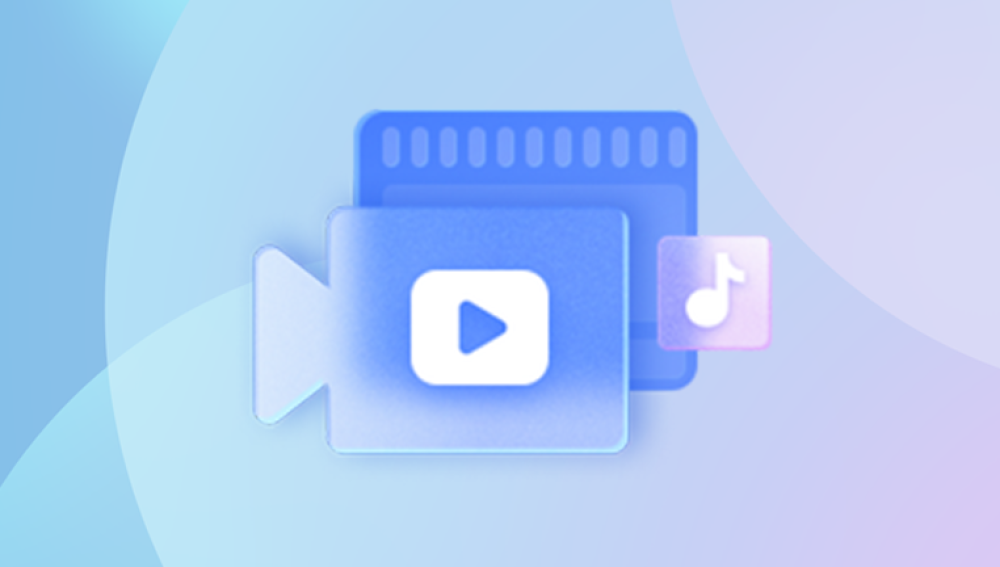Accidentally deleting cherished videos can be distressing, especially if they hold significant personal value. This guide will walk you through various methods to recover deleted porn videos from different devices, including computers, smartphones, and external storage.
When you delete a file, it is often not immediately removed from your storage device. Instead, the space it occupies is marked as available for new data. As long as this space isn’t overwritten, recovery tools can potentially restore your deleted videos.
Types of Deletion
Soft Delete: The file is moved to the recycle bin or trash. It can be easily restored.
Hard Delete: The file bypasses the recycle bin and is marked as deleted. Recovery tools are often required.
Factors Affecting Recovery
Time Since Deletion: The sooner you attempt recovery, the better.
Storage Usage: Writing new data can overwrite deleted files, complicating recovery.
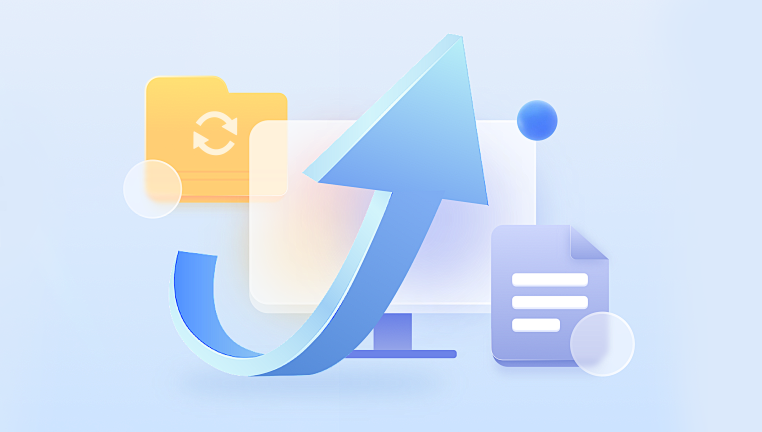
File Type: Certain formats may be easier to recover than others.
Preparing for Recovery
Stop Using the Device
Once you realize a video has been deleted, stop using the device immediately. This helps prevent overwriting the deleted data.
Assess Your Options
Identify where the video was stored:
Computer: Windows or macOS.
Smartphone: Android or iOS.
External Drives: USB drives, SD cards, etc.
Recovery Methods by Device
Recovering Deleted Videos from a Windows PC
Check Recycle Bin:
Open the Recycle Bin from your desktop.
Look for the deleted video. If found, right-click and select “Restore.”
Use File History:
Go to Settings > Update & Security > Backup.
Select Go to Backup and Restore and look for previous versions.
Data Recovery Software:
If the above methods fail, consider using recovery software. Here are some popular options:
Recuva: A user-friendly tool that offers deep scanning.
EaseUS Data Recovery Wizard: Capable of recovering various file types.
Disk Drill: A versatile recovery option with a clean interface.
Steps to Use Recovery Software:
Download and install the software (on a different drive if possible).
Launch the program and select the drive where the video was stored.
Choose either a quick or deep scan.
Preview the results and select the files you want to recover.
Recovering Deleted Videos from a Mac
Check Trash:
Open the Trash can and look for your deleted video. If found, right-click and select “Put Back.”
Use Time Machine:
Connect your Time Machine backup drive.
Open the folder where the video was last located.
Click the Time Machine icon in the menu bar and select “Enter Time Machine.”
Navigate to a time before the deletion and restore the file.
Data Recovery Software:
Similar to Windows, Mac users can also utilize recovery tools like:
PhotoRec: Effective for various file types.
Stellar Data Recovery: Offers robust features for media recovery.
Recovering Deleted Videos from Android Devices
Check Google Photos:
Open the Google Photos app.
Go to the Trash (or Bin) folder, where deleted photos and videos are stored for 30 days.
Select the video and tap Restore.
File Manager Apps:
Some Android devices have built-in file manager apps that might allow you to access hidden folders.
Check if your video is stored in a different directory.
Data Recovery :
Drecov Data Recovery is a robust software designed to help users effortlessly recover lost or deleted files from various storage devices, including hard drives, USB drives, and SD cards. With an intuitive interface, Drecov Data Recovery caters to both beginners and advanced users, making the file recovery process accessible to everyone.
Equipped with powerful scanning algorithms, Drecov Data Recovery can retrieve a wide array of file types, such as photos, videos, documents, and more, even from formatted or corrupted drives. The software offers both quick and deep scan options, allowing users to choose the best method for their specific needs. The preview feature enables users to view recoverable files before restoration, ensuring that only the desired data is recovered.
Data security is a top priority for Drecov Data Recovery, as it ensures that restored files are safely retrieved without risking further loss. Regular updates and dedicated customer support enhance the user experience, making it a reliable choice for those facing data loss challenges.
Steps to Use Recovery Apps:
Download the app from the Play Store.
Launch the app and follow the on-screen instructions to scan for deleted videos.
Recovering Deleted Videos from iOS Devices
Check Recently Deleted:
Open the Photos app and navigate to the Albums tab.
Scroll down to find the Recently Deleted album. Videos stay here for 30 days.
Select the video and tap Recover.
iTunes/Finder Backup:
If you have a backup via iTunes or Finder, you can restore your entire device to recover deleted files.
Connect your device to the computer, open iTunes/Finder, and choose Restore Backup.
Third-Party Recovery Tools:
Consider software like:
Dr.Fone: Designed for iOS recovery.
iMobie PhoneRescue: A powerful recovery tool for iOS devices.
Using Recovery Software: A Detailed Guide
Here’s a step-by-step process to use data recovery software effectively:
Step 1: Choose Your Software
Select a recovery tool based on your device and needs. Read user reviews and check for features that match your requirements.
Step 2: Install the Software
Download the chosen software from its official website.
Install it on a different drive than the one from which you want to recover files.
Step 3: Launch the Software
Open the program and choose the storage location where the video was deleted.
Select the type of scan you want to perform.
Step 4: Scanning Process
Initiate the scan and wait for it to complete. This may take some time, depending on the drive size.
Once finished, the software will display a list of recoverable files.
Step 5: Preview and Recover
Use the preview function to find your deleted video.
Select the video and choose a recovery location (preferably on a different drive).
Click the recovery button and wait for the process to finish.
Best Practices for Future Prevention
To minimize the risk of losing valuable videos in the future, consider these best practices:
Regular Backups: Use cloud services or external hard drives to back up important files.
Organize Files: Maintain a structured file system to easily locate and manage your videos.
Use Recycle Bin Features: Familiarize yourself with the recycle bin or trash features on your device.
Avoid Accidental Deletion: Be cautious when deleting files, especially in bulk.