Accidentally deleting important files from your computer can be a heart-dropping moment. Whether it's a cherished photo album, a crucial work document, or a folder full of personal data, losing files unexpectedly is something that most computer users face at least once. Fortunately, just because a file has been deleted doesn’t always mean it’s gone forever. With the right tools, knowledge, and a bit of urgency, you can often recover your files even after emptying the Recycle Bin or formatting a drive.
What Happens When You Delete a File?
To understand file recovery, it helps to know what happens when you delete a file:
Initially, deleted files go to the Recycle Bin (Windows) or Trash (Mac).
Once the bin is emptied or the file is deleted permanently (e.g., via Shift + Delete), it’s no longer visible to the user.
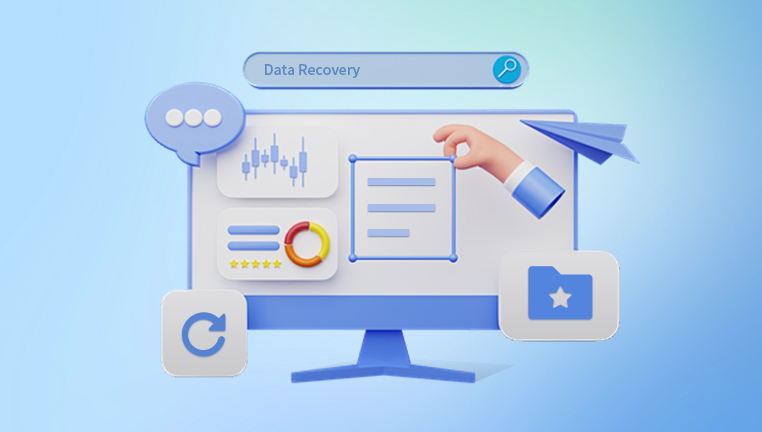
However, the file’s data remains on the drive until it’s overwritten by new information.
Specialized recovery tools can scan the disk and reconstruct deleted files—if the sectors haven’t been overwritten.
This “invisible but still present” nature of deleted files is what makes recovery possible in many cases.
Common Reasons for File Deletion
Understanding how the file was deleted can help determine the best recovery approach:
Accidental Deletion (manual or via hotkeys)
Emptying Recycle Bin/Trash
Formatting the drive or partition
System crash or OS reinstall
Malware or virus infection
Third-party cleanup tools
Drive corruption or partition loss
Each of these cases requires a different level of recovery effort, but all have viable solutions.
Step 1: Check the Recycle Bin or Trash
Let’s start with the simplest and most common recovery method.
For Windows:
Double-click the Recycle Bin icon on your desktop.
Browse or search for the deleted file.
Right-click the file and select Restore.
For macOS:
Click on the Trash icon in the Dock.
Locate the deleted file.
Drag it back to its original folder or right-click and choose Put Back.
Files deleted from local drives usually go here first unless permanently deleted.
Step 2: Use File History, Time Machine, or Backup
If the file isn't in the bin, check if your system has backup tools enabled.
Windows File History:
Go to the folder where the file was located.
Right-click and choose Restore previous versions.
Select the version you want and click Restore.
Ensure File History was turned on before deletion occurred.
OneDrive or Cloud Sync:
If you're using OneDrive, Dropbox, or Google Drive:
Log into the service.
Go to the Deleted Files or Trash section.
Restore files directly from the cloud interface.
macOS Time Machine:
Open the folder where the file was stored.
Open Time Machine from the menu bar or Applications folder.
Browse previous backups, select the file, and click Restore.
Backup solutions offer the fastest and most complete recovery if available.
Step 3: Use Data Recovery Software
Drecov Data Recovery works by scanning your computer’s hard drive or SSD to locate files that are marked as deleted but not yet overwritten. It supports a wide range of file types and formats and can recover files from both internal drives and connected external storage devices. The software’s intuitive interface guides you through the recovery process step-by-step, making it suitable for beginners and professionals alike.
To begin, install Drecov Data Recovery on a different drive than the one where your files were deleted, to avoid overwriting lost data. Launch the program and select the drive or partition where your files were located. You can choose a Quick Scan for recently deleted files or a Deep Scan for a more thorough search, especially useful if the files were deleted some time ago or after a system event like formatting.
Once the scan completes, you can preview recoverable files and select those you want to restore. Save recovered files to a safe location, ideally on a different drive, to preserve data integrity.
Step 4: Recover from External Drives and USBs
Lost files from a USB stick, external hard drive, or SD card? You can recover them too.
Connect the external device to your computer.
Use any of the above recovery tools to scan it.
Follow the same recovery steps—Deep Scan may be required.
Make sure not to use the drive after deletion to prevent data from being overwritten.
Step 5: Recover Files from a Formatted Drive
If you’ve formatted your internal or external drive, there’s still hope especially if it was a quick format.
Use recovery tools like Drecov Data Recovery.
Select the formatted drive and perform a Deep Scan.
Recover files to a different disk.
Avoid full formats if you think you may need to recover files later.
Step 6: Use Command-Line Recovery Tools (Advanced)
Windows File Recovery Tool (for Windows 10/11):
A command-line utility developed by Microsoft.
Steps:
Install from the Microsoft Store.
Run Command Prompt as Administrator.
Use syntax:
bash
CopyEdit
winfr C: D:\Recovered /regular /n \Users\YourName\Documents\*.docx
This example recovers .docx files from C: to D: drive.
macOS Terminal with testdisk and photorec:
Install via Homebrew: brew install testdisk
Run photorec in Terminal.
Choose the drive and start scanning for file types.
Command-line tools are powerful but require technical skill.
Step 7: Recover Files from a Crashed System
If your operating system fails and you can’t boot:
Remove the drive and connect it to another computer.
Use recovery tools to scan the connected drive.
Alternatively:
Create a bootable USB drive with recovery software.
Boot your PC from the USB and perform recovery.
Some software like EaseUS WinPE, Rescuezilla, or Hiren’s BootCD support bootable recovery environments.
Step 8: Consider Professional Data Recovery Services
If:
You have a physically damaged drive.
You’ve already tried software with no results.
Your drive is making clicking or grinding sounds.
Then it's time to consult professionals.
What They Offer:
Cleanroom environments.
Component-level repair.
Raw sector data recovery.
Popular Services:
DriveSavers
Ontrack
Gillware
Secure Data Recovery
Be aware that these services can be costly, but they’re your best shot at retrieving high-value or sensitive data from a damaged or overwritten disk.
Step 9: Tips to Maximize Recovery Success
Act quickly – The more time passes, the more risk of overwriting.
Avoid using the affected drive – Install tools and recover files on a separate device.
Don’t install software updates – They may write over deleted sectors.
Use Deep Scan – Especially for formatted or older deletions.
Create disk images for multiple recovery attempts without damaging original data.
Step 10: Prevent Future Data Loss
Once you’ve recovered your data, it’s time to protect it going forward.
Best Practices:
Enable File History (Windows) or Time Machine (macOS).
Use cloud storage with auto-sync (Google Drive, OneDrive, Dropbox).
Schedule weekly backups to an external hard drive.
Avoid risky cleanup tools or auto-deletion programs.
Always double-check before deleting large folders or critical files.
Create disk images before major system changes.
Recommended Backup Tools:
Macrium Reflect (Windows)
Acronis True Image
IDrive
Backblaze
Time Machine (macOS)
Recovering deleted files from your computer may seem daunting, but it's often very doable especially if you act quickly. From checking the Recycle Bin or using backup tools to deploying robust recovery software, there are multiple methods to get your data back.
While no solution is guaranteed, especially if files are overwritten, modern recovery tools and services offer high success rates. The key is to avoid panic, stop using the affected drive, and start the recovery process right away.




