Word documents are a vital part of daily digital communication, whether in business, education, or personal projects. When a Word file becomes corrupted or inaccessible, it can feel both frustrating and concerning, especially if the document holds essential information, academic work, business data, or creative writing projects.
Common reasons for Word document corruption include system crashes, abrupt shutdowns, power outages, malware infections, software conflicts, and improper saving procedures. Regardless of the cause, losing access to a Word document doesn’t always mean the content is lost forever.
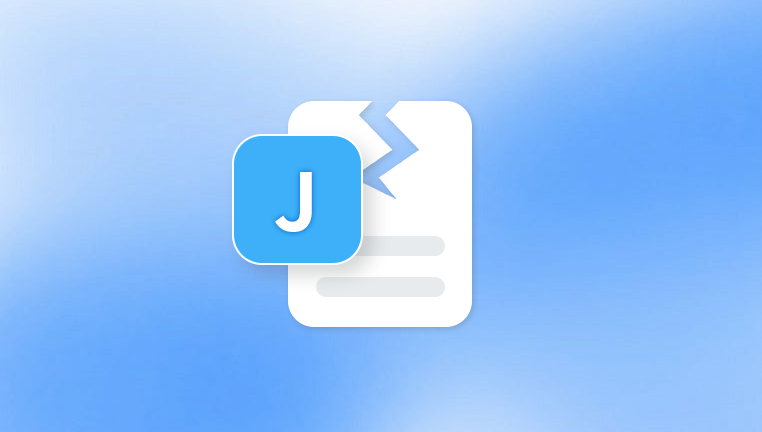
Why Word Documents Become Corrupted
Before diving into the repair methods, it's helpful to understand the causes of corruption:
Sudden power outages while editing the document.
Closing Microsoft Word improperly.
Malware or viruses affecting document files.
Using faulty storage devices like corrupted USB drives.
File transfer issues that interrupt saving or uploading.
Compatibility problems between different Word versions.
Knowing the reasons behind corruption can help prevent future issues.
Preparation Before Repairing
Before attempting to repair a Word document online, consider these preparatory steps:
Make a backup copy of the corrupted file. Always work on a copy rather than the original.
Try opening the document with different versions of Word or on another device.
Ensure you have a stable internet connection for uploading and downloading files from online services.
Step-by-Step Methods to Repair Word Documents Online Free
Here are the most commonly used and trusted online tools to repair Word documents for free, along with how to use them.
Panda Repair
Panda Repair is an online tool designed to help users repair corrupted or damaged Word documents without installing software or paying for expensive services. This free online service focuses on simplicity and accessibility, making it a go-to solution when a Word document becomes unreadable due to corruption.
Common causes for Word document corruption include power outages, system crashes, improper file transfers, malware, or sudden software shutdowns. Instead of losing important content, users can rely on tools like Panda Repair to attempt recovery through a web-based platform.
To use Panda Repair for Word documents online, visit the website, upload your corrupted .doc or .docx file, and follow the simple on-screen instructions. The system automatically analyzes the uploaded document and attempts to retrieve readable text and formatting. Once the repair process is complete, users can download the recovered file.
Some benefits of using Panda Repair include its user-friendly interface, compatibility with various Word formats, and no requirement to install additional programs. However, it’s important to keep in mind that online repair tools may have file size limitations and might not recover every element, such as embedded images or complex formatting.
Important Considerations
File Size Limits: Many free services have maximum file size restrictions. Usually, files larger than 10–20 MB might require premium services.
Data Privacy: Be cautious when uploading sensitive or confidential information to online tools. Use services with clear privacy policies.
File Format Support: Make sure the service supports the file extension you’re using (.doc or .docx).
Backup Regularly: Regular backups can prevent the loss of valuable data in case of corruption.
Preventing Word Document Corruption
While repairing corrupted files is possible, prevention is always better. Here are proactive steps to minimize the risk:
Save frequently using Word’s AutoSave feature.
Store important documents in cloud services like OneDrive or Google Drive.
Avoid editing documents directly from USB drives or external storage devices.
Install reliable antivirus software to protect against malware.
Make sure your computer’s operating system and Word software are updated.
When Online Repair Doesn’t Work
If online services cannot repair your Word document, consider these additional options:
Use Word’s built-in “Open and Repair” feature:
Open Microsoft Word.
Click “File” > “Open.”
Select the corrupted file, then click the arrow next to “Open” and choose “Open and Repair.”
Try offline recovery tools like Stellar Repair for Word or Kernel for Word Recovery. Some of these offer free trials or limited free use.
Contact professional data recovery services if the document is of high importance and cannot be recovered through conventional means.
Frequently Asked Questions (FAQ)
Is it really free to repair Word documents online?
Yes, many services offer free basic repair features. However, for larger files or complete access to all repaired content, some services might request payment.
Will my document formatting be preserved?
Basic repair usually restores the text and general structure. However, some complex formatting, embedded images, or charts may not survive the repair process fully.
Is it safe to upload my Word document to an online repair service?
While reputable services emphasize privacy, it is best to avoid uploading sensitive or confidential files unless the service provides strong data protection assurances.
How long does it take to repair a Word document online?
The process typically takes between a few seconds to a few minutes, depending on file size and server load.
Repairing a Word document online for free is a practical solution when dealing with minor to moderate file corruption. Tools like OnlineFile.Repair, OfficeRecovery, and Aspose provide user-friendly options accessible to everyone with a web browser.




