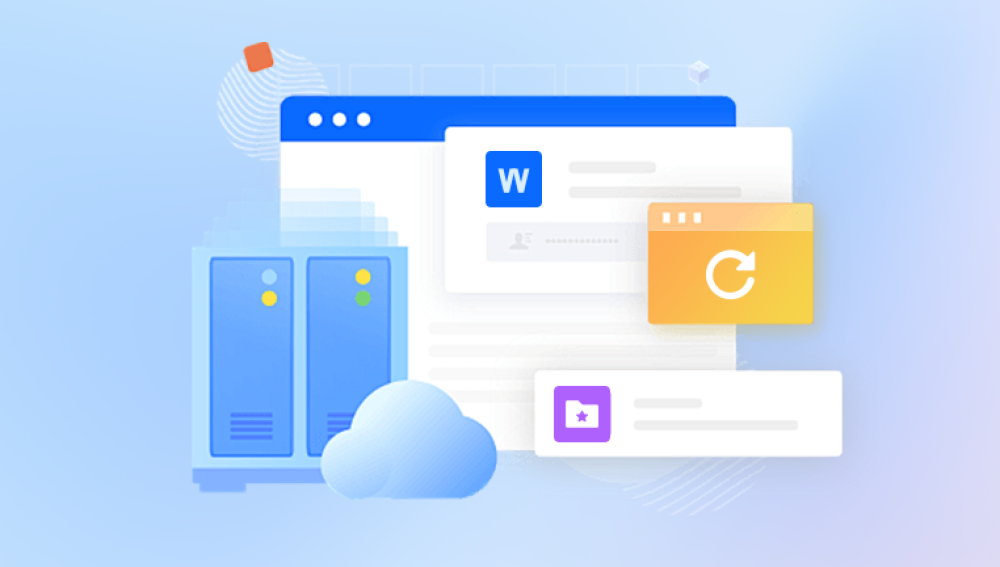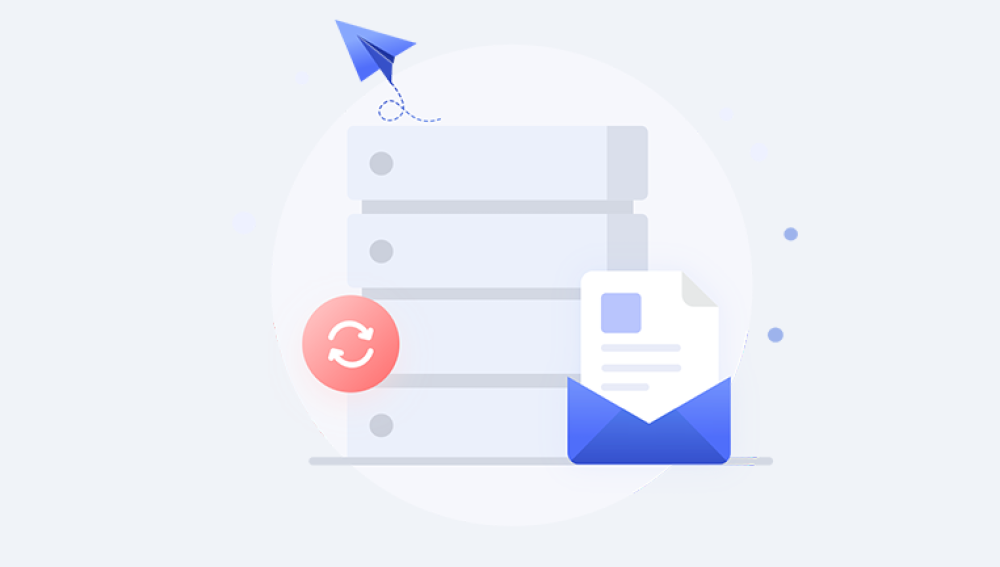In the age of smart surveillance, Blink cameras have gained popularity for their convenience, affordability, and integration with Amazon’s ecosystem. These devices offer homeowners and small business owners a user-friendly solution for monitoring their surroundings. However, one crucial question that often arises among users is: Can I recover deleted Blink videos?
Imagine this: you’ve installed your Blink camera to monitor your front porch, driveway, or office. Everything works smoothly until one day, you log in to check a clip, only to discover it’s been deleted. Panic sets in. Perhaps it was a video of a suspicious individual near your property, a delivery gone wrong, or even a precious family moment. Whatever the case, losing that footage can be unsettling.

Chapter 1: Understanding How Blink Stores Videos
Before diving into recovery methods, it’s essential to understand how Blink handles and stores your video footage. This knowledge forms the foundation for determining whether recovery is possible.
1.1 Blink Cloud Storage
Blink offers two primary types of storage: Cloud storage and Local storage.
Cloud Storage (Subscription-Based):
If you're subscribed to a Blink Plan (Basic or Plus), your motion clips are stored on Amazon’s cloud servers.
Videos are typically retained for 60 days (US) or 30 days (EU/UK) by default, but this can be adjusted in your settings.
Once deleted, clips are permanently removed from Blink’s cloud, and recovery is not officially supported.
1.2 Local Storage (No Subscription)
Users without a subscription can use Local Storage via a Sync Module 2 and USB drive.
Motion clips are stored on the connected USB, but live view recordings are unavailable without a plan.
Local files may still be accessible unless they are manually deleted or overwritten.
1.3 Auto-Deletion Policies
Cloud-stored videos follow auto-deletion rules based on the selected retention period.
Once clips are deleted, Blink does not provide a trash or recycle bin, making recovery more complex.
Chapter 2: Can You Recover Deleted Blink Videos?
2.1 From Cloud Storage
Officially, Blink does not support recovery of deleted videos from the cloud. Once you manually delete a clip or it expires due to the retention policy, it is permanently erased.
However, there are a few important caveats:
Temporary caching might allow limited forensic access.
Law enforcement requests made quickly might retrieve footage if backups exist on Amazon’s servers (though this is rare and time-sensitive).
2.2 From Local Storage
If you're using local storage, there's more flexibility:
Videos deleted from USB drives may still be recoverable using data recovery software, as long as the space hasn’t been overwritten.
This method is viable if you accidentally deleted clips or formatted the drive.
2.3 If Synced with Other Devices
If your Blink system is integrated with a third-party system (like a home automation system or cloud backup software), there’s a chance the footage was:
Backed up externally
Stored in another device’s memory
Streamed and recorded on a third-party NVR or DVR
Chapter 3: How to Recover Deleted Blink Videos (Methods)
3.1 Using Data Recovery Software for USB Drives
Drecov Data Recovery is a powerful tool designed to retrieve lost or deleted files from various storage devices, including USB drives used with Blink's Sync Module 2. While it cannot recover videos deleted from Blink’s cloud storage since those are permanently erased once removed it can be highly effective in retrieving footage stored locally on a USB flash drive.
If your Blink system is set up with local storage and you accidentally deleted a video or formatted the USB drive, Drecov Data Recovery may help you get those files back. The software scans your storage device for residual data, including video clips typically saved in .mp4 format. As long as the deleted footage hasn’t been overwritten, recovery is possible.
3.2 Check Other Devices
If you've shared your Blink account with family or roommates, ask if they downloaded or viewed the clip.
Look in your email or app notifications, as some motion alerts might have a still image preview that was auto-saved.
3.3 Using Amazon Alexa Integration
If your Blink system is connected to an Alexa device like the Echo Show or Fire TV:
Some devices configured with Alexa routines or recording skills may archive clips in other apps or services.
Check the Alexa app’s Activity tab or any linked cloud services.
3.4 Blink App Cache
Occasionally, smartphones retain cached thumbnails or video previews from the Blink app:
Use a file manager to explore your phone’s app cache.
Navigate to:
Android/data/com.blink.android/files/ (location varies by device).
If available, copy the cached media to your gallery.
Note: This method is a long shot and only applicable if the video was recently viewed.
Chapter 4: Preventing Future Blink Video Loss
While recovery may not always be guaranteed, you can prevent data loss moving forward by using the following strategies:
4.1 Use Local + Cloud Storage
Combine both storage options for redundancy.
Even if the cloud deletes your clip, the USB may still retain it.
4.2 Regularly Download Important Clips
Get into the habit of downloading any important clips to your phone or computer.
In the Blink app:
Open the clip.
Tap the Download icon.
Save it to your photo gallery or file system.
4.3 Automate Backups
Use IFTTT (If This Then That) integrations to back up new videos to Google Drive or Dropbox.
Create an automation that triggers each time a new clip is saved.
4.4 Extend Retention Periods
If using cloud storage, set the maximum retention period.
Navigate to: Settings > Clip Length > Retention Period
4.5 Enable Motion Alerts with Previews
Blink allows sending notifications with preview images.
These previews can serve as a fallback if the full clip is deleted.
Chapter 5: Legal and Investigative Considerations
5.1 Recovering for Legal Evidence
If your Blink video contains potential evidence of theft, trespassing, or vandalism:
Act immediately.
Contact Blink support to request assistance.
File a police report and request a subpoena to Amazon for stored logs or residual data (though chances are slim).
5.2 Chain of Custody
If videos were successfully recovered:
Save them with timestamps intact.
Keep logs of your recovery process.
Avoid editing clips to maintain admissibility in court.
Chapter 6: Third-Party Solutions for Enhanced Video Retention
If Blink’s limitations frustrate you, consider pairing your system with third-party solutions:
6.1 Network Video Recorders (NVR)
Tools like Blue Iris or Synology Surveillance Station can integrate with Blink through custom APIs or RTSP streams (with some technical tweaking).
These systems store videos long-term, bypassing Blink's auto-deletion.
6.2 Cloud Backup Platforms
Use Google Drive, Dropbox, OneDrive, or Amazon S3 to manually or automatically back up downloaded clips.
Even without automation, routine downloads offer peace of mind.
Chapter 7: FAQs on Blink Video Recovery
Q1: Are Blink videos stored permanently in the cloud?
No. Without a subscription, videos aren’t stored in the cloud at all. With a plan, they’re stored for 30–60 days and then deleted unless manually downloaded.
Q2: What video format does Blink use?
Blink videos are usually saved in .mp4 format, compatible with most media players and recovery tools.
Q3: Can Blink customer support recover deleted clips?
Officially, no. They don’t keep backups of user-deleted clips. You might get help in special cases (e.g., police involvement), but recovery is not guaranteed.
Q4: Will formatting the USB delete all Blink clips?
Yes. Formatting erases everything. But files may still be recoverable with data recovery software until they’re overwritten.