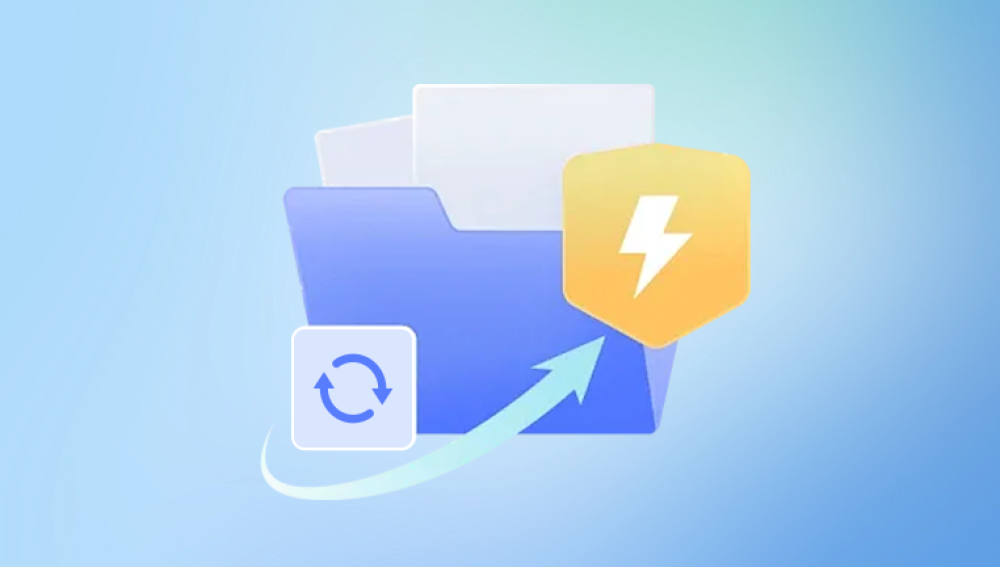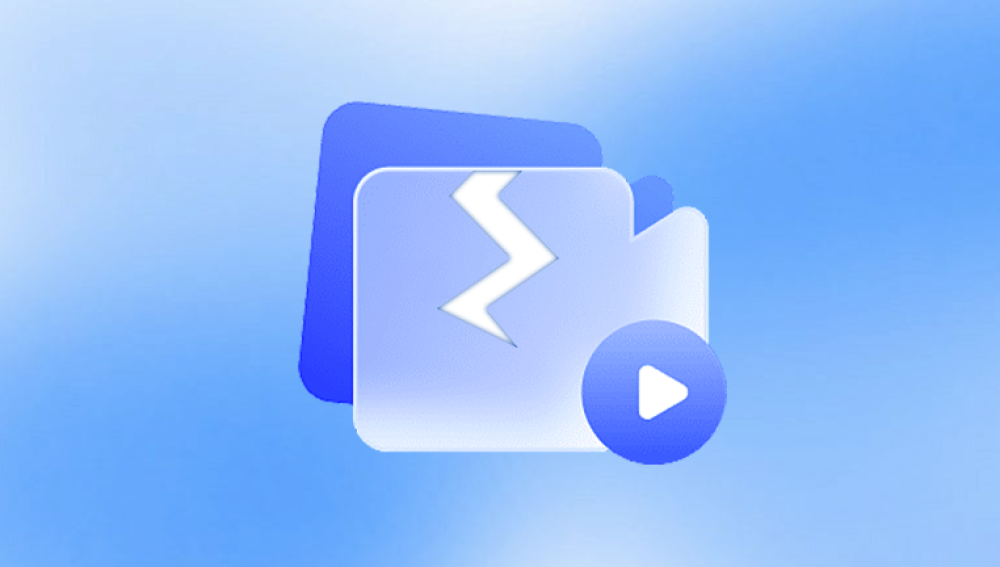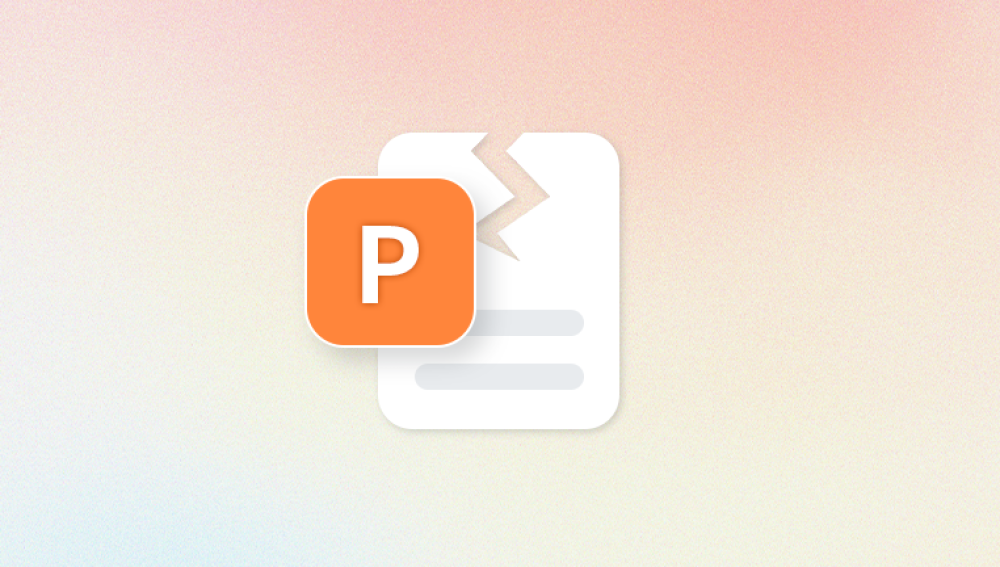Portable Document Format (PDF) files have become an essential part of our daily digital life. From official documents and manuals to eBooks and scanned forms, PDFs are everywhere. They are designed to be reliable, universally readable, and compact. However, like any other file type, PDFs can become corrupted. Corrupted PDF files might fail to open, display errors, or show incomplete content, causing significant inconvenience.
Common Symptoms of PDF Corruption:
The PDF file fails to open in any PDF reader.
You receive error messages such as “File is damaged and could not be repaired.”
Pages appear blank or contain random characters.
Images or fonts do not display correctly.
Partial content is visible, but the file crashes when accessing certain pages.
The PDF reader freezes or crashes while opening the file.
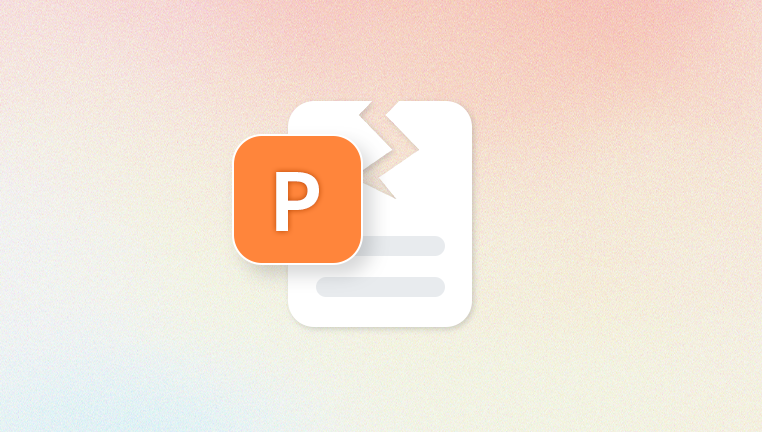
What Causes PDF Files to Become Corrupted?
Understanding the causes can help you prevent future issues:
Interrupted Download or Transfer: If the PDF was being downloaded or copied and the process was interrupted, it could lead to incomplete or damaged files.
Faulty Storage Media: Hard drives, USB drives, or SD cards with bad sectors can cause file corruption.
Virus or Malware Infection: Malicious software can corrupt or encrypt files.
Software Crashes: If the PDF was open during a system crash or application freeze, it might become damaged.
Improper File Compression or Conversion: Using unreliable tools to compress or convert PDFs can corrupt the file.
File System Errors: Errors in the file system where the PDF is stored can lead to damage.
Editing Errors: Problems during editing or saving the file with third-party software can introduce corruption.
How to Fix Corrupted PDF Files
Here are multiple methods ranging from simple fixes to advanced recovery, so you can find one that suits your situation best.
1. Try Opening the PDF with Different PDF Readers
Sometimes, what appears to be file corruption is actually compatibility or rendering issues with a specific PDF reader.
Adobe Acrobat Reader: The industry standard for viewing PDFs, known for robust error handling.
Foxit Reader: A lightweight alternative with strong PDF handling.
Google Chrome or Microsoft Edge: Modern browsers have built-in PDF readers that might open damaged files when others fail.
Sumatra PDF or Nitro PDF Reader: Other third-party readers with different rendering engines.
Tip: Open your PDF in multiple viewers to check if the file is truly corrupted or just incompatible.
2. Use Adobe Acrobat’s Built-in Repair Feature
Adobe Acrobat Pro offers some tools for fixing minor PDF issues.
Open the PDF in Adobe Acrobat Pro.
Try using File > Save As to create a new copy, which sometimes fixes internal inconsistencies.
Use Preflight (found under Print Production) to analyze and fix common PDF errors.
If Acrobat prompts that the file is corrupted but offers to repair it, follow the prompts.
If this doesn’t work, consider exporting the PDF pages as images or text and creating a new PDF.
3. Restore a Previous Version of the PDF
If you’re on Windows 10 and have File History enabled or backups through OneDrive or another cloud service, you can restore an earlier, uncorrupted version.
Right-click the corrupted PDF file.
Select Properties.
Go to the Previous Versions tab.
Select an earlier version and click Restore.
If you use cloud storage like Google Drive, Dropbox, or OneDrive, check their version history features to restore older copies.
4. Use Dedicated PDF Repair Software
Panda Repair
PDF files are widely used for documents because of their consistent formatting across devices. However, sometimes PDF files get corrupted due to unexpected system shutdowns, virus attacks, or faulty downloads, making them unreadable. Panda Repair is a powerful and user-friendly tool designed to fix corrupted PDF files quickly and efficiently.
Step 1: Download and Install Panda Repair
First, download Panda Repair from the official website and install it on your Windows PC. The installation process is straightforward and takes just a few minutes.
Step 2: Launch the Software
Open Panda Repair and navigate to the PDF repair section. The interface is simple and intuitive, making it easy for anyone to use, even without technical skills.
Step 3: Select the Corrupted PDF File
Click the “Add File” button to browse and select the corrupted PDF file you want to repair. Panda Repair supports all versions of PDF files, so compatibility is rarely an issue.
Step 4: Start the Repair Process
After selecting the file, click “Repair” to begin the process. Panda Repair scans the PDF file, detects damaged parts, and reconstructs the document to restore its content, including text, images, and formatting.
Step 5: Preview and Save
Once the repair is complete, Panda Repair allows you to preview the recovered file. If satisfied, save the repaired PDF to your desired location.
Why Use Panda Repair?
Panda Repair is efficient, fast, and reliable. It supports batch repair, can handle large files, and preserves the original file structure. This makes it an ideal choice for fixing corrupted PDF documents without losing important data.
5. Extract Content from Corrupted PDF
If repair isn’t possible, you might still recover the contents by extracting text or images from the corrupted file.
Methods:
Open in a Text Editor: Sometimes you can open a PDF in Notepad or another text editor to salvage readable text fragments.
Use PDF to Word Conversion Tools: Try converting the PDF to a Word document using tools like Adobe Acrobat, Microsoft Word, or online converters to recover content.
Extract Images: Use tools like PDF Image Extractor to recover images embedded in the PDF.
6. Repair Corrupted PDFs via Command Line (Advanced)
If you’re comfortable with command-line tools, Poppler for Windows includes pdfinfo and pdftocairo, which can help identify issues or convert damaged PDFs.
Basic usage example:
Download Poppler and add it to your system path.
Open Command Prompt.
Run:
nginx
CopyEdit
pdftocairo -pdf corrupted.pdf repaired.pdf
This attempts to recreate a clean PDF from the corrupted source.
7. Check and Repair Disk Errors
Sometimes corruption is caused by issues with the storage device rather than the file itself.
Open This PC.
Right-click the drive containing your PDF.
Click Properties > Tools.
Under Error checking, click Check.
Follow prompts to scan and repair drive errors.
Running chkdsk via command line can also fix bad sectors causing file corruption.
8. Recover Corrupted PDF from Backup or Previous Application Version
Some applications keep temporary or autosaved versions of your PDFs. Check for these backups:
In Adobe Acrobat, check File > Open Recent or File > Recover Unsaved Documents.
In Microsoft Word or other editors, check for autosaved copies.
Search your system for temporary files with extensions like .tmp or backup folders.
9. Use Hex Editor for Manual Repair (Expert Level)
For tech-savvy users, a hex editor lets you view and manually repair the binary content of the PDF. This is complex and requires knowledge of PDF file structure.
Open the PDF in a hex editor like HxD.
Look for corrupted segments or missing headers.
Attempt to restore missing parts or remove corrupted chunks.
Save and test the repaired file.
This method is a last resort and typically used by forensic or data recovery specialists.
Tips for Preventing PDF Corruption
Always use reliable tools to create, edit, and save PDFs.
Avoid abrupt shutdowns or interruptions while saving or transferring files.
Keep your antivirus software up to date to avoid malware damage.
Back up important PDFs regularly using cloud storage or external drives.
Use stable storage media and replace faulty drives promptly.
Verify downloads before opening them, especially if from unfamiliar sources.