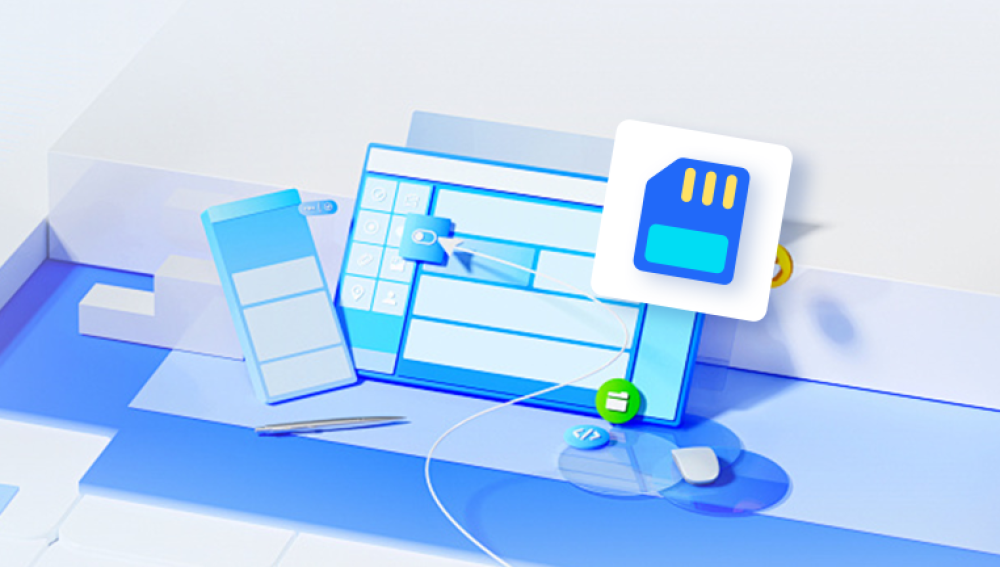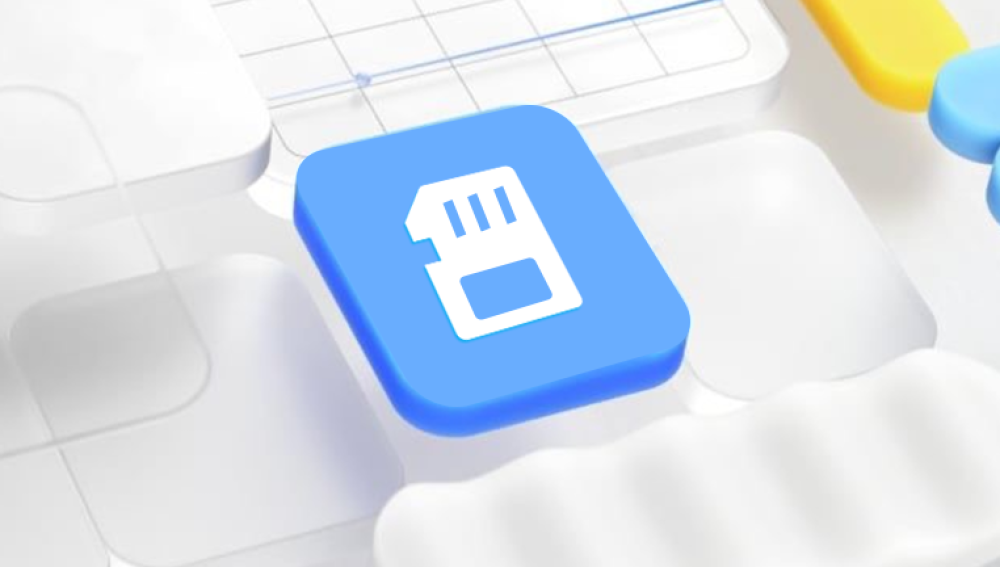Recovering data from an SD card can be crucial when important files are lost due to accidental deletion, formatting, corruption, or physical damage. This guide will explore various data recovery software solutions for SD cards, including their features, how to use them, and best practices to maximize recovery success.
1. Understanding SD Card Data Loss
1.1. Common Causes of Data Loss
Data loss from SD cards can occur due to:
Accidental Deletion: Files are deleted unintentionally.
Formatting: The SD card is formatted, erasing all data.
Corruption: File system corruption due to improper ejection or power loss.
Physical Damage: Physical wear and tear, exposure to water, or extreme temperatures.
Virus/Malware: Infections that corrupt or delete files.
You can choose our Drecov Data Recovery software, which ensures privacy and security, is reasonably priced, and suitable for data recovery in various scenarios, including hard drives, SD cards, USB drives, and more.
https://recovery.pandaoffice.com/data-recovery-windows/
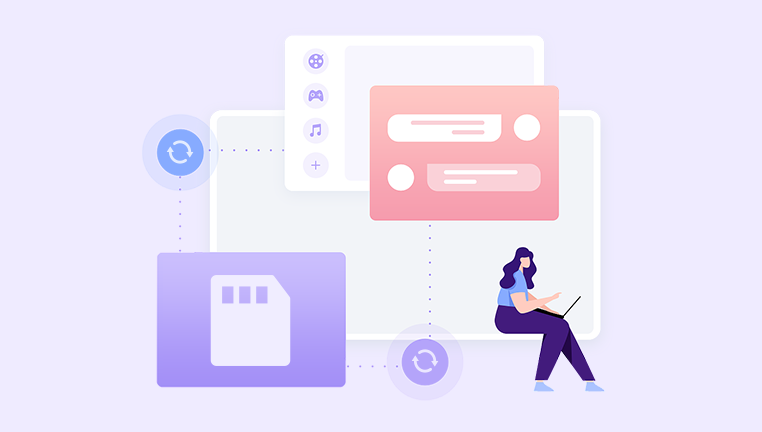
1.2. Symptoms of Data Loss
Recognizing the signs of data loss can help in taking timely action:
Files or folders disappearing unexpectedly.
Error messages indicating unreadable or corrupted files.
The SD card not being recognized by the device.
Unusual noises (in the case of SD cards used in devices with moving parts, like cameras).
2. Immediate Steps After Data Loss
2.1. Stop Using the SD Card
Continued use can overwrite lost data, making recovery more difficult or impossible.
2.2. Safely Eject the Card
Remove the SD card safely from the device to prevent further damage.
2.3. Assess the Damage
Determine whether the issue is physical or logical:
Physical Issues: Visible damage or the card not being recognized by multiple devices.
Logical Issues: Files missing or corrupted while the card is still recognized.
3. Data Recovery Software Solutions
Several data recovery software options are available, each with its own features and benefits. Here are some of the most effective and widely used options:
3.1. Recuva
3.1.1. Overview
Recuva is a user-friendly, free data recovery tool developed by Piriform. It is suitable for recovering lost files from SD cards, USB drives, and hard drives.
3.1.2. Key Features
File Recovery: Recovers images, documents, videos, and other file types.
Deep Scan Mode: Thoroughly scans the SD card for recoverable data.
Secure Overwrite: Safely deletes files to prevent future recovery.
3.1.3. How to Use Recuva
Download and Install: Install Recuva on a different drive to avoid overwriting data.
Run the Software: Launch Recuva and select the SD card.
Choose Scan Type: Select a quick scan or deep scan.
Preview and Recover: Preview the recoverable files and select those you want to restore.
3.2. EaseUS Data Recovery Wizard
3.2.1. Overview
EaseUS Data Recovery Wizard is a powerful recovery tool that supports a wide range of file types and storage devices, including SD cards.
3.2.2. Key Features
Wide Compatibility: Recovers data from various file systems (FAT, NTFS, exFAT).
Preview Before Recovery: Allows previewing of files before recovery.
User-Friendly Interface: Easy to use, even for non-technical users.
3.2.3. How to Use EaseUS Data Recovery Wizard
Download and Install: Install the software on a different drive.
Launch the Program: Open EaseUS Data Recovery Wizard and select the SD card.
Scan the SD Card: Perform a quick or deep scan.
Preview and Recover: Preview recoverable files and choose which ones to restore.
3.3. Disk Drill
3.3.1. Overview
Disk Drill, developed by CleverFiles, is a comprehensive data recovery tool known for its advanced features and ease of use.
3.3.2. Key Features
All File Types: Supports recovery of all major file types.
Recovery Vault: Keeps track of deleted files for easier recovery.
Multiple Scan Options: Offers quick and deep scan modes.
3.3.3. How to Use Disk Drill
Download and Install: Install Disk Drill on a different drive.
Run the Program: Open Disk Drill and select the SD card.
Choose Scan Mode: Opt for a quick scan or deep scan.
Preview and Recover: Preview the files and select those to recover.
3.4. PhotoRec
3.4.1. Overview
PhotoRec is an open-source data recovery software designed to recover lost files from various storage media, including SD cards.
3.4.2. Key Features
File Carving: Recovers files by searching for file signatures.
Multi-Platform: Available for Windows, macOS, and Linux.
Free and Open-Source: Completely free to use with no limitations.
3.4.3. How to Use PhotoRec
Download and Install: Install PhotoRec on a different drive.
Launch the Software: Open PhotoRec and select the SD card.
Select File Types: Choose the file types you want to recover.
Scan and Recover: Start the scan and save recovered files to a different drive.
4. Best Practices for Data Recovery
4.1. Regular Backups
Regularly back up your SD card data to multiple locations (e.g., cloud storage, external drives) to minimize the impact of data loss.
4.2. Proper Handling
Handle your SD card carefully to avoid physical damage. Store it in a safe, dry place.
4.3. Use Antivirus Software
Protect your devices and SD cards from viruses and malware with up-to-date antivirus software.
4.4. Monitoring Card Health
Use tools to monitor the health of your SD card and replace it if signs of wear or failure appear.
5. Case Study: Successful Data Recovery
5.1. Scenario
A professional photographer accidentally formatted an SD card containing important client photos.
5.2. Recovery Process
Immediate Action: The photographer stopped using the SD card immediately.
Assessment: Determined that the issue was logical (accidental formatting).
Recovery Software: Installed Disk Drill on a different drive.
Scanning: Performed a deep scan on the SD card, which took several hours.
File Recovery: Previewed the recoverable photos and successfully restored them.
5.3. Outcome
The photographer was able to recover nearly all lost photos and subsequently implemented a regular backup routine to prevent future incidents.
Data recovery from an SD card is a critical process that requires quick and careful action to maximize the chances of retrieving lost information. By understanding the causes and symptoms of data loss, utilizing appropriate software tools, and following best practices, you can effectively recover data and prevent future losses. Regular backups, proper handling, and proactive monitoring of your SD card's health are essential practices to ensure data safety. Whether you are a professional or a casual user, having a solid data recovery plan can save you from potential data disasters.