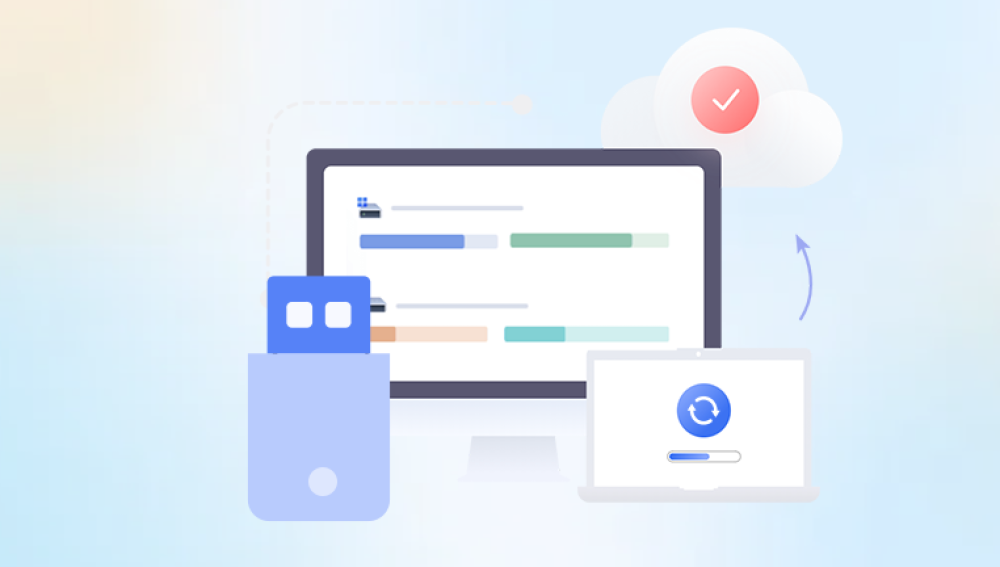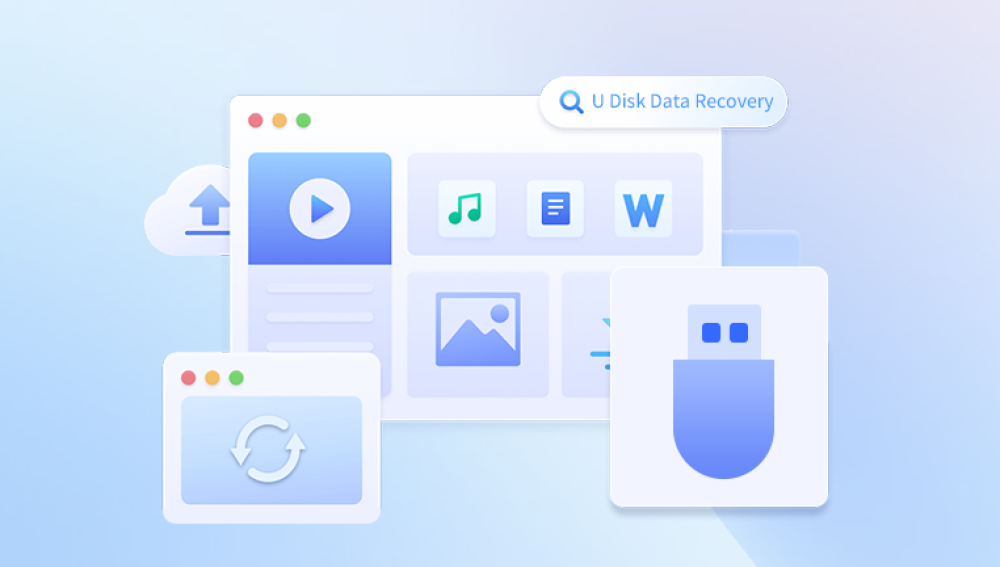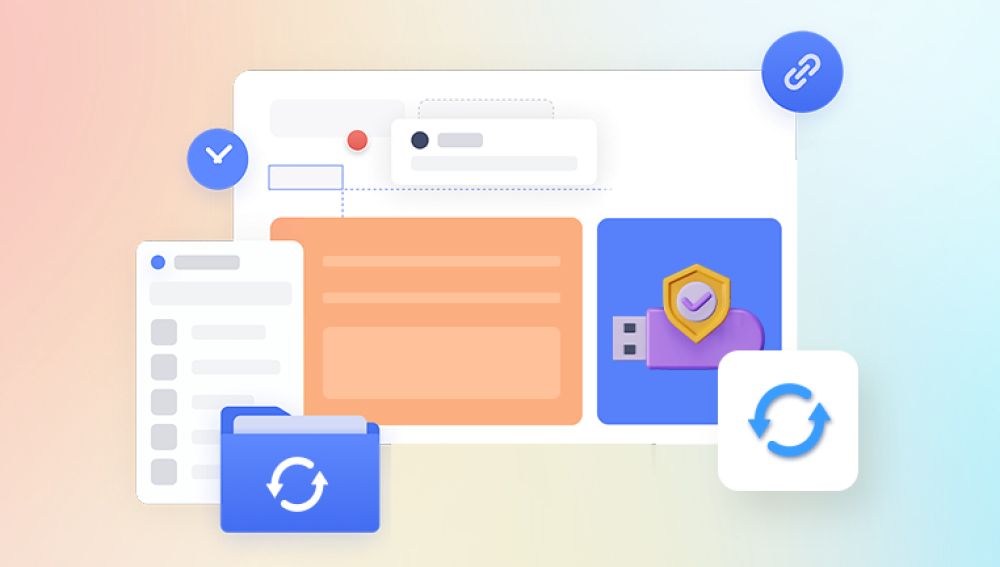Flash drives are ubiquitous tools for portable storage and data transfer. Whether used for documents, videos, software, or backups, flash drives (USB drives or pen drives) are fast, lightweight, and convenient. However, they are not immune to damage. Users commonly encounter corruption due to improper ejection, sudden power failure, malware infection, file system errors, or physical wear and tear.
When a flash drive becomes corrupted, files stored on it may become inaccessible or unreadable. For many users, this triggers panic, especially when critical files are involved. Fortunately, recovering corrupted files from a flash drive is often possible provided the right approach is taken.
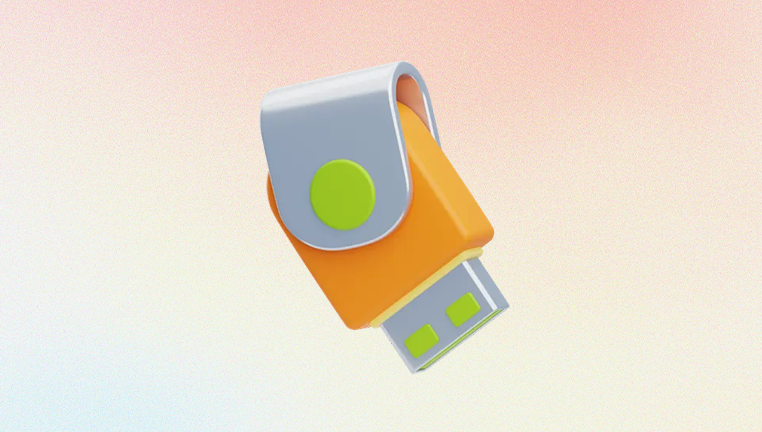
Section 1: Common Causes of Flash Drive File Corruption
Understanding why corruption occurs is essential for both recovery and prevention. Common causes include:
1. Improper Ejection
Failing to eject a USB drive properly can interrupt read/write operations, damaging the file system.
2. Power Failures
Sudden loss of power during file transfer can corrupt active files or the entire file allocation table.
3. Malware or Virus Infection
Malicious code can damage or hide files, rename them, or encrypt them.
4. File System Errors
Corrupt FAT32. exFAT, or NTFS structures can make files inaccessible.
5. Physical Damage
Cracks, wear from repeated insertion/removal, water exposure, or heat can compromise the drive's internal circuitry.
6. Software Conflicts or Formatting Errors
Incorrect formatting, interrupted writing processes, or OS compatibility issues may result in corruption.
Section 2: Signs That Your Flash Drive is Corrupted
Before proceeding with recovery, recognize the symptoms of corruption:
USB drive shows as RAW in Disk Management.
Files appear with strange names, symbols, or extensions.
“The file or directory is corrupted and unreadable” error.
“You need to format the disk in drive X before you can use it” message.
Files won't open, or the drive refuses to mount.
Missing files and folders.
USB drive is not recognized or appears with 0 bytes.
Section 3: Safety First – Stop Using the Drive Immediately
As soon as you notice corruption:
Stop writing new data to the drive.
Do not format it unless necessary as part of recovery.
Avoid using unreliable software that might overwrite data.
Minimizing new data writes prevents further corruption or permanent overwriting of recoverable files.
Section 4: Basic Troubleshooting Before Recovery
1. Try Another USB Port or Computer
Sometimes the problem lies in the USB port or system, not the drive.
2. Use Disk Management (Windows) or Disk Utility (Mac)
Check if the OS detects the drive. If so, recovery may still be possible.
Windows: Right-click Start > Disk Management.
Mac: Applications > Utilities > Disk Utility.
If the drive appears but is labeled as “RAW” or unmounted, proceed to recovery methods.
Section 5: Recover Corrupted Files on Windows
Method 1: Using Windows Error Checking
Insert the flash drive.
Open File Explorer > Right-click the USB drive > Click Properties.
Go to the Tools tab > Click Check under “Error Checking.”
If errors are found, Windows will attempt to repair the drive.
This method often restores basic file system structure, allowing access to files.
Method 2: Using Command Prompt (CHKDSK)
Press Win + X, then choose Command Prompt (Admin).
Type the following:
bash
CopyEdit
chkdsk E: /f /r /x
Replace E: with the actual drive letter.
/f – Fixes errors.
/r – Locates bad sectors and recovers readable data.
/x – Forces dismounting of the volume before scan.
If successful, CHKDSK will repair directory errors and restore access to files.
Method 3: Use Windows File Recovery Tool (Windows 10/11)
Microsoft offers a native recovery tool:
Download Windows File Recovery from the Microsoft Store.
Open Command Prompt and run:
bash
CopyEdit
winfr E: D: /n \*.docx /r
This command recovers .docx files from E: (USB) to D: (target drive) using signature mode /r.
Section 6: Recover Files Using Data Recovery Software
Drecov Data Recovery
Corrupted files on a flash drive can be frustrating, especially when the data is important or irreplaceable. Fortunately, Drecov Data Recovery offers a streamlined and user-friendly solution for retrieving corrupted files with minimal technical know-how. Whether the corruption was caused by improper ejection, a virus, or file system errors, Panda’s advanced algorithms can help recover lost data efficiently.
To begin, download and install Drecov Data Recovery on your computer. Launch the application and insert your corrupted flash drive. The software will automatically detect connected storage devices, including flash drives with damaged or unreadable data. Select the affected drive and choose the type of scan Quick Scan for recent corruption or Deep Scan for more severe issues.
During the scan, Panda analyzes the drive’s structure and searches for retrievable files, including documents, photos, videos, and system files. Once complete, you’ll be presented with a preview of all recoverable items. You can filter by file type or search by name to find exactly what you need. Simply select the files you want to restore and click “Recover.” Save them to a different location to prevent overwriting further data.
Section 7: Recovering Files on Mac
Method 1: First Aid in Disk Utility
Go to Applications > Utilities > Disk Utility.
Select your USB drive.
Click First Aid.
Disk Utility attempts to repair minor corruption and remount the volume.
Method 2: Use Terminal
Open Terminal.
Run:
bash
CopyEdit
diskutil list diskutil repairVolume /dev/diskX
Replace diskX with the appropriate identifier.
Method 3: Use Mac Recovery Software
Recommended tools:
Disk Drill for Mac
Data Rescue
PhotoRec
Stellar Mac Data Recovery
These tools follow the same process as on Windows—scan, preview, recover.
Section 8: Recovering Files on Linux
Use TestDisk or PhotoRec for Linux.
Using PhotoRec (Command Line):
Install:
bash
CopyEdit
sudo apt install testdisk
Run:
bash
CopyEdit
sudo photorec
Select the corrupted USB and choose file formats to recover.
PhotoRec will scan and save recovered files to your home directory.
PhotoRec ignores the file system and works well even if the USB is severely corrupted.
Section 9: Recovering Files from a RAW USB Drive
When a USB shows as “RAW,” it means the file system is unrecognized. Do not format it.
Recovery Options:
Use data recovery software like Recuva, EaseUS, or Disk Drill.
Use TestDisk to attempt partition repair.
Run CHKDSK (may not work on RAW):
bash
CopyEdit
chkdsk E: /f
If recovery is successful, convert the RAW drive back to NTFS or FAT32 safely.
Section 10: Restore Files from a Backup (if Available)
If you use cloud storage, File History, or backup software like Acronis or Time Machine, now is the time to restore your files from a previous backup.
Even if the flash drive is unrecoverable, backups ensure you don’t lose data.
Section 11: Fix and Reformat the Drive (Only After Recovery)
After recovering your files, the next step is to repair the USB drive for future use.
How to Format:
On Windows:
Insert USB > Right-click > Format.
Choose FAT32 or exFAT for compatibility.
Quick Format > Start.
On Mac:
Go to Disk Utility > Select USB > Erase.
Format as MS-DOS (FAT) or ExFAT.
Section 12: How to Tell If the USB is Physically Damaged
Symptoms:
USB not recognized at all.
USB overheats.
Unusual sounds or vibrations.
The connector is loose or bent.
If physical damage is suspected, stop using it immediately and consider a professional data recovery service.
Section 13: When to Seek Professional Help
Seek experts if:
The USB contains irreplaceable data.
Physical damage is evident.
Recovery software fails.
USB is completely dead (not detected in Disk Management or BIOS).
Professional labs use advanced equipment (e.g., NAND chip readers) to recover data from severely damaged drives.
Section 14: Preventing Future File Corruption
Best Practices:
Always eject safely.
Avoid interrupting transfers.
Scan regularly for malware.
Keep backups on multiple devices/cloud.
Avoid using low-quality or fake USB drives.
Use high-quality, branded flash drives.
Tools for Maintenance:
Use CrystalDiskInfo to monitor flash memory health.
Run regular CHKDSK scans.
Enable Write Protection for critical files.
Corruption on a USB flash drive doesn’t have to mean permanent loss. Whether you’re an average user or an IT technician, tools and strategies exist to recover inaccessible files, repair the drive, and prevent future issues. From built-in OS utilities to third-party software and professional services, the solution lies in acting quickly and following best practices.