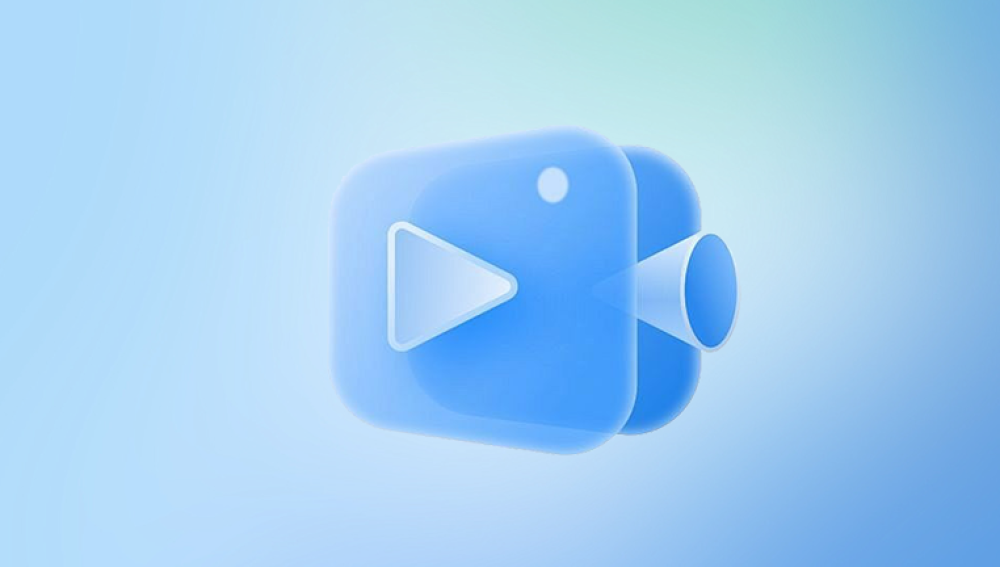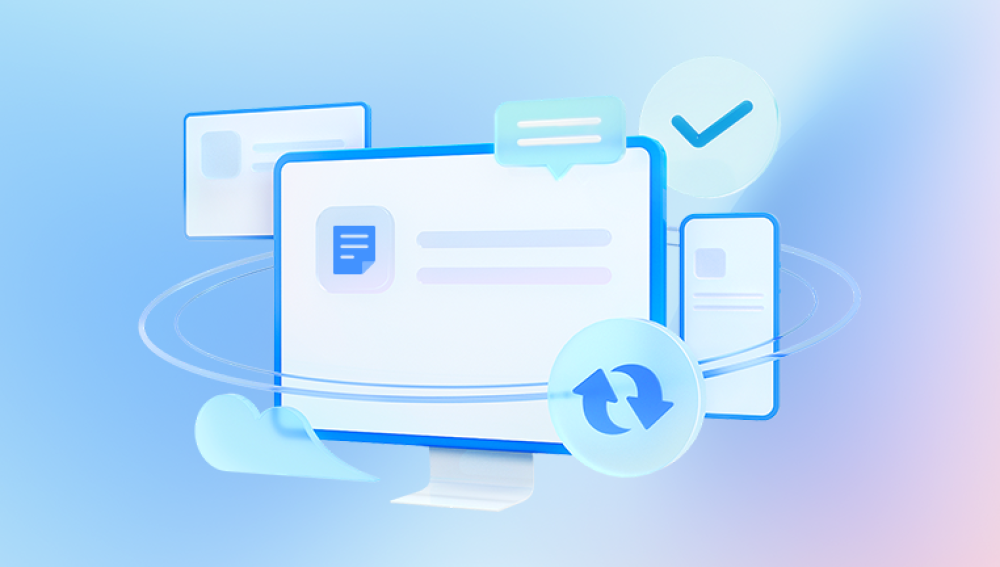Folders help organize digital files, bringing structure and easy access to documents, images, videos, and other data on your computer. But sometimes, a wrong click or key combination can lead to accidental folder deletion. If you’re using Windows 10 and have lost an important folder, don’t panic. There are several effective methods you can use to recover deleted folders, depending on how the deletion occurred and how quickly you act.
1. Soft Deletion
When you press Delete, the folder is moved to the Recycle Bin. This is a soft delete, and recovery is simple.
2. Hard Deletion
If you use Shift + Delete, the folder bypasses the Recycle Bin and is permanently deleted.
3. System or App Deletion
Software errors, malware, or even system updates can sometimes remove folders unexpectedly.

4. File System Corruption or Formatting
If your hard drive becomes corrupted or is formatted, folders can disappear entirely.
Each situation requires a specific recovery strategy, and this guide covers them all.
Method 1: Restore from Recycle Bin (Soft Deletion)
If you deleted your folder using the standard Delete command, your folder is most likely in the Recycle Bin.
Steps:
Double-click the Recycle Bin icon on your desktop.
Use the search bar if the folder list is long.
Locate your deleted folder.
Right-click it and select Restore.
This will return the folder to its original location.
Pro Tips:
Sort by Date Deleted to find recent deletions quickly.
If the folder isn’t in the Recycle Bin, try the next methods.
Method 2: Use File History to Restore Folders
File History is a built-in backup feature in Windows 10 that allows you to restore previous versions of your files and folders.
Prerequisites:
File History must have been enabled before deletion.
The drive or network location where backups are stored must be accessible.
Steps:
Open the folder where the deleted folder previously existed.
Right-click in the empty space.
Click Properties > Previous Versions.
Look through the list of available backup snapshots.
Select a version before the folder was deleted.
Click Restore.
You can also access File History through the Control Panel:
Control Panel > System and Security > File History > Restore personal files
Method 3: Recover from Backup and Restore (Windows 7)
Some users still use the legacy Backup and Restore (Windows 7) feature.
Steps:
Open Control Panel.
Go to System and Security > Backup and Restore (Windows 7).
Click Restore my files or Restore all users’ files.
Use the wizard to browse for your deleted folder.
Restore the folder to its original or a new location.
Method 4: Restore Using System Restore (Indirect Recovery)
System Restore won’t restore personal files directly, but it can restore system settings and sometimes return lost folders that were part of your user profile or desktop.
Steps:
Type System Restore in the Start menu.
Select Create a restore point.
In the System Properties window, click System Restore.
Follow the wizard to choose a restore point.
Restart your PC after the restore.
If your deleted folder was on your Desktop or Documents folder, System Restore may bring it back.
Method 5: Recover Using “Previous Versions” (Shadow Copy)
Windows sometimes keeps shadow copies of folders and files. These are saved automatically if System Protection is enabled.
Steps:
Navigate to the parent directory where the folder was stored.
Right-click on the directory > Properties > Previous Versions tab.
Select a version where your folder still existed.
Click Open to preview or Restore to bring it back.
Limitations:
This only works if System Protection is enabled on the drive.
Not all builds of Windows 10 include this feature fully.
Method 6: Use Command Prompt for Quick Recovery (If Folder Is Hidden)
Sometimes a folder may appear deleted but is actually hidden.
Steps:
Press Windows + R, type cmd, then press Enter.
Navigate to the directory using:
pgsql
CopyEdit
cd path\to\folder
Type the following command:
bash
CopyEdit
attrib -h -r -s /s /d *.*
Press Enter.
This unhides any hidden folders or files.
Method 7: Use Third-Party Recovery Software
Panda Assistant makes it quick and easy to recover deleted folders on your Windows system. Whether the folder was lost due to accidental deletion, formatting, or system errors, Panda Assistant offers a user-friendly interface and powerful recovery tools to help you get your data back.
Step-by-Step Guide:
Download and Install Panda Assistant
Visit the official Panda Assistant website and download the software. Install it on a different drive than the one where the folder was deleted to avoid overwriting data.
Launch Panda Assistant
Open the program and choose the type of recovery. Select "Deleted File Recovery" if the folder was simply deleted, or choose "Formatted Recovery" for formatted drives.
Select the Drive
Choose the drive where your deleted folder was originally stored. Click "Scan" to begin the recovery process.
Scan and Preview
Panda Assistant will perform a quick scan followed by a deep scan. Once the results appear, browse through the folder tree to find your deleted folder. Use the built-in preview feature to confirm the folder’s contents.
Recover the Folder
Select the deleted folder and click "Recover". Save it to a different location or external drive to prevent data overwriting.
Method 8: Check for OneDrive or Cloud Backups
If your files were stored in OneDrive-synced folders (like Documents, Pictures, Desktop), OneDrive’s own Recycle Bin may hold your deleted folder.
Steps:
Go to https://onedrive.live.com.
Sign in with your Microsoft account.
Click on Recycle Bin on the left sidebar.
Browse for your folder.
Select it and click Restore.
If the folder isn’t in the OneDrive Recycle Bin, you may still be able to recover individual files.
Method 9: Restore from Windows Image Backup
If you created a System Image backup in Windows 10. you can mount the backup to retrieve files.
Steps:
Open Control Panel > Backup and Restore (Windows 7).
Click Select another backup to restore files from.
Choose the system image.
Browse and extract your folder from the image.
You can also mount .vhd files in Disk Management to access contents directly.
Method 10: Use Windows File Recovery Tool (Command Line)
Microsoft offers a free CLI-based tool called Windows File Recovery.
Requirements:
Available for Windows 10 version 2004 and newer.
Download from the Microsoft Store.
Steps:
Install Windows File Recovery from the Microsoft Store.
Open Command Prompt as Administrator.
Run a command like:
bash
CopyEdit
winfr C: D: /extensive /n \Users\YourName\Documents\DeletedFolder\
Replace C: with the source drive and D: with the recovery destination.
Press Y to start scanning.
It may take time, but this method is powerful for recovering deleted files from NTFS drives.
Method 11: Contact a Data Recovery Professional
If your folder held extremely valuable data and none of the above methods work, consider professional help.
When to Use:
The drive is physically damaged.
Data loss was due to malware or hardware failure.
Software recovery has failed.
Providers:
Ontrack Data Recovery
DriveSavers
Gillware
Secure Data Recovery
They offer clean-room environments and forensic-grade recovery.
Tips to Prevent Folder Loss in the Future
1. Enable File History
Go to Settings > Update & Security > Backup > Add a drive.
Turn on Automatically back up my files.
2. Set Up OneDrive Sync
OneDrive can automatically back up folders like Documents and Pictures.
3. Create System Restore Points
Regular restore points protect against software-induced loss.
4. Use External Backup Solutions
Create manual backups on USB drives or external HDDs.
5. Use Cloud Backup Software
Consider tools like Acronis, Backblaze, or Carbonite for continuous protection.
6. Avoid Shift + Delete
This bypasses the Recycle Bin, making recovery harder.
7. Check for Malware
Sometimes, malware deletes or hides folders. Keep your antivirus up to date.