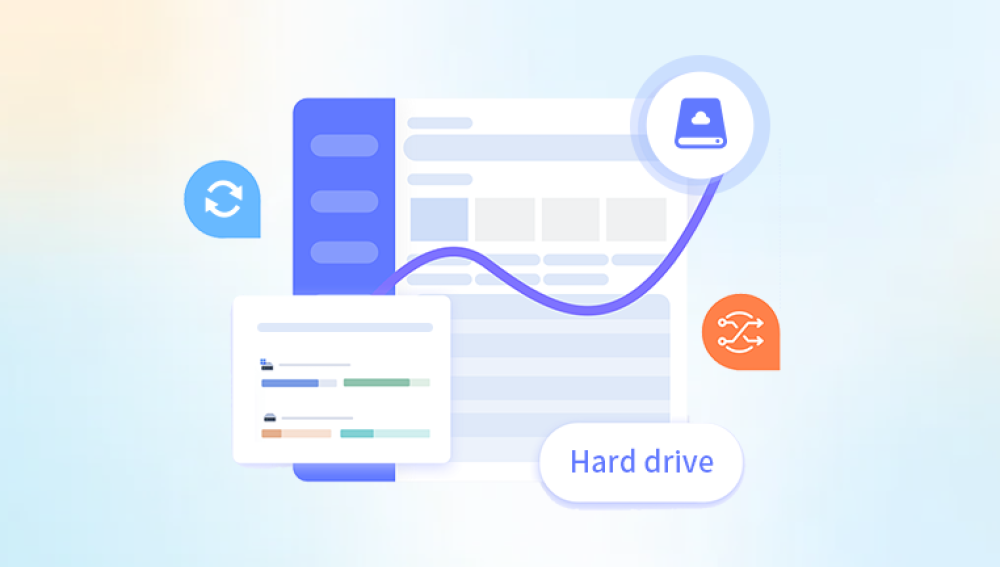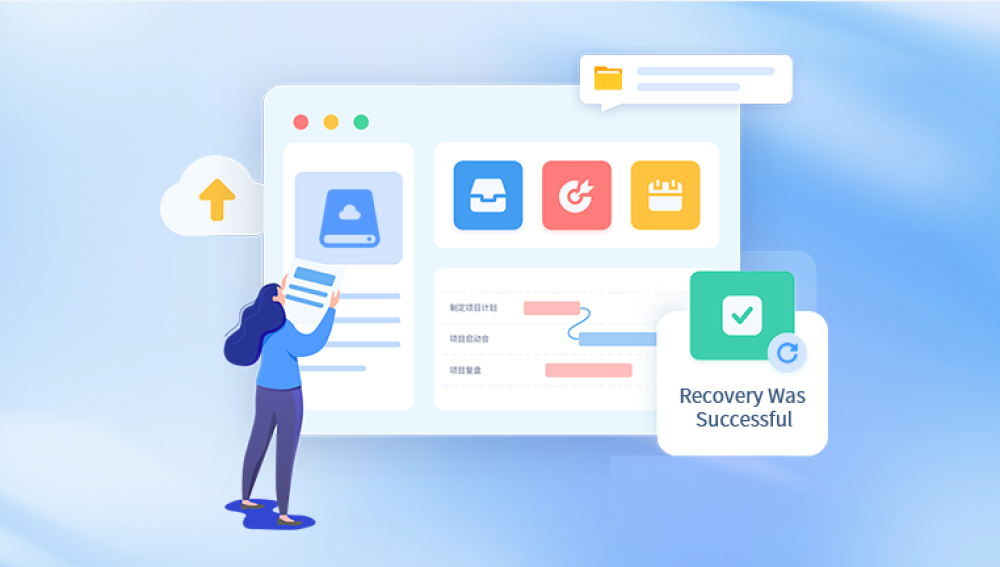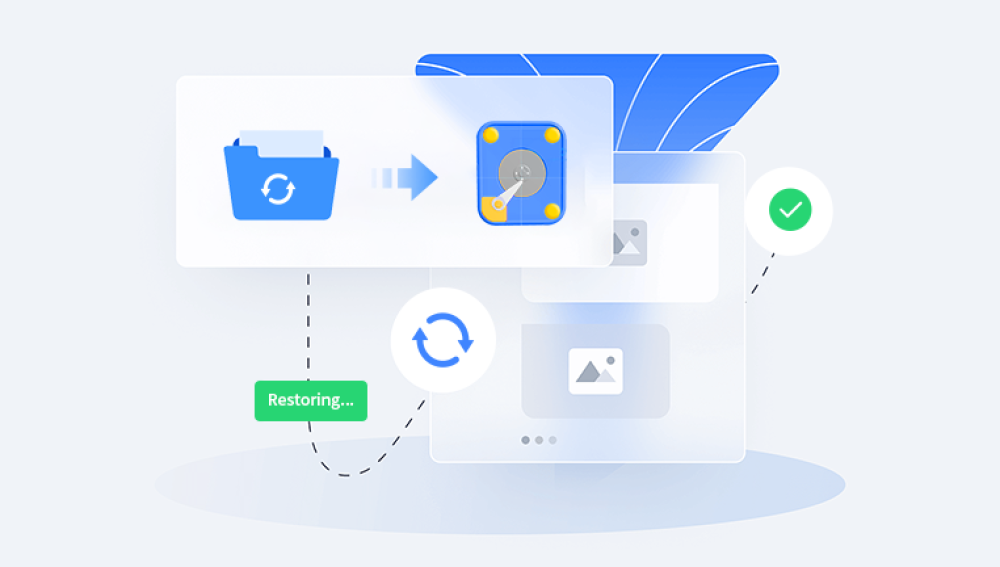Data protection has become a cornerstone of modern enterprise IT infrastructure. Organizations today depend heavily on robust backup storage solutions to ensure that critical information is never lost, no matter the circumstances. ExaGrid systems have carved out a prominent place in this arena, offering highly efficient backup storage with features like data deduplication, rapid recovery times, and scale-out architecture.
An SSD upgrade is typically performed to enhance system performance, expand capacity, or replace aging hardware. Despite careful planning, these upgrades don't always go as intended, and failures can cause serious disruption. The consequences range from minor performance degradation to temporary loss of backup capabilities, or worse, a full outage requiring complex recovery operations.
When an SSD upgrade fails, swift and methodical action is critical to minimize downtime, protect data integrity, and restore operational efficiency. Given ExaGrid’s unique architecture which involves a front-end landing zone for fast backups and restores, combined with a long-term deduplication repository recovery procedures must be handled delicately to avoid unintended consequences. Furthermore, due to the proprietary nature of ExaGrid’s system software and its tight coupling with hardware, typical "DIY" recovery methods may not be applicable or recommended.
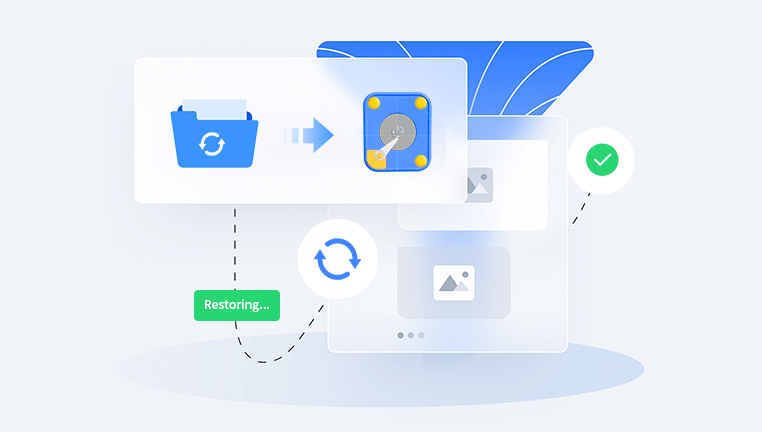
1. ExaGrid's Architecture
Before diving into recovery strategies, it’s crucial to understand how ExaGrid systems are architected.
Landing Zone: A high-speed cache where backups are first written. This area is not deduplicated initially, ensuring that restores and VM boots happen quickly.
Repository Tier: A deduplicated long-term storage pool where older backup data is efficiently stored.
Scale-Out Grid: ExaGrid appliances work together in a grid to create a large, scalable backup storage solution. Each appliance operates independently but shares metadata for coordination.
Given this setup, failures during SSD upgrades primarily impact the Landing Zone, system metadata, or the repository structure — each of which plays a vital role in operational performance and data accessibility.
2. Common Causes of SSD Upgrade Failures
Several factors could contribute to a failed SSD upgrade:
Hardware Incompatibility: New SSDs that aren't fully qualified by ExaGrid may fail to integrate properly.
Firmware Mismatch: SSD firmware versions must often match or exceed minimum compatibility requirements.
Incorrect Installation Procedures: Missteps during physical installation, such as static discharge or improper seating, can cause damage.
Configuration Errors: ExaGrid appliances often require manual steps or scripts to recognize new hardware correctly.
Software Bugs: Occasionally, ExaGrid’s OS may not handle SSD replacements/upgrades gracefully without patches or updates.
Power Disruptions: Unexpected power loss during SSD initialization or data migration can corrupt storage systems.
Pre-existing Issues: If the system already had undetected hardware or filesystem problems, an upgrade might push it over the edge.
3. Immediate Actions After a Failed SSD Upgrade
If an SSD upgrade attempt fails, follow these immediate steps:
A. Remain Calm and Assess
Don’t attempt multiple power cycles or reinstallation attempts.
Document the symptoms: error codes, warning messages, system logs, LED status lights.
B. Isolate the Affected Appliance
If part of a grid, logically isolate the impacted node if possible.
Prevent cascading failures or metadata corruption in the grid.
C. Contact ExaGrid Support
Open a high-priority ticket immediately.
Provide serial numbers, system logs (if accessible), and a detailed timeline of actions taken.
D. Avoid Data Writes
Halt backup jobs targeting the affected system to avoid further complicating the recovery.
4. Step-by-Step Recovery Process
Here’s a structured recovery procedure for dealing with an ExaGrid SSD upgrade failure:
Step 1: System Diagnostics
Boot into Diagnostics Mode: If the appliance can power up, ExaGrid systems typically have a diagnostics console accessible via IPMI or serial console.
Check Hardware Status: Run hardware inventory scans (hwinfo, smartctl, etc.) to verify SSD recognition.
Review System Logs: Look for storage driver errors, filesystem mount failures, or I/O errors.
Step 2: Hardware Verification
Reseat or Reinstall the Original SSDs: If possible, revert to the original SSDs to check if the system boots correctly.
Verify New SSD Compatibility: Cross-reference part numbers with ExaGrid’s official support matrices.
Run Built-in Hardware Tests: Some ExaGrid models offer self-tests accessible during boot.
Step 3: Logical Recovery
Attempt Mount Repairs: If only the filesystem is corrupted, attempt a logical repair using fsck (Linux) or equivalent utilities.
Rebuild Volumes: If RAID volumes are degraded but recoverable, use ExaGrid’s management console or underlying Linux tools (mdadm, etc.) to rebuild arrays.
Step 4: Restore from Backup (if needed)
If logical repairs fail:
Use Grid-Level Redundancy: If your environment uses a grid, some data may already be redundant across nodes.
Restore Appliance Config: Reinstall the ExaGrid OS (with Support guidance) and import saved configuration backups.
Step 5: Data Recovery
Manual Repository Restoration: If repository data was impacted but is intact, ExaGrid Support might help you re-associate the storage and re-index the data.
Landing Zone Prioritization: Priority is usually given to restoring the Landing Zone to enable immediate recovery operations.
Step 6: Grid Re-integration
Rejoin the Appliance to the Grid: After recovery, the appliance can be added back to the grid configuration.
Run Health Checks: Validate that backup ingestion, deduplication, replication (if used), and restores function normally.
5. Preventative Measures for Future SSD Upgrades
A. Always Prequalify Hardware
Only use SSDs officially qualified by ExaGrid.
Confirm firmware versions ahead of time.
B. Backup Appliance Configuration
Regularly export system configurations and store them securely.
Take an additional backup immediately before a planned upgrade.
C. Staged Upgrades
Upgrade one appliance at a time in a multi-node grid.
Validate functionality fully before proceeding to the next.
D. Perform Maintenance Windows
Schedule upgrades during periods of low backup activity.
Inform all stakeholders beforehand.
E. Implement Power Protection
Use uninterruptible power supplies (UPS) during hardware upgrades.
Avoid firmware upgrades or hardware swaps during storm seasons or unstable power conditions.
6. Long-Term Strategies for Improving Resiliency
A. Disaster Recovery Planning
Include ExaGrid-specific scenarios in your broader disaster recovery (DR) plans.
Maintain relationships with ExaGrid Support, reseller technical contacts, and backup software vendors.
B. Continuous System Monitoring
Enable proactive alerting for hardware health indicators, including SSD wear levels and RAID status.
Regularly review system logs for early warning signs.
C. Lifecycle Management
Replace aging appliances or SSDs before failure rates become statistically significant.
Budget for hardware refreshes at recommended intervals (every 4–5 years).
D. Test Recovery Procedures
Simulate appliance failures quarterly in test environments.
Practice appliance recovery and grid re-integration procedures.
7. When to Engage Professional Services
If the recovery process exceeds your in-house capabilities or if data loss risks are high, don't hesitate to engage ExaGrid Professional Services. They can:
Provide loaner appliances.
Perform onsite repairs.
Guide grid recovery or data salvaging operations.
Validate system integrity before production reactivation.
SSD upgrades in ExaGrid systems are intended to boost performance and future-proof backup storage environments. However, as we've explored, the complexity of ExaGrid's architecture and the critical role of the Landing Zone and repository mean that any failure during these upgrades can have serious consequences.