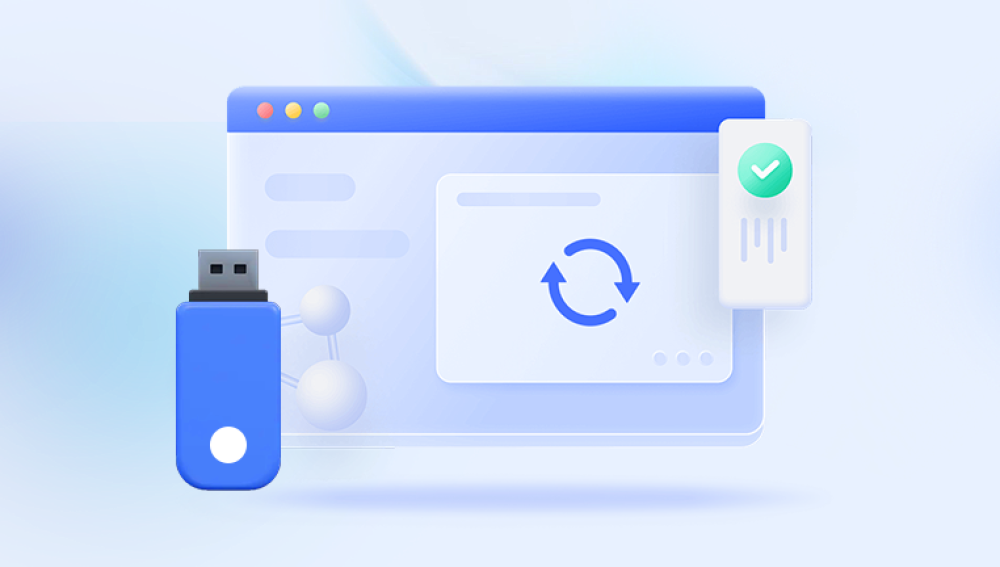Flash drives are among the most commonly used storage devices due to their portability and ease of use. However, accidental file deletion is a frequent issue that users face. Whether the files were mistakenly deleted, lost due to corruption, or removed by a virus, recovering them is often possible.
When you delete a file from a flash drive, it doesn't go to the Recycle Bin (on Windows) or Trash (on macOS). Instead, the space it occupied is marked as available for new data. The actual data remains intact until new files overwrite it. This means recovery is possible if you act quickly and avoid writing new data to the drive.
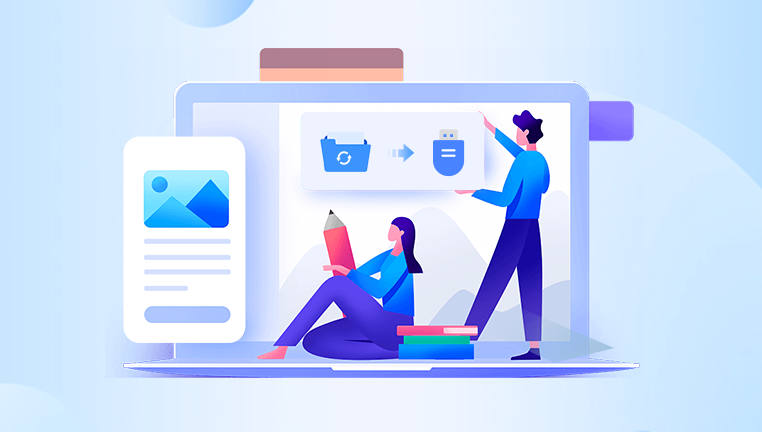
Precautionary Measures Before Recovery
Stop Using the Flash Drive Avoid saving new files to prevent overwriting deleted data.
Check Other Locations Sometimes, files might be moved rather than deleted.
Use a Different USB Port or Computer Ensure the issue isn’t with the USB connection.
Methods for Recovering Deleted Files
Method 1: Using File History or Previous Versions (Windows Users)
Insert the flash drive into your computer.
Open the folder where the deleted files were stored.
Right-click inside the folder and select "Properties."
Navigate to the "Previous Versions" tab.
If there are available versions, select a version before the deletion and click "Restore."
Method 2: Checking Temporary Files
Open File Explorer and type %temp% in the address bar.
Look for any temporary files related to your lost data.
Copy and save them to another location.
Method 3: Using Command Prompt (CMD) for Recovery
Insert the flash drive into your PC.
Open Command Prompt by typing cmd in the Windows search bar and selecting "Run as Administrator."
Type the following command and press Enter:
chkdsk X: /f /r /x
(Replace X with the flash drive’s letter.)
If prompted, confirm and wait for the process to complete.
Check the flash drive for recovered files.
Method 4: Using Data Recovery Software
Drecov Data Recovery stands out due to its ease of use, speed, and high recovery success rate. With a simple interface, even users with minimal technical knowledge can navigate the recovery process effortlessly. Whether recovering documents, photos, videos, or system files, this tool ensures that lost data is retrieved safely without causing further damage.
Key Features of Drecov Data Recovery
Comprehensive File Recovery – Supports the retrieval of deleted files from hard drives, SSDs, USB drives, SD cards, and even formatted or corrupted storage devices.
Wide File Format Support Recovers documents, images, videos, audio files, emails, and more.
Quick and Deep Scan Modes Offers a fast scan for recently deleted files and a deep scan for more thorough recovery of lost data.
Preview Before Recovery Allows users to preview recoverable files before restoring them.
Safe and Secure Ensures that existing data remains intact while recovering lost files.
How to Recover Deleted Files Using Drecov Data Recovery
Recovering deleted files with Drecov Data Recovery is a simple and straightforward process. Follow these steps to restore your lost data:
Step 1: Download and Install Drecov Data Recovery
Visit the official website and download the software. Install it on your computer, ensuring that you don’t install it on the same drive where your deleted files were located, to avoid data overwriting.
Step 2: Select the Drive for Scanning
Launch the software and choose the drive or storage device where your deleted files were stored. Click "Scan" to begin the recovery process.
Step 3: Scan for Lost Files
Drecov Data Recovery will conduct either a Quick Scan (to find recently deleted files) or a Deep Scan (to recover deeply lost data). The deep scan may take longer but yields better results.
Step 4: Preview and Select Files
Once the scan is complete, the software will display a list of recoverable files. You can preview files such as photos or documents before selecting them for recovery.
Step 5: Recover and Save Files
Choose the files you want to restore and click "Recover". Save them to a different location (not the same drive they were deleted from) to prevent data loss or corruption.
Recovering deleted files from a flash drive is often possible if you act promptly and use the right tools. Whether you choose built-in features, CMD, or dedicated recovery software, following best practices will maximize your chances of success. To prevent data loss in the future, always keep backups and handle your flash drive with care.