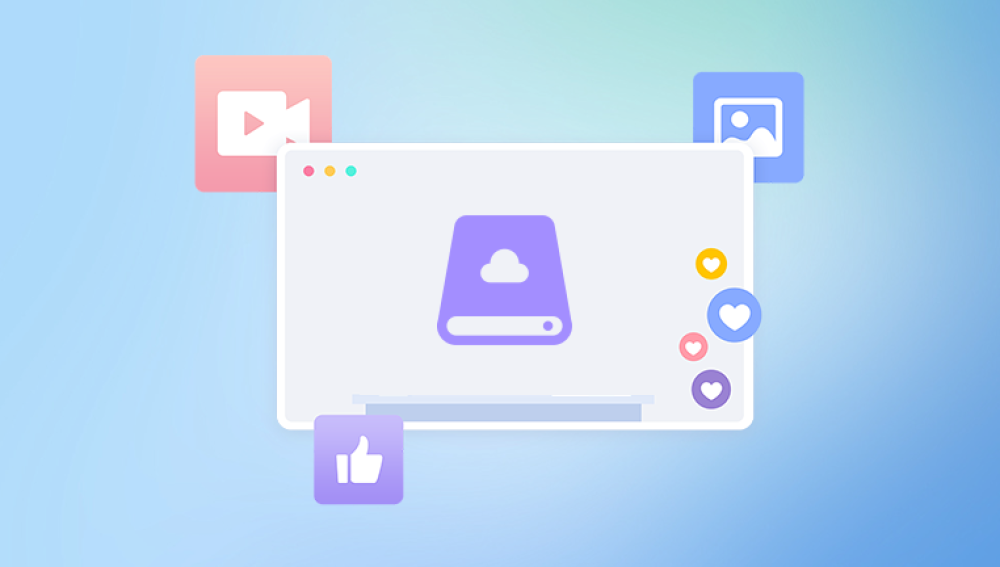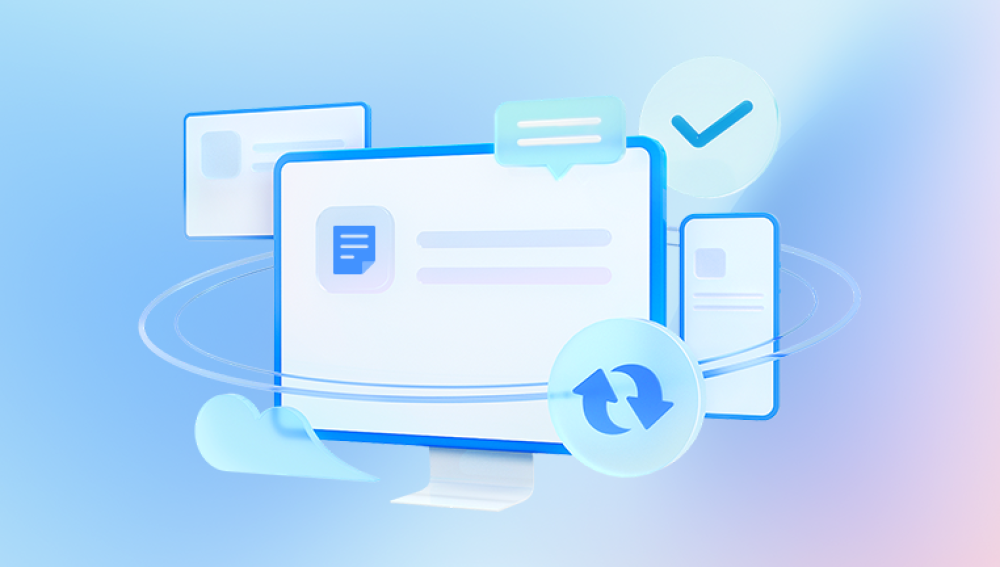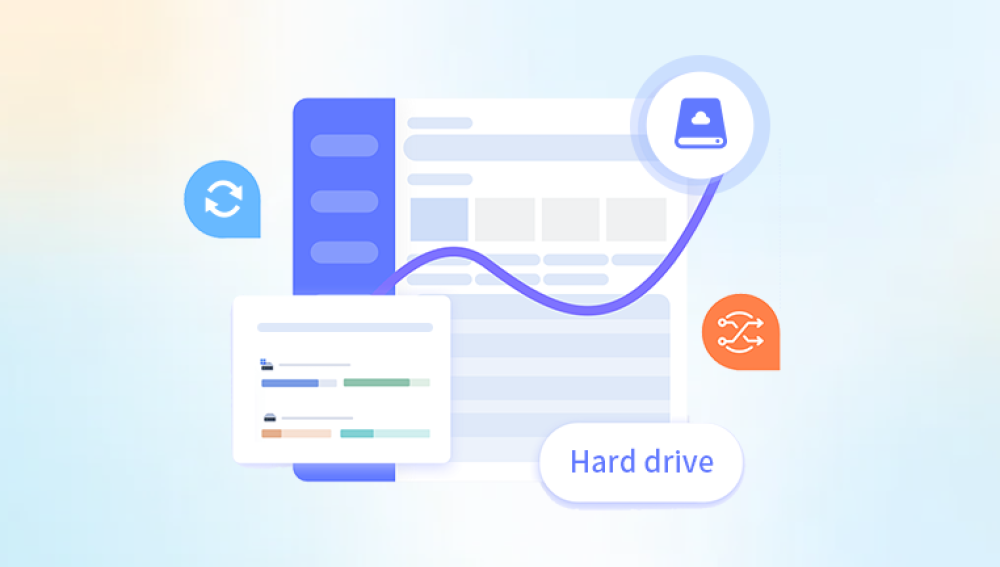Hardware failures, accidental deletions, formatting errors, malware attacks, and power surges can lead to unexpected data loss, sending users into panic mode. This is where data recovery from a hard disk becomes an essential skill or service.
Let’s walk through the process of data recovery from a hard disk, covering everything from causes of data loss and types of hard drive failures to software tools, hardware-based methods, and preventive measures.
Here are some common causes of data loss:
Accidental Deletion: Files moved to the Recycle Bin can be easily restored. However, files permanently deleted bypass the Recycle Bin and require recovery tools.

Formatting: Accidentally formatting a hard drive wipes its file table but usually doesn’t erase the actual data, making recovery possible.
Partition Loss: Sometimes entire partitions become inaccessible due to corruption or accidental deletion.
File System Corruption: Power failures, improper shutdowns, or software crashes can damage the file system, making data inaccessible.
Physical Damage: Hard drives are mechanical devices and prone to wear and tear. Physical damage from drops, water, or heat often requires professional recovery.
Malware or Ransomware: Malicious software can encrypt or delete files, making them inaccessible or unreadable.
Bad Sectors: These are areas of the disk that are damaged and can't be read or written to, potentially resulting in data loss.
Understanding the cause helps determine whether you need a do-it-yourself approach or professional data recovery services.
Types of Hard Disk Failures
Knowing the type of failure helps in choosing the right recovery method. There are two major categories:
Logical Failures:
Occur when the drive itself is physically functional.
Data loss stems from formatting, file system corruption, malware, or accidental deletion.
These issues are usually fixable with data recovery software.
Physical Failures:
Involve hardware issues such as failed heads, spindle motor problems, or damaged platters.
Require a cleanroom environment and specialized tools for data extraction.
Best handled by professionals.
Initial Steps Before Data Recovery
Before starting data recovery, follow these essential precautions:
Stop Using the Drive: If you suspect data loss, immediately stop using the drive to prevent overwriting recoverable data.
Assess the Drive’s Condition: Determine if the drive is accessible. If it’s making strange noises (clicking, grinding), shut it down immediately.
Avoid DIY in Physical Failures: If the drive shows physical damage, do not open it. Instead, consult a professional recovery service.
Back Up What You Can: If the drive is partially accessible, copy out any data you can reach before using recovery tools.
Use a Different Computer: If possible, connect the drive to another system to reduce the risk of system-related issues during recovery.
Data Recovery Methods
Data recovery methods can be broadly classified into software-based and hardware-based approaches. Most logical issues can be resolved with software tools, while physical failures need hardware intervention.
Software-Based Data Recovery
This is the most common approach and works well for logical errors. Numerous tools—free and paid—are available for recovering lost files. The key is to choose one that suits your skill level and recovery needs.
Popular Data Recovery Software Tools:
Drecov Data Recovery
Losing important data from a hard disk can be a distressing experience, but with Drecov Data Recovery, retrieving lost files is both easy and effective. Whether you've accidentally deleted files, formatted your drive, or suffered from system crashes or partition loss, Drecov Data Recovery is designed to help you recover your data quickly and safely.
The software supports recovery from all types of hard disk drives internal and external and works seamlessly with various file systems including NTFS, FAT32. exFAT, and HFS+. It can recover a wide range of file types such as documents, photos, videos, and emails. Even if your hard drive has become inaccessible due to logical errors or corrupted partitions, Panda’s deep scan technology can locate and reconstruct the missing data.
Using Drecov Data Recovery is simple: download and install the program on a separate drive (not the one you're recovering from), launch the application, select the affected hard disk, and choose between a quick or deep scan. Once the scan completes, preview the recoverable files and save them to a secure location.
Steps to Recover Data Using Software:
Download and Install the Tool:
Use a separate drive for installation to avoid overwriting lost data.
Launch the Software:
Run the program and choose the affected hard drive from the list of connected devices.
Scan the Drive:
Choose between a quick scan and a deep scan. Deep scans take longer but find more recoverable files.
Preview the Results:
Most tools offer a preview feature so you can check files before recovery.
Select and Recover Files:
Choose the files you need and save them to a different location to prevent overwriting.
Tips for Software-Based Recovery:
Always recover to a different drive.
Don't interrupt the scanning process.
Preview files when possible to ensure recovery accuracy.
Perform recovery promptly after data loss for the best chance of success.
Manual Recovery with File History or Backup
Windows and macOS have built-in backup systems that can help restore lost files:
Windows File History: Navigate to the folder where the file existed, right-click and select “Restore previous versions.”
System Restore: While not for personal files, it can fix system errors that may be affecting disk access.
Time Machine (macOS): If Time Machine is set up, you can recover previous versions of files or folders.
Hardware-Based Recovery
If your drive has suffered physical damage, data recovery becomes a complex process that typically involves:
Drive Disassembly: In a cleanroom environment to prevent dust contamination.
Parts Replacement: Swapping out malfunctioning components such as read/write heads or PCBs.
Imaging the Drive: Creating a sector-by-sector image of the drive for recovery attempts.
Extracting Data from Image: Using software to pull data from the image instead of the original damaged drive.
This level of recovery should only be attempted by certified professionals. Attempting to open the drive at home can worsen the damage.
When to Seek Professional Help
There are clear signs when you should opt for expert recovery services:
The drive is making unusual noises (clicking, grinding, beeping).
The drive isn’t recognized in BIOS or Disk Management.
You smell burning or see physical damage.
You've tried software-based recovery without success.
You’re dealing with RAID configurations or encrypted volumes.
Professional data recovery services use cleanrooms, donor parts, and advanced tools to extract data from severely damaged drives. They often offer a diagnostic evaluation and a “no recovery, no fee” policy.
Understanding Drive Imaging
Creating a drive image is a crucial step in advanced recovery. A drive image is a complete replica of your hard drive, including every bit of data, lost or otherwise. This ensures you can work on a copy rather than the original disk, reducing the risk of further damage.
Tools like ddrescue (for Linux), Clonezilla, or commercial solutions like R-Studio and Macrium Reflect help create images of failing drives.
Advanced Recovery for Specific File Types
Sometimes recovery needs are focused on particular file types such as documents, videos, or databases. In such cases:
Use filters in recovery software to target only those file types.
For media files, tools like PhotoRec or Stellar Photo Recovery are optimized for photos and videos.
Database files (like .pst or .sql) may require specialized recovery tools or professional assistance.
Recovering from External Hard Drives
External hard drives can also experience the same failures as internal ones. The recovery approach is largely the same:
Disconnect safely and reconnect to a different USB port or computer.
Run a scan using recovery software.
If the drive is not recognized, consider checking the enclosure or connecting the internal SATA directly to a PC.
Preventing Future Data Loss
While no system is completely immune to failure, the following practices significantly reduce the risk of permanent data loss:
Regular Backups:
Use the 3-2-1 rule: 3 copies of your data, 2 on different storage mediums, and 1 offsite or in the cloud.
Use Cloud Storage:
Services like Google Drive, Dropbox, or OneDrive provide continuous backup for your most important files.
Monitor Drive Health:
Use tools like CrystalDiskInfo or Hard Disk Sentinel to monitor S.M.A.R.T. attributes and detect issues early.
Install Antivirus Software:
Protect against ransomware and malware that can damage or encrypt your data.
Use Power Surge Protectors:
Prevent damage from electrical surges or outages.
Avoid Physical Shocks:
Handle drives carefully. Never move or drop external hard drives while in use.
Label and Organize Drives:
Keep track of what’s stored where, especially in multi-drive systems.
Data recovery from a hard disk may seem daunting at first, but with the right tools and understanding, it’s often possible to restore lost files. From simple accidental deletions to complex mechanical failures, each situation demands a tailored approach.
Software tools are generally the first and most accessible line of defense for logical failures. They’re easy to use, cost-effective, and often very successful especially when used promptly. However, when it comes to physical damage or severely corrupted drives, professional help is your best bet.
Regardless of the recovery method, one of the most important lessons learned from data loss is the value of prevention. Regular backups, responsible drive use, and staying informed are the most reliable ways to ensure your data remains safe.