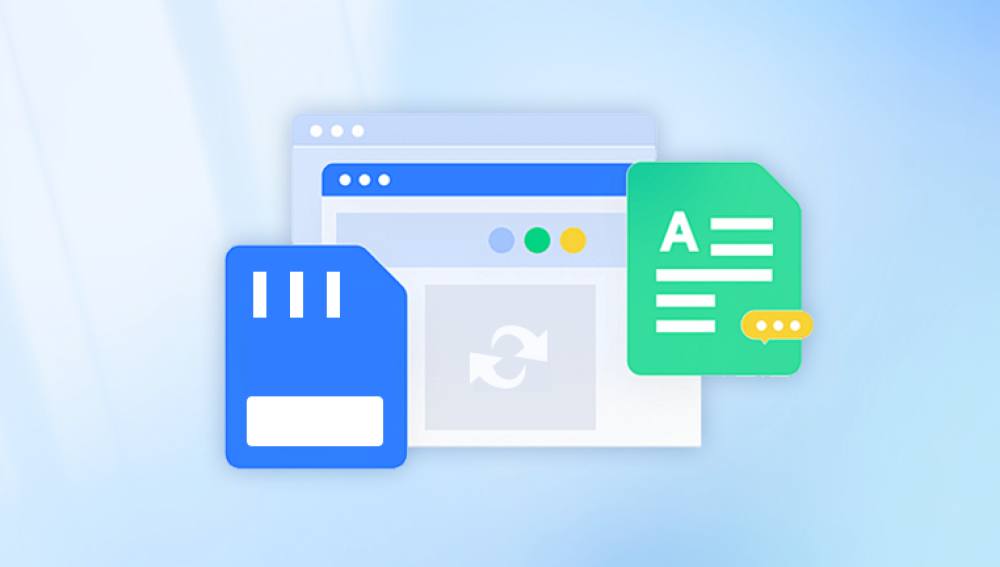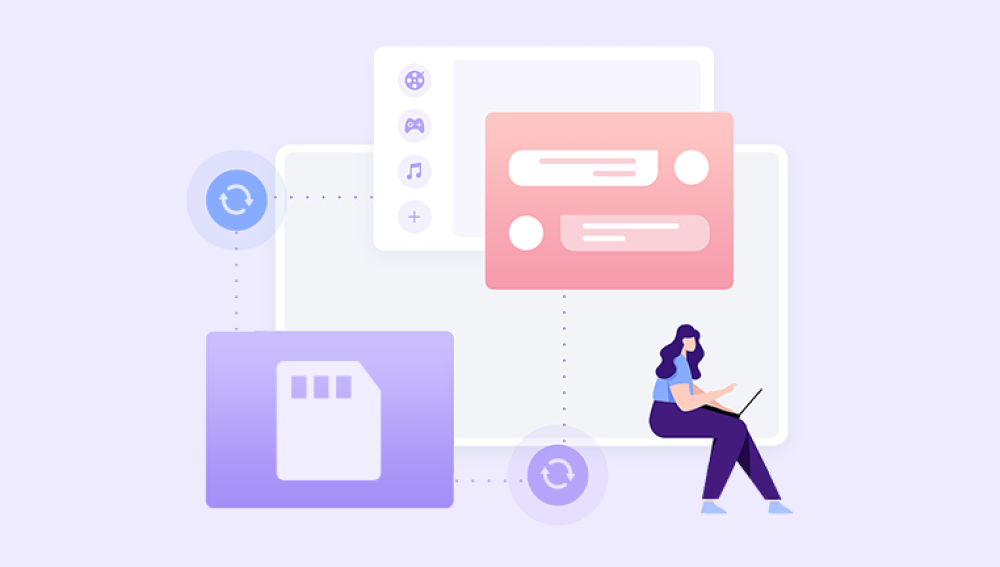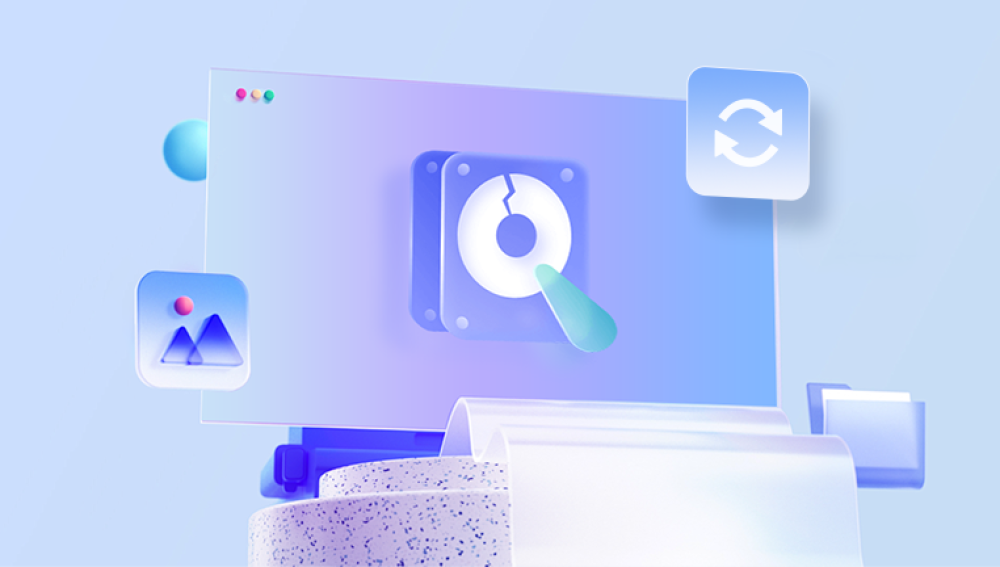Erasing files from an SD card might seem like a simple task, but depending on your needs whether you want to delete specific files, format the card completely, securely erase data, or prepare it for reuse the process can vary.
An SD (Secure Digital) card is a popular portable storage device widely used in cameras, smartphones, tablets, and other gadgets. Unlike typical hard drives, SD cards use flash memory technology, which means they have a limited number of write and erase cycles.
When you delete a file from an SD card, it is typically not immediately erased. Instead, the space it occupies is marked as free and can be overwritten later. This means that deleted files may still be recoverable using special software until the data is overwritten.

Free up space on your card
Permanently erase sensitive data
Prepare the card for reuse or resale
Part 1: Basic File Deletion from an SD Card
Method 1: Delete Files Using Your Computer
This is the simplest way to erase files.
Insert the SD card into your computer using a card reader or SD slot.
Open File Explorer (Windows) or Finder (Mac).
Navigate to your SD card and select the files or folders you want to delete.
Right-click and choose Delete, or press the Delete key.
The files will move to the Recycle Bin (Windows) or Trash (Mac), or be deleted immediately depending on settings.
Note: Deleted files from an SD card may not always go to the Recycle Bin. If they don’t, deletion is immediate.
Method 2: Delete Files Using Your Device
Most cameras, smartphones, and tablets allow you to delete files directly.
Use the device’s file manager, gallery, or settings.
Select files or use the “Format” option to erase everything.
Pros and Cons:
Quick and easy.
May not securely erase files.
Deleted files might be recoverable.
Part 2: Formatting the SD Card (Complete Erasure)
Formatting erases the entire content and resets the file system.
Formatting on Windows
Insert the SD card.
Open File Explorer, right-click the SD card drive.
Select Format.
Choose the File system (FAT32. exFAT, or NTFS—usually FAT32 or exFAT for SD cards).
Check or uncheck Quick Format (Quick Format skips scanning; full format erases more data).
Click Start.
Formatting on Mac
Insert the SD card.
Open Disk Utility (Applications > Utilities).
Select the SD card.
Click Erase.
Choose the format (usually MS-DOS FAT or exFAT).
Click Erase.
Full Format vs. Quick Format
Quick Format: Deletes file system data but does not overwrite the existing data blocks. Faster but less secure.
Full Format: Overwrites data, checks for bad sectors. Takes longer but better for thorough erasure.
Part 3: Securely Erasing Files from an SD Card
If you want to ensure that deleted files cannot be recovered, consider secure deletion methods.
Method 1: Use Specialized Software
Some programs overwrite free space or entire storage with random data, preventing file recovery.
Windows: Tools like CCleaner’s Drive Wiper or Eraser.
Mac: Use Disk Utility’s secure erase options or third-party apps.
Linux: Use command-line tools like dd or shred.
Example using Windows CCleaner Drive Wiper:
Open CCleaner.
Go to Tools > Drive Wiper.
Select Free Space Only on your SD card.
Choose the number of passes (1 pass is often sufficient).
Start the process.
Note: This method only overwrites free space, so previously deleted files are securely erased.
Method 2: Overwriting Data Manually
Fill the SD card with non-sensitive files (e.g., large video files).
Delete these files.
Repeat the process a few times to overwrite old data.
Part 4: Erasing Files on SD Cards Used in Cameras or Smartphones
Camera Format Option
Most cameras have a “Format” option in their menu:
This resets the SD card.
Removes all files.
Often recommended by manufacturers over deleting files individually.
Smartphone SD Card Management
On Android:
Open Settings.
Go to Storage.
Tap the SD card.
Choose Format or Erase SD card.
On iOS devices with SD card readers, use the Files app or connected apps to manage files.
Part 5: Troubleshooting Common Issues When Erasing Files
SD Card Won’t Delete Files
Write Protection: Check the physical switch on the SD card. If locked, files cannot be deleted.
Corrupted Card: Run error checking tools (Windows: Right-click > Properties > Tools > Check).
Use Formatting: If deletion fails, format the card.
Files Reappear After Deletion
May indicate file system errors or malware.
Run antivirus scans.
Format the card.
Part 6: Best Practices for Managing SD Cards
Backup Data: Always back up important files before erasing.
Use the device’s format option when possible.
Eject safely: Always use “Eject” or “Safely Remove” options to avoid corruption.
Replace worn cards: SD cards wear out after many write/erase cycles.
Keep cards clean and dry to avoid physical damage.
Erasing files from an SD card can be as simple as deleting files or as thorough as formatting or secure wiping, depending on your needs. For everyday purposes, deleting or quick formatting suffices. For privacy-sensitive data, use secure erase tools to prevent recovery. Always remember to back up your data before erasing and maintain your SD cards properly for longevity.