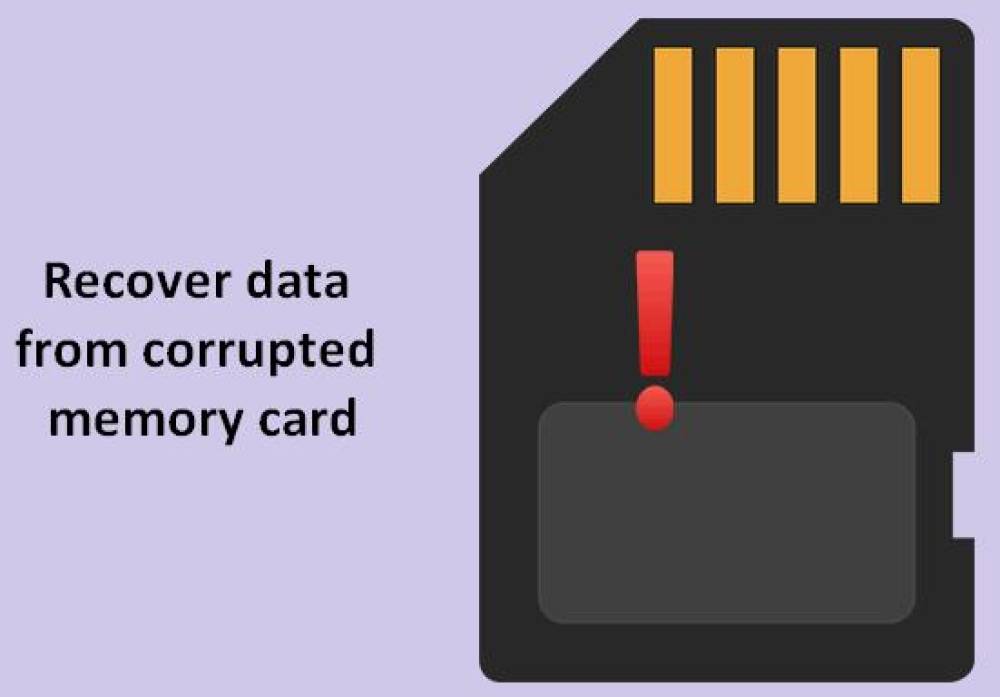Erasing files from an SD card, whether accidentally or intentionally, can be a heart-dropping moment especially if those files contained irreplaceable memories, critical work data, or essential media content. But before you lose hope, know this: erased files from an SD card are often not gone forever. With the right tools and approach, there’s a high chance you can recover them successfully.
When a file is erased from an SD card, it is not immediately destroyed. Instead, the operating system simply marks the space occupied by the file as “available” for new data. This means the file technically still exists until new data overwrites it.
This principle is what makes recovery possible, but it also means you must act fast. The longer you use the SD card after deletion, the higher the risk that the erased files will be overwritten and lost permanently.
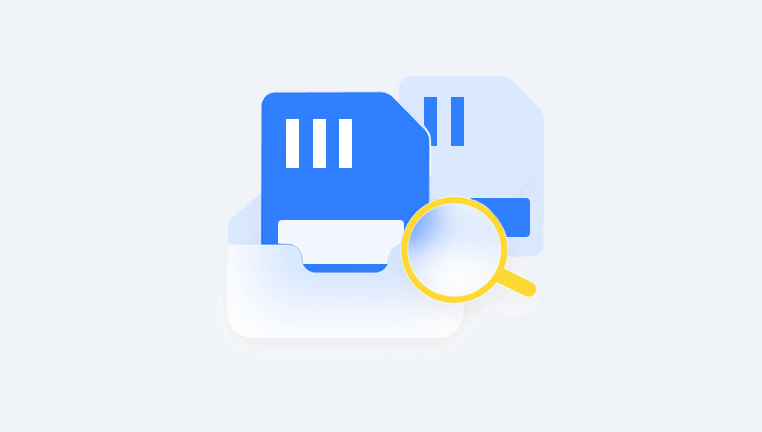
Common Scenarios That Lead to Erased Files
There are several common reasons why files may be erased from an SD card:
Accidental deletion: Human error is the most frequent cause—pressing “Delete” or “Format” by mistake.
Formatting: A quick or full format of the SD card will erase all stored data.
Corruption: Sudden removal during file transfer or using the card in multiple devices can cause corruption and data loss.
Virus or malware: Malicious software can delete or hide your data.
Improper ejection: Removing the SD card without safely ejecting it can lead to file system errors.
No matter the cause, recovery is often possible with the right techniques.
Immediate Steps to Take After Erasure
Once you realize files have been erased, the first thing you should do is stop using the SD card immediately. Here’s what else you should do:
Do not save new data. Any new file you add could overwrite recoverable data.
Do not format the card further. Even quick formats reduce your chances of success.
Store the card in a safe location. Avoid extreme temperatures and moisture.
Prepare a card reader. You’ll need a way to connect your SD card to a computer for recovery.
Best Methods to Recover Erased Files from an SD Card
There are multiple recovery techniques depending on your level of expertise and the severity of the erasure. Below are the most effective and widely used methods.
Method 1: Use SD Card Recovery Software
Drecov Data Recovery
Losing files from an SD card can be stressful, but Drecov Data Recovery makes the recovery process simple and effective. Whether your files were accidentally deleted, lost during formatting, or disappeared due to corruption, Panda can help you restore them quickly.
To get started, stop using the SD card immediately. Continued use could overwrite the erased data, reducing the chance of recovery. Download and install Drecov Data Recovery on your computer—avoiding installation on the SD card itself. Then, insert the SD card into your computer using a card reader.
Once the card is detected, open Drecov Data Recovery and select the SD card from the list of drives. Choose either a quick scan for recently deleted files or a deep scan for a more thorough search. After the scan finishes, Panda will display a list of recoverable files. You can preview the files before selecting which ones to restore.
Finally, choose a safe location on your computer to save the recovered files never back onto the same SD card. Drecov Data Recovery offers a fast, user-friendly way to retrieve lost data, making it a reliable tool for recovering SD card files of all types.
How to Use Recovery Software (Step-by-Step):
Step 1: Download and Install Software
Choose a recovery tool and install it on your computer. Make sure to avoid installing it on the SD card, as this can overwrite data.
Step 2: Connect the SD Card
Use a reliable card reader to insert your SD card into your computer. The software should detect it as a removable drive.
Step 3: Start the Scan
Open the recovery program.
Select your SD card from the list of available drives.
Begin a quick scan or deep scan. A quick scan is faster but may not recover as many files. A deep scan takes longer and is more thorough.
Step 4: Preview Recoverable Files
Most tools will show you a list of files it found. Many offer a preview feature, so you can see file contents before recovery.
Step 5: Recover the Files
Select the files you want to restore and choose a safe location on your computer to save them. Do not save files back onto the SD card.
Method 2: Use Command Prompt (Windows)
If you don’t want to use third-party software, Windows has a built-in way to attempt file recovery via the Command Prompt.
Steps:
Insert your SD card into your computer.
Press Win + R, type cmd, and press Enter.
In Command Prompt, type:
bash
CopyEdit
chkdsk X: /f
Replace X with your SD card’s drive letter.
Then type:
bash
CopyEdit
attrib -h -r -s /s /d X:\*.*
This process attempts to fix file system errors and restore hidden or lost files. It’s basic but can be effective for minor issues.
Method 3: Restore from Backups
If you’ve ever backed up your SD card data manually or used cloud sync apps like:
Google Photos
Dropbox
OneDrive
iCloud
...then restoring your erased files is as easy as logging in and downloading them.
Backups remain the most reliable safety net when all else fails. This is why regular backups are always recommended.
Method 4: Professional Data Recovery Services
When DIY methods don’t work—especially if the SD card is physically damaged—consider professional recovery services.
When to Use:
Card isn’t recognized at all.
DIY tools failed to find important files.
Card shows 0 bytes or RAW format.
How It Works:
You send your SD card to a certified recovery lab.
Experts perform hardware-level diagnostics.
Data is extracted using advanced equipment in a cleanroom.
Pros:
Highest chance of success.
Can handle complex and physical failures.
Cons:
Can be expensive ($100–$1000+).
Turnaround time can be several days to weeks.
Tips for Successful Recovery
To maximize your chances of recovering erased files from an SD card:
Avoid writing new data to the card under any circumstances.
Start the recovery process as soon as possible.
Always use a high-quality card reader to avoid detection errors.
Perform a deep scan if a quick scan finds nothing.
Preview files before recovery to ensure they’re intact.
Use multiple tools if needed—what one misses, another may find.
Preventing Future File Erasure
Once your files are safely recovered, it's time to take proactive steps to prevent it from happening again.
1. Use Reliable SD Cards
Invest in trusted brands like SanDisk, Lexar, or Samsung. Avoid cheap, unbranded alternatives that fail easily.
2. Avoid Using Cards in Multiple Devices
Switching between different cameras, phones, or computers without formatting increases the chance of file system corruption.
3. Always Eject Properly
Never pull out your SD card while the device is powered on or transferring data. Use “Safely Remove Hardware” in Windows or “Eject” on macOS.
4. Keep Backups
Make it a habit to copy important files from your SD card to your PC or cloud storage.
5. Beware of Fake SD Cards
Some online marketplaces sell counterfeit cards that advertise more space than they actually have. Use tools like H2testw to verify card integrity.
6. Enable Write Protection
Some SD cards have a physical switch. Sliding it to the “lock” position prevents accidental deletions.
Special Situations and Recovery Tips
1. Recovering Photos/Videos from Cameras
Most recovery software recognizes JPEG, RAW, and MP4 formats. If you’re recovering media from a DSLR or GoPro, tools like PhotoRec or Stellar Photo Recovery may work best.
2. Recovering Files from Android SD Cards
Use a computer and a card reader.
Recovery apps installed directly on Android are less effective due to file system restrictions.
3. Recovering Files After Formatting
Even if you formatted the card, a deep scan can often find and recover files, especially after a quick format.
4. Recovering from Corrupted or RAW SD Cards
If your SD card shows as RAW or unallocated:
Use Disk Drill or EaseUS with a deep scan.
Avoid formatting unless recovery tools fail.
Try chkdsk in CMD to attempt file system repair first.
FAQs – Recovering Erased Files from SD Cards
Q: Can I recover files if the SD card is not recognized?
A: Possibly. First, try another reader or USB port. If still unrecognized, a professional recovery service may be necessary.
Q: Are erased files from months ago recoverable?
A: Only if the card has not been used heavily since. The more it’s used, the higher the chance of overwriting.
Q: Can mobile apps recover deleted files from SD cards?
A: Most mobile apps are ineffective due to Android’s limited access to external file systems. Use a PC-based recovery tool.
Q: Is it safe to use free recovery software?
A: Yes, if you choose reputable programs like Recuva or PhotoRec. Avoid tools with vague promises or excessive ads.
Q: Can formatted files be recovered?
A: Yes, especially after a quick format. Deep scanning with software like Disk Drill can often retrieve them.
Losing data from an SD card can feel devastating, but all hope is not lost. In many cases, erased files are recoverable if you act quickly and avoid overwriting them. Tools like Drecov Data Recovery, Recuva, and Disk Drill can help you scan, preview, and restore your files with minimal effort. For tougher cases, professional recovery services offer a high-success alternative.
Always remember: prevention is the best solution. Regular backups, safe handling, and quality hardware can save you from hours of recovery work in the future.