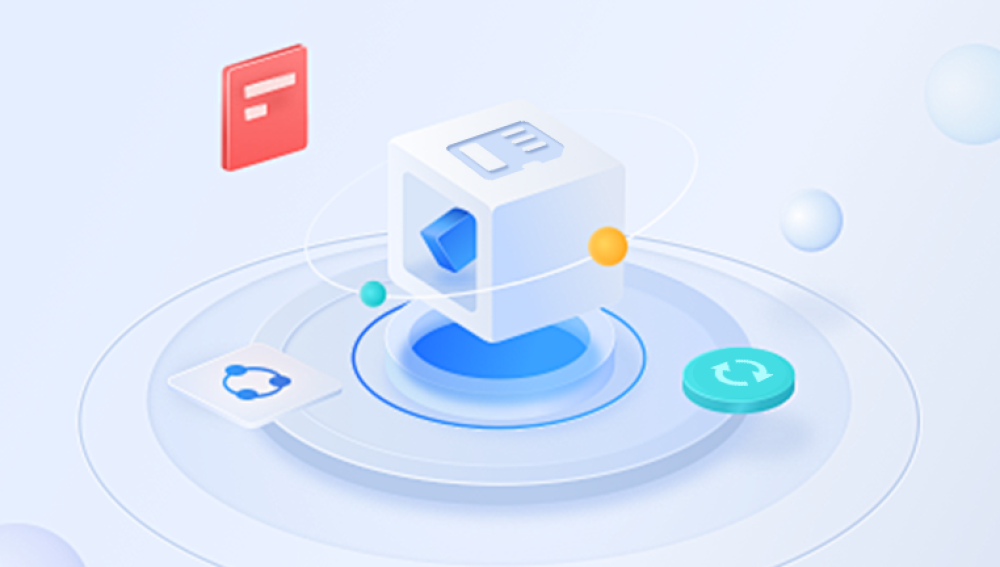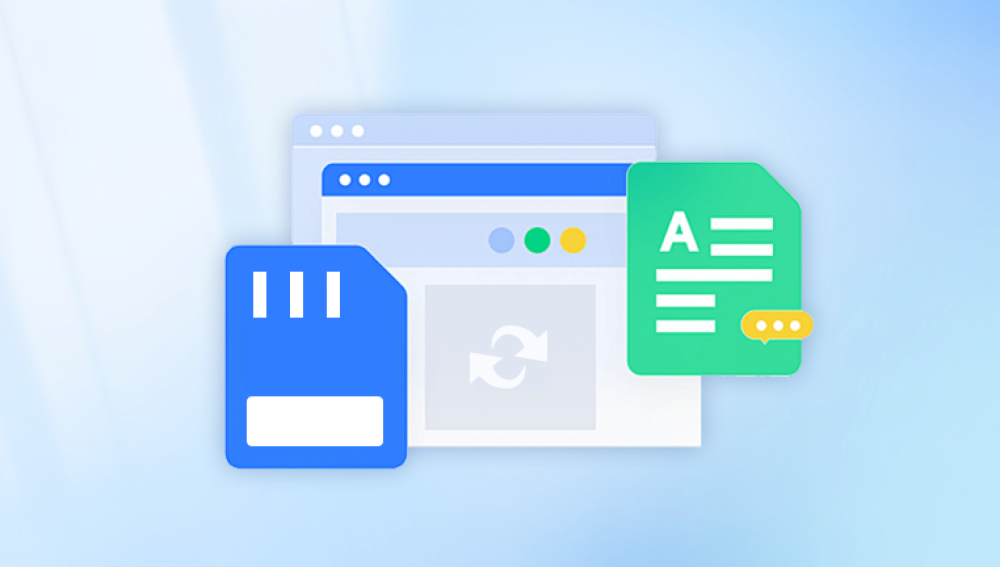Memory cards, especially SD cards, have become indispensable storage devices for cameras, smartphones, drones, and many other gadgets. They store precious photos, videos, documents, and critical data. But when an SD card becomes corrupted, your files may seem lost, inaccessible, or the card itself may not be recognized.
1. What Causes SD Card Corruption?
SD card corruption refers to damage or errors in the file system or the physical structure of the card, preventing normal access to the data.
Common causes include:
Improper Removal: Taking out the card from a device without safely ejecting it can cause file system damage.
Sudden Power Loss: Power cuts or device shutdowns while data is being written may interrupt file processes.
Virus or Malware Infection: Malicious software can corrupt files or the entire card’s directory structure.

Physical Damage: Exposure to water, extreme temperatures, or physical impacts.
Bad Sectors: Memory cells can wear out, leading to unreadable blocks.
Formatting Errors: Partial or interrupted formatting attempts.
File System Errors: Logical errors in FAT32. exFAT, or NTFS structures.
Excessive Write/Erase Cycles: Memory cells have limited lifespans, especially in cheaper cards.
Understanding these causes helps in choosing the right recovery approach.
2. Symptoms of a Corrupted SD Card
Recognizing corruption early can prevent further data loss. Some common signs are:
Device Shows “SD Card Not Formatted” Message: When the device asks you to format before use.
Files or Folders Are Missing or Inaccessible: Files disappear or return errors when opening.
Card Is Not Recognized: Your computer or camera doesn’t detect the card or shows 0 bytes.
Error Messages: Such as “Cannot read from the device,” “Read/write error,” or “Disk error.”
Slow or Failed File Transfers: Copying files stalls or fails.
Strange File Names: Files may have random characters or corrupted extensions.
Unusual Sounds (In Case of SD Card Readers): Clicking or beeping sounds from external readers may indicate hardware issues.
3. Important Precautions Before Attempting Recovery
Before attempting recovery:
Stop Using the SD Card Immediately: Avoid writing new data to prevent overwriting recoverable files.
Do Not Format the Card: Even if prompted, formatting can overwrite file system data needed for recovery.
Use a Reliable Card Reader: Connect your card using a good-quality USB card reader rather than directly via the device.
Have a Backup Destination Ready: Recover files to your computer or an external drive, never back onto the corrupted card.
Avoid DIY Physical Repairs: Do not open or tamper with the card’s hardware, as it can worsen damage.
4. Diagnosing the Problem: Logical vs. Physical Corruption
Recovery approaches depend on whether the corruption is logical or physical.
Logical Corruption
The card’s hardware is intact but the file system or data structures are corrupted. Usually caused by improper removal, malware, or file system errors.
Physical Corruption
The card’s physical components, such as the memory chip or controller, are damaged. This requires specialized repair or recovery services.
You can usually tell by:
If the card is recognized by your computer but files are missing or inaccessible → logical corruption.
If the card is not recognized at all or makes strange noises (if applicable) → physical corruption.
5. Basic Troubleshooting for Corrupted SD Cards
5.1 Try Different Devices or Ports
Connect the card to different computers or card readers.
Use different USB ports or adapters.
This helps rule out reader or port issues.
5.2 Assign a Drive Letter (Windows)
Sometimes the card is recognized but lacks a drive letter:
Open Disk Management (Win + X → Disk Management).
Find your SD card, right-click, and select Change Drive Letter and Paths.
Assign a new letter and see if it becomes accessible.
5.3 Use Command Prompt to Fix File System Errors
If the card is recognized, you can try fixing file system errors using Windows’ CHKDSK:
Open Command Prompt as Administrator.
Type:
bash
CopyEdit
chkdsk X: /f /r /x
(Replace X: with your SD card drive letter.)
Press Enter and wait for the scan and repair.
Note: This works only if the card is accessible at the file system level.
6. Data Recovery Software for Logical Corruption
Drecov Data Recovery
SD cards are essential for storing photos, videos, and important files across many devices. However, when an SD card becomes corrupted due to improper ejection, virus infections, formatting errors, or physical issues, accessing the data can become impossible. That’s where Drecov Data Recovery steps in, offering an easy-to-use yet powerful solution to recover data from corrupted SD cards.
Drecov Data Recovery is designed to scan your corrupted SD card deeply, detecting recoverable files even when the card is unreadable or shows error messages like “card not formatted” or “file system corrupted.” The software supports a wide range of SD card types including microSD, SDHC, and SDXC, and works across popular file systems like FAT32, exFAT, and NTFS. This broad compatibility ensures it can recover files from various devices including cameras, smartphones, drones, and more.
Using Drecov Data Recovery is simple — after connecting your SD card to the computer via a card reader, you launch the software, select the corrupted card, and initiate a scan. It offers both quick and deep scan options, allowing for flexible recovery depending on the corruption severity. The program also provides file previews, so you can verify recoverable photos, videos, documents, and other files before restoring them.
For cases where the corruption is severe, Drecov Data Recovery supports creating disk images of your SD card, protecting the original data during recovery attempts. Its intuitive interface and powerful recovery engine make it suitable for both beginners and professionals.
7. Advanced Recovery Techniques
7.1 Using TestDisk and PhotoRec (Open-Source)
TestDisk repairs partition tables and recovers lost partitions.
PhotoRec recovers files by file signature, ignoring file system.
Both are command-line tools but very effective.
7.2 Using Disk Imaging
If the card is unstable, create a disk image first to avoid further damage.
Use tools like ddrescue (Linux) or Roadkil’s Disk Image (Windows).
Work on the image file instead of the physical card to preserve original data.
8. Recovery from Physical Damage
If the card has physical damage (e.g., broken contacts, water damage):
Avoid DIY fixes like freezing or hitting the card; these can cause permanent loss.
Consult professional data recovery labs with cleanroom environments.
They have specialized tools to repair chip-level issues and extract data.
9. Preventing SD Card Corruption in the Future
Prevention is better than cure. Here are tips to keep your SD cards safe:
Always eject safely before removal.
Avoid filling the card to full capacity.
Use high-quality, reputable SD cards.
Avoid sudden power-offs during data writing.
Regularly backup important files.
Protect cards from extreme temperatures and moisture.
Format the card occasionally in the device itself rather than on a computer.
Use antivirus software to prevent malware infection.
Losing data to a corrupted SD card is stressful but often recoverable. By carefully diagnosing whether the problem is logical or physical, you can apply the appropriate recovery methods. Software tools offer powerful, user-friendly options for logical corruption, while professional services are necessary for physical damage.