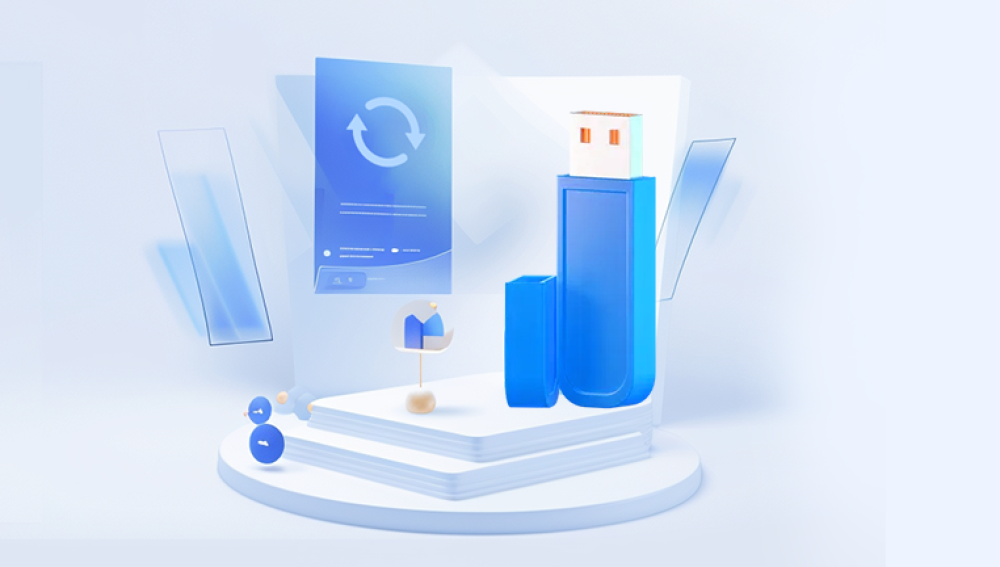USB flash drives have become an essential storage device worldwide, prized for their portability, ease of use, and compatibility with almost any computer or device. They are commonly used to store photos, documents, videos, and important backups. But what happens when your USB drive breaks down? Suddenly, all those precious files can become inaccessible, leading to panic and frustration.
1. USB Drive Failures and Data Loss
What Does “Broken USB Drive” Mean?
A USB drive can be considered “broken” if it is physically damaged or electronically malfunctioning to the point that your computer cannot read it properly, or the drive is inaccessible. Broken USB drives come in various forms:

Physically damaged casing or connector.
Broken internal components such as the USB controller chip.
Logical damage like corrupted file system or accidental formatting.
Firmware corruption making the drive unrecognizable.
Electrical failures caused by power surges.
Why Is Data Recovery from Broken USB Drives Challenging?
Unlike hard drives or SSDs, USB flash drives use NAND flash memory chips and controllers tightly integrated on a small PCB. Damage to any part can cause data inaccessibility, and recovering data requires specialized tools, skills, and sometimes hardware repairs.
2. Common Causes of USB Drive Failure
Understanding why a USB drive breaks helps determine the right recovery approach.
a. Physical Damage
Dropping or bending the drive can cause the internal components to crack.
Broken or loose USB connector pins prevent the drive from making proper contact.
Exposure to water or liquids causing corrosion or short circuits.
Fire or heat damage melting the plastic or damaging the electronics.
b. Electrical Damage
Power surges from faulty USB ports or improper removal causing short circuits.
Electrostatic discharge damaging the controller chip.
USB drive overheating during prolonged use.
c. Logical Corruption
Accidental deletion or formatting.
File system corruption due to improper ejection or interrupted file transfers.
Virus or malware infection corrupting files or partitions.
Firmware corruption causing the drive to appear unrecognized or with incorrect capacity.
d. Manufacturing Defects
Some drives fail prematurely due to poor quality components.
Controller chips failing under normal use.
3. Signs Your USB Drive Is Broken
You may suspect your USB is broken if you experience any of these symptoms:
The computer does not recognize the USB drive at all.
The USB drive shows as “Unknown device” or “Device not recognized.”
The drive appears with a strange name or incorrect capacity.
Files or folders are missing or inaccessible.
The USB drive disconnects frequently or is intermittently detected.
The USB drive makes clicking or buzzing noises (rare but possible).
The drive is physically bent, cracked, or the USB connector is loose.
4. Assessing the Damage: What Kind of Problem Do You Have?
Before attempting any recovery, carefully assess the USB drive condition:
Visual Inspection
Check if the USB connector is intact or bent.
Look for physical cracks or burn marks.
Inspect for corrosion or moisture inside the USB port or casing.
Computer Recognition
Plug the drive into different USB ports or computers.
Check Device Manager (Windows) or Disk Utility (macOS) for drive status.
See if the drive is detected but the file system shows as RAW or unformatted.
5. Broken USB Drive Data Recovery: DIY Methods
If the damage is not severe, you might be able to recover your data at home with careful steps.
a. Basic Troubleshooting
Try connecting the USB drive to another computer.
Use different USB cables or ports if the drive uses an external cable.
Restart your computer and try again.
Avoid using USB hubs connect directly to the PC.
b. Use Disk Management Tools
On Windows, open Disk Management to see if the drive appears.
Assign or change the drive letter if it’s missing.
Avoid formatting or initializing the drive if prompted.
c. Recover Data Using Software Tools
Drecov Data Recovery
Drecov Data Recovery is a user-friendly software designed to help recover deleted, formatted, or corrupted files from various storage devices, including USB flash drives. It supports multiple file types such as documents, photos, videos, and audio files. Its intuitive interface makes it accessible even for users without technical expertise, allowing quick scans and effective recovery without risking further damage.
For broken USB drives, Drecov Data Recovery can be particularly valuable when the device is still recognized by the computer but data is inaccessible due to logical issues like file system corruption or accidental deletion. The software performs deep scans to locate recoverable files and offers previews so users can select specific data to restore. However, in cases of severe physical damage such as a cracked circuit board or damaged USB connector software recovery alone might not be enough.
Ultimately, whether your USB drive has suffered minor corruption or more complex issues, Drecov Data Recovery combines ease of use with powerful recovery capabilities, making it a reliable choice to help get your important data back safely.
d. Repairing USB Connector Issues
If the USB connector is loose or damaged, gentle repair attempts might work:
Carefully realign or straighten bent pins with a small tool.
Use a USB extension cable if the connector is broken but the internal PCB is intact.
Do not force or overheat the connector.
6. Advanced DIY: Opening the USB Drive
This is risky and should only be done if you are confident and the data is very valuable.
a. What’s Inside a USB Drive?
A USB flash drive contains a small printed circuit board (PCB) with:
A NAND flash memory chip where the data is stored.
A controller chip managing data flow.
Crystal oscillator and other components.
b. When to Open the Drive?
When the USB connector is physically damaged.
When the drive is not detected but you suspect NAND chips are intact.
c. How to Open
Use a small screwdriver or prying tool.
Avoid static electricity by grounding yourself.
Gently separate the casing without damaging the PCB.
d. Next Steps After Opening
Clean the PCB gently if corrosion is present.
If the controller chip is damaged, chip-off recovery may be required (professional service).
You might connect the NAND chip directly to specialized hardware if skilled.
7. When to Seek Professional USB Data Recovery
If DIY methods fail or your USB drive shows severe physical or electronic damage, professional data recovery services are the safest choice.
Why Professional Help?
They have cleanroom labs to safely open and repair hardware.
Specialized tools and equipment for chip-off recovery.
Expertise with firmware repair and data reconstruction.
Higher success rates with minimal risk of further damage.
Types of Professional Recovery
Mechanical repairs: Fixing or replacing damaged connectors or components.
Chip-off recovery: Removing NAND chips and reading data directly.
Firmware repair: Restoring corrupted controller software.
Logical recovery: Using advanced software for corrupted file systems.
Finding a Reliable Professional Service
Check for ISO certifications or industry affiliations.
Ask about success rates and guarantees.
Confirm confidentiality and data privacy policies.
Look for free evaluation and “no data, no fee” policies.
Prices vary based on country, urgency, and service provider expertise.
8. Preventing USB Drive Failures and Data Loss
Prevention is always better than cure. Here are tips to keep your USB drives healthy:
Handle with care: Avoid dropping or bending drives.
Avoid exposure: Keep drives away from water, dust, and extreme heat.
Safe removal: Always eject USB drives safely before unplugging.
Backup data: Keep copies on cloud or other drives.
Use surge protectors: Protect against electrical damage.
Regular scans: Use antivirus software to prevent malware.
Replace aging drives: Flash drives have limited write cycles—replace if old.
9. Tips for Effective Data Recovery
Stop using the broken USB drive immediately to avoid overwriting data.
Do not format or initialize the drive unless you have a backup.
Make a drive image or clone if possible, then recover data from the clone.
Keep detailed notes of symptoms and error messages to help professionals.
Avoid DIY if the data is critical or the drive is physically damaged.
10. Case Studies: Real-Life USB Data Recovery Success
Case 1: Water-Damaged USB Drive
A user accidentally dropped their USB in water. The drive stopped working and was not recognized. A professional recovery service used cleanroom drying and chip-off recovery to extract over 95% of data, including family photos and important documents.
Case 2: Accidental Formatting
A USB drive was mistakenly formatted on a Windows PC. Using software tools, the user recovered nearly all files by performing a deep scan and selectively restoring essential documents.
Case 3: Controller Chip Failure
A USB drive showed incorrect capacity and could not be read. A professional service replaced the faulty controller chip and used firmware repair tools, successfully recovering business-critical files.
Losing access to a USB drive can be stressful, but understanding the nature of the problem and your options can make a huge difference. Whether you choose to attempt DIY recovery or seek professional help, prioritizing data safety and following best practices will maximize your chances of success.
Always remember: prevention, cautious handling, and backups are key to avoiding data loss headaches in the future. If you have critical or irreplaceable data, professional recovery services are worth the investment to get your data back intact and secure.