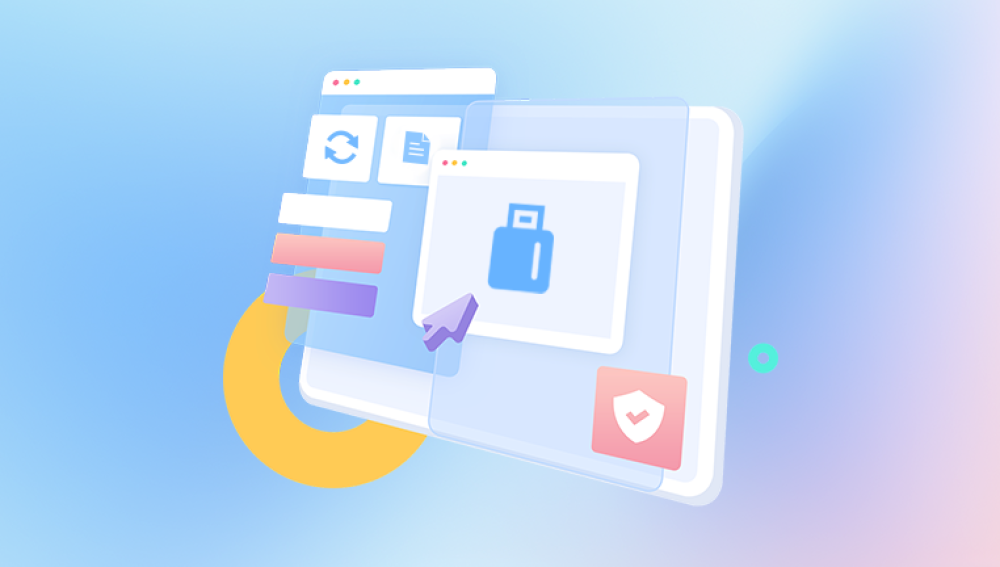Pen drives, also known as USB flash drives, have become essential in modern digital storage. They're small, portable, and capable of holding large volumes of data. Whether you use them for personal documents, school assignments, office presentations, or multimedia files, pen drives offer convenience and versatility. However, they are not immune to data loss. You might find your files suddenly missing, your pen drive not responding, or worse, the entire device appearing corrupt or inaccessible.
The good news is that pen drive data recovery is often possible and in many cases, it can be done online for free. With the right tools, methods, and understanding, recovering deleted, corrupted, or lost files from a USB drive doesn’t have to be expensive or overly technical.
Common Causes of Data Loss:
Accidental Deletion: This is perhaps the most frequent cause. Files are mistakenly deleted and not backed up elsewhere.
Formatting Errors: Sometimes, a pen drive is accidentally formatted when plugged into a device or due to system prompts.

Corruption: Virus infections, abrupt removal during data transfer, or file system errors can lead to corrupted drives.
Physical Damage: If the USB connector or internal components are damaged, accessing the drive may become impossible.
Unsupported File System: Plugging a USB drive into incompatible systems may prompt reformatting requests.
Power Surges: A sudden loss or spike in power while transferring files can corrupt the data structure.
Knowing the cause of data loss helps guide the recovery process and determines whether software solutions can work or if professional help is required.
Can You Recover Pen Drive Data Online for Free?
The answer is yes, but with some nuances. “Online” in the context of data recovery can mean two things:
Web-based tools that let you recover files through your browser by uploading a snapshot or file structure.
Free downloadable recovery software recommended by online platforms.
Purely browser-based solutions for USB drives are limited because browsers can't access local file systems deeply enough to perform direct recovery operations. Most reliable methods involve downloading lightweight software, many of which are free or offer free versions with basic recovery features.
Getting Started: Things to Do Immediately After Data Loss
Timing is critical in data recovery. Once you realize data is missing from your pen drive, follow these steps:
1. Stop Using the Pen Drive
Avoid saving new files or making changes. Overwriting data reduces the chances of successful recovery.
2. Safely Remove and Reconnect
Disconnect the drive properly and plug it back into your computer. Sometimes, a simple system glitch causes temporary inaccessibility.
3. Use a Different Port or Computer
If the pen drive isn’t recognized, try another USB port or a different computer. Some issues may stem from port-specific power problems or driver conflicts.
4. Run Antivirus Scan
Before attempting recovery, ensure the drive isn’t infected. Running a full antivirus scan can remove malware that might block access to files.
Best Free Tools for Pen Drive Data Recovery
Drecov Data Recovery
Drecov Data Recovery offers a free and effective solution for recovering lost or deleted files from pen drives. Whether your USB flash drive was accidentally formatted, corrupted, infected by malware, or simply experienced data loss due to unexpected removal, Drecov Data Recovery is designed to help restore your important files quickly and efficiently without the need for technical skills.
With its intuitive interface, Drecov Data Recovery scans your pen drive for recoverable files such as documents, photos, videos, audio files, and more. Once the scan is complete, users can preview the found files and select which ones to restore. The software supports a wide range of file formats and is compatible with all major USB flash drive brands, including SanDisk, Kingston, Toshiba, PNY, and others.
One of Drecov Data Recovery’s key features is its online accessibility. Users can download the lightweight recovery tool from the official website and begin scanning in just a few clicks. The free version offers limited data recovery often sufficient for recovering critical files without any cost. If more advanced recovery is needed, users have the option to upgrade to the premium version.
How to Use Free Recovery Software
Each tool varies slightly, but most follow a similar process:
Step 1: Download and Install the Software
Choose a trusted source (official website only). Avoid shady download sites to protect against bundled malware.
Step 2: Launch the Application
Insert the pen drive and run the recovery tool. Ensure the drive is properly detected.
Step 3: Select the USB Drive
Choose the pen drive from the list of available storage devices. Proceed with either a quick scan or deep scan.
Step 4: Scan for Lost Files
Let the tool scan your drive. This may take a few minutes to hours depending on size and condition.
Step 5: Preview and Recover
Once scanning completes, preview available files. Select what you want to recover and choose a different location (not on the pen drive) to save them.
Online Alternatives and Browser-Based Tools
Though limited, a few platforms offer browser-based recovery-like services under certain conditions.
Upload-Based Services
Some recovery platforms allow you to upload corrupted or partially recovered files for repair. This is useful if you have retrieved raw files that won’t open (like .docx, .jpeg, .mp4).
OnlineFile.Repair
OfficeRecovery.com
iLoveIMG or iLovePDF (for corrupted images and documents)
These services do not recover deleted files but may fix files you recovered using offline tools.
What If the USB Drive Isn’t Detected?
When your computer doesn’t recognize the pen drive at all, software recovery might not be possible until detection is restored.
Troubleshooting Tips:
Check Device Manager: Look under “Disk Drives” and “Universal Serial Bus controllers.”
Assign a Drive Letter: Go to Disk Management and assign a letter if missing.
Update USB Drivers: Outdated or corrupted drivers can prevent detection.
Use CHKDSK Command:
Open Command Prompt as admin.
Type chkdsk X: /f (replace X with your drive letter).
This attempts to fix file system errors.
If none of these work, the drive may be physically damaged, requiring professional repair or replacement.
Manual Recovery via Command Prompt (CMD)
For tech-savvy users, Windows Command Prompt can help recover hidden or corrupted files:
Show Hidden Files
Open Command Prompt.
Type: attrib -h -r -s /s /d X:\*.* (replace X with your drive letter).
Press Enter.
This command unhides hidden files often affected by malware or improper ejection.
Protecting Your Pen Drive From Future Data Loss
Recovering files is a relief, but prevention is better. Implement these best practices to protect your USB data in the future.
Safely Eject Drives
Always use the “Safely Remove Hardware” option before unplugging. This ensures all data has been written and prevents corruption.
Avoid Public Computers
Plugging into public or unknown computers risks malware infections.
Backup Frequently
Store important files in the cloud or an external backup system. Redundancy ensures availability even if your pen drive fails.
Use Antivirus Protection
Scan USB drives regularly, especially after using them on shared computers.
Replace Aging Pen Drives
USB flash drives degrade over time. If your drive frequently disconnects, slows down, or shows strange errors, replace it proactively.
When Free Recovery Isn’t Enough
If you’ve tried every method and still can’t recover your data, you have a few remaining options:
Upgrade to Paid Recovery Tools
Most free tools offer advanced features in their paid versions—such as unlimited recovery, support for more file types, or better corruption handling.
Professional Recovery Services
For critical data or physically damaged drives, seek help from certified data recovery labs. Though more expensive, they often have higher success rates.