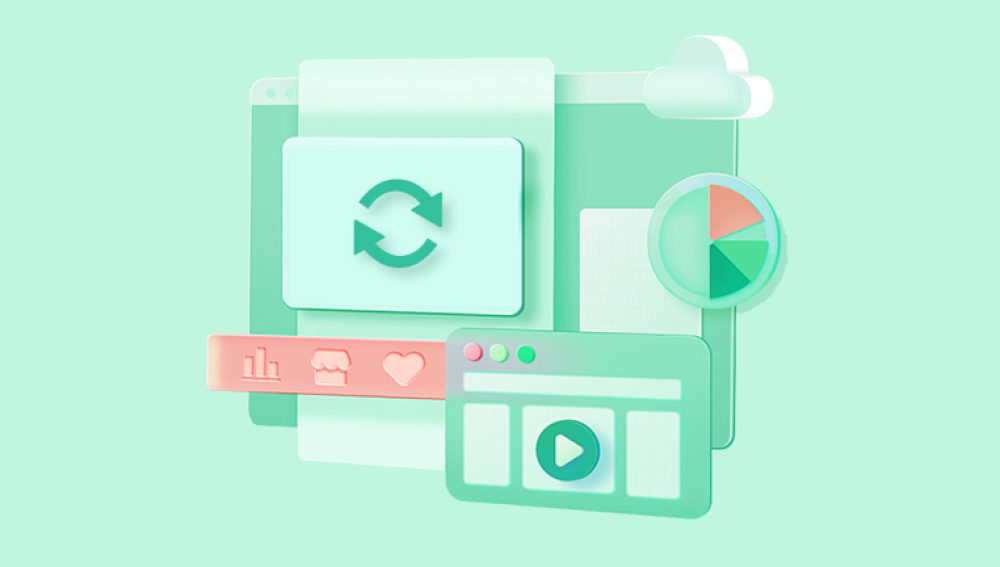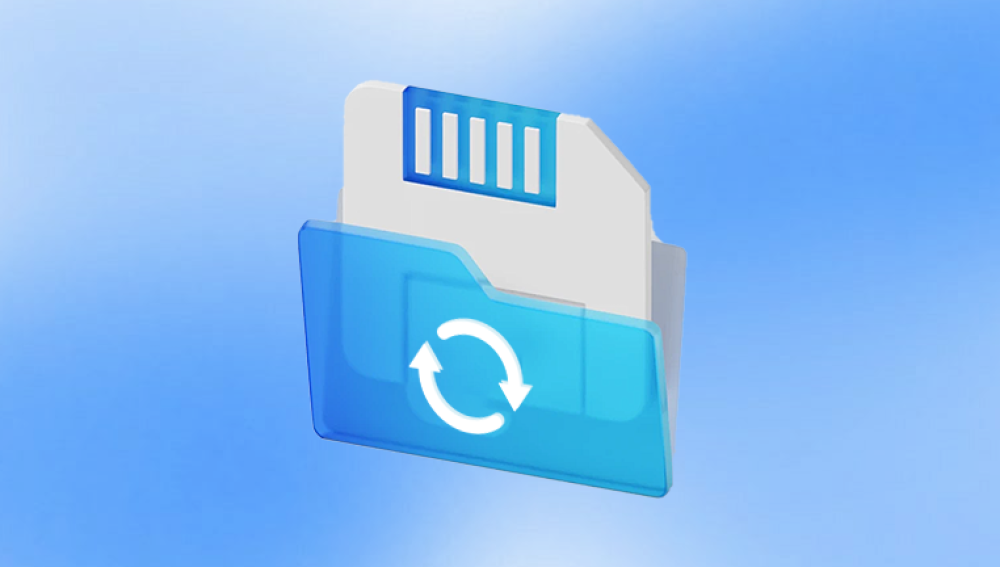To grasp how photo recovery is possible, it’s important to understand what happens when you delete a picture from an SD card.
An SD card stores data in a file system commonly FAT32. exFAT, or NTFS that keeps track of files and their physical locations on the memory chip. When you delete a picture, the file system marks the space occupied by that photo as "available" but doesn’t erase the actual image data immediately. The photo still exists physically on the card until new data overwrites it.
This means deleted pictures remain recoverable until overwritten, which is why it’s crucial not to use the SD card after accidental deletion.
Common Causes of Picture Deletion on SD Cards
Photos can be deleted or lost from an SD card due to many reasons:
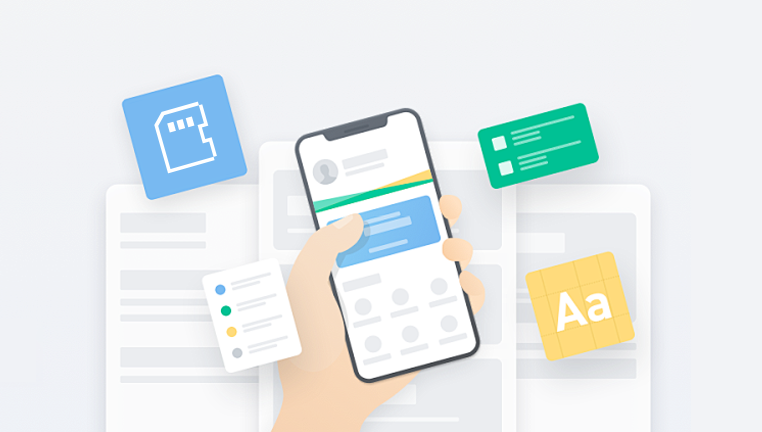
Accidental deletion: You might accidentally delete pictures or format the SD card without backing up.
Corruption: Power loss, improper ejection, or malware can corrupt the file system, causing images to disappear.
Formatting: Formatting an SD card erases directory info, making images inaccessible.
Virus attacks: Malware can delete or hide files on your SD card.
Physical damage: Though less recoverable, damaged cards can cause image loss.
Is It Possible to Retrieve Deleted Pictures from an SD Card?
Yes! Thanks to the way storage devices handle deletion, most deleted images can be recovered unless the storage space is overwritten by new data or the card is physically damaged beyond repair.
Recovery success depends on:
How soon you attempt recovery after deletion
Whether you’ve used the card since deleting
The condition of the SD card (logical corruption or physical damage)
The recovery method and tools used
Step-by-Step Guide to Recover Deleted Pictures from an SD Card
Step 1: Stop Using the SD Card Immediately
The first and most important step is to stop using the SD card as soon as you realize pictures have been deleted. Any new data written to the card may overwrite the deleted images, making recovery impossible.
Step 2: Connect the SD Card to Your Computer
Use a reliable card reader to connect the SD card to your PC or Mac. Avoid using a damaged or faulty reader as it may cause further issues.
Step 3: Choose a Reliable Data Recovery Software
Drecov Data Recovery
When pictures are deleted from an SD card, the data is not immediately erased; instead, the space they occupy is marked as free for new data to be written. This means the deleted images remain physically on the card until overwritten. Drecov Data Recovery utilizes advanced scanning techniques to locate these recoverable files, supporting a wide range of image formats such as JPEG, PNG, RAW, TIFF, and more.
The software is easy to use. Users simply connect their SD card to a computer via a card reader, launch Drecov Data Recovery, and select the SD card as the device to scan. The program offers both quick and deep scan options. While the quick scan is faster, the deep scan thoroughly searches for lost images, especially useful if the card has been formatted or corrupted.
After scanning, Drecov Data Recovery displays a list of recoverable pictures, often allowing users to preview images before recovery. It is important to save recovered files to a different drive or location to avoid overwriting data.
Drecov Data Recovery is compatible with many SD card types and file systems, making it a versatile tool for photo recovery. To maximize success, avoid using the SD card after deletion and begin recovery as soon as possible. With Drecov Data Recovery, many deleted photos can be brought back, preserving your valuable memories.
Step 4: Scan the SD Card for Deleted Pictures
Launch your chosen software and select the SD card as the target for recovery. Most programs offer two scan modes:
Quick Scan: Faster but less thorough.
Deep Scan: More time-consuming but more effective, especially for formatted or corrupted cards.
The software will analyze the card’s memory and list recoverable files, often allowing you to preview them.
Step 5: Preview and Recover Your Deleted Pictures
Review the list of found files and preview images if the software supports it. Select the pictures you want to recover and save them to a different drive or location never save recovered files back to the same SD card, to avoid overwriting.
Detailed Explanation of Recovery Software
Drecov Data Recovery
Drecov Data Recovery stands out for its simplicity and efficiency. It supports FAT32. exFAT, and NTFS file systems commonly used by SD cards and can recover a wide range of image formats including JPEG, PNG, BMP, RAW, and TIFF. The software uses a deep scan algorithm to locate deleted images even after formatting or corruption.
Its user-friendly interface allows novices to perform recovery without technical knowledge. Drecov Data Recovery also provides a preview function to check recovered photos before saving.
Recuva
Recuva is a popular free recovery tool from Piriform. It is suitable for basic recovery tasks and supports many image formats. It includes a wizard for step-by-step guidance and offers deep scan capabilities. Recuva works well for accidental deletion or formatting scenarios but might be less effective on severely corrupted cards.
Disk Drill
Disk Drill offers advanced recovery features and supports multiple platforms. It can recover lost files from SD cards, hard drives, and even USB flash drives. Disk Drill supports hundreds of file formats, including all popular image types. Its scanning algorithms are powerful, with an easy-to-understand interface suitable for beginners and experts alike.
PhotoRec
PhotoRec is an open-source software that recovers files based on file signatures. It works across many platforms and supports an extensive list of file formats. While it’s powerful, it operates via a command-line interface, which can be intimidating for casual users.
EaseUS Data Recovery Wizard
EaseUS is a comprehensive data recovery tool that supports recovery from multiple devices and file systems. It offers both quick and deep scans and can preview images before recovery. It’s suitable for both simple deletion and formatted card recovery.
Stellar Photo Recovery
Specialized in recovering photos and multimedia files, Stellar Photo Recovery is designed to handle complex cases including corrupt cards. It supports a wide range of file formats and offers both Windows and Mac versions.
Recovering Deleted Pictures from a Formatted SD Card
Formatting an SD card removes the file system structure, making files inaccessible but not immediately erased. Recovery software can scan the card deeply to detect residual data patterns and recover pictures.
Use the deep scan option in your recovery tool for better chances. The sooner you attempt recovery, the higher the chance of success.
Recovering Pictures from Corrupted or Damaged SD Cards
If your SD card is corrupted (not physically broken but logical errors), recovery software can sometimes rebuild the file system or retrieve files using signature-based scanning.
For physically damaged cards (broken circuits, cracked memory chips), DIY recovery is risky and usually unsuccessful. In such cases, professional data recovery services with cleanroom environments and specialized tools are recommended.
Tips for Maximizing Picture Recovery Success
Stop using the SD card immediately to prevent overwriting.
Use a high-quality card reader to avoid read errors.
Always save recovered files to a separate device.
Try multiple recovery tools if one fails.
Check if your camera or device creates backup files or hidden folders.
Avoid quick formatting if possible; use full format only when necessary.
For severe corruption, consider professional help instead of risky DIY fixes.
Common Mistakes to Avoid
Continuing to use the SD card after deletion.
Saving recovered files back to the same card.
Ignoring warning signs of physical damage.
Relying on one recovery software exclusively without exploring other options.
Attempting recovery on unreliable or outdated recovery tools.
How to Prevent Future Data Loss on SD Cards
Always back up your photos regularly to cloud services or external drives.
Use high-quality SD cards from reputable brands.
Avoid removing the card abruptly during data transfer.
Format SD cards in the device they will be used in.
Use write protection switches on SD cards when available.
Regularly check your SD card’s health with diagnostic tools.