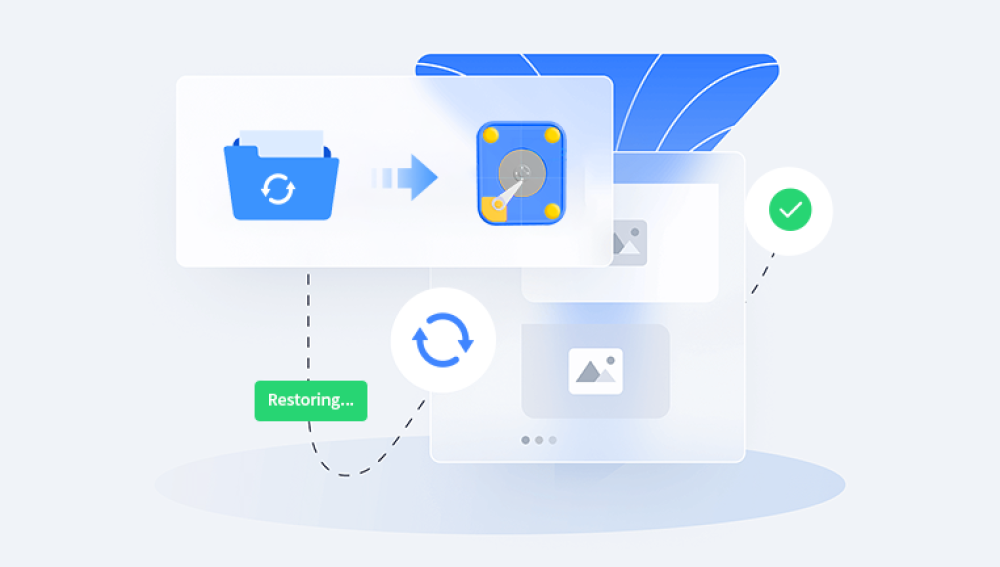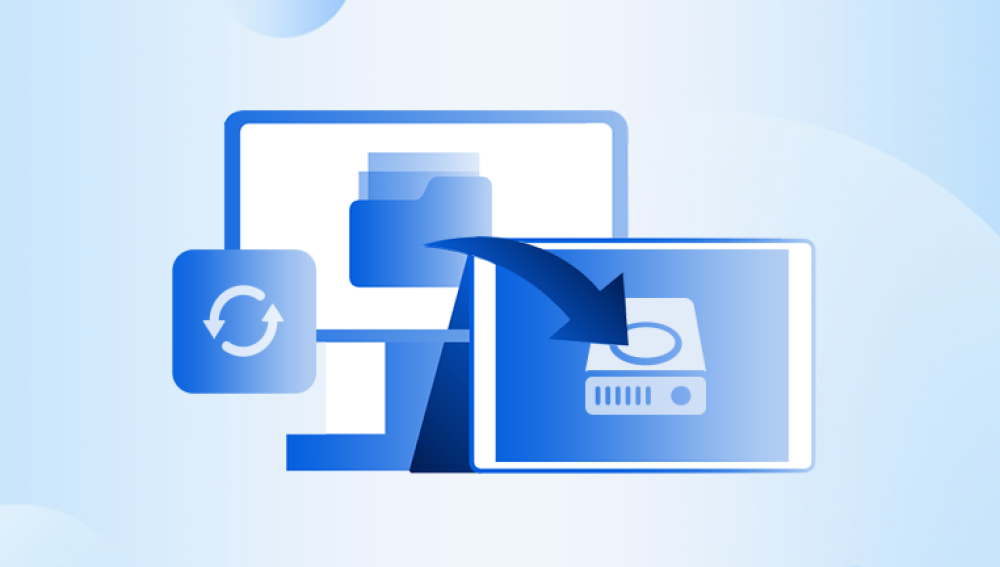External hard drives are invaluable tools for expanding storage capacity, backing up important data, and transferring files between computers. They offer convenience and flexibility, allowing users to store large amounts of data securely outside their computer’s internal storage. However, encountering missing files on an external hard drive is a common and frustrating problem that can disrupt workflows and even lead to data loss fears.
If you’ve plugged in your external hard drive only to find that files you stored there have disappeared, you’re not alone. Missing files from external hard drives can happen for various reasons, ranging from accidental deletion and file system errors to virus infections and hardware faults. Fortunately, there are multiple effective ways to troubleshoot, recover, and safeguard your data.
In this comprehensive guide, you will learn:
The most common causes behind missing files on external hard drives

Step-by-step troubleshooting and recovery methods
How to prevent file loss and protect your external drives
Tips on maintaining your external hard drive for long-term reliability
Why Are Files Missing from Your External Hard Drive?
Understanding the root cause is essential to recovering your missing files and preventing future data loss. Here are the most frequent reasons files vanish from external hard drives:
1. Accidental Deletion or Formatting
One of the simplest explanations is accidental deletion. It’s easy to mistakenly delete files or folders or even format the entire drive without realizing you’re wiping important data. While formatting erases the file allocation table, the actual data often remains on the disk until overwritten, offering a chance for recovery.
2. Hidden Files and System Settings
Sometimes files haven’t disappeared but are hidden from view. Certain viruses, software glitches, or changes in folder options may mark files as hidden or system files, causing them not to show up in File Explorer.
3. File System Corruption
If the external hard drive’s file system becomes corrupted, the drive might not display files properly. This can happen due to unsafe removal, power failures, or disk errors. In some cases, Windows or macOS might prompt you to format the drive before use.
4. Virus or Malware Infection
Malware can hide, encrypt, or delete files on your external hard drive. Viruses designed to hide data by altering attributes or encrypting files are especially dangerous, potentially making data appear missing when it’s just inaccessible.
5. Drive Letter Conflict or Recognition Issues
Sometimes Windows fails to assign a proper drive letter to your external drive, or there is a conflict with another device. In such cases, the drive may show as connected but appear empty or inaccessible.
6. Physical Damage or Hardware Failure
Physical issues like bad sectors, damaged connectors, or a failing hard drive motor can cause data to be inaccessible or lost entirely. In extreme cases, specialized recovery services may be required.
How to Troubleshoot Missing Files from External Hard Drives
When your files appear to have vanished, the key is to act methodically. Avoid writing new data to the drive, as this can overwrite lost files and reduce chances of recovery. Here are practical steps to troubleshoot missing files:
Step 1: Check for Hidden Files
Before panicking, check if your files are simply hidden:
Windows:
Open File Explorer and select your external drive.
Click on the View tab.
Check the box for Hidden items.
Also, click Options > Change folder and search options > View tab.
Make sure “Hide protected operating system files” is unchecked temporarily to reveal all files.
Mac:
Open Finder.
Press Command + Shift + . (period) to toggle hidden files on and off.
If files reappear, they were hidden by system settings or malware.
Step 2: Use Command Prompt or Terminal to Reveal Files
If the graphical interface doesn’t show hidden files, you can force Windows to unhide them:
Open Command Prompt as administrator.
Type the following command and press Enter:
bash
CopyEdit
attrib -h -r -s /s /d X:\*.*
Replace X: with your external drive’s letter.
This command removes hidden, read-only, and system attributes from all files and folders recursively, potentially revealing missing files.
Step 3: Assign or Change Drive Letter
If the drive is connected but shows no files or a blank window:
Press Windows + X and select Disk Management.
Find your external drive in the volume list.
If it lacks a drive letter, right-click it and select Change Drive Letter and Paths.
Click Add or Change, then assign a new drive letter not currently in use.
Sometimes this simple fix restores access to files.
Step 4: Run CHKDSK to Fix File System Errors
If the drive is recognized but inaccessible or files are missing, file system corruption may be the issue. Running CHKDSK can repair many errors:
Open Command Prompt as administrator.
Enter:
bash
CopyEdit
chkdsk X: /f /r
Replace X: with your drive letter.
This scan checks the disk for bad sectors, repairs corrupted file systems, and recovers readable data. Depending on drive size and damage, it can take a long time.
Step 5: Scan for Viruses and Malware
Use a reliable antivirus or antimalware program to scan your external drive for infections that could be hiding or deleting files. Some effective free tools include:
Malwarebytes
Windows Defender
Avast
Perform a full scan and quarantine or remove detected threats.
Step 6: Use Data Recovery Software
Drecov Data Recovery
Drecov Data Recovery is a trusted software designed to help users recover lost, deleted, or corrupted files from various storage devices quickly and efficiently. Whether you accidentally deleted important documents, formatted a drive, or experienced data loss due to system crashes or virus attacks, Drecov Data Recovery offers a straightforward and reliable solution to retrieve your valuable data.
This software supports a wide range of file types, including photos, videos, documents, emails, and archives, making it a versatile tool for personal and professional use. It works seamlessly with different storage media such as internal hard drives, external hard drives, USB flash drives, SD cards, and more.
One of the key strengths of Drecov Data Recovery is its user-friendly interface. Even beginners can navigate through the recovery process with ease, thanks to clear instructions and a simple step-by-step workflow. You start by selecting the drive or partition where the data was lost, then initiate a scan. Drecov Data Recovery uses advanced scanning algorithms to locate files that may no longer be visible or accessible through normal means.
After scanning, the software provides a preview of recoverable files, allowing you to verify and select exactly what you want to restore. This preview feature helps save time and ensures you recover only the necessary files.
Step 7: Try on a Different Computer or USB Port
Sometimes the issue lies with your computer’s USB port or drivers. Try connecting your external hard drive to a different USB port or another computer to check if files are accessible.
Step 8: Professional Data Recovery Services
If physical damage or severe corruption prevents software recovery, professional services may be the only option. These specialized services disassemble drives in cleanrooms to recover data.
Preventing Missing Files on External Hard Drives
Prevention is always better than cure. Follow these best practices to safeguard your data and avoid missing files:
1. Safely Eject Drives
Always use the “Safely Remove Hardware” or “Eject” option before unplugging to prevent file system corruption.
2. Regular Backups
Keep backups of important data on different media or cloud storage to avoid permanent loss.
3. Use Reliable Antivirus Software
Regularly scan drives for malware that can hide or delete files.
4. Keep Your Operating System and Drivers Updated
Updates can fix bugs and improve drive compatibility.
5. Avoid Frequent Moving or Renaming Files
Moving or renaming large folders can sometimes confuse indexing or caching systems.
6. Use Quality Hardware
Invest in high-quality external drives and cables. Cheap or damaged devices are more prone to failure.
7. Monitor Drive Health
Use tools like CrystalDiskInfo to check your external drive’s health status and act promptly if errors arise.
Maintaining Your External Hard Drive for Longevity
To keep your external hard drive healthy:
Avoid physical shocks and extreme temperatures.
Disconnect the drive when not in use.
Use surge protectors to prevent power spikes.
Periodically run disk checks and defragmentation (if applicable).
Format drives carefully and only when necessary.
Conclusion
Missing files from an external hard drive can be alarming, but they’re often recoverable with the right approach. Most cases stem from hidden files, accidental deletion, file system corruption, or malware. By systematically troubleshooting and using recovery software, many users successfully retrieve their lost data.
Preventive measures such as safe ejection, regular backups, and drive health monitoring reduce the risk of future data loss. Remember, the key to data safety is a combination of good habits, reliable hardware, and readiness to act swiftly when problems arise.