Few things are as frustrating as recording a special moment, a once-in-a-lifetime trip, an important interview, or crucial surveillance footage—only to discover later that the video file is corrupted and won’t play. Corrupted video files can feel like they’ve locked away your memories behind a door with no key. Sometimes, a file that was working perfectly suddenly throws an error, plays only partway, shows distorted visuals, or refuses to open entirely.
The good news is that in many cases, the “door” isn’t actually locked forever. The corruption might be repairable, and with the right knowledge, tools, and approach, you can often restore most—if not all—of your video. Video corruption is a fairly common issue and can happen due to multiple causes: improper file transfer, sudden power loss, interrupted recording, damaged storage devices, faulty codecs, or even malware.
What Does “Corrupted” Mean?
A video file is essentially a collection of data that a media player reads in a specific order, following a set structure. This structure often contains:
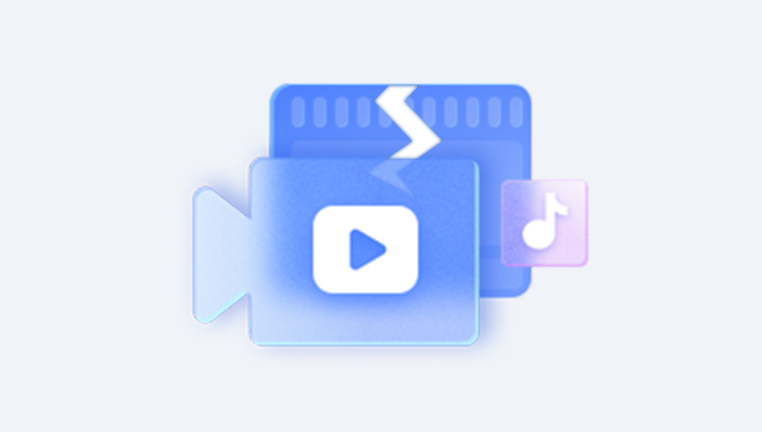
Header information: Tells the player what kind of file it is, its format, and where data is stored.
Metadata: Includes details like resolution, frame rate, codec, and duration.
Video and audio streams: The actual content you see and hear.
Index information: Allows the player to quickly find specific sections.
When a video becomes corrupted, one or more of these elements is damaged, incomplete, or unreadable. This could result in missing frames, audio sync issues, pixelated playback, partial file loading, or complete playback failure.
Common Causes of Video Corruption
Understanding what causes corruption can guide your repair strategy:
Interrupted Recording
Power loss in the camera or device before the file finalizes.
Memory card removed during recording.
Improper File Transfer
Unplugging an external drive or SD card before safe ejection.
Network interruptions during upload or download.
Storage Device Damage
Bad sectors on hard drives or memory cards.
Physical damage or wear on flash memory.
Faulty or Incompatible Codecs
Playing a video with the wrong codec can cause playback errors.
File System Errors
Corrupted partition structures, often due to crashes or improper shutdowns.
Software Crashes
Video editing programs that freeze mid-save.
Malware or Viruses
Malicious software altering file structures.
Overheating
Recording devices or storage overheating can cause incomplete writes.
First Steps Before Attempting Repair
Before you dive into repair, you need to ensure you don’t make the problem worse.
Make a Backup
Always work on a copy of the corrupted file. If something goes wrong, you can retry with the original.
Check Different Media Players
Sometimes the issue isn’t the file, but the player. Try VLC, PotPlayer, or MPC-HC.
Test on Another Device
A file that won’t play on one computer might work on another with the right codec.
Check Codecs
Install a codec pack like K-Lite to rule out playback issues.
If the problem persists after these quick checks, move to actual repair techniques.
Method 1: Repair with VLC Media Player
VLC is not only a powerful player but also offers built-in repair features for damaged AVI files, and in some cases, other formats when renamed to AVI.
Steps:
Open VLC Media Player.
Go to Tools > Preferences.
In the bottom left, choose All under “Show settings”.
Navigate to Input/Codecs.
Under “Damaged or incomplete AVI file”, select Always Fix.
Try opening your file again.
Note: If your file isn’t AVI, you can create a copy and change its extension to .avi before trying the fix. This doesn’t guarantee success but sometimes works for MP4 or MOV files.
Method 2: Use Dedicated Video Repair Software
Panda Repair
Panda Repair is a specialized video repair tool designed to fix a wide range of corruption issues in digital video files. Whether your footage was recorded on a camera, smartphone, drone, or action cam, the software works to reconstruct damaged headers, rebuild missing metadata, and restore broken audio or video streams.
When a video file becomes corrupted—due to incomplete recording, sudden device shutdown, memory card errors, or improper file transfer—the structure of the file can become unreadable to standard players. Panda Repair tackles this by analyzing the damaged file and comparing it to a reference “healthy” file recorded with the same device and settings. This comparison allows the program to rebuild the original structure so the video can be played again.
The process is straightforward:
Open Panda Repair and load the corrupted video.
Add an optional sample file from the same recording device to improve repair accuracy.
Run the repair scan, during which the program reconstructs damaged sections.
Preview the fixed video before saving it to ensure quality.
Save the repaired file in your chosen location.
Panda Repair supports major formats like MP4. MOV, AVI, and MKV, and can handle high-resolution 4K and even 8K content. Its batch-repair capability allows you to fix multiple videos at once, saving time when recovering large projects.
Aside from repair, the tool emphasizes user safety by working on copies of your files, preserving the original data. With its clean interface and guided steps, Panda Repair is accessible to both beginners and professionals who need quick, reliable results when corrupted footage threatens to be lost forever.
Method 3: Extract Playable Parts
Sometimes you can’t fully repair the file, but you can salvage what still works.
Using FFmpeg:
FFmpeg is a free, command-line tool for converting and manipulating media.
Command to try:
css
CopyEdit
ffmpeg -i corruptedfile.mp4 -c copy output.mp4
This forces FFmpeg to copy the playable streams into a new container, skipping corrupted segments.
If you get errors, you can attempt:
css
CopyEdit
ffmpeg -err_detect ignore_err -i corruptedfile.mp4 -c copy salvaged.mp4
Method 4: Recover from Temporary or Auto-Saved Files
If the corruption happened during editing:
Check the editing program’s auto-save or backup folder.
Some programs keep temporary files that may still open.
For example, Adobe Premiere Pro keeps auto-saves in a dedicated folder; DaVinci Resolve has project backups.
Method 5: Restore from Backup or Cloud
Many devices and apps automatically back up your videos without you realizing:
Check Google Photos, iCloud, Dropbox, or OneDrive.
External drives used for Time Machine or Windows Backup may contain earlier versions.
For Windows, right-click the file or folder > Properties > Previous Versions.
Method 6: Recover from Damaged Storage Devices
If the video file is corrupted because of a damaged SD card or drive, first recover the raw data before repair.
Tools to try:
Panda Repair
Steps:
Connect the storage to your computer.
Run the recovery software to extract the corrupted video files.
Once recovered, use video repair methods to restore playability.
Method 7: Hex Editor Manual Repair (Advanced)
A hex editor lets you see the raw binary data. This is only for advanced users, but can be used to:
Copy a working file’s header into the corrupted file.
Manually correct misplaced metadata.
This method requires deep knowledge of the video format structure (MP4 atoms, AVI chunks, etc.).
Preventing Future Video Corruption
Always Safely Eject Devices
Avoid pulling out memory cards or USB drives during transfer.
Use High-Quality Storage
Choose reliable SD cards from trusted brands.
Avoid Overfilling Storage
Leave at least 10–15% free space.
Keep Devices Charged
Prevent shutdowns during recording.
Regular Backups
Maintain multiple copies in different locations.
Update Firmware
Camera and recording device updates often improve file handling.
Avoid Overheating
Give devices cool-down periods during long recordings.
Troubleshooting Specific Formats
MP4
Common in smartphones and cameras.
Corruption often involves missing moov atom (index info).
Tools like Untrunc can rebuild moov atoms.
MOV
Apple’s QuickTime format.
Use Remo Repair MOV or Stellar Repair.
AVI
VLC’s repair feature is effective.
Metadata often gets scrambled if recording is interrupted.
MKV
Less prone to corruption but requires tools like MKVToolNix for fixing header issues.
What to Do if Nothing Works
Sometimes a file is too far gone due to severe data loss, overwriting, or hardware failure. In such cases:
Contact a professional data recovery service.
They can extract data directly from damaged media.
This is expensive but can recover footage in critical situations (e.g., legal evidence, wedding videos, security recordings).
The key is to always work from a copy, avoid overwriting the original, and escalate your repair attempts from least destructive to most invasive. By following these methods, you can maximize your chances of recovering valuable footage—and just as importantly, implement preventative measures so it doesn’t happen again.




