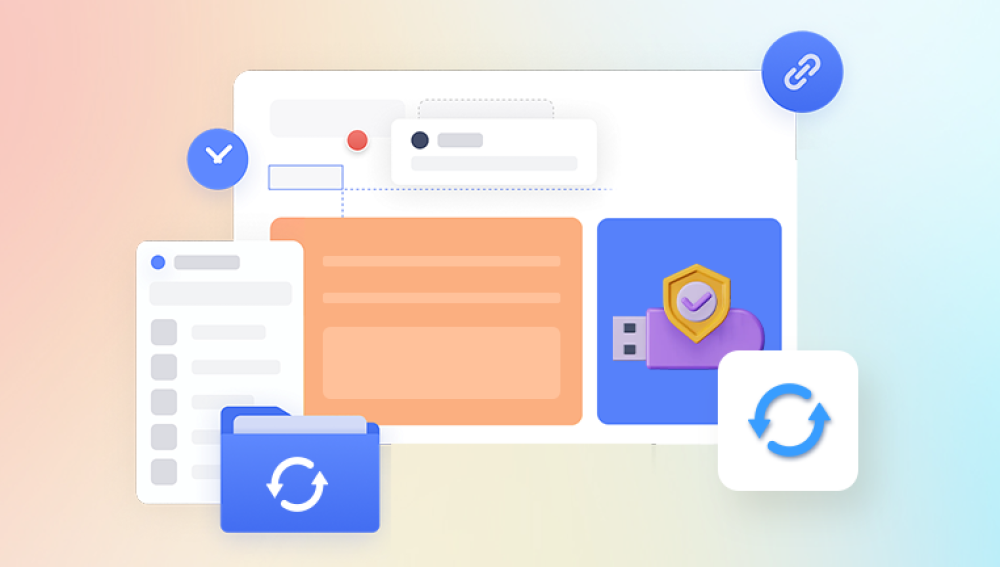When you delete a photo from a device, it’s often not immediately removed from the storage system. Instead, the space it occupied is marked as available for new data. Until that space is overwritten by new files, recovery is usually possible using software or built-in tools.
This is why prompt action is key. The longer you wait, the greater the risk that the deleted data will be permanently overwritten.
Method 1: Recovering Photos from the Recycle Bin or Recently Deleted Folder
Windows and Mac
On computers, deleted photos often go to the Recycle Bin (Windows) or Trash (Mac). If your photo is still there:
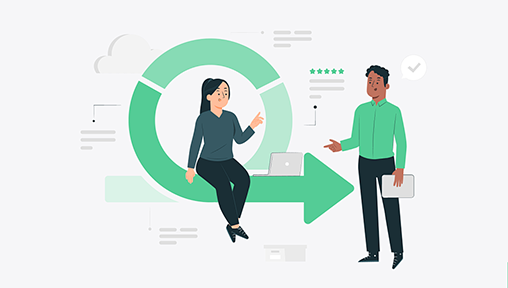
Open the Recycle Bin or Trash.
Locate your photo.
Right-click it and choose Restore (Windows) or drag it back to its original folder (Mac).
iPhone and iPad
Apple devices keep deleted photos in the “Recently Deleted” album for 30 days.
Open the Photos app.
Tap Albums > Recently Deleted.
Select the photos and tap Recover.
Android Devices
Most Android gallery apps (e.g., Samsung Gallery, Google Photos) have a similar feature.
Open Google Photos.
Tap Library > Trash.
Tap and hold the deleted photo.
Tap Restore.
Note: Google Photos stores deleted images for 30 days before permanent deletion.
Method 2: Restoring from a Cloud Backup
Many devices sync photos to cloud storage, which can be a lifesaver when local copies are deleted.
iCloud (iOS and macOS)
If iCloud Photos is enabled, you can restore deleted photos:
Go to iCloud.com and sign in.
Click on Photos.
Open Recently Deleted and restore the photos.
For permanently deleted items, check if you’ve created a manual or Time Machine backup.
Google Photos (Android and iOS)
Google Photos users can recover deleted photos from the Trash within 30 days. If the images are not there:
Check if they're in the Archive section.
Visit the Google Photos web app for more search tools.
OneDrive, Dropbox, and Other Cloud Services
If your photos were synced with services like OneDrive, Dropbox, or Amazon Photos, log into the corresponding web dashboard:
Check the Trash or Deleted Files section.
Restore files if available.
These platforms often retain deleted files for 30 to 90 days depending on settings.
Method 3: Use of Dedicated Photo Recovery Software
Drecov Data Recovery
When you delete a photo, the file isn't immediately erased from your device it’s typically just marked as free space, waiting to be overwritten. Drecov Data Recovery takes advantage of this by scanning deep into your storage to locate and restore lost images before they're permanently overwritten. Its intuitive interface guides users through the recovery process step by step, making it suitable even for those without technical experience.
To begin, simply launch the software and choose the location where the photos were deleted. The scan process will identify recoverable image files, and you’ll be able to preview them before restoring. Drecov Data Recovery supports a wide variety of image formats, including JPG, PNG, BMP, and RAW files, making it a versatile choice for photographers and everyday users alike.
Drecov Data Recovery is compatible with both Windows and macOS, and its lightweight design ensures it runs smoothly without slowing down your system. If your photos are gone and you need a reliable solution fast, Drecov Data Recovery can help you recover them quickly and efficiently bringing your precious memories back to life.
Method 4: Restore Photos from SD Cards and External Drives
SD cards used in cameras, drones, or Android devices are highly prone to accidental deletion.
Steps:
Remove the SD card and insert it into a card reader.
Connect it to your computer.
Use photo recovery software such as PhotoRec, Disk Drill, or Wondershare Recoverit.
Scan and restore the deleted photos.
Make sure the card is not physically damaged, and do not format it unless guided by a recovery tool in read-only mode.
Method 5: Restore via Device Backup (iOS and Android)
If you regularly back up your device, restoring from an earlier backup might bring your lost photos back.
iPhone (iTunes or iCloud Backup)
Open Settings > General > Transfer or Reset iPhone.
Tap Erase All Content and Settings.
During setup, choose Restore from iCloud Backup or Restore from iTunes Backup.
Note: This will erase current data, so backup current files before doing this.
Android (Google Drive Backup)
Factory reset your device.
On setup, choose to restore from your Google Drive backup.
Select the most recent backup containing your deleted photos.
This method may only work if backups were active before deletion.
Method 6: Recover Photos from Messaging Apps
Sometimes, photos sent or received via messaging apps like WhatsApp, Messenger, or LINE can be recovered from their internal folders or cloud sync.
Go to Internal Storage/WhatsApp/Media/WhatsApp Images.
Use a file explorer app to navigate.
Check Google Drive backup if chats are backed up there.
Messenger
If you uploaded photos to Facebook Messenger, log in to Facebook > Settings > Your Facebook Information > Download Your Information to access shared photos.
Accidentally deleting photos can feel devastating, but in most cases, they’re not truly gone. Whether you rely on your device's trash bin, cloud backups, or powerful data recovery tools, there are multiple pathways to bring your photos back from the brink.
The key is to act quickly and avoid writing new data to the affected storage medium. By following the detailed methods in this guide—ranging from simple trash recovery to advanced forensic tools—you maximize your chances of successful photo recovery.