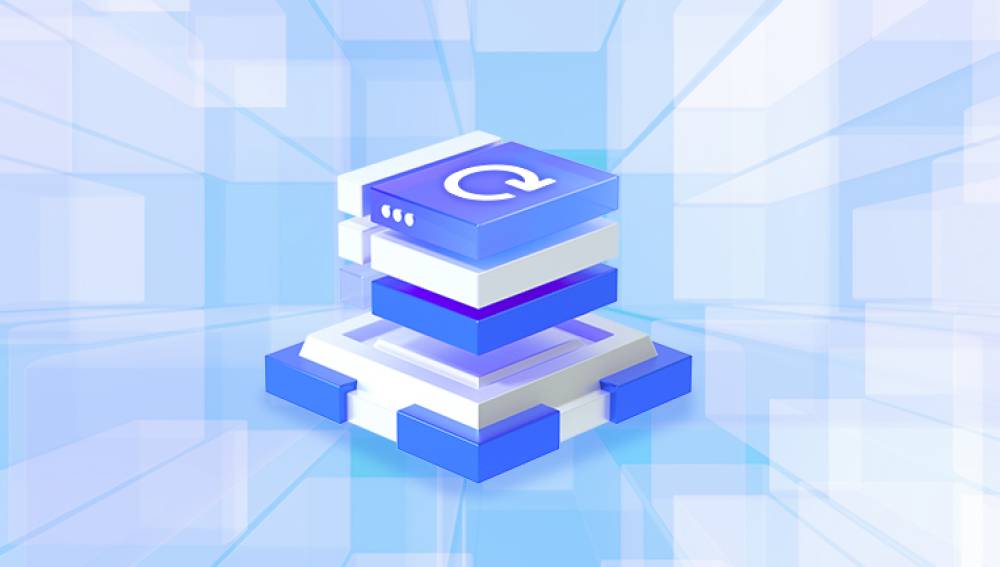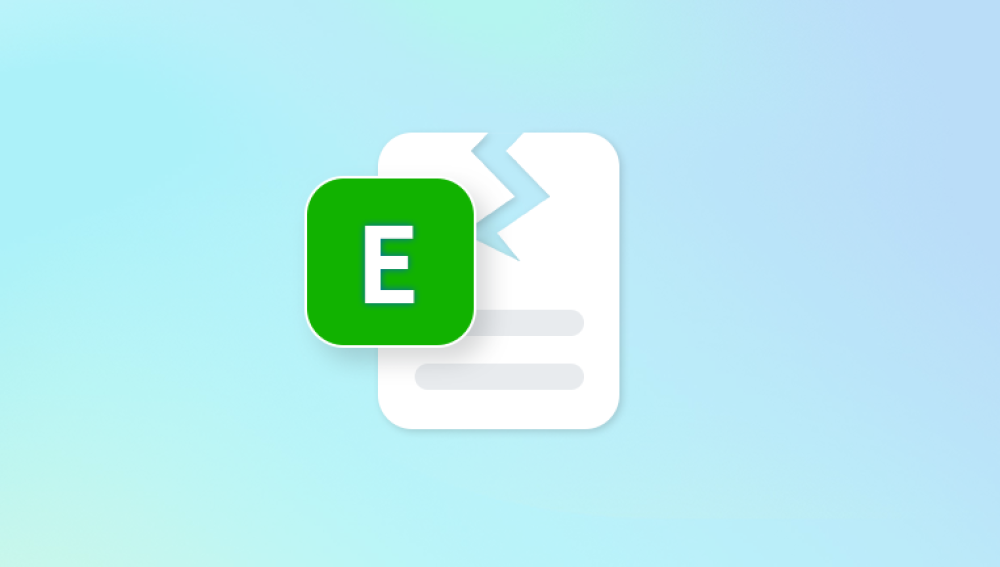So when you encounter a corrupted file, it can feel like a serious setback. Whether it’s a Word document that won’t open, an image that appears distorted, or a video that refuses to play, file corruption can be frustrating and confusing.
A corrupted file is a file that has become damaged and cannot be opened or used properly. The data inside the file has become scrambled, broken, or unreadable by the software intended to open it. Depending on the severity and type of corruption, the file might not open at all, or it may display error messages, distorted content, or missing data.
Common Types of Files That Get Corrupted
Corruption can happen to nearly any file, but these are the most commonly affected types:
Documents: Word (.doc, .docx), Excel (.xls, .xlsx), PowerPoint (.ppt, .pptx), PDFs

Images: JPEG, PNG, GIF, BMP, RAW
Videos: MP4. AVI, MOV, MKV
Audio files: MP3. WAV, FLAC
Archives: ZIP, RAR, 7z
System files: DLL, EXE, SYS
Databases: MDB, SQL
What Causes File Corruption?
Understanding the cause of corruption is the first step to fixing it. Here are the most common reasons:
Sudden Power Loss
If the computer shuts down while a file is being saved or transferred, the file may be left incomplete or damaged.
Bad Sectors on Hard Drives or Flash Drives
Over time, storage devices develop bad sectors that can corrupt data stored on them.
Virus or Malware Attacks
Malware can directly modify or delete file contents.
File System Errors
Improper ejection of external drives or interrupted file writes can damage the file system and corrupt files.
Software Crashes
Crashes during editing or saving can create incomplete or unreadable files.
Network Issues
Interrupted downloads or transfers over unstable networks can result in partially saved files.
Symptoms of File Corruption
Corrupted files often display one or more of the following signs:
The file won't open or throws an error.
The file opens but contains gibberish or missing data.
File size appears unusually small or large.
The application crashes when attempting to open the file.
The preview or thumbnail doesn’t appear.
General Methods to Fix a Corrupted File
1. Use Built-in Recovery Options (If Available)
Many modern programs have built-in tools for recovering or repairing corrupted files.
Microsoft Word / Excel / PowerPoint
Open the program (e.g., Word).
Go to File > Open > Browse.
Select the corrupted file.
Click the dropdown arrow next to the “Open” button and choose “Open and Repair.”
If this works, save the file under a new name.
2. Try a Different Program or Viewer
Sometimes the default program can't open a corrupted file, but another program might be able to.
Examples:
Open a corrupted Word document in Google Docs.
Use VLC to open corrupted video files.
Open image files with IrfanView, Paint.NET, or XnView.
Trying different software can sometimes bypass structural issues within the file.
3. Restore from a Backup or Previous Version
If you regularly back up your data, check for a previous version of the file.
On Windows:
Right-click the file or folder.
Click “Restore previous versions.”
Choose a version from the list and restore it.
On macOS:
Use Time Machine to browse and restore previous versions of files or folders.
4. Use Online Repair Tools
Panda Repair
When files become corrupted, whether due to power failure, bad sectors, software crashes, or malware, the result can be lost time, frustration, and potentially irreplaceable data. Panda Repair offers a reliable and user-friendly solution to fix corrupted files across a wide range of formats including documents, images, videos, audio files, and more.
Panda Repair is designed for anyone who needs quick results without technical complexity. With just a few clicks, users can upload their damaged files to the platform and initiate the repair process. The advanced recovery engine works by analyzing the internal structure of the file, identifying corrupted elements, and reconstructing usable data. Whether you're dealing with a broken Word document, a distorted JPEG image, or a video that won't play, Panda Repair provides a fast, straightforward solution.
To use Panda Repair, simply launch the tool, upload your corrupted file, and start the repair. The software supports a wide variety of file types such as .docx, .xlsx, .pptx, .jpg, .mp4, .mp3, .zip, and more. Once the repair is complete, you can preview the results and download the restored file immediately.
Download the repaired version or copy recovered data.
These services often support documents, images, archives, and some multimedia files.
Fixing Specific Types of Corrupted Files
A. How to Fix a Corrupted Document (Word, Excel, PDF)
For Word Documents:
Use Word’s Open and Repair feature.
Upload to Google Docs to auto-convert and possibly fix formatting.
Use third-party repair tools like Stellar Repair for Word.
For Excel Files:
Open Excel > File > Open > Browse > select corrupted file.
Click “Open and Repair.”
Try importing data into a new workbook.
For PDF Files:
Open with a different PDF viewer (Foxit, Chrome).
Use an online PDF repair tool like PDF2Go or iLovePDF Repair.
B. How to Fix a Corrupted Image File
Steps:
Try opening in Windows Photo Viewer or Preview (Mac).
Use an image repair tool like Stellar Repair for Photo or PixRecovery.
Convert to a different format online (e.g., .jpg to .png) using tools like CloudConvert.
If only partially viewable, screenshot the visible part and save it.
C. How to Fix a Corrupted Video File
Use VLC Media Player:
Open VLC.
Go to Media > Convert/Save > Add your video.
Choose Convert, then select a new codec and destination.
Alternatively, use VLC’s file repair:
Rename file from .avi to .avi
Open VLC > Tools > Preferences > Input/Codecs
Under "Damaged or incomplete AVI file," select "Always fix."
Use Dedicated Repair Tools:
Stellar Video Repair
Digital Video Repair
Wondershare Repairit
These tools reconstruct damaged headers and stream data.
D. How to Fix a Corrupted ZIP or RAR Archive
WinRAR’s Repair Tool:
Open WinRAR.
Select the corrupted archive.
Click Tools > Repair archive.
Save the new repaired archive and extract its contents.
7-Zip (Alternative):
Try extracting the archive using 7-Zip, which can often bypass errors.
Online Tools:
Use repair websites like ArchiveExtract or OfficeRecovery for ZIP/RAR files.
E. How to Fix Corrupted Audio Files
Try Playing in VLC
VLC can play partially corrupted audio files and sometimes repair them.
Use Audio Repair Tools:
Audacity can import and recover data from damaged WAV or MP3 files.
MP3 Repair Tool and MP3 Diags are useful for fixing frame errors.
F. How to Fix a Corrupted Video or Image from a Camera
If your SD card or camera files are corrupted:
Use PhotoRec or Recuva to recover the original files from the card.
Use tools like JPEG Repair Toolkit or Stellar Photo Recovery.
Always make a backup image (clone) of the SD card before attempting recovery.
Advanced Techniques for File Recovery
Use Hex Editors
For very advanced users, a hex editor allows you to view and modify the raw binary data in a file.
Tools: HxD, 010 Editor
Repair damaged headers by copying structure from a healthy file of the same type.
Useful for JPEGs, DOCX, and video files.
Caution: Editing binary files without experience can worsen corruption.
1. Back Up Regularly
Use automated backup tools to create versions of your files on external drives or cloud storage.
2. Use Quality Storage Devices
Avoid no-name flash drives or SD cards. Use reputable brands with good read/write stability.
3. Safely Eject Drives
Never unplug USBs or external hard drives without using the “Safely Remove” option.
4. Install Antivirus Software
Protect your system from malware that can corrupt your data.
5. Avoid Power Loss
Use a UPS (uninterruptible power supply) to prevent sudden shutdowns while working.
6. Keep Software Updated
Ensure your OS, office suite, and drivers are up to date to avoid bugs that cause file corruption.
A corrupted file can be nerve-wracking, but it doesn’t have to be a disaster. Whether you're dealing with a damaged document, image, video, or archive, there are many reliable methods to recover and repair your files. Start with built-in repair tools, try alternate programs, and escalate to advanced recovery tools or professional services if needed.