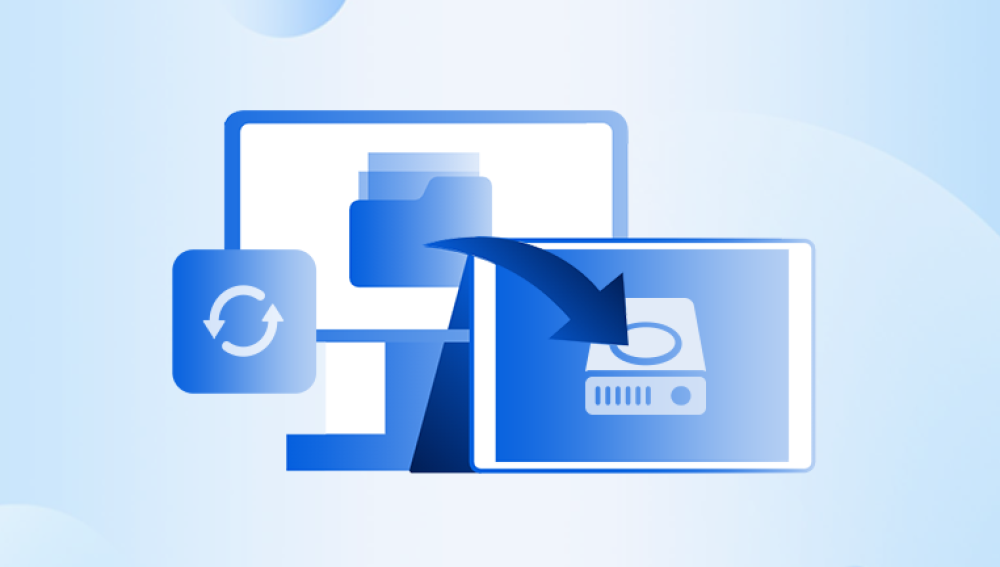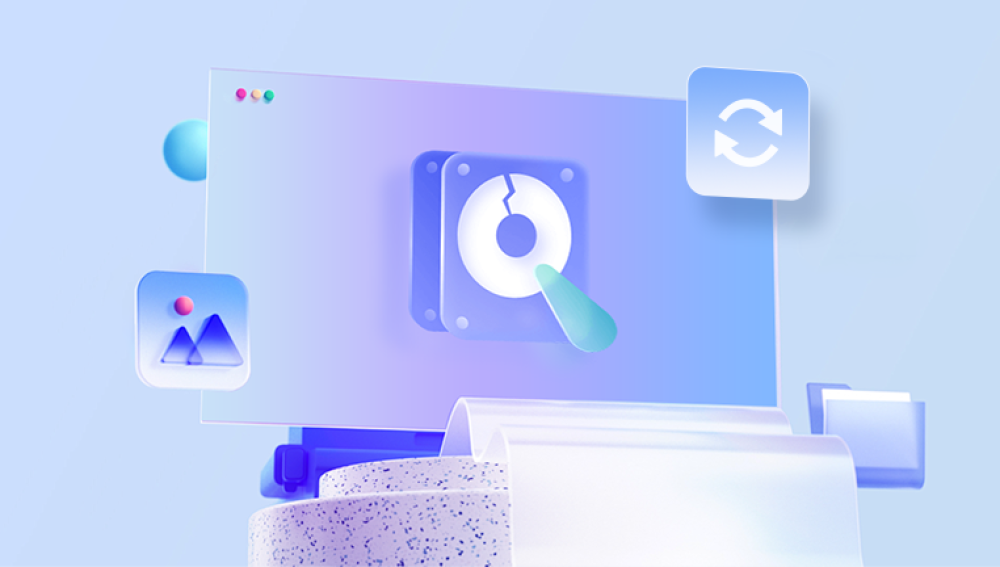Recovering deleted files from a hard drive for free is a common need when you accidentally delete important documents, photos, or other data. While paid recovery software and professional services exist, there are also effective free methods and tools that can help you retrieve your lost files.
When you delete a file normally (e.g., pressing Delete or moving it to the Recycle Bin), the file is moved to the Recycle Bin (on Windows) or Trash (on macOS). The file still physically exists on the drive, but the directory entries point to its new location.
If you empty the Recycle Bin, use Shift + Delete, or delete files from external drives or USBs, the operating system marks the space occupied by those files as “available” for new data. The data itself remains on the drive until overwritten.

Because the physical data isn’t immediately erased, it’s possible to recover deleted files, especially if no new data has been saved to the drive after deletion.
Step 1: Stop Using the Hard Drive Immediately
The first and most important step after accidental deletion is to stop using the hard drive. Continued use of the drive can overwrite the space where your deleted files reside, making recovery impossible.
If the deleted files were on your system drive (usually C:), try to avoid installing recovery software or saving new files on that drive. Ideally, use another computer or bootable recovery environment to avoid overwriting deleted data.
Step 2: Check the Recycle Bin or Trash
Before using recovery tools, verify if the files still exist in the Recycle Bin (Windows) or Trash (macOS).
Windows
Double-click the Recycle Bin icon on your desktop.
Browse or search for your deleted files.
Right-click on the files and select Restore to recover them to their original location.
macOS
Click the Trash icon on the dock.
Find your files.
Right-click and select Put Back to restore the files.
If files are found here, restoration is immediate and requires no further action.
Step 3: Use Built-in System Tools for Recovery
Modern operating systems provide some built-in tools to restore deleted or previous versions of files. These tools can be used for free and often recover lost data without third-party software.
Windows File History (Windows 8. 10. 11)
File History automatically backs up files in Documents, Pictures, Videos, Desktop, and other user folders.
How to Restore Files Using File History:
Navigate to the folder that previously contained the deleted files.
Right-click on the folder and select Properties.
Go to the Previous Versions tab.
Select a version dated before the deletion.
Click Restore or Copy to recover the files.
You can also access File History via:
Settings > Update & Security > Backup > More options > Restore files from a current backup.
Windows Backup and Restore (Windows 7 and later)
If you’ve set up the legacy Backup and Restore tool:
Open Control Panel.
Go to System and Security > Backup and Restore (Windows 7).
Click Restore my files.
Follow the wizard to locate and recover files.
macOS Time Machine
For Mac users, Time Machine backups provide an easy way to recover deleted files.
Connect your Time Machine backup drive.
Open the folder where the file was located.
Click the Time Machine icon and select Enter Time Machine.
Browse through backups by date.
Select files and click Restore.
Step 4: Search for Temporary and Auto-Saved Files
Some programs create temporary or auto-save files that can help recover lost content.
Microsoft Office apps like Word and Excel create AutoRecover files.
Temporary files have extensions like .tmp.
Backup files might have .bak or .asd extensions.
How to Find Temporary Files:
Open File Explorer.
Enable viewing of hidden and system files (View tab > Options > View > Show hidden files).
Search for .tmp files or look in:
C:\Users\[YourName]\AppData\Local\Temp
Application-specific folders under AppData
Rename .tmp files to .docx or .xlsx and try opening them.
Step 5: Use Free Data Recovery Software
Drecov Data Recovery
Drecov Data Recovery is a free and user-friendly software designed to help recover deleted files from hard drives on Windows computers. Whether files were accidentally deleted, removed from the Recycle Bin, or lost due to formatting or system crashes, Drecov Data Recovery offers an effective solution without any cost.
When files are deleted from a hard drive, Windows doesn’t erase the data immediately. Instead, it marks the space as available for new information. Drecov Data Recovery scans the hard drive for these remnants of deleted files and attempts to restore them before they get overwritten by new data.
Using Drecov Data Recovery is straightforward. After downloading and installing the software—preferably on a different drive to avoid overwriting lost data—you launch the program and select the hard drive or partition where the files were deleted. The software then performs a thorough scan to locate recoverable files, including documents, images, videos, and other common file types.
Once the scan completes, Drecov Data Recovery presents a list of found files, often with the option to preview them. You can select which files to recover and save them to a safe location, ideally on a different drive or external storage, to ensure no further data loss.
Because Drecov Data Recovery is free, it’s an excellent choice for users looking for a simple yet effective way to recover deleted files from hard drives without investing in expensive recovery tools. It supports a variety of file systems and storage devices, making it versatile for many data loss situations.
Step 6: Using Command Line Tools (Advanced Users)
Using Windows Command Prompt
You can attempt to recover some files using commands like attrib to reveal hidden or system files:
bash
CopyEdit
attrib -h -r -s /s /d D:\*.*
This command will remove hidden, read-only, and system attributes recursively in drive D, which might reveal files mistakenly hidden.
Using TestDisk and PhotoRec
TestDisk is a powerful free tool for recovering lost partitions and files.
TestDisk can rebuild partition tables and recover files.
PhotoRec focuses on file recovery by scanning raw data sectors.
These tools are open-source and support a wide range of file formats but require comfort with command-line interfaces.
Step 7: Recovering Files from External Drives
The recovery process is similar for external drives, USB sticks, and memory cards.
Connect the external device to your computer.
Use free recovery software to scan the device.
Recover files to a different storage location.
Note: Files deleted from external devices do not go to the Windows Recycle Bin.
Step 8: Tips to Improve Recovery Success
Act quickly. The longer you use the drive after deletion, the higher the chance of data being overwritten.
Avoid installing recovery software on the affected drive. Use a second computer or external boot device if possible.
Save recovered files to a different drive or partition.
Consider using a bootable recovery USB to avoid writing to the drive.
Check recovered files carefully. Some recovered files may be partially corrupted.
Step 9: Prevent Future Data Loss
To avoid the stress of file loss, take proactive steps:
Enable File History or equivalent backup solutions.
Use cloud storage like OneDrive, Google Drive, or Dropbox.
Schedule regular backups to external drives or network locations.
Use version control features for critical documents.
Develop a habit of saving files frequently and organizing data carefully.
When to Consider Professional Recovery Services
If you’re unable to recover files using free methods, or if your hard drive is physically damaged (making clicking noises, failing to mount, etc.), professional recovery services may be necessary.
These services have specialized tools and cleanroom environments to recover data from damaged hardware but can be costly. Use professional services only if the data is critical and cannot be recovered otherwise.