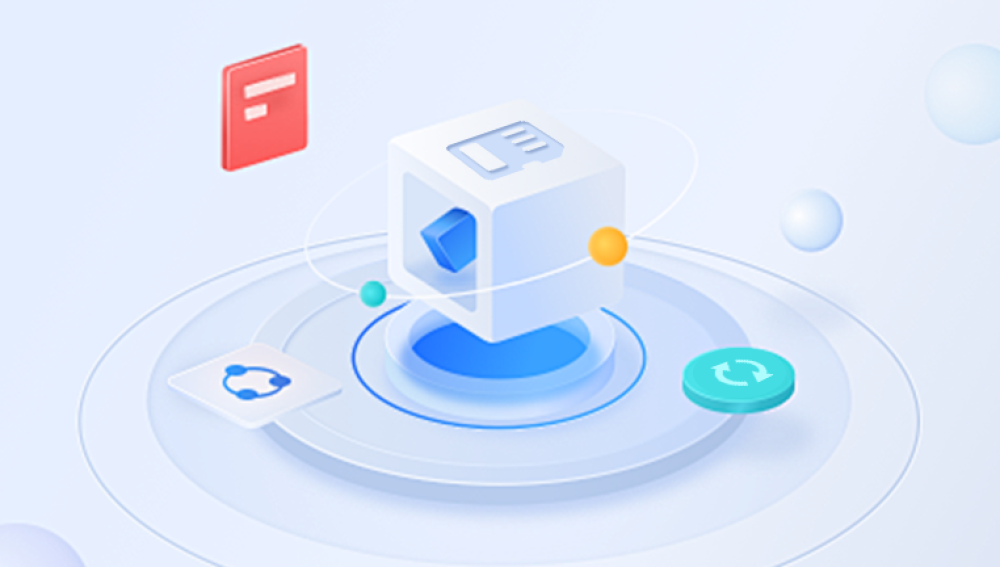For many of us, an SD card is more than just a small piece of plastic with metal contacts. It’s a vault of memories, a creative toolkit, and a vital storage medium for photos captured in moments we can’t replicate. From breathtaking travel landscapes to candid shots of loved ones, the photos on an SD card often hold immense personal or professional value. Unfortunately, they’re also incredibly vulnerable. A single accidental deletion, an unintentional format, or a corruption issue can wipe out hundreds sometimes thousands of irreplaceable images in an instant.
The emotional reaction is predictable: panic. And with panic often comes impulsive actions—continuing to use the card, trying random “fixes” found online, or even overwriting precious sectors in the process. But there’s good news. In many cases, deleted photos aren’t gone forever. With the right approach, tools, and techniques, you can often bring them back intact.
When you delete a photo on an SD card whether from your camera, phone, or computer—the file isn’t instantly wiped from existence. Instead, the file system marks that space as “available” for new data. The image data still exists on the card until new information overwrites it. That’s why continuing to use the card after deletion drastically reduces your recovery chances.

Think of it like removing a book from a library catalog. The library still has the book on its shelf, but because it’s no longer in the catalog, no one knows it’s there. If a new book arrives and needs space, the library may put it in the empty slot where the old book was destroying the original forever.
This means:
The sooner you stop using the SD card after deletion, the better.
Even if the card appears empty, the data may still be retrievable.
Recovery success depends heavily on whether the deleted sectors have been overwritten.
Step 1: Stop Using the SD Card Immediately
If you suspect your pictures were deleted accidentally or otherwise the first and most important step is to stop using the card immediately.
Continuing to take photos, save files, or even open the card in certain devices can cause new data to be written to the very sectors holding your deleted images. Once overwritten, those sectors are almost impossible to restore.
Practical tips:
Remove the SD card from the device right away.
Store it in a safe, static-free container or SD card case until you begin recovery.
Avoid formatting the card unless a recovery tool specifically instructs you to do so in a controlled process.
Step 2: Prepare Your Recovery Environment
You’ll want to recover the deleted photos from a controlled, stable setup. This typically means using a computer rather than trying to run recovery apps directly from your phone or camera.
What you need:
A computer (Windows, macOS, or Linux).
An SD card reader (internal slot or external USB reader).
Data recovery software (we’ll cover options shortly).
A separate storage drive to save the recovered files (never save recovered files back to the same SD card).
Why this matters:
Recovery works by reading data from the SD card and writing it to another location. Writing recovered files back onto the same SD card risks overwriting the very files you’re trying to save.
Step 3: Choose the Right Recovery Software
Drecov Data Recovery
The first step is to stop using the SD card immediately. Continuing to take photos or save files may overwrite the deleted data, making recovery difficult or impossible. Once you’ve removed the card from your device, connect it to your computer using a reliable card reader. Always ensure the computer recognizes the SD card before launching any recovery software.
Next, open Drecov Data Recovery and select the SD card from the list of available drives. The software provides both a Quick Scan and a Deep Scan option. Quick Scan is ideal for recently deleted files, while Deep Scan is better for files lost due to formatting or corruption. Choosing Deep Scan takes longer but increases the likelihood of recovering more files.
Once the scan is complete, Drecov Data Recovery will display a list of recoverable images. Preview the files to ensure they are intact before restoring them. Select the images you want to recover and save them to a different storage location—never restore files back to the same SD card, as this could overwrite other lost data.
After recovery, open several files to verify quality. If any images are partially corrupted, you may attempt another scan or use image repair tools. Finally, back up your recovered photos to multiple locations, such as an external hard drive and cloud storage, to prevent future loss.
Step 4: Connect and Scan Your SD Card
Once your recovery environment is ready:
Insert your SD card into the card reader and connect it to your computer.
Launch your chosen recovery software.
Select the SD card from the list of available drives.
Choose the type of scan:
Quick Scan for recently deleted files.
Deep Scan for formatted cards, older deletions, or corruption cases.
Deep Scan notes:
This process can take a long time, especially with large-capacity cards. It combs through every sector, reconstructing file headers and data blocks, which is ideal for recovering fragmented or raw image data.
Step 5: Preview and Select the Recoverable Photos
Most modern recovery tools allow you to preview the images before restoring them. This is useful because:
You can verify the image quality (some files may be partially corrupted).
You can avoid recovering unnecessary files, which saves time and storage space.
Select the photos you want to restore and make sure to save them to a different storage device—not back onto the SD card.
Step 6: Save and Verify Recovered Files
After recovery:
Open a few of the restored images to verify they’re intact.
If some are partially corrupted, you may need to try a different recovery program or use image repair tools.
Back up the recovered photos immediately to multiple locations (e.g., an external hard drive and cloud storage).
Special Cases and Troubleshooting
1. Accidentally Formatted SD Card
If you formatted the card, recovery is still possible—especially if it was a quick format. Deep scan methods can often reconstruct deleted files.
2. Physically Damaged SD Card
If the card is physically damaged, you may need professional data recovery services. These services can be costly but often have the tools and cleanroom facilities to recover data from broken or unresponsive cards.
3. Corrupted File System
A corrupted SD card may not mount properly. In such cases:
Avoid running “repair” tools like CHKDSK before recovery, as they can modify or overwrite data.
Use recovery software that can work with raw device reads.
Preventing Future Photo Loss
Once you’ve gone through the stress of recovering lost pictures, prevention becomes a priority.
Best practices:
Regular backups – Keep copies on multiple storage devices and in the cloud.
Eject safely – Always remove SD cards using the safe eject feature to avoid corruption.
Use quality cards – Cheap or counterfeit SD cards fail more often.
Replace aging cards – SD cards have a finite lifespan; replace them every few years if used heavily.
Avoid filling the card completely – Leaving a small percentage of free space reduces fragmentation and potential write errors.
Advanced Recovery Techniques
For those willing to go beyond standard software:
Hex editors – Manually inspect and reconstruct file data if you understand image file headers.
Forensic tools – Software like Autopsy or FTK Imager can analyze and recover data with precision.
Clone before recovery – Use disk imaging tools to make a sector-by-sector copy of the SD card, then attempt recovery on the clone to avoid risking the original.
When to Call a Professional
If the SD card:
Is making unusual noises (in rare cases for microdrives or adapters).
Isn’t detected by any computer or recovery software.
Shows signs of physical trauma (cracks, burns, bent pins).
Then it’s time to contact a data recovery lab. While expensive, professionals can often recover files from situations that software alone can’t handle.
Emotional Recovery: Coping With Photo Loss
The emotional toll of losing cherished pictures can be intense. If recovery isn’t successful:
Reach out to friends or family—you may have shared some of those photos.
Check your cloud backups or social media uploads.
Accept that while the physical files may be lost, the moments still live in your memory.
Recovering deleted pictures from an SD card is often possible if you act quickly, use the right tools, and avoid actions that overwrite your data. The keys to success are preparation, patience, and prevention.
While no recovery method can guarantee a 100% success rate, following the structured approach above gives you the highest possible chance of retrieving your images intact. And once you’ve recovered them, investing in a good backup strategy will ensure you never have to experience that gut-wrenching panic again.