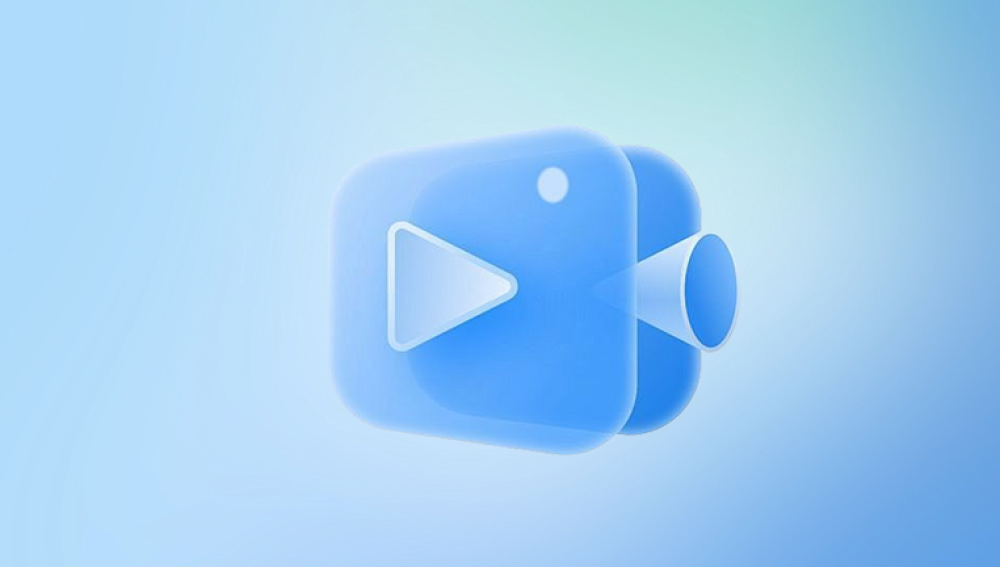MOV files are one of the most popular video file formats used across Apple devices and multimedia platforms. Created by Apple, MOV files are widely used for storing high-quality video and audio. However, like any digital file, MOV files can become corrupted or broken due to various reasons, leaving you with inaccessible or unplayable video content.
1. MOV Files
Developed by Apple, MOV is a multimedia container file format primarily used in QuickTime. It stores video, audio, text, and effects in tracks that can be independently manipulated. MOV files offer high video quality, making them popular for editing and playback on Macs, iPhones, and professional video applications.
Because of the complexity of the file structure—containing multiple media streams and metadata—MOV files are susceptible to corruption. Any damage to the container or tracks can render the video unplayable.
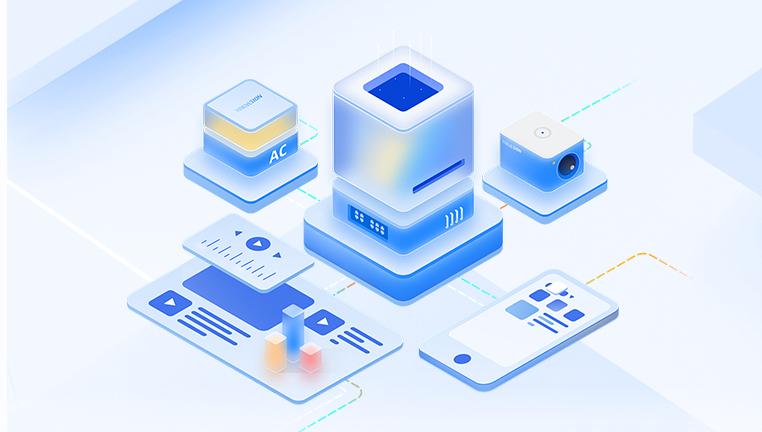
2. Common Causes of MOV File Corruption
Understanding the root causes helps you avoid damage and apply the correct repair method:
a. Interrupted Recording or Transfer
Power failure, system crash, or ejecting the storage device prematurely during recording or transfer can corrupt the MOV file.
b. Virus or Malware Infection
Malicious programs can damage or alter MOV files.
c. Software Malfunctions
Bugs in video editing software or media players may corrupt files during editing or playback.
d. Storage Device Errors
Bad sectors, disk failures, or corrupted memory cards where MOV files reside can cause damage.
e. Unsupported or Outdated Codecs
Using incompatible or outdated codecs to play or edit MOV files can cause playback errors.
f. Improper Conversion
Faulty conversion from other video formats to MOV or vice versa can break the file structure.
g. File System Corruption
Issues in the file system of your storage device can affect the integrity of files.
3. Symptoms of a Broken MOV File
You may notice a MOV file is broken if you experience:
The video won’t play or open in your media player.
The media player crashes or freezes while trying to open the file.
The video plays but with no sound or distorted visuals.
Error messages like “The file is damaged,” “Unsupported file format,” or “Cannot read file.”
Playback stops abruptly or is choppy.
Only a portion of the video is accessible.
Thumbnail preview is missing or corrupted.
4. Basic Troubleshooting Before Repair
Try these quick fixes before deeper repair:
Try Different Players: VLC, QuickTime, Windows Media Player, or KMPlayer may handle the file differently.
Copy File to Another Device: Copy MOV to another drive and try opening it.
Update Codecs and Players: Ensure media players and codecs are up to date.
Check File Size: If the file size is 0 bytes or unusually small, the file might be severely corrupted.
Rename the File Extension: Sometimes renaming .mov to .mp4 helps media players read the file.
Check Disk Errors: Use tools like chkdsk or Disk Utility to check the storage device for errors.
If these steps don’t help, proceed to repair methods.
5. Manual Methods to Repair MOV Files
a. Use VLC Media Player’s Built-in Repair Feature for MOV Files
VLC is a free, powerful media player with some repair capabilities:
Open VLC Media Player.
Go to Media > Convert / Save.
Click Add and select the corrupted MOV file.
Click Convert / Save.
Choose output format (MP4 is a good choice).
Set destination folder and file name.
Click Start to convert and repair the file.
If VLC can partially repair the file, you will get a playable video.
b. Repair MOV Files Using QuickTime Player (Mac)
Sometimes QuickTime can fix minor file errors:
Open the MOV file in QuickTime.
If QuickTime attempts to repair, allow it.
Export or save the repaired version if successful.
c. Repair Header Using a Hex Editor (Advanced)
The MOV file header contains critical information. If it’s corrupted, the file may be unplayable.
Use a hex editor (e.g., HxD, Hex Fiend).
Compare the corrupted file header with a working MOV header.
Manually correct the header data if you understand the structure.
Save and test.
This method is risky and requires technical knowledge.
6. Using Dedicated MOV Repair Software
MOV files may become corrupted due to sudden power failures during recording, virus infections, improper ejection of storage devices, or faulty file conversions. Additionally, issues with storage devices like bad sectors on hard drives or memory cards can damage the files. Recognizing these causes helps in selecting the right repair method.
How Panda Repair Fixes Broken MOV Files
Panda Repair is a specialized tool designed to repair corrupted MOV files by reconstructing damaged file components such as headers, indexes, and metadata. Its advanced algorithms analyze the broken video file, repair structural issues, and restore the file to a playable state without compromising the video quality.
Features of Panda Repair
Thorough scanning and detection of corrupted MOV files.
Repair of file headers, broken indexes, and damaged video streams.
Preview functionality to verify repair success before saving.
Support for MOV files from various devices including cameras, smartphones, and storage drives.
Using Panda Repair to Fix MOV Files
Launch Panda Repair and select the broken MOV file.
Start the repair process and allow the software to analyze the file.
Preview the repaired video to ensure quality.
Save the restored MOV file to a secure location.
Panda Repair provides an easy and reliable way to fix broken MOV files, helping you recover your valuable videos quickly and efficiently.
7. Repairing MOV Files with VLC Media Player
VLC has an additional feature to repair broken video indexes:
Go to Tools > Preferences.
At the bottom left, select All to show advanced settings.
Navigate to Input / Codecs.
Scroll to Damaged or incomplete AVI file (MOV files can sometimes be handled similarly).
Set the option to Always fix.
Restart VLC and open your MOV file.
VLC will attempt to rebuild the file index to enable playback.
8. Repairing MOV Files on Mac Using QuickTime and Terminal
Mac users can try QuickTime combined with command-line tools for repair:
Using QuickTime Player
Open the MOV file; QuickTime may auto-repair minor issues.
Export the file as a new MOV if it opens.
Using ffmpeg (Command-Line Repair)
ffmpeg is a powerful tool to remux and repair video containers.
bash
CopyEdit
ffmpeg -i broken.mov -c copy fixed.mov
This copies streams into a new container, fixing container-level errors.
For severe corruption, re-encoding can help but may reduce quality:
bash
CopyEdit
ffmpeg -i broken.mov -vcodec libx264 -acodec aac repaired.mp4
9. Advanced Repair Techniques
a. Extracting Video and Audio Streams
If the container is corrupted but streams are intact, extract and recombine them:
bash
CopyEdit
ffmpeg -i broken.mov -map 0:v -c copy video.h264 ffmpeg -i broken.mov -map 0:a -c copy audio.aac
Then combine:
bash
CopyEdit
ffmpeg -i video.h264 -i audio.aac -c copy fixed.mov
b. Using Data Recovery Software
If the MOV file was deleted or lost due to disk issues, use data recovery tools like Recuva, EaseUS, or Disk Drill to restore the original file.
c. Professional Video Repair Services
For invaluable or severely corrupted videos, consider professional recovery experts.
10. Prevention Tips to Avoid MOV Corruption
Use reliable storage devices and eject them properly.
Avoid interrupting recording or transfers.
Keep media player and codec software up to date.
Scan storage devices regularly for errors.
Backup important videos frequently.
Avoid using unsupported editing software.
Protect your system from malware with antivirus software.
11. Frequently Asked Questions (FAQs)
Q1: Can I repair a MOV file that shows 0 bytes size?
A: If the file size is zero, it is likely irrecoverable as no data is stored.
Q2: Is it possible to repair MOV files for free?
A: VLC and ffmpeg offer free basic repair, but dedicated repair tools offer more reliable results.
Q3: Why does my MOV file lose audio after repair?
A: Some repair processes may separate or drop audio streams. Try tools that preserve all streams.
Q4: Can I convert MOV to MP4 to fix corruption?
A: Sometimes remuxing to MP4 helps, but conversion alone doesn’t fix corrupted data.
Repairing broken MOV files can be straightforward or complex depending on the damage extent. Start with basic troubleshooting and free tools like VLC and ffmpeg. For persistent or severe corruption, dedicated MOV repair software offers the best chance for recovery.
Always back up your videos regularly and use proper storage and handling practices to minimize corruption risks. With patience and the right approach, most MOV files can be repaired and saved.