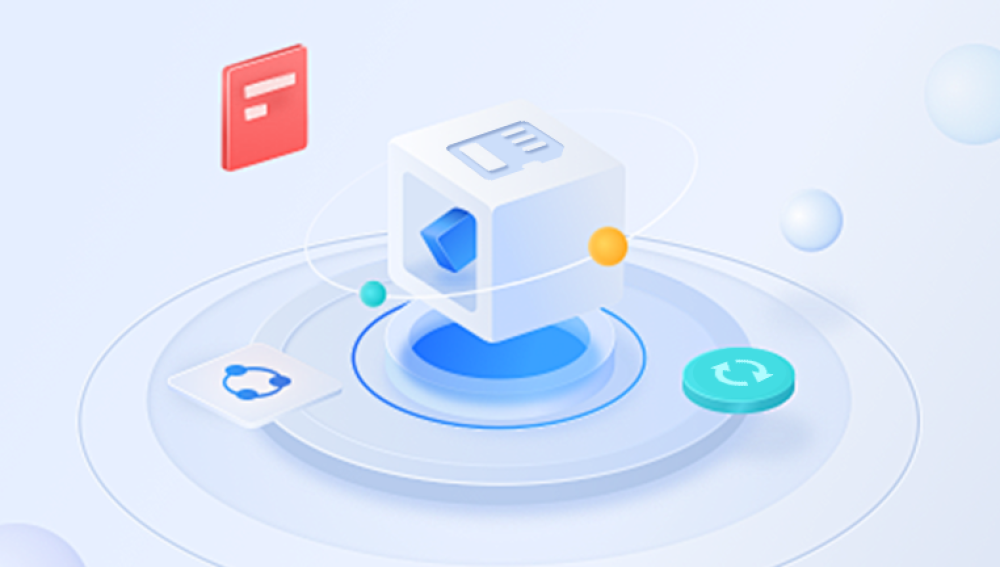Microsoft Excel is an essential tool for managing data, financial records, and business analysis. However, encountering a corrupt Excel file can disrupt productivity and pose a serious risk of data loss. Fortunately, there are online tools and downloadable software available for free that can help repair corrupt Excel files.
Corrupt Excel files can result from multiple factors, including:
System Crashes: Sudden shutdowns while saving or editing a file.
Power Failures: Unexpected power loss affecting active files.
Improper File Transfers: Removing USB drives without safely ejecting.

Virus or Malware Attacks: Targeting document files.
File Size Limitations: Overly large files with complex macros, charts, or embedded media.
Software Conflicts: Issues between Excel versions or with third-party add-ins.
Symptoms of a Corrupted Excel File
Before attempting a repair, it's important to recognize common signs of corruption:
Error messages like “The file is corrupt and cannot be opened.”
Excel freezes or crashes while opening a file.
Blank workbooks or sheets.
Garbled or unreadable content.
Missing formulas, formatting, or data.
Methods to Repair Corrupt Excel Files
1. Using Excel’s Built-in Repair Tools
Open and Repair:
Excel includes a basic repair function:
Open Excel → Go to File → Open.
Browse for the corrupt file.
Click the drop-down arrow next to the Open button and select Open and Repair.
Choose Repair or Extract Data.
Recover Unsaved Workbooks:
File → Info → “Manage Workbook” → Recover Unsaved Workbooks.
Limitations:
Works best with minor corruption.
May not recover complex elements like macros or embedded objects.
Online Excel File Repair Tools (Free Options)
Panda Repair
Panda Repair is a specialized tool designed to repair both .XLS and .XLSX Excel file formats. Its powerful algorithms scan the corrupted file thoroughly, identifying damaged or missing parts, and reconstruct the file to recover as much information as possible. The software focuses on retrieving crucial data elements such as cell values, formulas, charts, tables, and formatting, ensuring that the repaired workbook is as close to the original as possible.
Using Panda Repair is straightforward, even for those who are not tech-savvy. After downloading and installing the software, users simply select the corrupted Excel file within the program. Panda Repair then scans the file and generates a preview of the recoverable content. This preview allows users to verify which data can be restored before saving. To prevent overwriting the original corrupted file, it is recommended to save the repaired version under a new file name.
One of the key advantages of Panda Repair is its ability to handle varying levels of corruption, from minor glitches to severe damage, offering a reliable alternative to the built-in Excel repair functions which sometimes fail to recover files. Additionally, the software maintains an intuitive interface that guides users through the repair process step-by-step.
Note: Paid versions unlock full features.
How to Use Free Excel Repair Software (Step-by-Step)
Here’s a general process using Panda Repair as an example:
Download & Install: Visit Panda Repair’s official website, download the installer, and set up the program.
Upload Your Corrupted File: Launch the software, click “Browse” or “Select File,” and choose your damaged workbook.
Start Repair: Click “Repair” or “Scan.” The software will analyze the file.
Preview Data: Review recoverable sheets, formulas, charts, and cell content.
Save Repaired File: Save the restored workbook under a new file name.
Best Practices to Prevent Excel Workbook Corruption
1. Enable AutoSave and AutoRecover
Go to File → Options → Save → Enable both options.
Set AutoRecover frequency to every 5–10 minutes.
2. Save Files Properly
Avoid force-closing Excel.
Save before exiting the program or shutting down the computer.
3. Maintain Reliable Hardware
Use stable storage devices.
Back up important Excel files regularly using cloud services like OneDrive or Google Drive.
4. Keep Software Updated
Install the latest Microsoft Office patches.
Update your antivirus software.
5. Avoid Complex Embedded Elements
Simplify files where possible.
Split large workbooks into smaller, linked files.
While Excel file corruption is frustrating, a wide range of free resources can help you repair files quickly and effectively. From online tools like OfficeRecovery and Aspose to downloadable options like Panda Repair, these methods give users flexibility depending on their needs and privacy concerns.