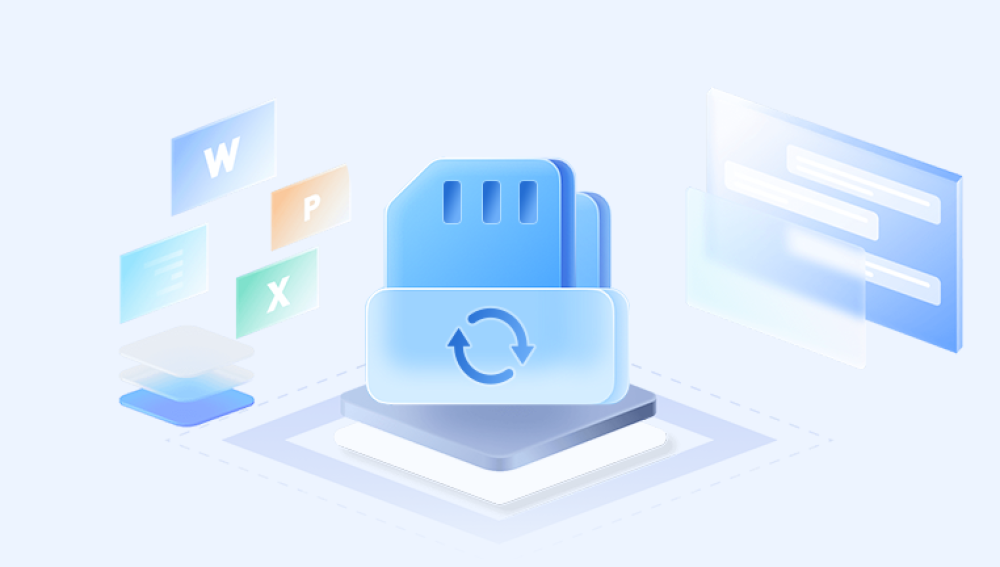Accidentally deleting files from an SD card can be a distressing experience especially when those files hold irreplaceable memories or essential information. Whether you’ve lost photos, videos, documents, or app data, the good news is that recovery is often possible. The key lies in quick action, the right tools, and a clear understanding of how SD card data works.
This means deleted files can often be recovered, as long as you:
Stop using the SD card immediately.
Avoid formatting or saving new data to it.
Use effective recovery methods promptly.
This recovery window is not indefinite. The more you use the SD card after deletion, the greater the chance that your lost data will be permanently overwritten.

Common Reasons for File Deletion
Files can disappear from an SD card for many reasons. Recognizing the cause can help you apply the most effective recovery method:
Accidental deletion: Files were mistakenly removed by the user.
Formatting: The card was formatted (in-camera, smartphone, or PC) without a backup.
Corruption: Power loss, system errors, or malware corrupt the file system.
Transfer interruptions: Disconnecting during file transfers can cause data loss.
File system errors: Improper removal of the SD card can damage its structure.
Virus or malware: Infected devices may delete or hide files.
No matter the cause, recovery is possible—especially if you act quickly and carefully.
Preparing for SD Card File Recovery
Before starting the recovery process, take these essential steps:
1. Stop Using the SD Card Immediately
Do not continue using the card for capturing photos, recording videos, or storing files. Each new operation risks overwriting the deleted data.
2. Connect the SD Card to a Computer
Remove the SD card from your device and connect it to a computer using a reliable SD card reader. This setup is necessary for recovery tools to access and scan the card directly.
3. Do Not Format or Repair the Card
Even if your device prompts you to format or repair the card, do not proceed. This could overwrite valuable data or make recovery more difficult.
Best Tools for Recovering Deleted SD Card Files
Drecov Data Recovery
When you delete a file from an SD card, it’s not immediately erased. Instead, the space it occupied is marked as available, but the actual data remains intact—at least until it’s overwritten by new information. Drecov Data Recovery leverages this opportunity by performing a thorough scan of the SD card, identifying recoverable files, and restoring them with just a few simple clicks.
To begin, remove the SD card from your device and connect it to a computer using a reliable card reader. Launch Drecov Data Recovery and select the SD card from the list of available drives. The software will perform either a quick or deep scan, depending on your needs. Once the scan is complete, you’ll be able to preview the deleted files and choose which ones to recover.
The recovered files can then be saved to your computer or another external storage device—never back onto the SD card itself, to prevent overwriting remaining data. Panda supports a wide range of file types, including images, videos, documents, and more.
Step-by-Step Recovery Process
Let’s walk through the process using general steps that apply to most recovery tools.
Step 1: Install the Recovery Software
Choose one of the tools listed above and install it on your computer. Important: Install the software on a drive other than the SD card to avoid overwriting deleted data.
Step 2: Launch the Software and Select Your SD Card
Once the software is open, locate your SD card in the list of connected storage devices. It may be labeled as “Removable Drive,” “Generic SD Card,” or show the brand name.
Step 3: Start a Full or Deep Scan
Many tools offer two types of scans:
Quick Scan: Good for recently deleted files.
Deep Scan: More thorough, best for formatted or corrupted cards.
Choose the scan that matches your situation. For the best results, start with a quick scan. If nothing is found, continue with a deep scan.
Step 4: Preview the Recoverable Files
Once the scan completes, the software will show a list of recoverable files. Most tools allow you to preview files before restoring them. This is especially useful for verifying photos or videos.
Check the file names, sizes, and thumbnails to ensure you're selecting the correct files.
Step 5: Recover and Save Your Files
Select the files you want to recover, then choose a different location (not the SD card) to save them. Using a separate drive prevents further overwriting and ensures safe recovery.
Save your recovered files to your computer’s internal hard drive or an external USB drive.
Alternative Method: Command Prompt (Windows)
If you’re tech-savvy, you can attempt recovery using Windows Command Prompt. This is useful for retrieving hidden files or fixing minor corruption.
Steps:
Open Command Prompt as Administrator.
Type:
bash
CopyEdit
chkdsk X: /f
Replace X: with the drive letter of your SD card.
Then enter:
bash
CopyEdit
attrib -h -r -s /s /d X:\*.*
This command may recover hidden files caused by file system errors. It's less powerful than full recovery software but can be helpful for minor issues.
What If My SD Card Isn’t Detected?
Sometimes, the SD card may not show up at all in your computer or recovery software. Here’s what you can try:
1. Try Another Card Reader or USB Port
The problem may lie in a faulty card reader or USB port. Switch to a different one.
2. Use Disk Management (Windows)
Open Disk Management by right-clicking on “This PC” > Manage > Disk Management.
If the card appears without a drive letter, assign it one.
3. Check on Another Computer
Test the card on a different computer to rule out system-specific issues.
4. Professional Help
If the card is not recognized anywhere, it may have physical damage. At this point, contact a professional data recovery service.
Professional Recovery Services
When software fails or the SD card has hardware issues, professional data recovery is the safest option.
What They Offer:
Cleanroom environments for physical repair
Proprietary recovery tools for advanced data access
Experience handling severely damaged cards
When to Use:
The SD card is not detected at all
You hear clicking or smell burning
Data recovery software fails or only recovers partial data
These services can be costly but may be the only solution for irreplaceable files.
How to Prevent SD Card Data Loss in the Future
While recovery is often possible, prevention is always preferable. Here are some essential tips:
1. Back Up Regularly
Always copy important files from your SD card to your computer, external hard drive, or cloud service (Google Drive, Dropbox, iCloud).
2. Safely Eject the SD Card
Never remove your SD card without safely ejecting it from the device. Doing so prevents file system corruption.
3. Avoid Using Low-Quality Cards
Invest in high-quality SD cards from trusted brands like SanDisk, Samsung, or Kingston. Cheap, off-brand cards are more likely to fail.
4. Format Properly
Always format your SD card in the device you intend to use it with—especially after switching between cameras or phones.
5. Don't Fill the Card Completely
Leaving some space helps prevent performance issues and corruption.
6. Protect from Damage
Keep SD cards in protective cases. Avoid exposing them to moisture, extreme heat, or magnetic fields.
7. Use Antivirus Software
Regularly scan your SD card and devices for malware that could delete or hide files.
Signs Your SD Card May Be Failing
Recognizing early warning signs of card failure can help you act before complete data loss:
Unusually slow read/write speeds
Files disappearing randomly
Receiving “Card not recognized” or “Format required” errors
Images or videos appear corrupted or incomplete
Frequent crashes when accessing the card
At the first sign of trouble, stop using the SD card and begin backing up immediately.
Final Words: Be Calm and Take Action Quickly
Losing data from an SD card doesn’t have to be the end of the road. With modern recovery tools and a calm, methodical approach, you can often retrieve your files successfully.
Remember:
Stop using the SD card right away.
Choose a trusted data recovery tool.
Scan thoroughly and recover files to a safe location.
Don’t reformat unless absolutely necessary.
For irreplaceable files or hardware-damaged cards, don’t hesitate to seek help from a professional data recovery service. And most importantly—once you've recovered your files, start a regular backup routine to ensure this never happens again.