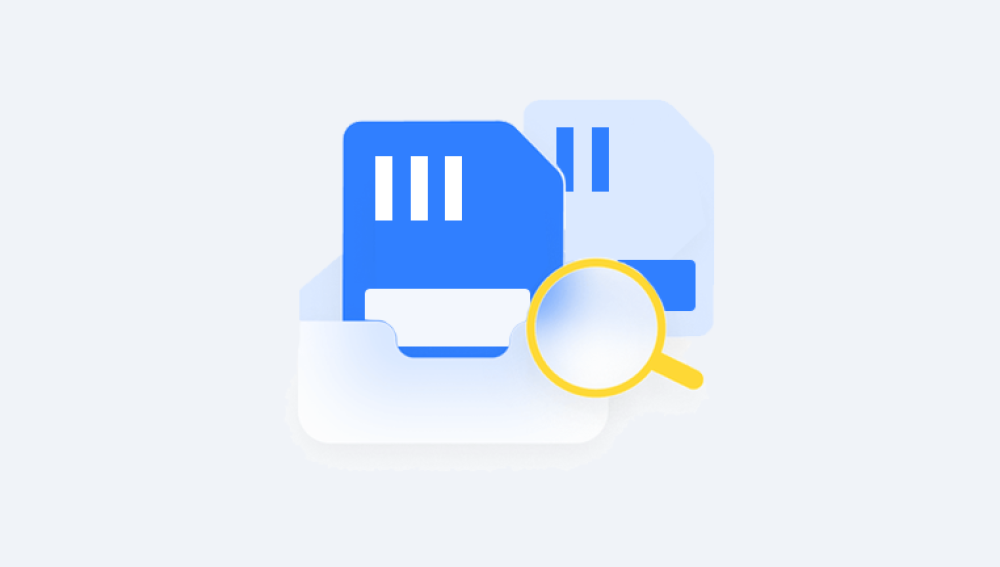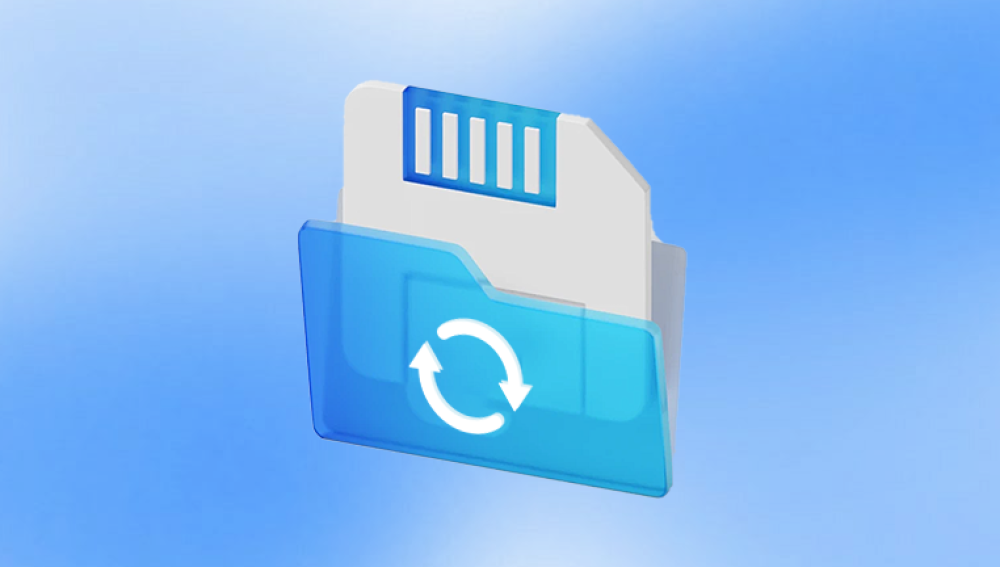Recovering deleted photos from a camera SD card can be a stressful experience, especially if those photos hold sentimental or professional value. Fortunately, there are methods and tools available to help you recover your lost images. Here is a comprehensive guide to recovering deleted photos from an SD card.
When photos are deleted from an SD card, they are not immediately erased from the card's memory. Instead, the space they occupy is marked as available for new data. This means the photos remain on the card until new data overwrites them. Therefore, it’s crucial to stop using the SD card immediately to maximize the chances of successful recovery.

We strongly recommend choosing our Drecov Data Recovery software: simple operation, privacy protection, fair price, and very effective.
https://recovery.pandaoffice.com/data-recovery-windows/
Steps to Recover Deleted Photos
1. Stop Using the SD Card
As soon as you realize that photos have been deleted, stop using the SD card. Do not take more photos or add any data to the card, as this can overwrite the deleted files and make recovery impossible.
2. Prepare for Recovery
Card Reader: Ensure you have a reliable card reader to connect your SD card to a computer.
Recovery Software: There are several data recovery programs available. Some popular ones include:
Recuva: A user-friendly and effective tool for recovering deleted files.
PhotoRec: A powerful and free open-source recovery tool that works on multiple platforms.
EaseUS Data Recovery Wizard: A comprehensive tool with a high recovery rate.
Disk Drill: Known for its intuitive interface and robust recovery capabilities.
3. Download and Install Recovery Software
Choose a recovery software and download it from the official website to avoid malware. Install the software on your computer, but ensure it's not installed on the SD card to prevent overwriting data.
4. Connect the SD Card to Your Computer
Use the card reader to connect the SD card to your computer. Ensure the card reader is properly connected and recognized by your operating system.
5. Run the Recovery Software
Launch the Software: Open the recovery program you installed.
Select the SD Card: In the software interface, select the SD card from which you want to recover the photos.
Scan the SD Card: Initiate a scan. The software will analyze the card for recoverable files. This process may take some time depending on the size of the card and the amount of data stored on it.
6. Review and Recover Files
Preview Files: After the scan is complete, the software will display a list of recoverable files. Many recovery programs offer a preview function, allowing you to view the files before recovery.
Select Photos: Choose the photos you wish to recover. It’s advisable to select all relevant files to ensure you don’t miss any important photos.
Recover Files: Click the recover button. The software will prompt you to choose a destination folder. Make sure to save the recovered files to a different location than the SD card to avoid overwriting other recoverable files.
7. Verify Recovered Photos
Once the recovery process is complete, check the recovered files to ensure they are intact and accessible. Open the photos to verify their quality and completeness.
Additional Tips and Precautions
Backup Regularly: Regularly backup your photos to multiple locations such as an external hard drive, cloud storage, or another SD card. This minimizes the risk of data loss.
Use Reliable SD Cards: Invest in high-quality SD cards from reputable manufacturers to reduce the risk of data corruption or failure.
Avoid Physical Damage: Handle your SD card with care to avoid physical damage which can make data recovery more difficult or impossible.
Format SD Cards Properly: Periodically format your SD card in your camera to ensure optimal performance. Always back up your data before formatting.
Use Write Protection: Some SD cards come with a write protection switch. Enable this feature to prevent accidental deletion or modification of files.
Professional Data Recovery Services
If the software recovery methods fail or the SD card is physically damaged, consider using professional data recovery services. These services have specialized equipment and expertise to recover data from damaged or corrupted SD cards. However, this option can be expensive, so weigh the importance of the lost photos against the cost of recovery.
Preventive Measures
To avoid future instances of data loss, implement the following preventive measures:
Regular Backups: Make it a habit to backup your photos after every shoot.
Proper Ejection: Always safely eject your SD card from the camera or computer to prevent data corruption.
Keep Software Updated: Ensure your camera firmware and recovery software are up to date to benefit from the latest features and fixes.
Avoid Full Capacity: Avoid filling your SD card to its maximum capacity. Leave some free space to reduce the risk of corruption.
Recovering deleted photos from an SD card is often possible with the right tools and approach. The key steps involve stopping the use of the card immediately, using reliable recovery software, and taking preventive measures to avoid future data loss. By following this guide, you can maximize your chances of successfully recovering your precious photos and ensure their safety in the future.