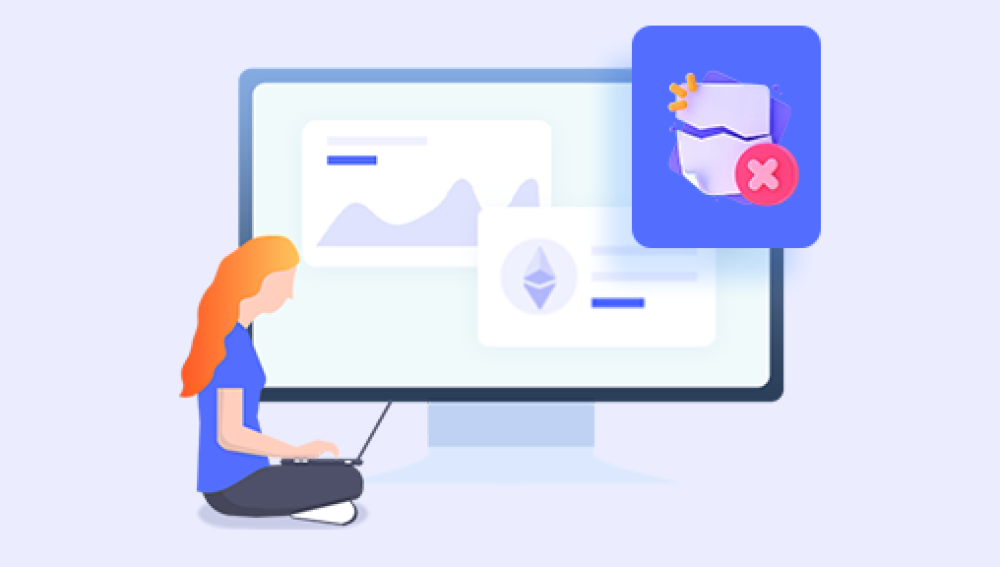Losing data can be a frustrating, sometimes even heartbreaking, experience. Whether it's an important document, a cherished photo, or a vital spreadsheet for work, the accidental deletion of files often leads to panic. However, for Windows users, the Recycle Bin is often a first and forgiving line of defense. Before files are permanently deleted, they're usually sent here, giving users a second chance to recover them. The good news? You can often retrieve files from the Recycle Bin without spending a single penny.
When you delete a file on Windows, the operating system doesn't immediately remove it from your hard drive. Instead, the file is moved to the Recycle Bin. This folder acts as a temporary storage area for files marked for deletion, giving users an opportunity to review and, if needed, restore those files.
While files in the Recycle Bin are not physically removed from your hard drive, Windows treats them as if they no longer exist in their original location. This makes it easy to recover them if you act quickly. However, there are caveats—once you empty the Recycle Bin or if the file exceeds a certain size threshold, it may bypass the Bin entirely and be permanently deleted. In such cases, traditional recovery methods may not suffice, and specialized data recovery tools might be necessary.
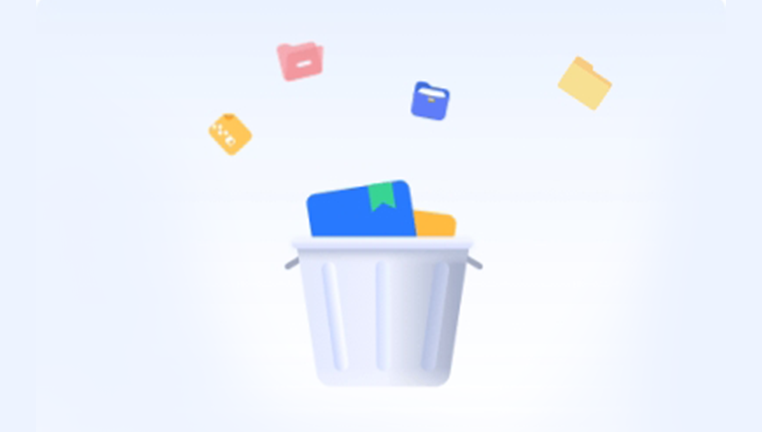
When You Can Recover Files for Free
You can recover deleted files from the Recycle Bin for free under these conditions:
Files Are Still in the Recycle Bin: This is the simplest scenario. As long as the files haven't been permanently deleted (i.e., the Recycle Bin hasn't been emptied), they can be restored easily.
You Have Not Overwritten the Storage Sector: Even after files are deleted from the Recycle Bin, they might be recoverable unless the disk space they occupied has been overwritten by new data.
You Use Free Data Recovery Software: Several reputable data recovery tools offer free versions that allow you to restore a limited amount of data.
Method 1: Recovering Files Directly from the Recycle Bin
If you haven’t emptied your Recycle Bin yet, this is by far the easiest way to recover your files.
Steps:
Open the Recycle Bin: Double-click the Recycle Bin icon on your desktop.
Search or Browse: Use the search bar to locate the file if you remember its name. Otherwise, scroll through the list of deleted items.
Right-Click and Restore: Right-click on the desired file and select "Restore." The file will be returned to its original location.
Advantages:
Free and instant.
No third-party software required.
Preserves original file structure.
Limitations:
Only works if the file is still in the Recycle Bin.
Files deleted using Shift + Delete or from external drives may not appear in the Recycle Bin.
Method 2: Using File History (If Enabled)
Windows has a built-in backup system called File History. If it’s turned on, you might be able to restore older versions of deleted files—even if they’ve been removed from the Recycle Bin.
Steps:
Navigate to File Explorer.
Go to the Folder Where the File Was Located.
Right-Click and Choose “Restore Previous Versions.”
Select the Version You Want and Click “Restore.”
Advantages:
No cost.
Can recover earlier versions of files.
Useful if the file is permanently deleted.
Limitations:
Must be enabled beforehand.
Only available on some editions of Windows.
Not helpful for files deleted from non-monitored folders.
Method 3: Free Data Recovery Software
Drecov Data Recovery
When files are deleted from your system, they first go to the Recycle Bin. If you haven’t emptied it, recovery is as easy as a right-click and “Restore.” But once the Recycle Bin is cleared, the files aren’t actually gone they’re just marked as free space. That’s where Drecov Data Recovery comes in.
Using intelligent scanning algorithms, Drecov Data Recovery scans deep into your storage device to locate traces of deleted files. It can recover data emptied from the Recycle Bin, even if you used Shift + Delete or the file was too large to fit in the bin. With support for thousands of file types and a user-friendly interface, even beginners can quickly restore files without technical skills.
Best of all, Panda offers a free version that allows users to recover a limited amount of data at no cost. It’s perfect for small-scale recovery needs no hidden fees, no registration hassles. Just download, scan, preview, and recover.
Windows File Recovery (by Microsoft)
A command-line tool offered by Microsoft for Windows 10 and later. It helps recover deleted files from internal drives, USBs, and SD cards.
Pros:
Official Microsoft tool.
Secure and powerful.
Cons:
Command-line interface can be intimidating.
Not as flexible as graphical tools.
Tips to Maximize Your Recovery Success
Stop Using the Drive Immediately: When a file is deleted, its space is marked as available for reuse. Continued use increases the chance of overwriting it.
Do Not Install Recovery Software on the Same Drive: Always install recovery tools on a different drive or use a portable version.
Act Quickly: The longer you wait, the higher the risk of data being permanently overwritten.
Use Deep Scan if Quick Scan Fails: Many tools offer a deep scan option which takes longer but dives deeper into the disk.
Save Recovered Files to a Different Location: Always choose a separate drive or USB stick to prevent overwriting other recoverable files.
Recovery from Emptied Recycle Bin
If you've already emptied the Recycle Bin, recovery is still possible but requires specialized software. Here's how you can approach this:
Steps:
Download and Install Free Recovery Software: Use Recuva, PhotoRec, or Disk Drill.
Run a Scan on the Original Drive: Make sure to specify the location where the deleted files were originally stored.
Preview and Recover: After scanning, preview recoverable files and select the ones you need.
Save to a Different Drive: Store the recovered files on an external or different internal drive to avoid further damage.
Limitations of Free Tools
While many free tools are effective, they often come with some limitations:
File Size Cap: Some tools limit how much data you can recover without paying.
Advanced Features Locked: Options like partition recovery, RAID recovery, or advanced filtering may require a paid version.
Speed and Support: Free versions may have slower scan speeds and limited customer support.
Incomplete Recovery: If a file has been partially overwritten, recovery tools might only recover fragments or a corrupted version.
Still, for most users looking to recover photos, documents, or videos from a recently emptied Recycle Bin, free tools often get the job done.
Preventing Future Data Loss
Even with the best tools, recovery isn’t always guaranteed. Here are some strategies to avoid future losses:
Enable File History or Use OneDrive Backup: These features automatically save versions of your files.
Create System Restore Points: While not meant for personal files, they can help revert your system to a working state.
Use Cloud Storage: Google Drive, Dropbox, and OneDrive all keep deleted files in their own “trash” for a certain number of days.
Use a Dedicated Backup Tool: Schedule regular backups using Windows Backup, Macrium Reflect, or other software.
Think Before You Delete: Be cautious when using Shift + Delete or when deleting large files, especially from external drives.
Special Cases: External Drives and Bypassed Recycle Bin
Not all deleted files end up in the Recycle Bin. Here are some situations where you need to go straight to recovery software:
Files Deleted Using Shift + Delete: These bypass the Recycle Bin.
Files Deleted from USB Drives or Network Drives: The Recycle Bin does not capture deletions from removable or shared storage.
Deleted by Software or System Errors: Crashes or bugs can lead to file loss without your input.
In such cases, rely on trusted data recovery tools immediately to scan the device or drive in question.
Frequently Asked Questions
Can I recover files deleted from the Recycle Bin without software?
Yes—if they’re still in the Recycle Bin, you can simply right-click and restore. Once emptied, though, software is usually required.
Are free recovery tools safe to use?
Yes, when downloaded from the official website. Avoid pirated or cracked versions of software, as these can contain malware.
How long do files stay in the Recycle Bin?
Files remain until you manually empty the Recycle Bin or it reaches its maximum size limit, after which older files may be deleted to make space.
Can I recover files from an SSD?
It’s trickier. Due to TRIM commands in SSDs, deleted files may be erased quickly. Your chances decrease dramatically on SSDs compared to traditional hard drives.
Why can’t I find my deleted file even after scanning?
It may have been overwritten or the file system may be too corrupted. Try deep scanning, or consider professional data recovery services if it’s critical.
Recovering deleted files from the Recycle Bin can be simple and completely free—if you act fast and use the right tools. For files that still reside in the Recycle Bin, the recovery process is as easy as a right-click. But even if the Recycle Bin has been emptied, free data recovery software offers powerful options for scanning and restoring lost files.
Always remember, the key to successful data recovery lies in immediate action. Avoid writing new data to the affected drive, use reliable tools, and take preventative steps to secure your digital files in the future. Whether it's by enabling File History, regularly backing up your system, or being mindful when deleting files, you can avoid the stress of lost data altogether.