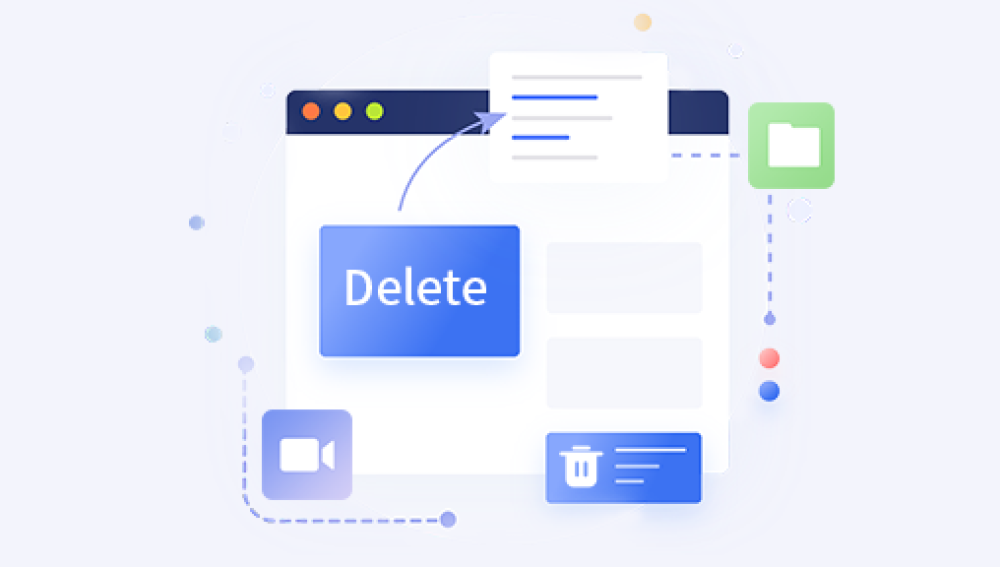Recovering files deleted from the Recycle Bin can be a challenging task, but it is often possible with the right tools and techniques. This process typically involves using specialized software and understanding how file systems handle deletions. Here's a detailed guide on how to recover files deleted from the Recycle Bin.
When a file is deleted from the Recycle Bin, it isn’t immediately erased from the hard drive. Instead, the operating system marks the space the file occupies as available for new data. Until this space is overwritten by new data, the original file can often be recovered.
Immediate Steps
Stop Using the Computer: The first step to recover deleted files is to stop using the computer immediately. Any new data written to the hard drive could overwrite the space where the deleted files are stored, making recovery more difficult or impossible.
Use Another Device: If possible, avoid using the device from which the files were deleted. Instead, use another computer to download and install the necessary recovery software.
Of course, you can also purchase our Drecov Data Recovery software. The price is transparent, and you can immediately recover lost files in three steps by paying, firmly protecting personal privacy from infringement.
https://recovery.pandaoffice.com/
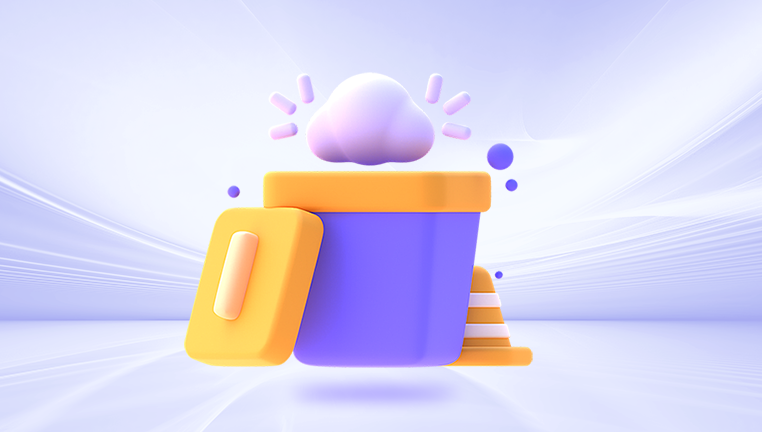
Using Recovery Software
Several software tools can help recover deleted files. Here are some popular options:
Recuva:
Download and Install: Download Recuva from a trusted source and install it on a different partition or an external drive to avoid overwriting deleted data.
Scan for Deleted Files: Launch Recuva, select the type of files you want to recover, and choose the location where the files were last stored. Perform a deep scan for better results.
Recover Files: After the scan, Recuva will display a list of recoverable files. Select the files you want to recover and choose a recovery location on a different drive.
EaseUS Data Recovery Wizard:
Download and Install: Install EaseUS Data Recovery Wizard on a different drive.
Select Location: Open the software, select the location where the files were deleted, and start the scan.
Recover Files: Preview and select the files you want to recover, then save them to a different drive.
Disk Drill:
Download and Install: Install Disk Drill on an external drive.
Scan for Files: Select the drive or partition where the files were deleted and start the scan.
Recover Files: Choose the files you want to recover from the scan results and save them to a different location.
Manual Methods
Check for Backups:
System Restore: Windows has a System Restore feature that might help you recover files. Access it by typing “System Restore” in the search bar and following the prompts to restore your system to an earlier state.
Backup Software: If you use backup software like Windows Backup, Time Machine on macOS, or third-party solutions, check your backups for the deleted files.
Check Cloud Storage:
If you have been using cloud storage services like Google Drive, OneDrive, Dropbox, or iCloud, check the trash or recycle bin on these services for the deleted files.
Professional Help
If the files are extremely important and you’re unable to recover them using software tools, consider seeking professional data recovery services. These services have specialized equipment and expertise to recover data from damaged or formatted drives, although they can be expensive.
Preventing Future Data Loss
Regular Backups: Regularly back up your important files to external drives, cloud storage, or network-attached storage (NAS). Automate the backup process if possible.
Use Versioning Systems: Some software and cloud services offer versioning, which allows you to revert to previous versions of files.
Enable File History: On Windows, enable File History to create regular backups of files in your libraries, desktop, favorites, and contacts.
Practice Safe Deletion: Before deleting files, ensure they are not needed or have been backed up. Use file recovery software periodically to check for recoverable data.
Recovering files deleted from the Recycle Bin requires prompt action and the right tools. While it’s often possible to recover these files, prevention through regular backups and careful data management is the best strategy to avoid data loss. By understanding the process and utilizing the tools available, you can increase your chances of successfully recovering deleted files.