JPG (or JPEG) is one of the most commonly used image formats due to its efficient compression and quality. However, JPG files can sometimes become damaged or corrupted, leading to frustration and loss of important data. Whether you’re dealing with a corrupted file from an accidental system shutdown, failed transfer, or file system issues, knowing how to repair damaged JPG files is essential.
1. JPG File Corruption and Damage
JPG files can get damaged or corrupted for several reasons, and the extent of the damage can vary. Here are some common causes of corrupted JPG files:
Improper File Transfer: If a JPG file is being transferred from one device to another (e.g., from a USB drive to a computer), interruptions such as power failure or disconnection can corrupt the file.
Virus or Malware Infection: Malicious software can damage files stored on your system, including JPG files. Malware may modify, erase, or corrupt the data, making the file unreadable.
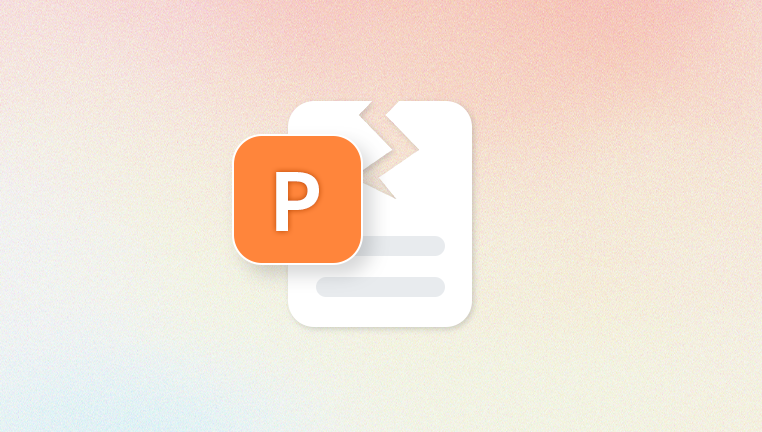
Sudden System Shutdown: A system crash or unexpected shutdown while editing or saving an image can cause corruption.
Software or Application Error: Sometimes, an application might fail to save or properly close a file, leading to issues when you attempt to open it again.
File System Corruption: Bad sectors or errors on the disk storage where the JPG file is stored can result in file corruption.
Outdated Software: If you're using outdated photo viewing or editing software, it may not be compatible with the file version, which can lead to corruption when attempting to open the file.
Understanding these causes will help you know whether the damage is severe enough to require repair or if a simpler solution might suffice.
2. Symptoms of Damaged JPG Files
When a JPG file becomes corrupted, you may notice several symptoms indicating damage. Common issues include:
Unopened File: The most straightforward symptom is that the file simply won’t open. Instead of displaying the image, the program may throw an error such as "Invalid file format" or "Corrupted file."
Partially Displayed Image: If the file opens, it may display a broken or incomplete image, where some portions are missing or distorted.
Distorted Colors or Pixelated Image: Corruption can cause color distortions, pixel artifacts, or "garbled" sections in the image that make it unrecognizable.
File Size Discrepancy: The size of the corrupted file may be abnormally small or large. For instance, a high-resolution image may show up as a file much smaller than expected, indicating that some of its data is missing or corrupted.
Error Messages: When attempting to open the file, you may encounter error messages indicating file corruption, like "The image cannot be displayed," "JPEG data has been corrupted," or "Unsupported file format."
3. Why Use Online Tools for JPG Repair?
There are several methods to repair a corrupted JPG file, such as using specialized software or manual techniques. However, one of the easiest and most accessible ways to fix damaged JPG files is through online repair tools. Here’s why online tools are a good option:
No Software Installation: Online tools don’t require you to download or install any software. This is especially useful for users who don’t want to clutter their devices with extra applications.
User-Friendly: Most online repair tools are designed with simple, intuitive interfaces, making them accessible even to users with little to no technical experience.
Convenience: Online repair tools can be accessed from any device with an internet connection, making them convenient for use on the go or when you don’t have access to your usual desktop software.
Instant Results: Some online repair tools offer quick file analysis and repair, so you can get your image back in a matter of minutes.
4. Popular Online Tools for Repairing Damaged JPG Files
There are several online tools that offer effective solutions for repairing corrupted JPG files. These services typically follow a simple process: uploading the corrupted file, scanning it for issues, and downloading the repaired file.
Some of the most popular online JPG repair tools include:
A. Panda Repair
Panda Repair is a reliable tool designed to fix damaged JPG files quickly and efficiently. Whether your JPG images are corrupted due to system crashes, improper transfers, malware, or other issues, Panda Repair offers a solution to restore them to their original state.
Here’s how Panda Repair works to restore your damaged JPG files:
File Upload: Simply upload the corrupted JPG file to the Panda Repair platform.
Scanning and Analysis: Panda Repair scans the file to identify any corruption within the image structure, such as damaged headers or missing data.
Repair Process: Once the analysis is complete, the tool begins the repair process. It works by restoring the integrity of the file, fixing any broken segments, and ensuring that the image displays correctly.
Preview and Save: After the repair is complete, you can preview the restored image. If everything looks good, you can then save the repaired JPG file.
B. PixRecovery
PixRecovery is an online tool specifically designed to repair damaged image files, including JPG, TIFF, and PNG. It has a strong reputation for restoring files with minor to moderate corruption.
To use PixRecovery:
Upload the Corrupted File: Go to the PixRecovery website and upload the damaged JPG file.
Start Repair Process: The tool will automatically begin scanning the file and fixing any issues it detects.
Download the Repaired JPG: Once the process is complete, you can download the fixed image.
C. ImageMagick
ImageMagick is a powerful tool that can be used to repair JPG files online, though it’s more complex than others. It provides advanced options like image editing and file conversion in addition to repairing.
Here’s how to use ImageMagick:
Upload the Corrupted JPG: Choose the damaged file to upload.
Run Repair Commands: ImageMagick offers several command-line operations that help repair or recover parts of a JPG file.
Download the File: After applying the necessary operations, download the repaired image.
D. JPEG-Repair
JPEG-Repair is an online tool that specifically focuses on JPG file repair. It offers a straightforward repair service for corrupted JPG files.
Go to JPEG-Repair Website: Upload the corrupted file.
Start the Repair Process: The tool will attempt to rebuild the structure of the damaged JPG.
Download the Fixed Image: Once repaired, you can download the restored image.
E. ILoveIMG
ILoveIMG offers a wide variety of image-related tools, including an online JPG repair option. It’s a simple tool that’s perfect for quick repairs.
Upload the Corrupted JPG: Go to the ILoveIMG site and upload the corrupted file.
Repair and Download: After the online repair process, download the fixed JPG image to your computer.
5. How to Use Online JPG Repair Tools
The process of using online tools to repair JPG files typically follows these steps:
Choose an Online Repair Tool: Select one of the mentioned repair tools based on your preference.
Upload the Corrupted JPG: Most tools have an “Upload” button. Select the damaged JPG file from your device or cloud storage.
Repair the File: The tool will scan the uploaded file and automatically attempt to fix the issues. The repair process may take anywhere from a few seconds to several minutes, depending on the severity of the damage.
Preview the Repaired File: Some online tools allow you to preview the repaired file before saving it. Ensure that the image looks correct and that the file is usable.
Download the Repaired File: Once the image has been repaired, the tool will provide a link or button to download the fixed JPG file. Save it to a new location to avoid overwriting the original file.
6. Limitations of Online JPG Repair Tools
While online tools offer convenience, there are a few limitations to consider:
File Size Limitations: Many online repair tools have file size limits. Large image files may not be supported.
Complex Corruption: For severely damaged JPG files, online tools may not always succeed in repairing the file, especially if the corruption is due to issues like bad sectors or hardware failure.
Security Concerns: Uploading sensitive images to third-party websites could pose privacy risks. Always ensure you trust the website before uploading personal files.
7. Preventing JPG File Corruption in the Future
While online tools can help repair corrupted files, prevention is always better than cure. Here are some tips to avoid future JPG file corruption:
Back Up Files Regularly: Always keep a backup of your images, either on an external drive or cloud storage. This ensures that you can recover your files in case of corruption.
Use Reliable File Transfer Methods: Avoid transferring files over unreliable connections. Always ensure a stable connection when downloading or transferring files.
Update Software and Drivers: Make sure that your image viewers, editors, and system software are up-to-date to avoid compatibility issues.
Run Antivirus Scans: Regularly scan your system for viruses and malware that can potentially corrupt files.




