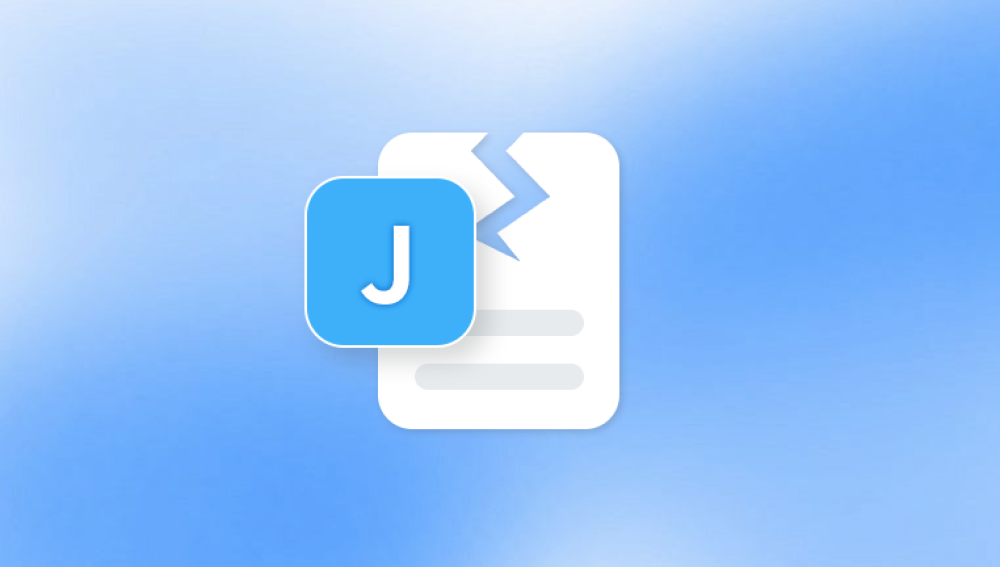Microsoft Word is one of the most widely used word processing applications globally. It is a critical tool for students, professionals, and organizations alike. However, Word documents can occasionally become corrupted or inaccessible due to unexpected system crashes, power outages, malware attacks, or improper saving. When this happens, it can be stressful, especially if the document contains vital information.
1. Word Document Corruption
Before diving into the recovery process, it’s essential to understand why Word documents get corrupted in the first place. Several factors can lead to a damaged file:
Sudden Power Failures: If your computer shuts down unexpectedly while you’re working on a document, the file might not save properly.
System Crashes: Software or operating system crashes can interrupt the saving process.
Virus or Malware Attacks: Malicious software can infect and damage your documents.
Faulty Storage Devices: Bad sectors on hard drives or corrupted USB drives can cause data corruption.
Incompatible Plugins/Add-ins: Third-party plugins or incompatible software might interfere with Word functionality.

When a Word document becomes corrupted, you might see error messages like:
"Word cannot open the document."
"The file is corrupt and cannot be opened."
"There was an error opening the file."
Luckily, Open and Repair can often resolve these issues.
2. Using the 'Open and Repair' Feature in Microsoft Word
Microsoft Word includes a built-in utility to recover corrupted files. Here's how you can use it:
Step-by-Step Instructions:
Launch Microsoft Word.
Click on "File" > "Open."
Browse to locate the corrupted document.
Click once on the file to select it (don’t open it directly).
Click on the small drop-down arrow next to the "Open" button.
Choose "Open and Repair" from the menu.
Word will attempt to repair the document and open it. If successful, save the repaired file under a new name to preserve the recovery.
3. What to Expect After Repair
Depending on the extent of the corruption, the Open and Repair feature may:
Restore the complete document with formatting and content intact.
Recover most of the text but lose some formatting or embedded objects.
Fail to recover any data if the file is severely corrupted.
If Open and Repair doesn’t work, don’t panic. There are still several methods you can try to recover your file.
4. Alternative Methods to Recover Corrupted Word Documents
If the built-in repair doesn’t solve the issue, try these alternative solutions:
A. Use AutoRecover Files Word has an AutoRecover feature that saves copies of your document at regular intervals.
Open Word.
Go to "File" > "Info".
Under "Manage Document," choose "Recover Unsaved Documents."
Locate your document and open it.
B. Use the Temporary Files (.tmp) Windows often creates temporary versions of files that can be recovered:
Search for files with a .tmp extension in your temp folder:
Press Win + R > type %temp% > hit Enter.
Sort files by date and look for names like "~WRLxxxx.tmp."
C. Open in Draft Mode Sometimes, Word won’t open a file in regular mode due to formatting issues.
Open Word > File > Options > Advanced.
Scroll to "Show Document Content."
Check "Use draft font in Draft and Outline views."
Open the document in Draft view.
D. Insert the Corrupted Document into a New File This trick works by bypassing some corruption:
Create a new Word document.
Go to "Insert" > "Text from File."
Select the corrupted file and click "Insert."
E. Use Notepad or a Text Editor (For Text Recovery Only) If all else fails and the formatting is not a concern:
Right-click the file > Open With > Choose Notepad.
Extract any readable text.
5. Using Third-Party Repair Tools
Panda Repair
Panda Repair Word Document is a reliable and easy-to-use online tool designed to fix corrupted or unreadable Microsoft Word files (.doc and .docx). Whether your document is refusing to open, showing error messages, or displaying garbled text and broken formatting, Panda Repair offers a fast and effective solution to restore your file without installing any software or requiring technical skills.
Using Panda Repair is straightforward. You simply upload the damaged Word file through your web browser, and the system automatically scans it for signs of corruption. Once identified, it begins repairing the document by recovering lost or broken elements, including text, formatting, images, tables, footnotes, headers, and hyperlinks. Within minutes, you can download a restored version of your document that works seamlessly with Microsoft Word and other compatible applications.
One of the key advantages of Panda Repair is its focus on user privacy and data security. All uploaded files are protected with advanced encryption during transfer and processing. After your repair is complete, the files are automatically deleted from the servers, giving you peace of mind that your information remains confidential.
6. How to Prevent Word Document Corruption
Prevention is always better than cure. Here are tips to help protect your Word documents from future corruption:
Enable AutoSave: Use OneDrive and enable AutoSave to reduce data loss risk.
Save Frequently: Use the Ctrl + S shortcut often.
Avoid Sudden Shutdowns: Always shut down your computer properly.
Use Reliable Storage Devices: Avoid cheap or unbranded USB drives.
Update Microsoft Office Regularly: Bug fixes and updates improve stability.
Install Antivirus Software: Protect your system from malware that can damage documents.
Keep Backups: Regularly back up important files to an external drive or cloud storage.
7. What to Do If You Cannot Recover Your File
If all methods fail and the document is beyond repair:
Contact a Data Recovery Expert: They may be able to extract the content at the binary level.
Restore from a Backup: Check your cloud services, backup drives, or version history.
Check Email Attachments: If you sent or received the file by email, you might find an intact version there.