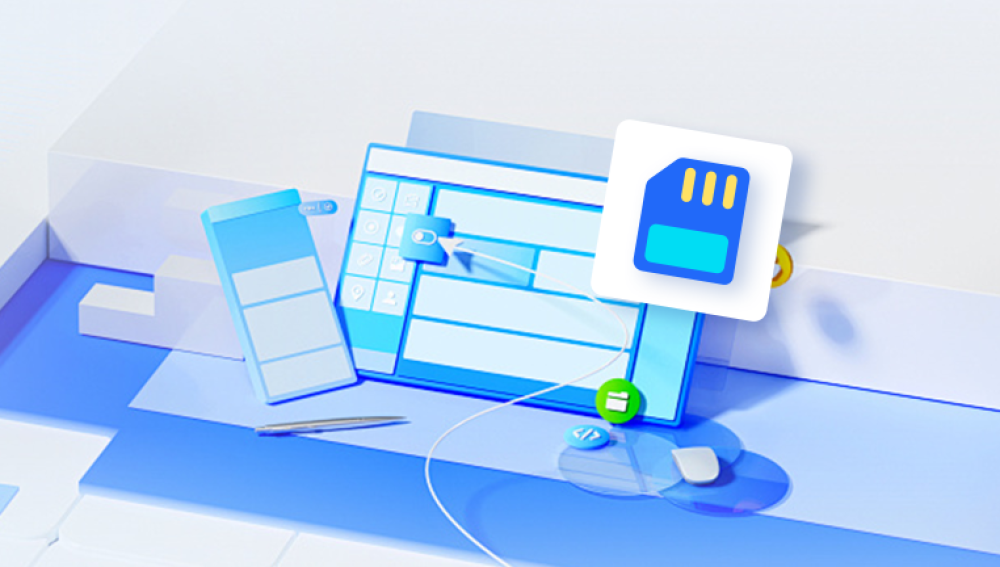SD cards are a popular choice for storing data due to their portability and capacity. They are widely used in cameras, smartphones, and other devices, making them essential for capturing memories and important files. However, data loss from SD cards can occur for various reasons, including accidental deletion, formatting errors, and corruption.
Data loss can be frustrating and disheartening. The most common causes include:
Accidental Deletion: It’s easy to delete files unintentionally, especially when managing large amounts of data.
Formatting Errors: Sometimes, an SD card may need to be formatted to be usable, leading to the loss of all data stored on it.
Corruption: Improper ejection or power failure can corrupt files, making them inaccessible.
Virus Attacks: Malware can compromise the integrity of the data on your SD card, leading to loss or corruption.
Physical Damage: Dropping or exposing the SD card to extreme conditions can also result in data loss.
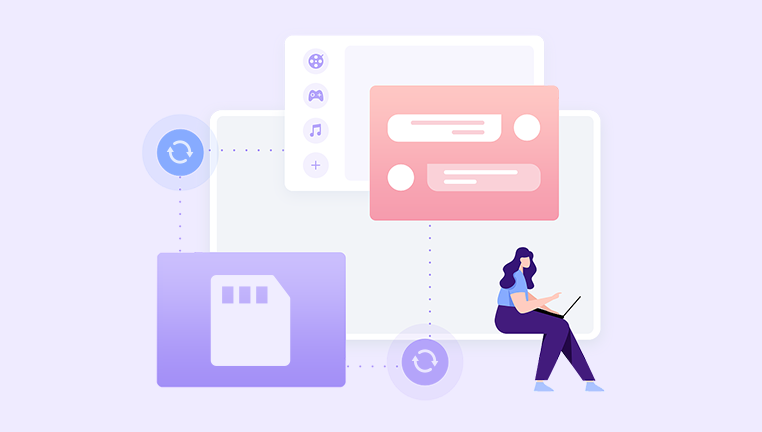
Understanding these causes is crucial in taking preventive measures and knowing when to seek recovery solutions.
Criteria for Choosing Data Recovery Software
Selecting the right data recovery software is vital for successful recovery. Here are key criteria to consider:
User-friendliness: The software should have an intuitive interface that allows users of all skill levels to navigate easily.
Compatibility: Ensure the software supports your operating system, whether Windows, macOS, or Linux.
Recovery Capabilities: Look for software that can recover various file types, such as images, videos, documents, and more.
Speed and Efficiency: The software should be able to perform scans quickly and efficiently, minimizing downtime.
Customer Support: Reliable technical support and documentation can be invaluable when troubleshooting issues.
Reviews and Testimonials: User feedback can provide insights into the software's effectiveness and reliability.
Top Data Recovery Software for SD Cards
1. Drecov Data Recovery
Drecov Data Recovery is a powerful and user-friendly software designed to recover lost or deleted files from various storage devices, including SD cards, USB drives, and external hard drives. Its intuitive interface makes it accessible for both beginners and experienced users, allowing for a straightforward recovery process.
Additionally, Drecov Data Recovery emphasizes security; it includes options for securely overwriting files to prevent future data breaches. With competitive pricing options, including a free trial that allows for limited recovery, users can test the software before committing to a purchase.
2. Recuva
Recuva is a well-known recovery tool that offers both free and premium versions. It’s particularly effective for recovering files from SD cards.
Features: Simple wizard interface, deep scan functionality, and secure overwriting options.
Performance: Fast scanning and recovery process with a high success rate for common file types.
User Interface: Clean and straightforward, making it suitable for users of all skill levels.
Pricing: Free version available; Pro version includes advanced features for a small fee.
3. EaseUS Data Recovery Wizard
EaseUS Data Recovery Wizard is a popular choice for recovering lost files due to its powerful features and user-friendly design.
Features: Recovers files from various storage devices, supports multiple file formats, and includes a preview option.
Types of Data Supported: Images, videos, documents, and more.
User Interface: Easy to navigate, making it accessible for beginners.
Pricing: Free version allows recovery up to 2GB; paid versions offer unlimited recovery options.
4. Stellar Data Recovery
Stellar Data Recovery is known for its advanced recovery capabilities and comprehensive file support. It’s particularly effective for those needing to recover large amounts of data.
Features: Supports recovery from formatted drives, provides a preview before recovery, and includes a media repair tool.
Advanced Recovery Options: Capable of recovering data from corrupted or damaged SD cards.
Customer Support: Offers extensive online resources and customer support.
Pricing: Free version with limited recovery; paid versions vary based on features.
5. Disk Drill
Disk Drill offers a straightforward approach to data recovery with a range of powerful features.
Features: Supports over 400 file formats, includes a recovery vault for added security, and offers a preview option.
Ease of Use: User-friendly interface designed for efficiency and ease of navigation.
Pricing: Free version allows recovery up to 500MB; paid versions available for more extensive recovery.
6. PhotoRec
PhotoRec is an open-source data recovery tool that focuses on recovering lost files from various storage media.
Features: Supports numerous file formats, robust recovery algorithms, and the ability to recover files from damaged media.
User Interface: Text-based interface may not be as user-friendly as others, but it's powerful and effective.
Community Support: Being open-source, it has an active community providing updates and support.
Pricing: Completely free to use.
7. MiniTool Power Data Recovery
MiniTool Power Data Recovery is a comprehensive solution for recovering lost files from SD cards.
Features: Multiple recovery modules for various scenarios, intuitive interface, and quick scanning options.
Performance: High recovery rate for deleted files and a user-friendly experience.
Pricing: Free version allows limited recovery; paid versions offer advanced features and unlimited recovery.
Step-by-Step Guide to Using Data Recovery Software
Download and Install the Software: Choose one of the software options mentioned and install it on your computer. Make sure not to install it on the same drive as your SD card to avoid overwriting data.
Connect the SD Card: Insert the SD card into your computer using an SD card reader. Ensure it’s properly detected.
Launch the Software: Open the data recovery software you installed. The interface will typically display available drives.
Select the SD Card: Choose the SD card from the list of available drives. Most software will clearly label it, making it easy to identify.
Start the Scanning Process: Initiate a quick or deep scan, depending on your needs. Quick scans are faster but may miss some files, while deep scans are more thorough.
Preview and Select Files: After the scan is complete, you’ll see a list of recoverable files. Use the preview function to check the files before recovery.
Choose a Destination for Recovered Files: It’s crucial to save the recovered files to a different location than the SD card to avoid overwriting any remaining data.
Complete the Recovery: Follow the software’s prompts to finish the recovery process. Check the destination folder to ensure all desired files were recovered successfully.
Tips for Successful Data Recovery
Act Quickly: The sooner you attempt recovery after data loss, the better your chances of success.
Avoid Writing New Data: Do not save new files to the SD card until recovery is complete, as this can overwrite lost data.
Use the Preview Feature: Before finalizing recovery, preview files to ensure you’re recovering the correct data.
Regular Backups: To prevent future data loss, regularly back up your files to a reliable storage solution.