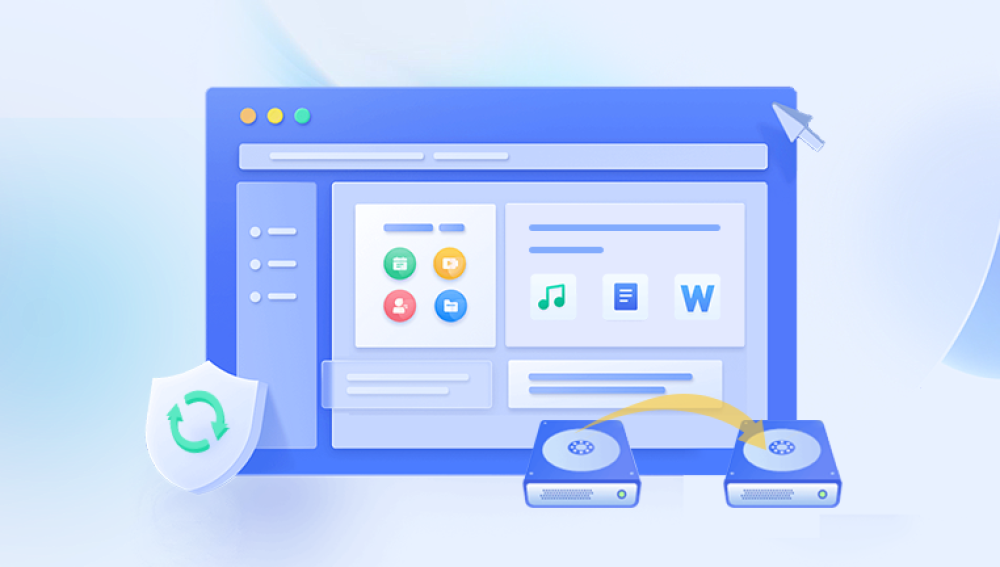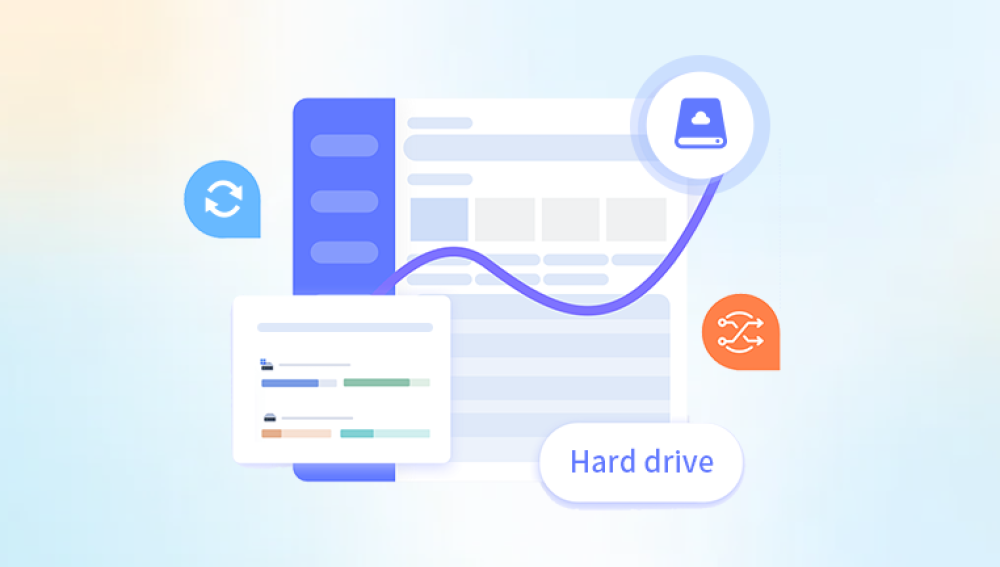Minecraft is more than just a game it’s a creative sandbox where players build, explore, and bring vast virtual worlds to life. When a world you've invested hours or even years in suddenly disappears or gets deleted on your PlayStation 4 (PS4), it can be a distressing experience. Whether it was due to accidental deletion, a corrupted save, a system error, or an update glitch, losing a Minecraft world on PS4 feels like losing a part of your creative self.
1. How Minecraft Worlds Are Stored on PS4
Before attempting any recovery, it's essential to know where and how Minecraft stores game worlds on the PlayStation 4.
Minecraft saves your worlds as files located in the game data directory. These are managed locally on your PS4’s internal storage or in the cloud (if you have PlayStation Plus). Each time you save and quit the game, the data is updated and rewritten, meaning any unexpected shutdown, crash, or overwrite can affect these files.
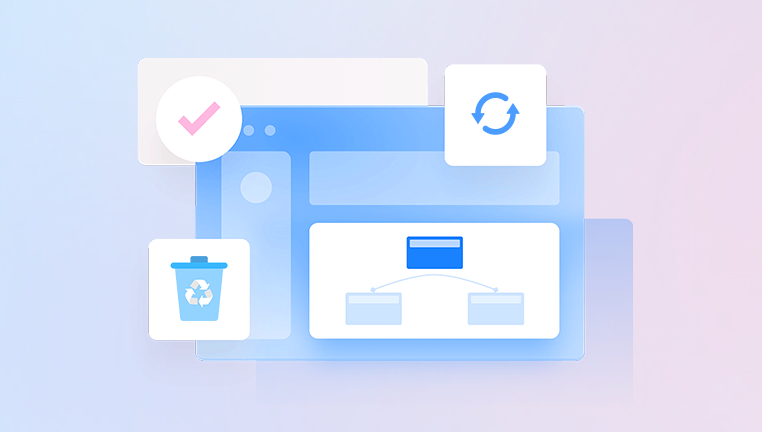
Key Takeaways:
Minecraft world saves are not infinite backups. Each save overwrites the previous one.
If you have PlayStation Plus, cloud saving could be your best friend.
Without cloud backup, your best bet lies in local file integrity and system restore options.
2. Common Reasons Minecraft Worlds Get Deleted on PS4
Understanding the root cause of deletion can help tailor the recovery approach. Here are some frequent reasons:
Accidental Deletion: You or someone else may have mistakenly deleted the world.
Game Crashes: Power outages or improper shutdowns while saving.
Corrupt Save Files: Sudden interruptions during autosave can corrupt a world.
Software Updates: Rarely, Minecraft or PS4 system updates may disrupt saved data.
Storage Errors: If your PS4 is running low on space, saved data might fail to write properly.
Manual File Management: Manually clearing storage or game data without realizing the implications.
3. Immediate Steps After Discovering a World Is Missing
If you’ve just noticed a world is gone, stop and act quickly:
Do NOT create new worlds in the same save slot or overwrite existing saves.
This minimizes the risk of replacing recoverable data.
Do NOT uninstall the game yet.
Uninstalling Minecraft without backing up your saved data may eliminate your chances of recovery.
Restart Your Console.
Sometimes the save files may temporarily disappear due to a minor glitch or cache error. Rebooting your PS4 can trigger file indexing and restore visibility.
4. Check for Cloud Backups (PlayStation Plus Members)
If you subscribe to PlayStation Plus, your Minecraft worlds may have been automatically backed up to the cloud.
To check and restore saved data from the cloud:
Go to the PS4 Home Screen.
Navigate to Settings > Application Saved Data Management.
Choose Saved Data in Online Storage.
Select Download to System Storage.
Find Minecraft in the list.
Browse through available saves and select the version prior to deletion.
Choose Download and confirm overwrite.
If you’re lucky, the deleted world may be among those listed and can be restored.
Tip:
Look for timestamps. Choose a backup that predates the loss.
5. Restore From USB Backup (If You Backed Up Locally)
If you've ever backed up your PS4 data to an external USB drive, you may have a chance to retrieve your Minecraft world.
To restore from USB:
Insert the USB drive into your PS4.
Go to Settings > Application Saved Data Management.
Select Saved Data on USB Storage Device.
Choose Copy to System Storage.
Navigate to Minecraft, and find the appropriate save.
Copy and overwrite the current data.
While this method requires foresight, it’s one of the most secure ways to recover data, especially if you're someone who regularly backs up your saves.
6. Rebuild the PS4 Database
A corrupted database can sometimes make save files disappear. Rebuilding the database is a safe process that doesn’t delete your data.
To rebuild the database:
Power off your PS4 completely (not Rest Mode).
Hold the power button until you hear two beeps (~7 seconds). This starts Safe Mode.
Connect your controller via USB and press the PS button.
Select Rebuild Database (Option 5).
This process can take several minutes to an hour depending on your storage size. Once completed, check if the world has reappeared in Minecraft.
7. Check Minecraft’s Save Game List Thoroughly
Sometimes, a world doesn’t disappear but is renamed or appears with an unfamiliar title. Scroll through your world list carefully. Look for:
Worlds named "New World" or generic terms.
Unnamed worlds with unusual dates.
Duplicates of existing worlds.
Open these to verify if one of them contains your missing data. It may simply be mislabeled or re-saved due to a crash or update.
8. What to Do If the World Is Corrupted
Occasionally, Minecraft may list a world but display an error when trying to open it. If you suspect the world is corrupted:
Check Online Storage or USB backups and restore a previous version.
Minecraft doesn’t currently include a built-in repair tool on PS4. but sometimes opening a corrupted world once can force it to auto-repair minor issues.
Avoid launching it repeatedly to prevent further corruption.
9. Use World Transfer (If You Have a Second PS4 or PS5)
If you or a friend owns another console, and you’ve previously shared the world or uploaded it to Realms, you may be able to download it back:
On the second console, sign into your Minecraft account.
Download the world from Realms or system save.
Transfer the world to a USB device.
Load it on your original PS4 system.
This method requires preparation in advance but may be useful for future-proofing.
10. Contact Mojang or Sony Support
If none of the above methods work and the world was lost due to an update or bug, consider reaching out to Mojang Support or PlayStation Support. While they cannot recover personal worlds, they may provide additional troubleshooting steps or acknowledge a known issue.
Prepare to provide:
Your Minecraft version.
When the deletion occurred.
Any recent updates or actions taken.
Whether it was a digital or disc version.
11. Preventing Future World Deletions on PS4
Once you've experienced data loss, you're more likely to implement preventative measures. Here’s how to keep your worlds safe going forward:
A. Enable Cloud Saves
Ensure PlayStation Plus auto-upload is enabled:
Go to Settings > Application Saved Data Management > Auto-Upload.
Select Minecraft and enable.
B. Regular USB Backups
At least once a week, back up your save data to an external USB drive.
C. Create Duplicate Worlds
Occasionally, copy and rename your world inside Minecraft. This acts like a manual backup.
D. Exit the Game Properly
Always save and quit before turning off your PS4. Avoid closing the app abruptly or powering down during autosave.
E. Monitor System Storage
Low storage can interfere with proper game saves. Always keep at least 10–15 GB of free space.
12. Can Deleted Worlds Be Recovered via Data Recovery Software?
Theoretically, yes. But practically on PS4? Not likely.
Unlike a PC, the PS4’s internal drive uses a proprietary file system (not FAT32 or NTFS), making it difficult to access or scan using traditional recovery tools. Moreover, removing the hard drive voids warranties and violates terms of service unless professionally done.
Unless you’re technically skilled and willing to take the risk, this route is not recommended for the average user.
13. Can You Restore a World If the Game Was Uninstalled?
If Minecraft was uninstalled without deleting the save data, your world may still be there.
To check:
Reinstall Minecraft.
Launch the game and check the world list.
If it's missing, restore from:
PS Plus cloud.
USB backup.
If the uninstallation included deleting save data, the only options are backups or support intervention.
14. What If You’re Playing on Bedrock Edition?
Minecraft PS4 now uses the Bedrock engine, which integrates cross-platform play. That also means:
Worlds are saved differently.
Realms and external backups become more useful.
You can upload your world to a Realm before making risky changes. Even if your local world is lost, the Realm can act as a safeguard.
15. Final Tips and Thoughts
Recovering a deleted Minecraft world on PS4 isn’t always guaranteed, but quick action, familiarity with the system, and thoughtful prevention can dramatically increase your chances of success.
In Summary:
Check Deleted Items: Cloud saves or USB backups.
Rebuild Database: Fix file index issues.
Avoid Overwrites: Don’t save or update anything until you’ve tried recovery.
Prepare for the Future: Backups, cloud sync, and duplicated worlds.
Minecraft is a platform that rewards creativity, and losing your progress can be heartbreaking. But with the right knowledge and a proactive mindset, you can recover lost worlds—or at the very least, protect your future builds.