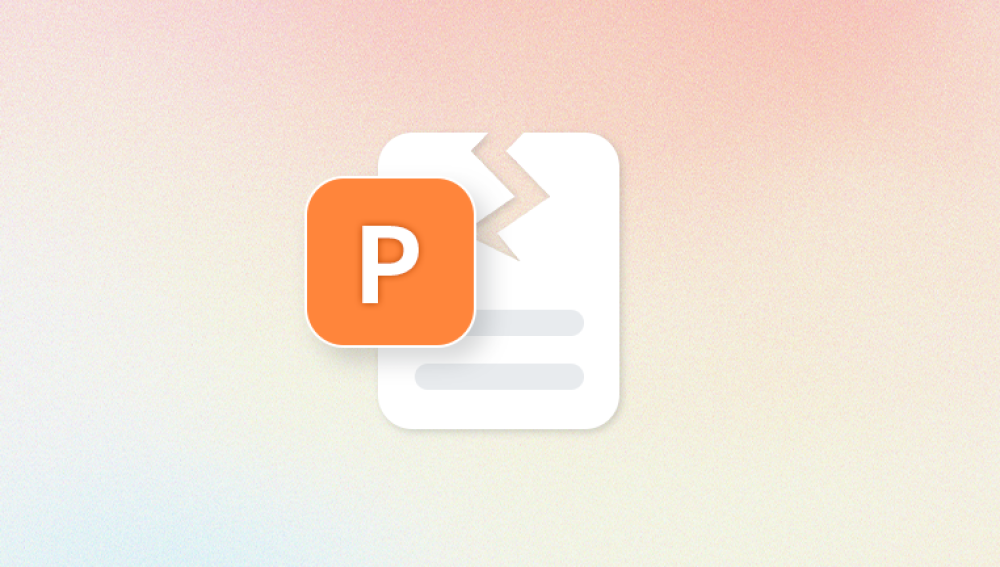An Excel workbook with the .xlsx extension can be an incredibly valuable asset. Whether it contains complex financial reports, customer records, research data, or project management dashboards, any corruption in the file can lead to critical disruptions in personal or professional workflows. When a .xlsx file becomes corrupted, the panic is often immediate followed by the urgent need to restore data before it’s lost forever.
An .xlsx file is the default format for Excel workbooks created in Microsoft Excel 2007 and later. It is a compressed archive built using XML and ZIP technology. Each .xlsx file contains numerous interdependent parts, including worksheets, charts, macros, and styles. While this structure makes the format powerful and flexible, it also means that damage to one part of the file can affect the whole workbook.
When a disruption occurs while Excel is writing to the file, corruption is possible. Even a small inconsistency in the XML structure can prevent Excel from opening the file.
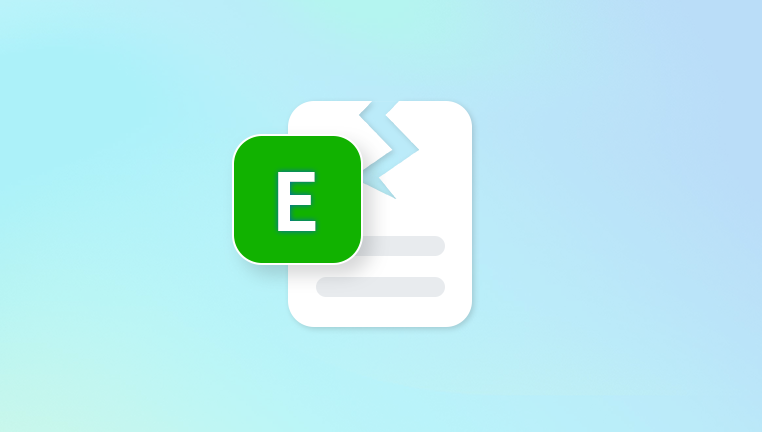
Common Signs of a Corrupted XLSX File
Before jumping into solutions, it’s important to recognize the symptoms of file corruption. Some of the most frequent indicators include:
The file won’t open and displays a message like: “Excel cannot open the file because the file format or file extension is not valid.”
Excel opens a blank workbook instead of your data.
You receive error messages such as “We found a problem with some content in [filename].”
Strange characters or symbols replace your actual data.
The workbook opens but crashes when you try to navigate sheets or access certain cells.
Charts, pivot tables, or macros fail to load or function correctly.
These symptoms indicate that one or more components inside the .xlsx file are damaged, and Excel can’t read or process them correctly.
Before You Begin: Safeguard Your Corrupted File
Before you attempt to fix the file, it’s crucial to make a copy of it and work only on the duplicate. Any recovery effort could worsen the damage if it fails midway. Store the backup in a safe folder or external device. Once you’ve secured a copy, proceed with recovery attempts.
Method 1: Use Excel’s Built-in “Open and Repair” Feature
Microsoft Excel includes a built-in tool specifically designed to handle corrupted workbooks.
Launch Microsoft Excel (any version from 2007 and above).
Click on File > Open.
Navigate to the corrupted .xlsx file.
Click the drop-down arrow next to the Open button.
Choose Open and Repair.
In the dialog box that appears, click Repair.
If Excel successfully repairs the file, save it under a new name. If not, repeat the steps and this time select Extract Data instead of Repair. This option may recover the data but without formatting or formulas.
Method 2: Recover Unsaved Versions Using AutoRecover
If the corruption happened recently and you had been working on the file before Excel crashed or closed unexpectedly, AutoRecover may have saved a working version.
To access AutoRecover:
Open Excel.
Go to File > Info.
Click Manage Workbook or Recover Unsaved Workbooks.
Browse through the listed files and open the most recent version.
Save it under a different name.
Alternatively, navigate to the following location manually:
C:\Users\[YourUsername]\AppData\Local\Microsoft\Office\UnsavedFiles
Look for .asd or .tmp files that match the date and time of your last session.
Method 3: Use Windows “Previous Versions” Feature
If you have File History or System Protection enabled, you may be able to restore a previous version of your .xlsx file.
Right-click on the corrupted file in File Explorer.
Click Properties.
Go to the Previous Versions tab.
If any versions are listed, select one that predates the corruption.
Click Restore or Open to view the version before restoring.
This feature is only available if you have enabled system restore or backup features on your PC.
Method 4: Recover Data via Excel’s External Data Import
Even if the file itself is corrupted, Excel may be able to pull raw data from it using the “Get Data” feature.
Open a new blank workbook.
Go to Data > Get Data > From File > From Workbook (in newer versions of Excel).
Select the corrupted .xlsx file.
Excel will try to retrieve tables or sheets from the workbook.
Select the elements you want to import and load them into the new file.
Although this method might strip away formatting and advanced elements like charts or formulas, it’s a reliable way to salvage raw data.
Method 5: Change File Extension and Unzip the File
Because .xlsx files are technically ZIP archives, you can extract them manually to access their components.
Make a copy of the corrupted file.
Rename the extension from .xlsx to .zip.
Open the file using any ZIP utility (e.g., WinRAR, 7-Zip).
Navigate to the xl/worksheets folder to locate individual sheets (e.g., sheet1.xml).
Open each XML file using Notepad or an XML editor.
If the XML structure is intact, you may be able to copy the data and paste it into a new spreadsheet. Alternatively, repair the XML code if you're familiar with markup syntax.
Method 6: Open the File in Google Sheets or Another Application
Sometimes, different spreadsheet software can open files that Excel cannot.
Try these alternatives:
Google Sheets: Upload your .xlsx file to Google Drive and open it with Google Sheets. Save it again as Excel if successful.
LibreOffice Calc: This open-source alternative to Excel sometimes opens files that Excel cannot.
WPS Office: A free office suite that supports .xlsx files and might bypass certain types of corruption.
If the file opens, save it under a new name and verify the data integrity.
Method 7: Extract Data Using VBA Script
For partially accessible files, you can use a simple macro (VBA) to extract data from working sheets.
Open a new Excel workbook.
Press Alt + F11 to open the VBA editor.
Insert a new module.
Paste the following code:
vba
CopyEdit
Sub ExtractData() Dim ws As Worksheet Dim newSheet As Worksheet Set newSheet = ThisWorkbook.Sheets.Add For Each ws In Workbooks("Corrupted.xlsx").Worksheets ws.UsedRange.Copy newSheet.Cells(1. 1) Next ws End Sub
Replace "Corrupted.xlsx" with your file name.
Run the script.
This can be useful if only some worksheets are damaged, and others can still be read.
Method 8: Use Dedicated Excel File Repair Software
Panda Repair
A corrupted .xlsx file can disrupt your workflow and put important data at risk. Whether it’s a budget spreadsheet, a client report, or academic research, Excel file corruption often strikes without warning—due to system crashes, power failures, or storage issues. Fortunately, Panda Repair is a powerful tool designed specifically to recover and repair damaged Excel files quickly and securely.
Panda Repair works by scanning the corrupted .xlsx file and identifying damaged or unreadable components. Unlike Excel’s native “Open and Repair” feature, which often fails to fix severely broken files, Panda Repair uses advanced algorithms to reconstruct missing data, restore formatting, and recover embedded elements like charts, formulas, and cell styles. It supports recovery from both .xlsx and .xls formats, making it a versatile option for users across different Excel versions.
To recover a corrupted .xlsx file using Panda Repair, simply upload your damaged file through the tool’s easy-to-use interface. After a brief scan, you’ll receive a preview of the recoverable content. If the file is repairable, you can download a fully restored version with just a few clicks.
Method 9: Repair XLSX File with Command Prompt and CHKDSK
In rare cases, corruption is caused by file system errors on your storage device. Running a disk check can help fix bad sectors that may be affecting your file.
Open Command Prompt as Administrator.
Type chkdsk C: /f and press Enter.
Follow the prompts to schedule a scan if necessary.
Once the scan completes, try opening your file again.
This method won’t directly repair the .xlsx file but may restore access if the corruption was linked to a faulty sector.
Method 10: Try Reverting to Backup Copies
If you practice regular backups—whether using Windows Backup, Time Machine (Mac), or a cloud service—you may have older versions of your .xlsx files stored elsewhere. Check:
External hard drives
Backup folders
Cloud services like OneDrive, Google Drive, Dropbox
Many of these platforms offer “version history” that allows you to restore previous states of the file.
Preventing Future XLSX File Corruption
Prevention is always better than cure. Here are some key tips to avoid .xlsx file corruption in the future:
Enable AutoSave if you use Microsoft 365.
Turn on AutoRecover and set a low save interval (e.g., every 5 minutes).
Avoid force-closing Excel; always shut down properly.
Update Excel and Windows regularly to patch bugs and improve stability.
Avoid saving files directly to network or USB drives—copy them locally first.
Split large datasets across multiple files to avoid bloated workbooks.
Use antivirus software to protect against malware attacks.
Backup important Excel files regularly on cloud or external drives.
What to Do If None of the Methods Work
In the rare event that every method fails, your last options may include:
Reconstructing the file manually from partial exports or older versions.
Seeking help from IT professionals or data recovery services.
Submitting a support ticket to Microsoft for advanced technical assistance.
While it can be discouraging, remember that each attempt increases your chances of partial or full recovery.
Dealing with a corrupted .xlsx file can be frustrating and time-consuming, but it’s rarely hopeless. With the strategies outlined in this guide ranging from Excel’s built-in repair options to third-party tools and XML extraction you have a wide arsenal to tackle file corruption head-on.
The best way to handle corruption is to prevent it. Regular backups, proper shutdowns, software updates, and a strong data protection routine can go a long way in ensuring that you never face this issue again. But when it does happen, you now have the knowledge to respond quickly, calmly, and effectively.