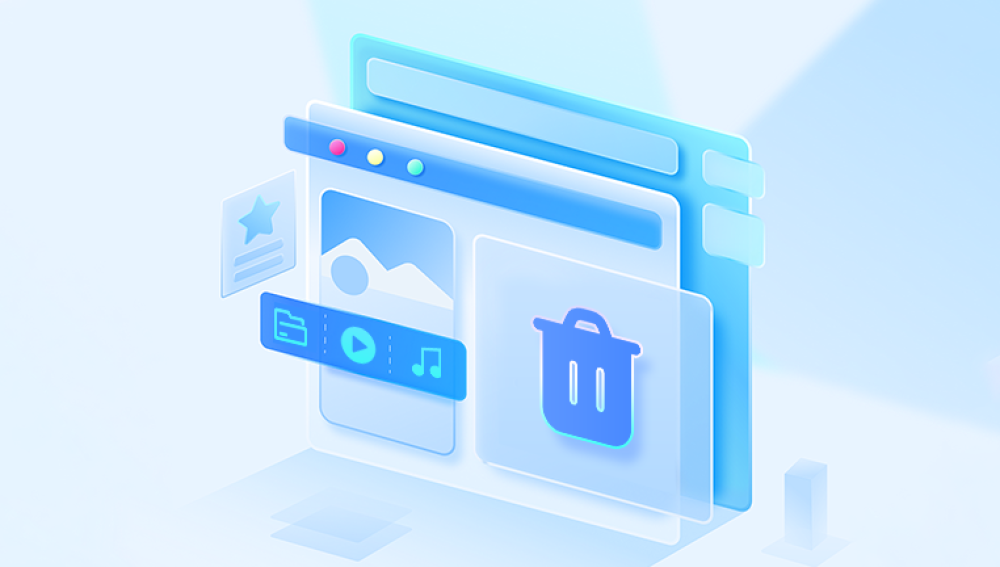When you save an Excel file, it’s written to a specific folder on your computer or a cloud storage service. If you delete it, the file may not be erased immediately. Instead, it’s moved to the Recycle Bin or marked as free space on the storage device, allowing recovery tools a window of opportunity to retrieve it.
Excel files can be deleted through:
Accidental deletion by the user.
Automatic deletion due to cleaning software.
Formatting or wiping of storage devices.
Malware or virus attacks.
System crashes or power failures.
Knowing how your file was lost can help you choose the most appropriate recovery method.

Check the Recycle Bin
The first step is to check the Recycle Bin. When a file is deleted using the Delete key or right-click > Delete, Windows moves it to the Recycle Bin:
Open the Recycle Bin on your desktop.
Look for the deleted Excel file by name, date, or file type.
Right-click the file and choose "Restore."
Once restored, the file returns to its original folder.
Use Excel’s AutoRecover Feature
Microsoft Excel includes a built-in AutoRecover feature that periodically saves your work. If you accidentally close Excel without saving, AutoRecover can often retrieve the unsaved file.
Steps to recover using AutoRecover:
Open Excel.
Go to File > Info.
Under "Manage Workbook," click "Recover Unsaved Workbooks."
Browse the list of unsaved files and select the one you want.
Save the file to a secure location.
This method only applies to files that were open and unsaved before Excel was closed unexpectedly.
Check OneDrive or Other Cloud Backups
If you have your Excel files synced with OneDrive, Google Drive, Dropbox, or another cloud storage service, check your account’s trash or deleted items folder. Cloud services often retain deleted files for several days or even weeks before permanent removal.
How to check in OneDrive:
Sign in to your OneDrive account.
Open the "Recycle Bin" from the sidebar.
Search for your deleted Excel file.
Restore the file if found.
This applies to any cloud storage service you use, as most offer similar recovery features.
Recover from File History
Windows has a feature called File History, which backs up files in designated folders. If enabled, it’s a reliable way to recover deleted Excel files.
How to recover using File History:
Open the folder where the Excel file was previously stored.
Right-click inside the folder and choose "Properties."
Go to the "Previous Versions" tab.
Select a version that contains your file and click "Restore."
Ensure File History is activated on your system to use this method. You can check this in Settings > Update & Security > Backup.
Restore from Backup
If you regularly back up your files using Windows Backup, an external drive, or backup software, locate your most recent backup and restore the missing Excel file.
Steps:
Open your backup software.
Search for the Excel file by name or folder.
Restore the file to its original location or a new folder.
If you don’t have a backup system in place, consider setting one up to prevent future losses.
Use Windows’ “Restore Previous Versions”
Apart from File History, some Windows versions allow you to restore previous versions of folders or files using System Protection.
To check:
Navigate to the folder where the file was located.
Right-click the folder and choose "Restore previous versions."
Browse through the available versions and select one that contains the file.
Click "Restore."
This feature depends on whether System Protection was enabled before the file was deleted.
Utilize Temporary Files
Excel sometimes creates temporary files to store progress. These files may remain on your computer even after deletion or a crash.
Where to look:
Open File Explorer.
Enter %Temp% in the address bar.
Look for files with extensions like .tmp or prefixed with ~ or $.
If you find a likely candidate, open it in Excel and save it properly.
Temporary files are not a guaranteed recovery method, but they are worth checking, especially after system crashes.
Employ Data Recovery Software
If the above methods don’t work, you can try professional data recovery software. These tools scan your hard drive for deleted files and offer options for recovery.
Popular examples include:
Drecov Data Recovery
Drecov Data Recovery offers a streamlined, user-friendly solution for recovering deleted or lost Excel files. Whether the file was accidentally deleted, lost due to a system crash, or removed after formatting, Drecov Data Recovery is designed to help retrieve your data quickly and effectively.
To recover an Excel file using Drecov Data Recovery, begin by downloading and installing the software on your computer. It’s important to avoid installing it on the same drive where your Excel file was lost, to prevent overwriting data. Once installed, open the program and select the drive or storage device where the Excel file was originally saved.
Next, choose the file type filter specifically for Excel files, which usually means selecting formats like .xls or .xlsx. This helps Drecov Data Recovery narrow the search to relevant files, speeding up the scanning process. Initiate the scan and allow the program a few moments to search through deleted and lost files. Drecov Data Recovery provides both quick and deep scan options, depending on how thoroughly you need to search.
General steps to use recovery software:
Download and install the tool on a different drive to avoid overwriting lost data.
Launch the software and select the drive where the file was deleted.
Scan for deleted files.
Preview and recover the Excel file if found.
Data recovery software is especially useful for files deleted from external drives or after emptying the Recycle Bin.
Use Command Prompt for Recovery
For users comfortable with command-line tools, Windows’ Command Prompt can sometimes help recover deleted files using specific commands.
Steps:
Open Command Prompt as Administrator.
Type chkdsk X: /f (replace X: with your drive letter) and press Enter.
Then use attrib -h -r -s /s /d X:*.* to attempt exposing hidden or recoverable files.
This method is more advanced and may not always produce results but can sometimes recover fragments of deleted files.
Check Email Attachments or Sent Files
If you emailed the Excel file to someone or attached it in a message, check your sent items or saved attachments.
Steps:
Open your email client.
Search for the file name or keyword.
Download the attached file back to your computer.
This method relies on having shared or sent the file before it was deleted.
Recover Excel Files from USB or External Drives
If your Excel file was stored on a USB stick or external hard drive, recovery steps are similar to those outlined above but with specific considerations:
Do not write new data to the device.
Use recovery software that supports external drives.
Scan the correct drive and recover to a different storage device.
Avoid saving recovered files back onto the same device until recovery is complete to prevent overwriting.
Prevent Future Loss: Enable AutoSave and Backups
Once your file is recovered, consider setting up systems to prevent future losses:
Enable Excel’s AutoSave if using Microsoft 365.
Save copies of important files in cloud storage.
Set up regular backups using Windows Backup or third-party solutions.
Periodically check your Recycle Bin before emptying it.
These measures won’t bring back lost files from the past but will protect you moving forward.
When to Contact Professional Data Recovery Services
If your Excel file is extremely valuable, and none of the home solutions work, professional data recovery services may be your last option. These services use advanced tools in controlled environments to recover files from physically damaged drives or corrupted storage devices.