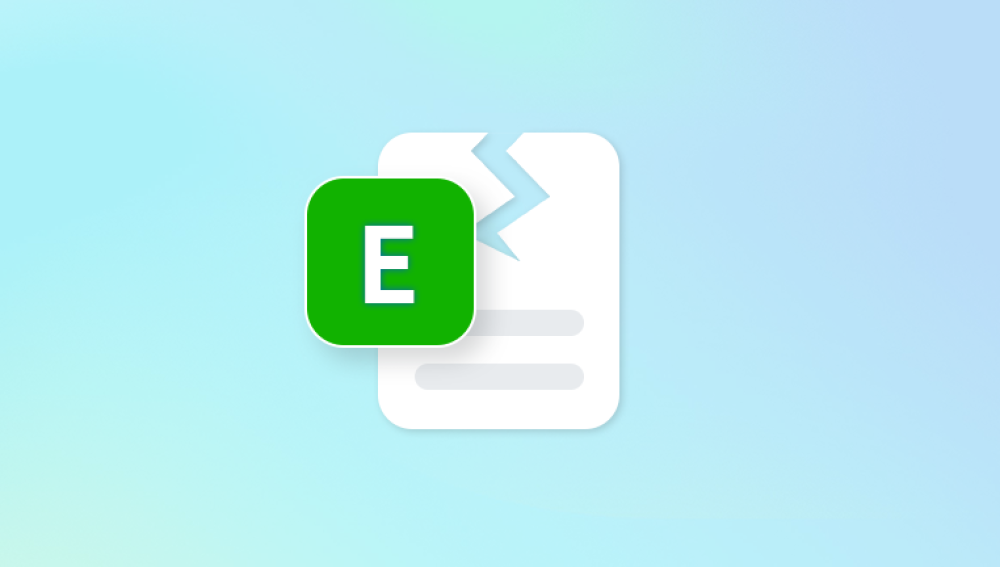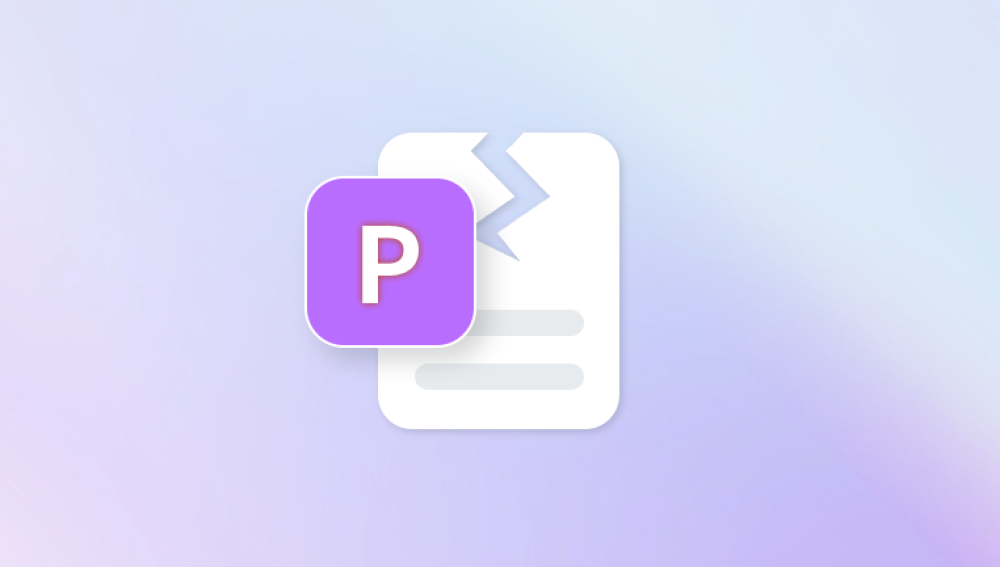Excel is one of the most widely used spreadsheet programs globally, powering everything from small business ledgers to massive corporate data analyses. As powerful as it is, Excel files are not immune to corruption. A corrupt Excel file can prevent you from accessing important financial records, research data, project plans, or other valuable content.
What Causes Excel File Corruption?
Before fixing a corrupt Excel file, it helps to understand why corruption happens in the first place. Here are some common causes:
1. Unexpected Shutdowns
If your computer or Excel crashes while the file is open, unsaved changes can result in corruption.
2. Virus or Malware Attacks
Malicious programs can damage or encrypt Excel files, making them unreadable.

3. Faulty Storage Media
Files saved on damaged hard drives, USB sticks, or memory cards are more prone to corruption.
4. Large File Sizes
Excel files containing massive data sets, complex formulas, and macros are more susceptible to becoming unstable.
5. Improper File Transfers
Transferring files over an unreliable network or sudden interruptions during copying can cause corruption.
6. Incompatible Add-ins or Plugins
Third-party Excel add-ins can occasionally conflict with the Excel program and corrupt files.
Understanding the root cause of file corruption can help prevent similar issues in the future.
Symptoms of a Corrupted Excel File
Here are signs that an Excel file might be corrupt:
File won’t open and gives error messages.
Excel crashes upon opening the file.
You see unreadable characters or gibberish.
The file opens but some sheets or data are missing.
You receive messages such as:
“Excel cannot open the file because the file format or file extension is not valid.”
“The file is corrupted and cannot be opened.”
When you encounter these symptoms, it’s time to try a repair strategy.
Method 1: Use Excel’s Built-in “Open and Repair” Feature
Microsoft Excel has a built-in repair tool for damaged files.
Steps:
Open Excel (do not open the corrupt file yet).
Click File > Open.
Browse and select the corrupt Excel file.
Instead of clicking “Open,” click the drop-down arrow next to it and select Open and Repair.
In the dialog box, click Repair.
If the Repair option fails:
Try again but choose Extract Data instead. This tries to recover formulas and values.
This method works best for minor corruption and is the first step you should try.
Method 2: Try Opening the File in Word, WordPad, or Notepad
If the Excel file is moderately corrupted, sometimes opening it with a text editor can help you extract raw data.
Steps:
Right-click the Excel file.
Choose Open with > WordPad or Notepad.
Scroll through the content to see if any readable data appears.
Copy and paste any retrievable data into a new Excel file.
This method won’t recover formatting or formulas but may save raw text or values.
Method 3: Recover from a Temporary File
Excel often creates temporary copies of files which can be used to recover lost content.
Steps:
Go to the folder where the original Excel file was saved.
Look for files with extensions like .tmp or starting with ~$ or ~.
If found, rename the file with a .xlsx extension.
Try to open it in Excel.
You can also search system-wide by typing *.tmp in Windows search and filtering by date.
Method 4: Use AutoRecover Feature
Excel has a built-in AutoRecover feature that saves files automatically at set intervals.
Steps:
Open Excel.
Click File > Info > Manage Workbook.
Check under “Recover Unsaved Workbooks.”
If available, click to open the autosaved version.
Save the file with a new name.
This feature is lifesaving if the program crashed before you could save your last version.
Method 5: Try Opening in a Different Program
Sometimes Excel fails to open the file, but another spreadsheet program might succeed.
Use:
Google Sheets
Upload the Excel file to Google Drive.
Open with Google Sheets.
If successful, download it again in Excel format.
LibreOffice Calc
Download LibreOffice.
Open the Excel file using Calc.
If readable, save a copy as .xlsx.
This method often works for files that are only partially corrupted or created in older Excel versions.
Method 6: Use Excel Viewer Tools or Conversion Services
Online file conversion tools sometimes "repair" Excel files by converting them into another format.
Steps:
Visit online tools like Zamzar or CloudConvert.
Upload the corrupted Excel file.
Convert it to .xls, .csv, or .ods.
Download the new file.
Open it with Excel and re-save it in .xlsx format.
You may lose formatting and formulas, but raw data often survives this process.
Method 7: Use Third-Party Excel Repair Software
Panda Repair
A corrupt Excel file can disrupt your workflow and cause panic, especially if it contains valuable data. Fortunately, Panda Repair offers a fast, simple, and free online solution to help you restore damaged Excel files without requiring technical skills or software installation.
Panda Repair is designed specifically to handle corrupted .xlsx and .xls files. Whether your spreadsheet won’t open, displays unreadable content, or crashes Excel, Panda Repair can often recover your data—including formulas, formatting, and worksheets.
How to Use Panda Repair to Fix a Corrupt Excel File:
Visit the Panda Repair website using any modern browser.
Upload your corrupted Excel file by dragging it into the interface or clicking the upload button.
Wait for the scan to complete. Panda’s engine analyzes the file structure and attempts to detect and fix corruption issues.
Preview the repaired content. If successful, a partial preview is usually shown.
Download the repaired file. Save it to your device and open it with Microsoft Excel.
The entire process is done online, making it ideal for users who need a quick fix without installing bulky software.
Why Choose Panda Repair?
No installation required – everything works through your browser.
Beginner-friendly interface – no technical skills needed.
Fast results – often within minutes.
Supports common Excel formats – including .xls and .xlsx.
For users who deal with important spreadsheets, Panda Repair is a valuable tool to have bookmarked. It’s reliable, convenient, and a smart first step in Excel file recovery.
Method 8: Restore a Previous Version (Windows Backup)
Windows may automatically store older versions of your files if File History is enabled.
Steps:
Right-click the Excel file or folder containing it.
Click Properties.
Open the Previous Versions tab.
Select an earlier version and click Restore.
If File History isn’t enabled, this option may not appear. You can activate it via Settings > Update & Security > Backup.
Method 9: Use Command Prompt to Check Disk Errors
File corruption may result from bad sectors. Running CHKDSK helps fix disk-related issues.
Steps:
Press Win + X, choose Windows Terminal (Admin) or Command Prompt (Admin).
Type:
bash
CopyEdit
chkdsk C: /f /r /x
(Replace C: with the drive containing your file.)
Press Enter.
Restart your computer if prompted.
This command repairs disk errors that may have caused the corruption.
Method 10: Revert to a Cloud Backup (e.g., OneDrive)
If you use OneDrive, Dropbox, or Google Drive, the cloud may have older or undamaged versions of your file.
OneDrive Example:
Log into OneDrive.
Right-click the Excel file.
Choose Version History.
Preview and restore a previous version.
Cloud backups can be extremely valuable for data protection.
Best Practices to Prevent Excel File Corruption
While repairing Excel files is possible, preventing corruption is even better. Follow these tips to keep your files safe:
1. Always Save and Close Files Properly
Never shut down your PC or exit Excel without saving changes.
2. Avoid Large Files
Split data across multiple files or use Power BI/Access if datasets grow too large.
3. Don’t Use Unstable Add-ins
Test add-ins in a separate environment before using them in important files.
4. Keep Software Updated
Always use the latest version of Excel and Windows.
5. Use Reliable Storage
Save files on reputable cloud platforms or high-quality drives.
6. Use Antivirus Software
Protect your system from malware that might corrupt files.
7. Turn On AutoRecover and File History
These features can help recover files quickly in case of system crashes.
8. Backup Regularly
Schedule automatic backups to avoid catastrophic data loss.