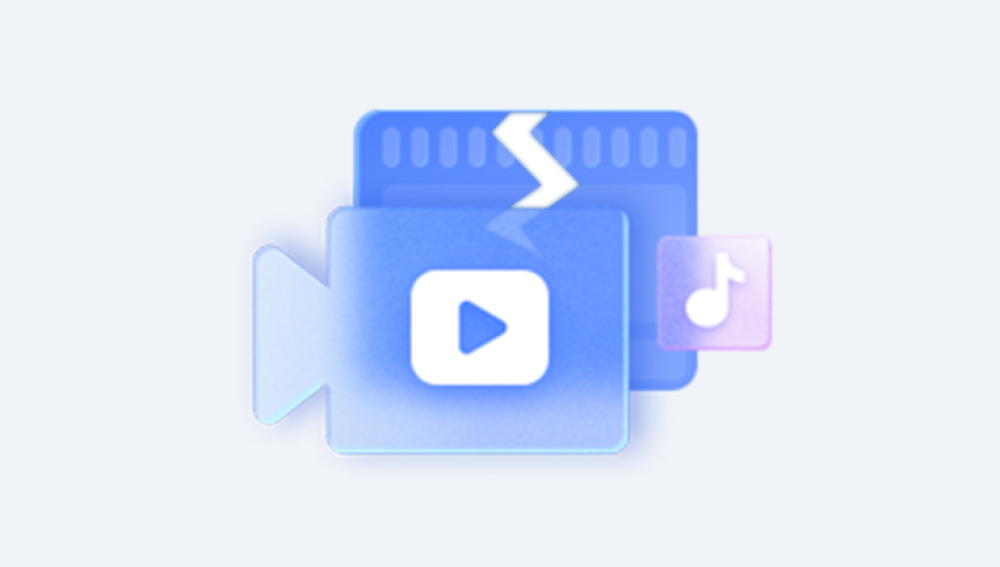Corrupted .PSD files can be a major headache for designers, photographers, and artists who rely heavily on Photoshop for their work. Adobe Photoshop's native file format, the Photoshop Document (.PSD), allows for complex edits and the saving of various layers, masks, filters, and other elements. However, like any file type, .PSD files can become corrupted due to various reasons such as software crashes, hardware failure, system malfunctions, or improper file saving.
A .PSD file corruption can manifest in a variety of ways. Sometimes, the file simply won’t open; other times, the file may open but display missing layers, graphical artifacts, or distorted content. The primary cause of these issues is usually an interruption in the file-saving process, unexpected shutdowns, or storage issues.

Common Signs of Corruption
Inability to open the file: Photoshop may display an error message stating that the file is corrupt or that it cannot be opened.
Missing layers or distorted content: When the file opens, certain elements, such as text, images, or layers, may not be visible or may appear garbled.
File size issues: The file may seem unusually small or large compared to the original size.
Photoshop crashes: Opening the file causes Photoshop to freeze or crash.
Why Does .PSD File Corruption Happen?
Before diving into how to repair corrupted .PSD files, it’s essential to understand the common causes of corruption. These include:
System crashes: Power outages or system freezes during file saving can leave a .PSD file incomplete, resulting in corruption.
Disk errors: Bad sectors on your hard drive or faulty storage devices can corrupt files, making them unreadable or partially damaged.
Outdated software: Using an outdated version of Photoshop or a corrupted installation may lead to errors in file saving or editing.
Network errors: If you’re working with files stored on network drives or cloud storage and there are interruptions in your connection, file corruption may occur.
Inadequate backups: Lack of proper backup mechanisms may leave you without recourse if a .PSD file becomes corrupted.
Initial Troubleshooting Steps
Before attempting more advanced recovery methods, it's always a good idea to check for basic issues that might cause the file to fail to open.
1. Try Opening the File in Another Program
Sometimes, .PSD files can be opened with alternative software. Some programs, including GIMP, Paint.NET, or Affinity Photo, support .PSD files, although they may not recognize all the features (such as layers or effects). If the file opens in one of these programs, try exporting it to another format like TIFF or PNG, which can be easily opened in Photoshop.
2. Check for Backup Versions
Photoshop automatically creates backup versions of .PSD files in certain situations. If you have the “Auto Recovery” feature enabled, you may be able to restore a version of the file from the backup directory. Check the following locations:
Windows: C:\Users\AppData\Roaming\Adobe\Adobe Photoshop \AutoRecover
Mac: ~/Library/Application Support/Adobe/Adobe Photoshop /AutoRecover
3. Open the File on Another Computer
Try opening the file on a different computer that has Photoshop installed. This helps rule out any issues with your local system and may allow you to open the file.
4. Update or Reinstall Photoshop
Ensure that your version of Photoshop is up to date. Corrupted files may sometimes be caused by bugs that have been addressed in newer releases. If the problem persists, try reinstalling Photoshop to eliminate any issues with the program itself.
Advanced Methods for Repairing Corrupted .PSD Files
If the file still doesn’t open after these basic troubleshooting steps, there are several more advanced techniques to attempt repairing the .PSD file.
1. Use Photoshop’s “Open as Smart Object” Option
One of the first advanced methods you can try is using Photoshop’s Open as Smart Object feature. This feature is particularly useful for dealing with minor corruption in a .PSD file.
Open Photoshop.
Go to File > Open.
Instead of opening the file normally, select the Open As Smart Object option.
If the file has minor corruption, Photoshop may be able to open it as a smart object, allowing you to recover the editable layers or at least view the content.
2. Repair with Photoshop’s "File Recovery" Feature
Photoshop’s File Recovery feature helps recover .PSD files that crashed during the saving process. If your file was closed unexpectedly or there was a crash while saving, Photoshop might have an auto-recovered version stored in its temporary cache.
Here’s how to recover it:
Launch Photoshop.
In the File menu, choose Open Recent.
Look for any Auto-recovered files or recent versions of your .PSD file.
If Photoshop’s auto-save feature was enabled, you should find a recovered file that you can continue working on.
3. Use the “Recovery Toolbox for Photoshop”
For severe .PSD file corruption, you may need to resort to third-party recovery tools. One such tool is the Recovery Toolbox for Photoshop, which specializes in repairing corrupted Photoshop files. This software works by scanning the corrupted file and attempting to extract and repair its content, such as layers, text, and other elements.
To use Recovery Toolbox:
Download and install the software.
Open the program and select the corrupted .PSD file.
The program will attempt to repair the file by reconstructing missing data.
Once the repair process is complete, you can save the repaired file as a new .PSD document or in another format like TIFF or PNG.
4. Try Using File Repair Services
If all else fails, professional file repair services can attempt to recover your corrupted .PSD files. These services usually come with a fee, but they have specialized tools and expertise to handle complex file corruption issues. Some services you can consider include:
Panda Assistant
Panda Assistant offers a straightforward solution for repairing corrupted .PSD files. If you’ve experienced issues such as an inability to open a Photoshop document or missing layers, Panda Assistant's repair tool can help restore the file to its original state.
Key Features of Panda's Repair Tool:
Easy-to-use Interface: Panda's repair tool is designed for both beginners and professionals, making it simple to repair corrupted .PSD files without technical expertise.
Comprehensive Repair: Panda Assistant can restore not only the file’s structure but also recover lost layers, text, and other important elements that may be missing due to corruption.
Multiple File Recovery Options: Whether the file is partially corrupted or severely damaged, Panda Assistant provides several recovery methods to extract as much data as possible from the file.
Fast Processing: The tool scans and repairs corrupted .PSD files quickly, saving you time and frustration.
How it Works:
Step 1: Launch Panda Assistant and select the corrupted .PSD file you need to repair.
Step 2: The tool scans the file for corruption, identifying and fixing issues like missing layers, broken data, or partial file content.
Step 3: After the scan, Panda Assistant provides a repaired .PSD file that you can open and work with in Photoshop.
File repair services typically require you to upload the corrupted file, and they will try to fix it. Depending on the service, they may offer a free diagnosis and provide a quote for recovery.
Preventing Future Corruption
While you can repair a corrupted .PSD file, the best solution is to prevent corruption from happening in the first place. Here are some tips to help you protect your files:
1. Enable Auto Save in Photoshop
Photoshop includes an auto-save feature that automatically saves versions of your document at regular intervals. This reduces the chances of losing data during unexpected shutdowns or crashes.
To enable auto-save:
Go to Edit > Preferences > File Handling.
Enable the Automatically Save Recovery Information Every option and set the time interval (e.g., every 10 minutes).
2. Backup Your Files Regularly
Having multiple backups of important files is essential. Use cloud services like Google Drive, Dropbox, or OneDrive to store your Photoshop documents. Additionally, use external hard drives to back up files locally.
3. Use External Tools to Monitor Your Hard Drive’s Health
Regularly check the health of your storage device to catch early signs of failure. Tools like CrystalDiskInfo for Windows or DriveDx for Mac can monitor the status of your hard drive and alert you to potential issues before they become critical.
4. Save in Multiple Formats
When working on important projects, save multiple versions of your .PSD files. You can also export your work in other formats like TIFF or PNG periodically. This provides extra copies in case your .PSD file gets corrupted.
Repairing a corrupted .PSD file can be a time-consuming process, but with the right tools and techniques, it’s often possible to recover the file or at least retrieve most of the content. Start with simple methods like opening the file on another computer or using Photoshop’s auto-recovery features. If these don’t work, try third-party recovery tools or professional file repair services.
The best strategy, however, is to be proactive. Enable Photoshop’s auto-save feature, keep backups of your work, and regularly check the health of your storage devices to minimize the risk of file corruption. By following these guidelines, you can protect your files and save yourself the frustration of dealing with corrupt .PSD files in the future.