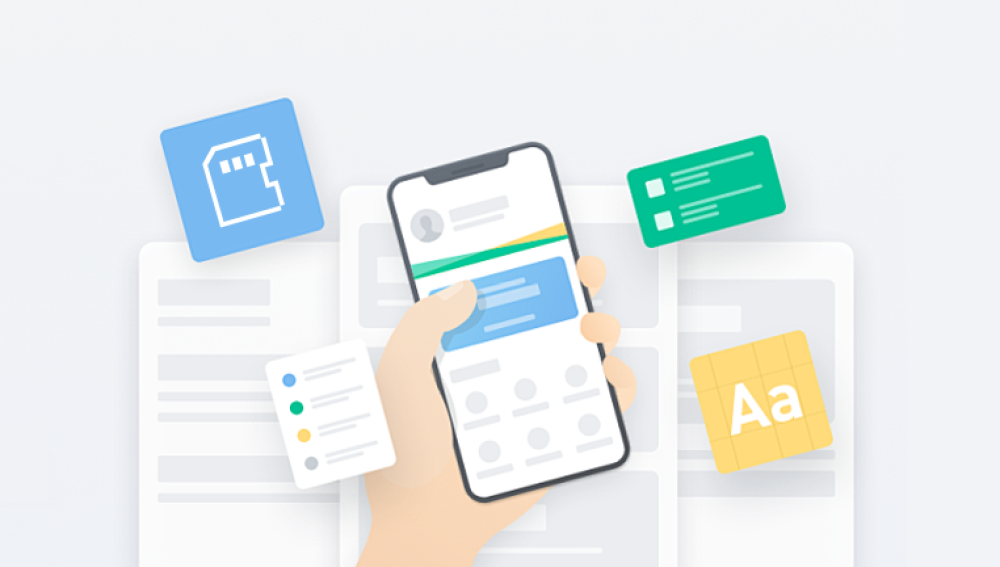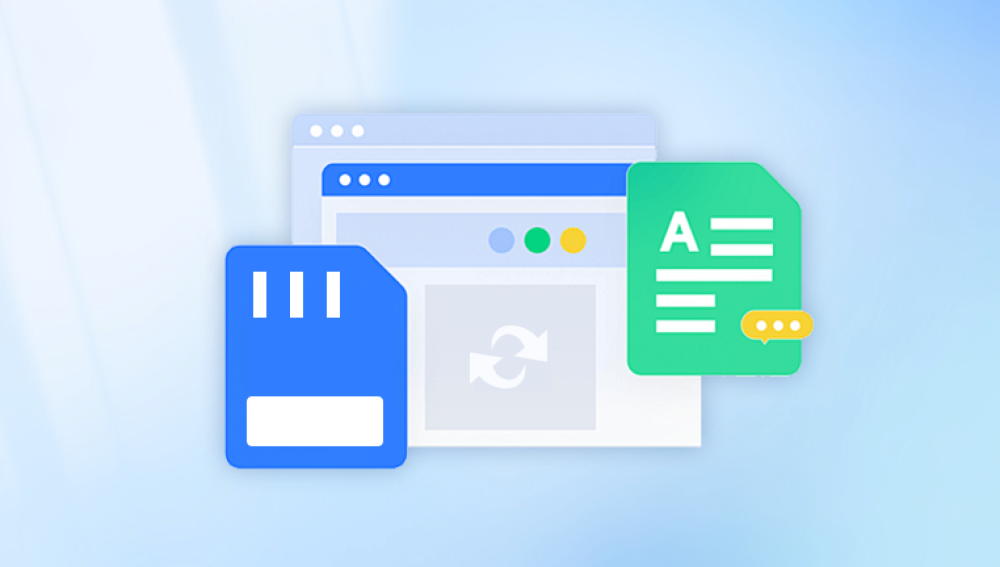SD memory cards are widely used for storage in cameras, smartphones, tablets, and other portable devices. They offer a compact and convenient way to store photos, videos, documents, and other types of data. However, accidental deletion, formatting, or corruption of these cards can lead to loss of important files. While it may seem like these files are gone forever, the good news is that deleted files are often recoverable using the right techniques.
When you delete a file from an SD card, the file is not instantly erased. Instead, the space occupied by that file is marked as free or available for new data, but the actual data remains on the card until overwritten. This means the deleted file’s data can still be retrieved unless it has been overwritten by new files.
This is why stop using the SD card immediately after realizing files are deleted or lost continuing to use the card risks overwriting deleted files, making recovery difficult or impossible.

Common Causes of File Deletion on SD Cards
Accidental Deletion: Mistakenly deleting photos or documents while managing files.
Formatting: Formatting the SD card removes the file system, erasing file indexes.
Corruption: Improper ejection, virus attacks, or power failures can corrupt the card.
File Transfer Interruptions: Removing the card while copying files can lead to loss.
Malware/Virus: Malicious software can delete or hide files.
Device Errors: Camera or phone glitches can cause files to disappear.
Physical Damage: SD card damage may result in unreadable or lost data.
Important First Steps After File Deletion
Stop Using the SD Card — Avoid saving or copying new files.
Do Not Format the Card — Formatting reduces recovery chances.
Use a Reliable Card Reader — Faulty readers can cause connection issues.
Avoid Repair Tools That Modify the Card — Some automatic fixes overwrite data.
Connect SD Card to a Computer — Use recovery software on your PC/Mac.
Method 1: Check for Hidden Files or Trash
Sometimes files are hidden or moved to a temporary trash folder:
On Windows: Enable “Show hidden files” in File Explorer.
On Mac: Press Cmd + Shift + . in Finder.
Check device trash or recycle bin if the card was accessed via a computer.
If files appear, copy them to another storage location.
Method 2: Recover from Backups
If you regularly back up your SD card or device data, restore files from your backup.
Windows Backup/File History
Mac Time Machine
Cloud services like Google Drive, iCloud, Dropbox
Always keep regular backups to avoid permanent data loss.
Method 3: Use CHKDSK to Fix File System Errors (Windows)
File system errors can make files inaccessible:
Connect SD card to Windows PC.
Open Command Prompt as administrator.
Run command: chkdsk [drive letter]: /f (e.g., chkdsk E: /f).
Let Windows scan and repair errors.
Check if files reappear.
Method 4: Use Data Recovery Software
Drecov Data Recovery
Drecov Data Recovery is a powerful, user-friendly software designed to help users recover deleted files from a variety of storage devices, including hard drives, USB flash drives, SD cards, and more. Whether files have been accidentally deleted, lost due to formatting, or rendered inaccessible by corruption, Drecov Data Recovery offers an effective solution to restore your important data quickly and safely.
How Drecov Data Recovery Works
When files are deleted, they are not immediately erased from the storage medium. Instead, the space they occupied is marked as available, and the data remains until it is overwritten by new information. Drecov Data Recovery scans your storage device to locate these recoverable files by searching for file signatures and fragments that still exist. This makes it possible to recover files even after formatting or corruption.
Key Features
Supports recovery of various file types such as photos, videos, documents, audio files, and archives.
Compatible with different storage devices including SD cards, USB drives, and internal or external hard drives.
Offers both quick scan and deep scan modes for different levels of recovery.
Provides a preview feature to verify the recoverability of files before restoring.
Easy to use interface suitable for beginners and advanced users alike.
How to Recover Deleted Files Using Drecov Data Recovery
Download and install Drecov Data Recovery on your computer (avoid installing on the drive from which you want to recover files).
Connect the storage device with deleted files to your computer.
Launch the software and select the device to scan.
Choose between quick scan or deep scan based on your needs.
Preview the found files and select those you wish to recover.
Save the recovered files to a different drive to prevent overwriting.
Best Practices
Stop using the device immediately after deletion.
Always save recovered files to a different location.
Use the deep scan mode if the quick scan doesn’t find your files.
Method 5: Use Command Line Tools (Mac/Linux)
For advanced users, command line tools can be powerful:
PhotoRec: Recovers many file types; open-source.
TestDisk: Repairs partitions and recovers lost files.
Basic usage:
Install tool.
Run on the SD card device.
Follow prompts to recover files.
Method 6: Professional Data Recovery Services
If the SD card is physically damaged or software recovery fails, professional recovery services can help. These labs use specialized hardware to recover data but can be costly and time-consuming.
Tips for Successful Recovery
Stop using the card immediately.
Choose deep scanning for thorough results.
Use high-quality recovery software.
Don’t save recovered files back to the SD card.
Use a good-quality card reader.
Regularly back up important files.
Preventing Future Data Loss
Regular backups to multiple locations.
Safely eject SD cards.
Avoid using the same SD card in multiple devices without formatting.
Use antivirus software.
Avoid filling the SD card to maximum capacity.
Replace old or faulty cards promptly.
Recovering deleted files from an SD memory card is often achievable with the right knowledge and tools. Acting quickly and following the recommended steps enhances the chances of restoring your precious data. Whether you use simple tricks like checking hidden files, or professional-grade recovery software, patience and care can save you from permanent data loss. Always remember to back up your data and handle your SD cards carefully to minimize risks in the future.