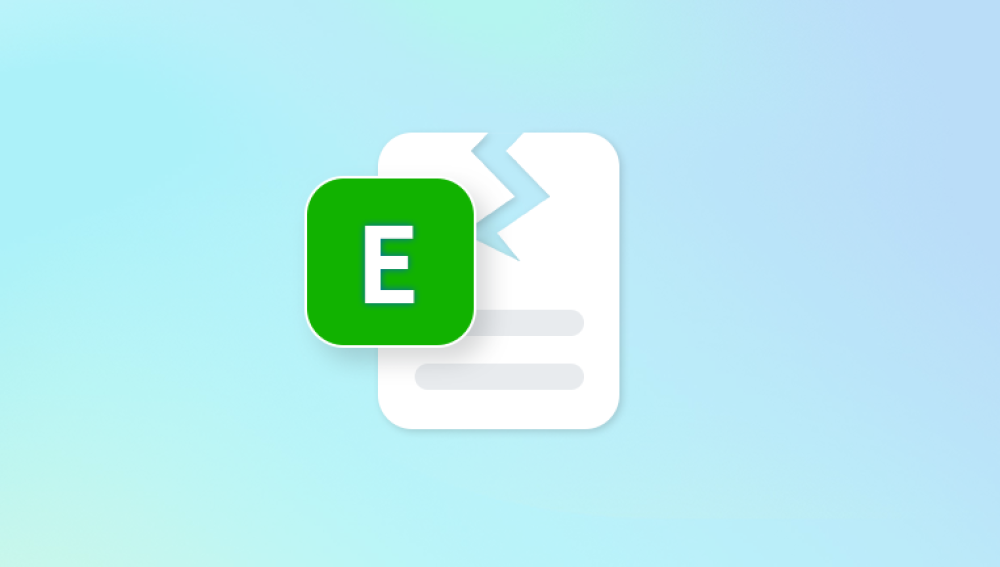PDF (Portable Document Format) files are among the most widely used document formats in the world. They’re universally compatible, highly secure, and preserve the formatting of documents across all devices. However, like any digital file, PDF documents can become damaged or corrupted due to a variety of reasons software crashes, system failures, storage issues, malware infections, or incomplete downloads. A corrupted PDF might refuse to open, display unreadable content, or throw error messages when accessed.
If you've ever found yourself staring helplessly at a non-functioning PDF, you know how frustrating it can be especially when the file contains important work, educational materials, or personal data. Fortunately, there are several effective methods and tools both manual and software-based that can help you repair a damaged PDF file without spending a dime.
Let’s dive into a comprehensive guide to repairing damaged PDF files using free methods and downloadable tools. This guide is suitable for anyone from tech novices to professionals.

The PDF file won't open at all.
Adobe Acrobat or other readers display a blank or distorted page.
Text or images are missing or scrambled.
You receive an error such as “There was an error opening this document,” “File is damaged and could not be repaired,” or “Format error: Not a PDF or corrupted.”
Common causes of PDF file corruption include:
Sudden system shutdown while the PDF is being written or transferred.
Bad sectors on hard drives or USB drives.
Virus or malware infections.
Improper downloads from email or the internet.
Incomplete or interrupted file transfers.
Application crashes during PDF creation or modification.
Knowing the root of the issue can sometimes help determine the best course of repair.
Method 1: Use Adobe Acrobat Reader’s Built-in Repair Features
Adobe Acrobat Reader, the most popular PDF reader, sometimes includes automatic repair functionality. If your PDF is only partially corrupted or displaying unusual content, this can occasionally fix it.
Steps:
Open Adobe Acrobat Reader (free version).
Try to open the corrupted PDF file.
If Adobe detects minor corruption, it may attempt a repair in the background.
If you’re prompted with options, select to repair the file.
While this won't always work for heavily corrupted files, it's the first and easiest option you should try.
Method 2: Restore from Previous Versions (Windows Users)
If your PDF file became corrupted after a recent change (such as editing, moving, or saving), you may be able to restore a previous version of the file using Windows' built-in recovery system.
Steps:
Navigate to the folder where your PDF is saved.
Right-click on the PDF file.
Select "Properties" > "Previous Versions" tab.
If available, choose a version prior to the corruption date.
Click "Restore."
This method only works if System Protection or File History is enabled. Still, it's a handy way to undo accidental corruption without using any third-party tools.
Method 3: Use Free Online PDF Repair Tools
Panda Repair
Panda Repair is a user-friendly, lightweight solution designed to help users recover damaged or corrupted PDF files for free. Whether your file won't open, displays error messages, or shows garbled text and missing pages, Panda Repair provides a quick and easy fix without requiring technical knowledge.
PDF files can become corrupted due to incomplete downloads, sudden power failures, virus attacks, or file transfer errors. Panda Repair works by scanning the internal structure of the damaged PDF file, identifying recoverable elements such as text, images, and formatting, and rebuilding a clean, working copy of the document.
To use Panda Repair, simply download the free tool from the official website, install it on your Windows or macOS device, and follow the step-by-step interface. Upload the damaged file, initiate the scan, and preview the recoverable content. If the PDF can be repaired, you’ll have the option to save the restored file instantly—no watermarks, no hidden costs, and no subscription required.
Method 4: Use Free PDF Repair Software (Offline)
For those who prefer to work offline or need to repair large or severely corrupted PDF files, using a dedicated PDF repair tool you can download and install is a better choice. These programs offer more control, privacy, and advanced recovery options.
Popular free downloadable tools include:
PDF Repair Toolbox (Free Trial)
Offers partial repair capabilities in its free version.
Easy-to-use interface.
Can recover text, images, and page structure.
Kernel for PDF Repair (Free Version)
Designed to handle serious corruption.
The free version shows a preview of the recoverable content.
Paid version needed to save repaired files, but useful for diagnostics.
SysTools PDF Recovery (Demo)
Useful for viewing corrupted content before committing to recovery.
Offers a preview of recovered data.
Using Free PDF Repair Toolbox Example:
Download and install the software.
Launch the program and browse for your corrupted PDF.
Click “Analyze” or “Repair.”
Review the recovered contents (if available).
Save the file if the tool allows exporting in its free version.
While many free tools limit export or recovery features, they often give you enough information to determine whether the file is salvageable.
Method 5: Use Google Drive or Microsoft Word to Recover Content
If your PDF file won't open or displays gibberish, but the file structure isn't completely broken, you may still be able to extract readable content using Google Drive or Microsoft Word.
Google Drive:
Upload the PDF to Google Drive.
Right-click the PDF and select “Open with” > “Google Docs.”
Google Docs may attempt to extract the text and images.
Save or copy the content into a new document.
Microsoft Word:
Open Word (2013 or later).
Click "File" > "Open" > Browse to select your PDF file.
Word will try to convert the PDF to an editable document.
You can recover and re-save the content.
This method won’t repair the original PDF, but it can be a lifesaver when you just need to extract critical content.
Method 6: Try Hex Editor Repair (Advanced Users)
If you're technically inclined, you can use a hex editor like HxD to manually fix a corrupted PDF file. This method is risky and complex but might help in specific scenarios where the file header is corrupted.
Steps (Basic Overview):
Open the corrupted PDF in a hex editor.
Compare the first few bytes (file header) to a working PDF.
PDF files should start with %PDF-1.x.
Replace any damaged bytes in the header with correct values.
Save the file and test with a PDF viewer.
This approach can only help in rare cases of header corruption and is best left to users with experience in file structures and data recovery.
Method 7: Re-download or Re-transfer the File
If the PDF became corrupted during download or transfer (especially from email attachments or FTP), try downloading or transferring it again. Often, download interruptions or transfer errors are to blame rather than file damage on the source.
Tips:
Use a stable internet connection.
Try a different browser or FTP client.
If it's an email attachment, ask the sender to resend the file in a compressed (ZIP) format to avoid in-transit corruption.
Method 8: Repair with PDF Printers or Creators
Sometimes, opening a semi-functioning PDF in a PDF viewer and then “printing” it to PDF using a virtual printer (like Microsoft Print to PDF or PDFCreator) can generate a new, healthy copy of the file.
Steps:
Open the damaged PDF in a viewer that can still display its contents (e.g., Foxit Reader).
Press Ctrl + P (Print).
Choose a PDF printer from the list.
Save the newly created PDF.
This workaround doesn't actually repair the original file but allows you to salvage readable content into a new PDF.
Best Practices to Avoid Future PDF Corruption
Prevention is always better than cure. To minimize the risk of PDF corruption:
Always safely eject USB drives before removing them.
Avoid using unreliable PDF editors or converters.
Keep your software up to date.
Enable auto-backup or cloud sync for important documents.
Avoid abrupt shutdowns during file operations.
Install reliable antivirus software to protect against malware.
What to Do When Nothing Works
If none of the above methods work, and your file contains critical information, you may want to consult a professional data recovery service. These services use advanced forensic methods to recover files, including PDFs, from damaged storage devices or corrupted disk sectors. While this option is often not free, it may be the only solution when all else fails.