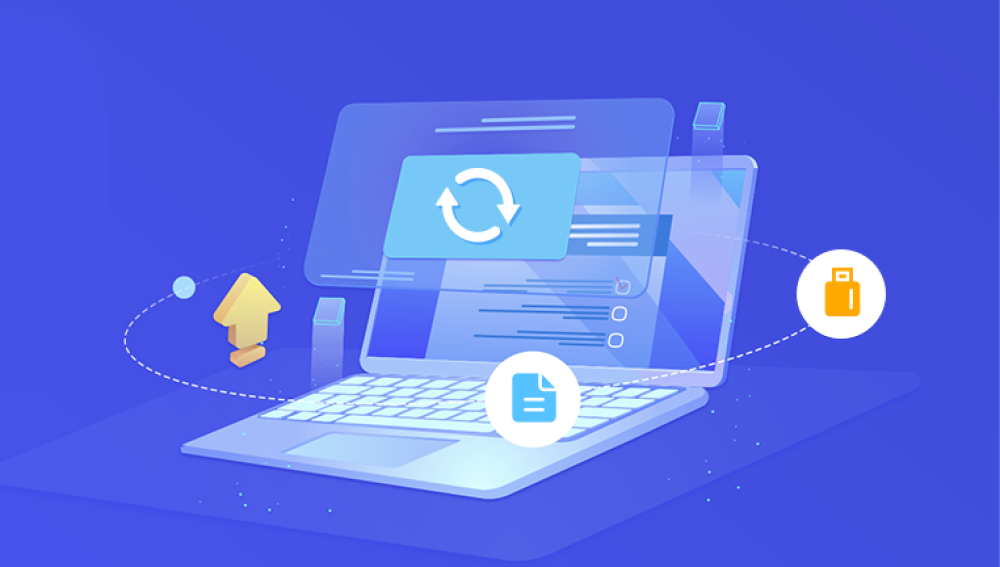While the files no longer appear in the Recycle Bin, the data still exists on the hard drive until it is overwritten. Recovering those files involves understanding how Windows manages deleted data and using the appropriate recovery techniques and tools.
When a file is moved to the Recycle Bin, Windows doesn’t delete it immediately. It simply changes the file’s location and keeps track of it within the Recycle Bin folder. Emptying the Recycle Bin deletes the record pointing to those files, but the actual data remains on the disk until new data is saved over it. That’s why prompt action is essential. The sooner you attempt recovery, the higher the chance you’ll get your files back intact.
Why Quick Action Matters
Data recovery becomes more difficult the longer you use your computer after emptying the Recycle Bin. Activities such as installing software, saving files, or even browsing the web can write new data to the same sectors where the deleted files once resided. This process is known as overwriting. Once overwritten, the data cannot be recovered through standard software methods. Therefore, minimizing system use after realizing files are missing is crucial.
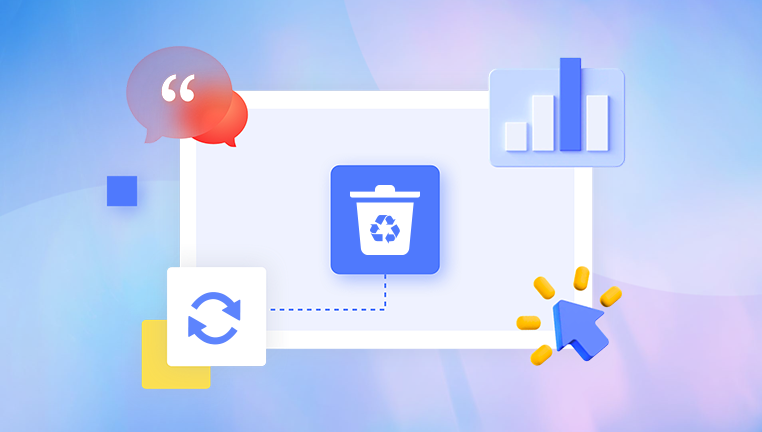
Common Scenarios Leading to Recycle Bin Emptying
There are several reasons why someone might empty their Recycle Bin:
Freeing up disk space
Decluttering files without reviewing them
Accidentally clicking “Empty Recycle Bin” instead of deleting a single file
Using system cleanup tools that clear Recycle Bin content
Regardless of the reason, the steps for attempting recovery remain the same.
Step 1: Check for Backups
Before attempting complex recovery methods, it’s wise to check whether you have backups. Windows offers several features and many users create backups using third-party software.
Using Windows Backup
If you have set up Windows Backup, you can restore files using the following method:
Go to the Control Panel.
Select “Backup and Restore.”
Choose “Restore my files” and follow the prompts.
Using File History
For those using Windows 8. 10. or 11. File History might have automatically backed up your files.
Open Settings.
Navigate to “Update & Security.”
Select “Backup” and check if File History is turned on.
Open File History to browse and restore deleted files.
Cloud Services
If you use OneDrive, Google Drive, or Dropbox, check if the missing files are backed up there. Some cloud services keep deleted files in a trash folder for a limited time, allowing you to restore them.
Step 2: Stop Using the Affected Drive
If you cannot find your files in a backup, the next best practice is to stop using the computer or, at minimum, avoid saving new files to the drive where the deleted data resided. Continuing to use the system increases the risk of overwriting the sectors containing the lost files.
Step 3: Use Data Recovery Software
Drecov Data Recovery
Drecov Data Recovery is a software solution designed to help users retrieve files that have been permanently deleted, including those emptied from the Recycle Bin on Windows computers. When files are removed from the Recycle Bin, they are not immediately erased from the hard drive. Instead, the system simply marks the space they occupied as available for new data. Drecov Data Recovery leverages this fact to scan the drive for lost files and recover them before they get overwritten.
Using Drecov Data Recovery to restore emptied Recycle Bin files involves a straightforward process. First, you install the software on your computer—ideally on a different drive than the one where the deleted files were located to prevent overwriting. Next, launch the application and select the drive where the files were originally stored. The software then performs a deep scan, identifying recoverable files even if they no longer appear in the Recycle Bin or file explorer.
Once the scan is complete, Drecov Data Recovery displays a list of found files, allowing you to preview and select the ones you wish to restore. These recovered files should always be saved to a separate storage device or partition to maintain data integrity. The software supports a wide range of file types, including documents, photos, videos, and system files.
Step 4: Manual Professional Data Recovery Services
In cases where software cannot recover your files—such as when the drive is physically damaged or files have been overwritten—professional data recovery services may help. These services involve sending your hard drive to a specialist who uses advanced techniques in a controlled lab environment.
How Professional Services Work
Diagnosis: The service provider examines your hard drive to determine the cause of data loss.
Quote and Approval: You’ll receive a cost estimate and must approve it before recovery begins.
Data Recovery: Specialists use proprietary tools and cleanroom environments to extract data.
Data Return: Recovered files are sent back to you, usually on a new storage medium.
When to Consider Professional Help
Physical damage to the drive (clicking noises, won’t power on)
Unsuccessful recovery attempts with software tools
Extremely valuable or sensitive data involved
Step 5: Prevent Future Data Loss
Once recovery is complete, taking preventive measures can save you from similar situations in the future.
Enable Regular Backups
Use Windows Backup, File History, or third-party backup software to automate the backup process. Set reminders or schedules to ensure regular backups occur.
Utilize Cloud Storage
Storing important files on cloud services adds an extra layer of security. Many cloud providers offer automatic backup and file versioning features.
Be Cautious with Recycle Bin Management
Avoid emptying the Recycle Bin until you’ve carefully reviewed its contents. Set up notifications or reminders to check files before deletion.
Install Reliable Data Recovery Software
Keep a reputable data recovery tool installed on your system for emergencies. Having it ready beforehand eliminates the need to download software post-deletion, reducing the risk of overwriting data.
Understanding File System Behavior
For those interested in the technical side, knowing how file systems handle deletions provides clarity. Windows primarily uses the NTFS file system. NTFS doesn’t erase the actual content of a file when it is deleted. It simply marks the file’s space as available for new data.
Master File Table (MFT)
In NTFS, the Master File Table keeps track of all files on the drive. When a file is deleted, its MFT entry is flagged as available, but the file’s contents remain intact until overwritten.
Implications for Data Recovery
Because of this behavior, recovery software looks for unflagged MFT entries or scans raw data for known file signatures.
What If You Emptied the Recycle Bin Months Ago?
The chances of recovering files decrease over time. However, if the drive has seen minimal use, recovery is still possible. It’s always worth attempting a scan using reliable recovery software before assuming the files are unrecoverable.
Troubleshooting Common Recovery Issues
Files Recovered but Corrupted
Sometimes, recovered files may not open correctly. This can happen if part of the file was overwritten. Some software tools offer file repair features for partially corrupted documents, images, and videos.
Software Freezes During Scan
Large drives or severely fragmented files can cause recovery software to freeze. Try reducing scan depth or segmenting the scan area if the tool allows.
Insufficient Storage for Recovery
Make sure you have enough space on a secondary drive to save recovered files. Recovery software often warns if available space is too low.
Important Reminders for Sensitive Data
If you’re dealing with sensitive information, be cautious about using free or trial versions of data recovery software. Some tools may have security concerns or upload recovered files to external servers.
Myths and Misconceptions About Recycle Bin Recovery
Myth 1: Files Are Gone Forever After Emptying the Recycle Bin
As explained, emptied files are still physically present on the drive until overwritten.
Myth 2: You Can Recover Deleted Files Without Software
While backups may restore deleted files, if no backups exist, software or professional services are required.
Myth 3: Recovery Software Is Always Successful
Unfortunately, no recovery method is 100% guaranteed. Success depends on how soon recovery is attempted and whether the data has been overwritten.
Recovering files emptied from the Recycle Bin is often possible, especially if action is taken quickly and methodically. The most important steps involve checking for backups, using data recovery software correctly, and minimizing use of the affected drive. For highly valuable or sensitive data, professional services provide a last-resort option.
To avoid facing similar challenges in the future, establish regular backup habits, make use of cloud storage, and handle file deletions more cautiously. While modern recovery tools are powerful, prevention remains the safest strategy when it comes to protecting important files.