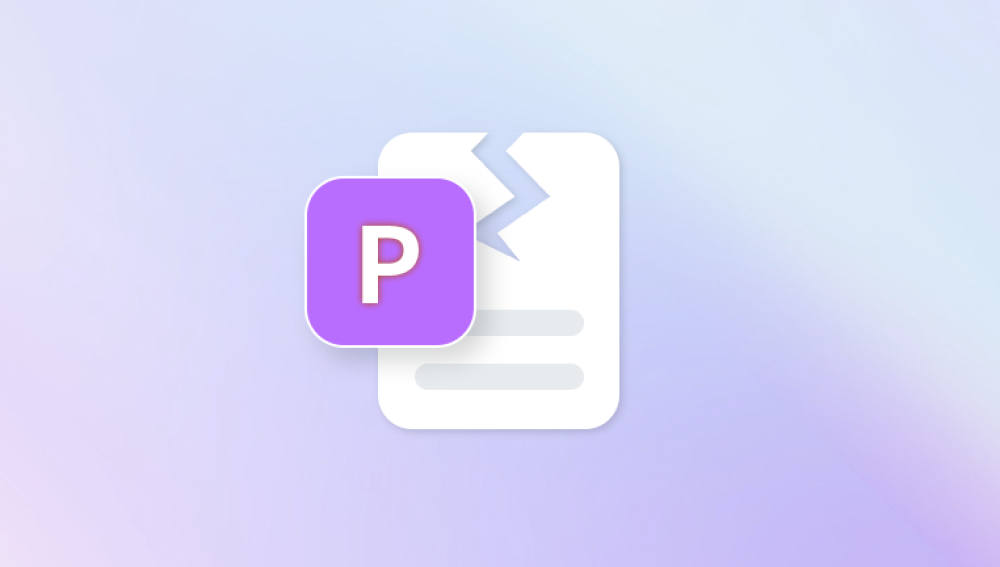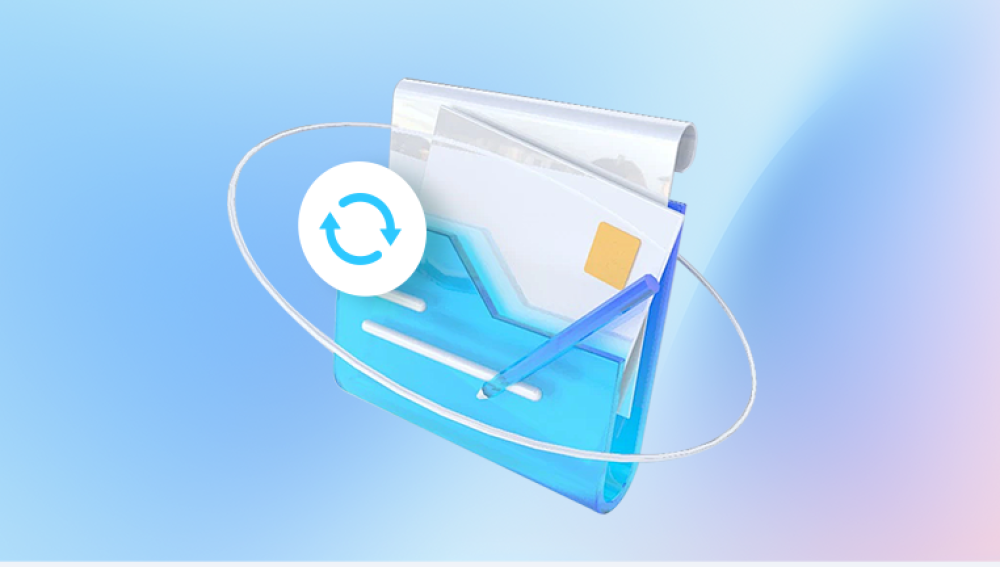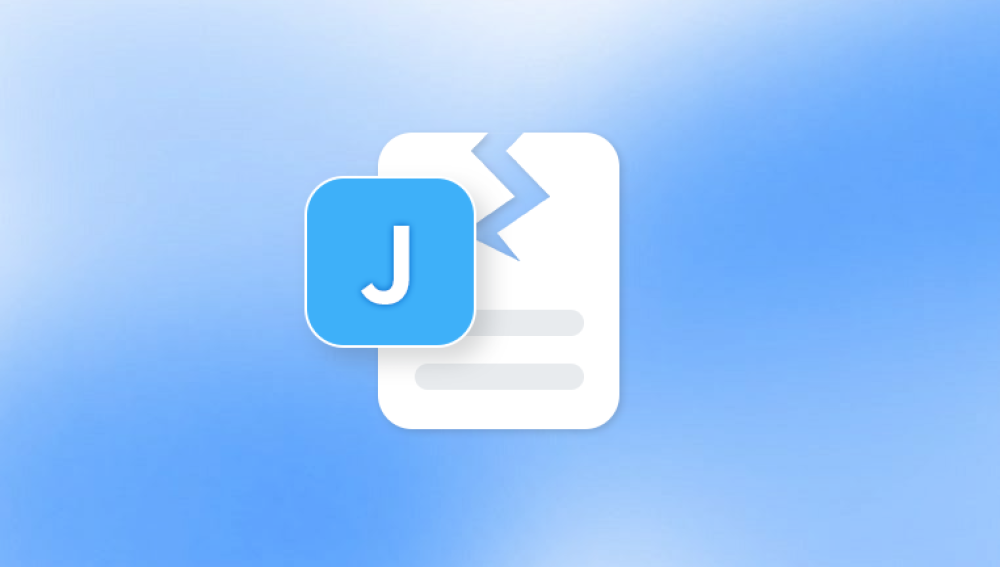Microsoft Word has long been one of the most essential tools for students, professionals, writers, researchers, and virtually anyone dealing with text-based documents. From academic papers and business reports to contracts, resumes, and creative writing, Word files are central to everyday digital workflows. Yet, despite their reliability, Word files can sometimes become corrupted. A corrupted Word file is one that cannot be opened properly, displays garbled characters, loses formatting, or even crashes the application altogether.
File corruption can happen for a variety of reasons: sudden power failures, incomplete saves, malware infections, hard drive issues, or even transferring documents between incompatible versions of Word. Whatever the cause, the result is often panic—especially when the file contains important or irreplaceable information.
The good news is that online recovery methods for corrupted Word files have advanced significantly. Today, users no longer have to rely solely on expensive professional services or complicated manual repair techniques. With the availability of online corrupted Word file recovery tools, it’s possible to repair and retrieve your documents quickly and with minimal technical knowledge.
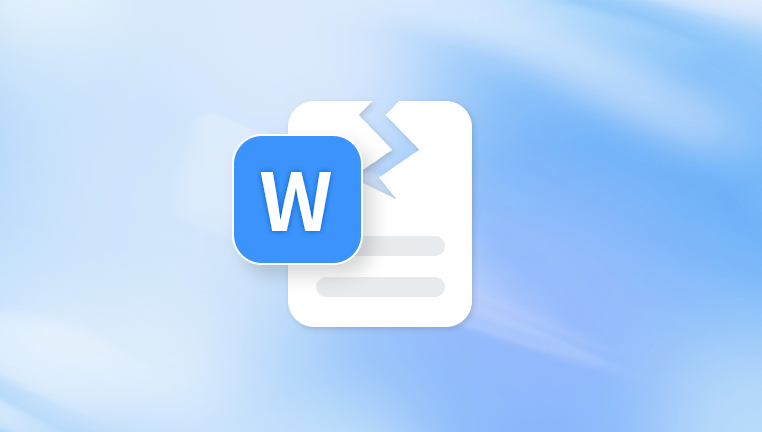
A Word file (.doc or .docx) consists of structured data containing text, formatting, images, and embedded objects. Corruption occurs when some part of this structure becomes unreadable or damaged.
Common Causes of Corruption
Sudden Power Loss – If your computer shuts down unexpectedly while saving a Word document, the file may be left incomplete.
Improper Removal of USB Drives – Disconnecting external drives without safely ejecting them can lead to partial file corruption.
Software Crashes – Microsoft Word or the operating system itself may crash while a document is open.
Malware or Viruses – Malicious programs can damage or overwrite parts of a Word file.
Bad Sectors on Hard Drive – Physical issues with storage can render parts of the file unreadable.
Version Incompatibility – Opening a document created in a newer version of Word on an older one can sometimes cause corruption.
Network Interruptions – Saving files directly to cloud storage or shared drives can sometimes fail if the internet connection drops.
Signs of a Corrupted Word File
The document refuses to open with error messages such as “The file is corrupt and cannot be opened.”
Strange symbols, blank pages, or unreadable text appear in the document.
Embedded images or formatting disappear.
Word crashes when attempting to open the file.
File size appears unusually large or unusually small.
Recognizing these signs early makes it easier to attempt online recovery before further damage occurs.
Why Choose Online Recovery for Corrupted Word Files?
Traditionally, recovering a corrupted Word file required desktop recovery software or manual fixes, such as extracting text through Notepad or using built-in Word repair features. While these methods can still work, they have drawbacks: software installations take time, may cost money, and sometimes fail to recover deeply corrupted files.
Online recovery tools offer a modern alternative with several advantages:
Accessibility – They can be used from any device with an internet connection, including laptops, tablets, and smartphones.
Ease of Use – No technical knowledge is required. Upload the file, click recover, and download the repaired document.
No Installation Needed – Unlike desktop software, online tools do not require downloads or installations.
Cross-Platform – Whether you’re using Windows, macOS, Linux, or Chromebook, online tools work through the browser.
Quick Results – Most services return recovered files within minutes.
Free Options Available – Many online recovery services offer free recovery for small files or limited attempts.
However, online recovery also has limitations, particularly related to file size restrictions, privacy concerns, and limited functionality compared to advanced desktop tools. These trade-offs are important to keep in mind when choosing the right method for your needs.
Step-by-Step: Recovering a Corrupted Word File Online
Step 1: Identify the Issue
Before attempting recovery, confirm that the file is indeed corrupted. Try:
Opening the file on another computer.
Using a different version of Microsoft Word.
Uploading the document to Google Docs, which sometimes bypasses minor corruption.
If none of these work, the file is most likely corrupted and requires repair.
Step 2: Select an Online Recovery Tool
Panda Repair
Panda Repair is engineered with advanced algorithms that scan damaged Word files to locate recoverable content such as text, formatting, tables, charts, images, and embedded elements. Unlike manual recovery attempts, which may further compromise the file or result in incomplete data retrieval, Panda Repair systematically rebuilds the document structure, ensuring that as much original content as possible is preserved. Whether the corruption stems from unexpected system crashes, faulty storage devices, software conflicts, or improper shutdowns, Panda Repair provides a practical and user-friendly way to regain access to your data.
One of the standout features of Panda Repair is its straightforward interface. Users don’t need to be tech-savvy; with just a few clicks, the program guides you through the recovery process. It supports a wide range of Word formats, including DOC and DOCX, making it versatile for older and newer files alike. Additionally, the software places a strong emphasis on data integrity—recovered files are restored without altering the original, giving you peace of mind.
For professionals, students, or anyone handling important Word documents, Panda Repair offers a dependable safety net. Instead of spending hours rewriting lost content or attempting risky online fixes, you can rely on this dedicated tool to repair corrupted Word files efficiently, saving both time and frustration.
Step 3: Upload the File
Go to the chosen online recovery service and upload the corrupted Word file. Some platforms allow drag-and-drop uploads, while others require browsing your folders.
Step 4: Start Recovery
Click on the “Repair” or “Recover” button. The service will analyze the file, attempt to rebuild its structure, and retrieve the content.
Step 5: Preview and Download
Many online services allow you to preview the recovered document before downloading. If satisfied, download the repaired file. If only partial recovery is possible, you may need to try another service or use a desktop recovery program.
Comparing Free vs. Paid Online Recovery Tools
Free Online Recovery Tools
Pros:
No cost.
Easy to access.
Useful for small files.
Cons:
Limited file size (often less than 5 MB).
Restricted features.
May insert watermarks.
Limited attempts per day.
Paid Online Recovery Tools
Pros:
Support for larger files.
More advanced repair algorithms.
Customer support.
Higher success rate in recovering formatting, images, and full text.
Cons:
Costs vary from one-time payments to subscriptions.
Still dependent on internet speed and server performance.
For critical documents (academic theses, legal contracts, business reports), a paid online service is often worth the investment.
Alternatives to Online Recovery
While online recovery is convenient, sometimes you need additional solutions:
Microsoft Word’s Built-In Repair Tool
Open Word → File → Open → Select File → Click arrow on “Open” → Choose “Open and Repair.”
Text Recovery Converter
Open Word → File → Options → Advanced → Enable “Recover Text from Any File.”
Using Google Docs
Upload the corrupted file to Google Drive.
Open with Google Docs.
Often retrieves raw text even if formatting is lost.
Desktop Recovery Software
Panda Repair
Manual Extraction
For .docx files (which are essentially zipped archives), change the extension to .zip and extract text manually.
Preventing Word File Corruption in the Future
Recovering corrupted files can be stressful, so prevention is key. Here are best practices:
Enable AutoSave and AutoRecover – Reduces risk of losing data during crashes.
Backup Regularly – Use cloud storage like OneDrive or Google Drive.
Safely Remove External Drives – Prevents incomplete saves.
Keep Software Updated – Updates often fix bugs that lead to corruption.
Use Reliable Storage Media – Avoid using failing hard drives or low-quality USB sticks.
Scan for Viruses Frequently – Prevents malware-related corruption.
Save in Multiple Formats – For critical documents, save both .docx and .pdf.
Challenges with Online Recovery
While online recovery services are effective, they are not perfect. Common challenges include:
Partial Recovery – Sometimes only text is recovered, while formatting, images, or charts are lost.
Privacy Risks – Uploading sensitive documents online can expose data if the service lacks strong security.
File Size Limitations – Larger documents may exceed free or even paid limits.
Dependency on Internet – Without a stable connection, recovery is impossible.
No Guarantee – Severely corrupted files may be beyond repair.
Knowing these limitations helps manage expectations when using online solutions.
Imagine a student working on a 50-page thesis when the file suddenly refuses to open with the error “The file is corrupt and cannot be opened.” Panic sets in. Instead of starting over, the student uploads the file to an online Word recovery tool. Within minutes, most of the text is restored, even if some formatting and images need re-insertion. By using this method, the student saves weeks of work.
This example highlights the real value of online recovery: quick, accessible rescue of critical documents when time and effort are at stake.
A corrupted Word file can cause immense frustration, but thanks to online recovery tools, it doesn’t have to mean permanent data loss. These tools are accessible, quick, and require no technical knowledge, making them a practical solution for students, professionals, and businesses alike. While free services can handle smaller, less complex files, paid options often provide higher success rates and better support for critical documents.
Still, prevention remains the best cure: regular backups, safe storage practices, and updated software significantly reduce the chances of corruption. But when the unexpected does happen, online recovery platforms provide a reliable lifeline, transforming what could be a devastating loss into a manageable inconvenience.