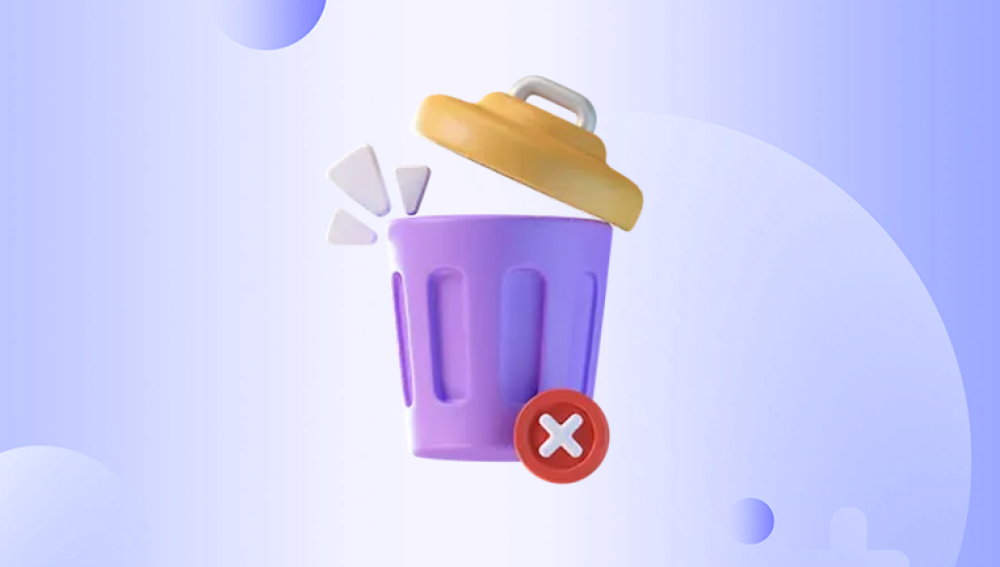The Recycle Bin is a familiar feature in many operating systems, acting as a safety net for accidentally deleted files. It allows users to recover files that were mistakenly deleted, providing a second chance before the files are permanently erased from the system. Understanding how long data remains in the Recycle Bin, the factors influencing this duration, and best practices for managing and recovering data can be crucial for both everyday users and IT professionals.
The Concept of the Recycle Bin
The Recycle Bin, introduced in Windows 95. serves as a temporary storage location for files and folders that users delete. Instead of being immediately removed from the hard drive, deleted items are moved to the Recycle Bin, where they can be restored if needed. This feature helps prevent data loss due to accidental deletions.
Functionality Across Operating Systems
While the Recycle Bin is most commonly associated with Windows, similar functionality exists in other operating systems:
macOS: Known as the Trash, it operates similarly to the Windows Recycle Bin.
Linux: Many desktop environments like GNOME and KDE have their versions of a Trash system.
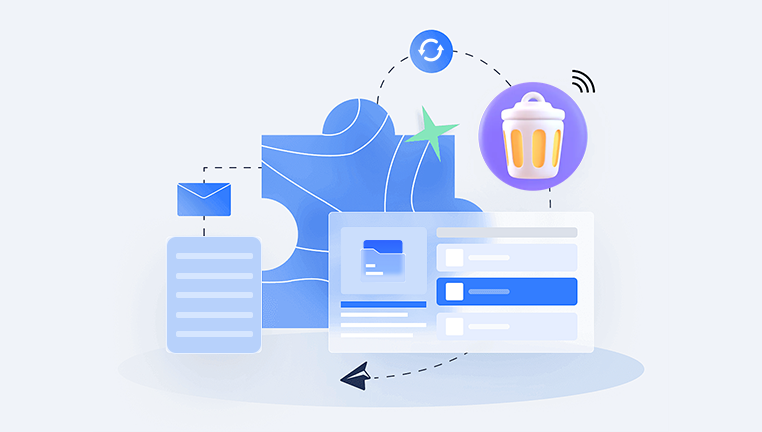
Mobile Operating Systems: While not universally present, some mobile OSes, like certain versions of Android, have implemented trash-like features for managing deleted files.
Factors Affecting Data Retention in the Recycle Bin
Storage Capacity Limits
One of the primary factors determining how long data stays in the Recycle Bin is the storage capacity allocated to it. By default, Windows assigns a percentage of the total drive space to the Recycle Bin. When this limit is reached, the system automatically deletes the oldest items to make room for new ones. Users can adjust this capacity through the Recycle Bin properties.
User Settings and Configurations
Users have the flexibility to configure Recycle Bin settings based on their preferences:
Immediate Deletion: Some users may opt to bypass the Recycle Bin entirely, choosing to delete files permanently.
Retention Duration: Advanced settings can be adjusted to specify how long items should remain in the Recycle Bin before automatic deletion.
Disk Cleanup and Maintenance
System maintenance tools and disk cleanup utilities can impact the contents of the Recycle Bin. Running these tools may result in the deletion of Recycle Bin contents to free up disk space.
System Updates and Upgrades
Operating system updates and upgrades can occasionally clear the Recycle Bin. It’s essential to back up critical data before performing such operations to avoid unintentional data loss.
Default Retention Policies Across Platforms
Windows Operating System
In Windows, the default retention policy for the Recycle Bin is primarily governed by its storage capacity settings:
Capacity-Based Retention: The Recycle Bin retains files until the allocated space is full. Once this limit is reached, the oldest files are deleted first.
User Configuration: Users can modify the allocated space and choose to bypass the Recycle Bin for immediate deletion.
macOS
macOS manages the Trash with a similar capacity-based system:
Auto-Empty Trash: Users can enable a setting to automatically empty the Trash every 30 days.
Manual Management: Users must manually empty the Trash to permanently delete files, unless the Auto-Empty feature is activated.
Linux
Linux distributions vary in their management of the Trash:
Desktop Environment Dependent: Different desktop environments (e.g., GNOME, KDE) have their Trash implementations, with settings that can be adjusted by the user.
Custom Scripts and Configurations: Advanced users can create custom scripts to manage the retention period of the Trash.
Mobile Operating Systems
Mobile OSes typically have less sophisticated trash systems:
Temporary Storage: Some versions of Android provide a temporary storage for deleted files, usually within specific apps like gallery apps.
Permanent Deletion: In many cases, deleted files are permanently removed without a temporary storage phase.
Best Practices for Managing the Recycle Bin
Regular Monitoring and Maintenance
Regularly monitor the contents of the Recycle Bin to ensure that important files are not inadvertently deleted. This practice helps maintain a clean and organized system.
Adjusting Storage Settings
Customize the storage capacity settings of the Recycle Bin based on your usage patterns and storage availability. Increasing the allocated space can prevent premature deletion of older files.
Utilizing Backup Solutions
Implement regular backup solutions to safeguard important data. Backups provide an additional layer of security, ensuring that files can be recovered even if they are permanently deleted from the Recycle Bin.
Employing Disk Cleanup Tools
Use disk cleanup tools to manage system storage effectively. These tools can help identify and remove unnecessary files, including those in the Recycle Bin, freeing up valuable disk space.
Understanding File Recovery Options
Familiarize yourself with file recovery options and tools. In cases where files are permanently deleted from the Recycle Bin, recovery software can sometimes retrieve lost data.
Advanced Recycle Bin Management
Using Group Policies (Windows)
In enterprise environments, IT administrators can use Group Policies to manage Recycle Bin settings across multiple systems:
Enforcing Retention Policies: Group Policies can enforce specific retention policies, such as setting a fixed duration for file retention in the Recycle Bin.
Centralized Management: These policies allow for centralized management of Recycle Bin settings, ensuring consistency across the organization.
Command-Line Tools and Scripts
Advanced users can utilize command-line tools and scripts to manage the Recycle Bin:
Automation: Scripts can automate the process of emptying the Recycle Bin at regular intervals or based on specific conditions.
Customization: Command-line tools offer greater customization options for managing the Recycle Bin beyond the graphical user interface.
Third-Party Utilities
Numerous third-party utilities provide enhanced Recycle Bin management features:
Extended Retention: Some utilities allow for extended retention periods, providing more control over how long files remain in the Recycle Bin.
Additional Features: These tools may offer additional features, such as secure deletion and advanced recovery options.
Case Studies and Scenarios
Enterprise Data Management
In enterprise settings, managing the Recycle Bin is crucial for data retention and compliance:
Compliance Requirements: Some industries have strict data retention and deletion policies. Proper Recycle Bin management ensures compliance with these regulations.
Data Recovery: Enterprises must be prepared for data recovery scenarios, whether due to accidental deletions or cyber incidents.
Personal Data Management
For individual users, effective Recycle Bin management helps prevent data loss and maintain system performance:
Accidental Deletions: Understanding Recycle Bin settings can prevent accidental permanent deletions of important files.
System Performance: Regularly emptying the Recycle Bin can contribute to better system performance by freeing up disk space.