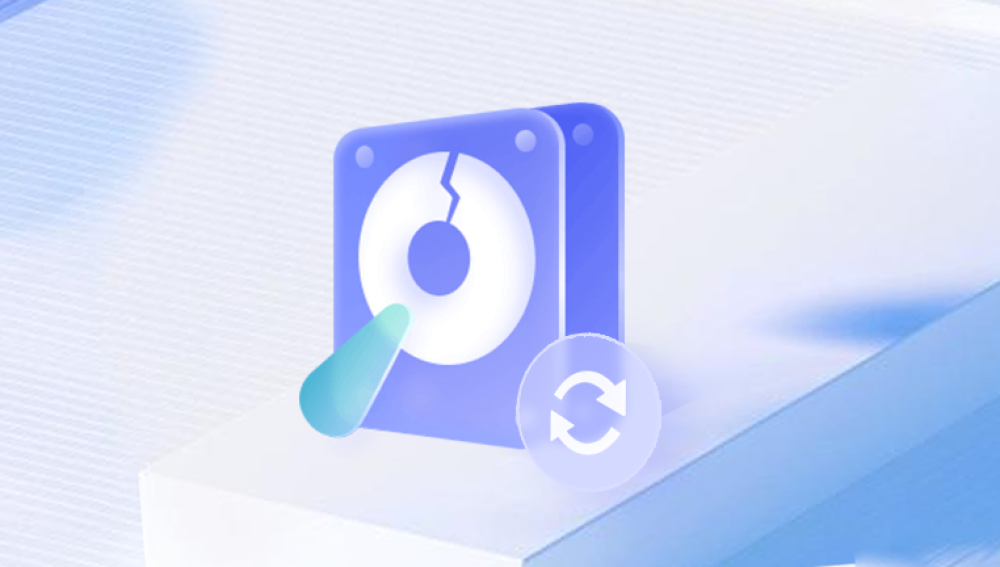Seagate Technology is one of the world’s leading manufacturers of hard disk drives (HDDs) and solid-state drives (SSDs). Known for their reliability, performance, and storage capacity, Seagate drives are widely used in desktops, laptops, servers, external storage devices, and NAS systems. Despite their robust engineering, Seagate hard drives like all storage devices are vulnerable to data loss due to physical damage, logical errors, or accidental user actions.
Data loss on Seagate hard drives can be frustrating and costly, especially if critical files, documents, photos, or business data are involved. Fortunately, data recovery is often possible with the right tools, knowledge, and sometimes professional intervention.
Seagate produces various types of drives including:
Internal HDDs: Mechanical drives with spinning platters and read/write heads, commonly used in desktops and servers.
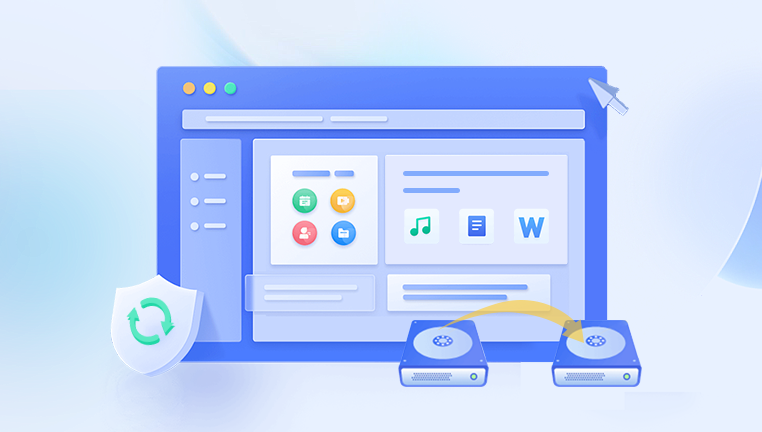
External HDDs: Portable drives housed in external enclosures, connecting via USB or Thunderbolt.
Solid State Drives (SSDs): Flash-based drives with no moving parts, offering faster performance and durability.
NAS and Enterprise Drives: Designed for network-attached storage and business-critical environments.
Each type has specific characteristics but shares common risks related to data loss and failure.
Common Causes of Data Loss on Seagate Drives
Seagate drives can experience data loss due to a variety of reasons:
1. Physical Damage
Physical trauma such as drops, shocks, or liquid spills can damage the drive’s internal components. Mechanical drives are especially vulnerable because of their moving parts, including:
Platter damage: Scratches or contamination on the disk surface.
Read/Write Head Failure: The heads that read data can crash or malfunction.
Spindle Motor Failure: The motor that spins the platters may stop working.
PCB (Printed Circuit Board) Damage: Electronic components controlling the drive can fail due to power surges or wear.
SSD physical failures often relate to controller or NAND chip damage.
2. Logical Errors
Logical failures do not involve hardware damage but affect the drive’s data structure:
File system corruption: Due to improper ejection, crashes, or malware.
Deleted or formatted partitions: Often recoverable if not overwritten.
Corrupted partition table or MBR (Master Boot Record): Makes the drive inaccessible.
Bad sectors: Damaged areas on the disk surface can cause read/write errors.
3. Firmware Issues
Firmware controls how the drive operates. Corrupted or buggy firmware can render the drive inaccessible or cause erratic behavior.
4. Power Failures and Surges
Sudden power loss or electrical surges can cause immediate damage or data corruption.
5. User Errors
Accidental deletion, formatting, or repartitioning is a frequent cause of data loss.
6. Malware and Viruses
Malicious software can encrypt, delete, or corrupt files on the drive.
Recognizing Symptoms of Seagate Drive Failure
Identifying the signs early can prevent further damage and increase recovery chances:
The drive is not recognized by the computer.
Slow or stalled file transfers.
Clicking, grinding, or other unusual noises (especially with HDDs).
Files or folders suddenly disappear or become corrupted.
Error messages such as “Drive not formatted,” “Access Denied,” or “Disk not initialized.”
Frequent system crashes or freezes when accessing the drive.
SMART (Self-Monitoring, Analysis, and Reporting Technology) warnings.
The drive shows as RAW or unallocated in Disk Management.
Diagnosing the Problem
Before attempting recovery, it’s important to diagnose whether the issue is logical or physical:
Check connections: Use different USB cables, ports, or computers.
Run diagnostics: Seagate offers tools like SeaTools to test drive health.
Listen for noises: Clicking or grinding indicates physical damage.
Check SMART status: Utilities like CrystalDiskInfo reveal drive health indicators.
Assess system messages: Errors can indicate file system or hardware issues.
DIY Data Recovery Methods for Seagate Drives
If the issue is logical or minor, you may attempt recovery yourself using these methods:
1. Using Seagate SeaTools
Seagate provides SeaTools, a free diagnostic and repair utility to test and fix common drive errors.
Run “Short” and “Long” tests to assess physical health.
Use repair functions if errors are detected.
If the drive passes tests but data is inaccessible, consider logical recovery software.
2. Data Recovery Software
Several software solutions can recover deleted files, lost partitions, or formatted drives:
Recuva
EaseUS Data Recovery Wizard
Stellar Data Recovery
Disk Drill
R-Studio
These tools scan the drive’s sectors to reconstruct lost data. They work best if the drive is still recognized by the system and not severely damaged.
Tips for Using Recovery Software:
Do not install the software on the Seagate drive to avoid overwriting.
Avoid writing recovered data back to the same drive.
Create a disk image if possible to work safely on a copy.
3. File System Repair Tools
Windows’ CHKDSK or macOS Disk Utility can repair minor file system issues but should be used cautiously after backing up critical data.
Handling Physical Damage
If the drive has physical issues such as clicking noises or non-recognition, DIY recovery attempts may worsen the problem.
What to Avoid:
Do not open the drive yourself; contamination can cause irreversible damage.
Avoid software recovery tools on physically damaged drives.
Do not power the drive repeatedly if it clicks or doesn’t spin up.
Professional Recovery Services
Professional labs specialize in recovering data from physically damaged drives. They have:
Cleanroom environments to open and repair drives safely.
Advanced tools to replace components like read/write heads or circuit boards.
Firmware repair capabilities.
Techniques to image platters and recover data without causing more damage.
Professional recovery can be costly but offers the best chance to retrieve valuable data.
Preventing Data Loss on Seagate Drives
Prevention is critical to avoid stressful data loss situations:
Regular Backups: Use the 3-2-1 backup rule (three copies, two types of media, one off-site).
Handle Drives Carefully: Avoid drops, vibrations, or extreme temperatures.
Use Surge Protectors: Protect hardware from electrical surges.
Safely Eject Drives: Always use the “eject” feature before unplugging.
Keep Firmware Updated: Regular updates can improve reliability.
Use Antivirus Software: Protect against malware and viruses.
Monitor Drive Health: Use diagnostic tools periodically.
Special Considerations for Seagate External Drives
Seagate external drives often come with proprietary backup or encryption software. If data is lost:
Check if encryption software is causing access issues.
Use Seagate’s backup utilities to restore files if previously backed up.
Beware that formatting the external drive without backup leads to data loss.
SSD Data Recovery Differences
Recovering data from Seagate SSDs differs from HDDs:
SSDs have no moving parts and generally fail less often physically.
TRIM commands erase deleted data quickly, reducing recovery chances.
Firmware corruption or NAND chip failure may require professional intervention.
Use SSD-specific recovery software designed for flash memory.
When to Seek Professional Help
Contact professional recovery services if:
The drive makes unusual noises.
The drive is not detected at all.
Data recovery software cannot locate your files.
You have sensitive or irreplaceable data.
You attempted DIY recovery but made no progress.
Choose reputable data recovery firms with cleanroom facilities and transparent pricing.
Seagate hard drives provide reliable storage solutions, but like all drives, they are subject to failure and data loss. Understanding the causes, symptoms, and recovery options is essential to safeguard your valuable data. Logical data recovery tools and manufacturer utilities can resolve many issues, but physical damage often requires professional assistance.
Prevention through regular backups and careful handling remains the most effective strategy against data loss. If you face a Seagate hard drive failure, acting promptly and choosing the appropriate recovery method can make the difference between lost and recovered data.