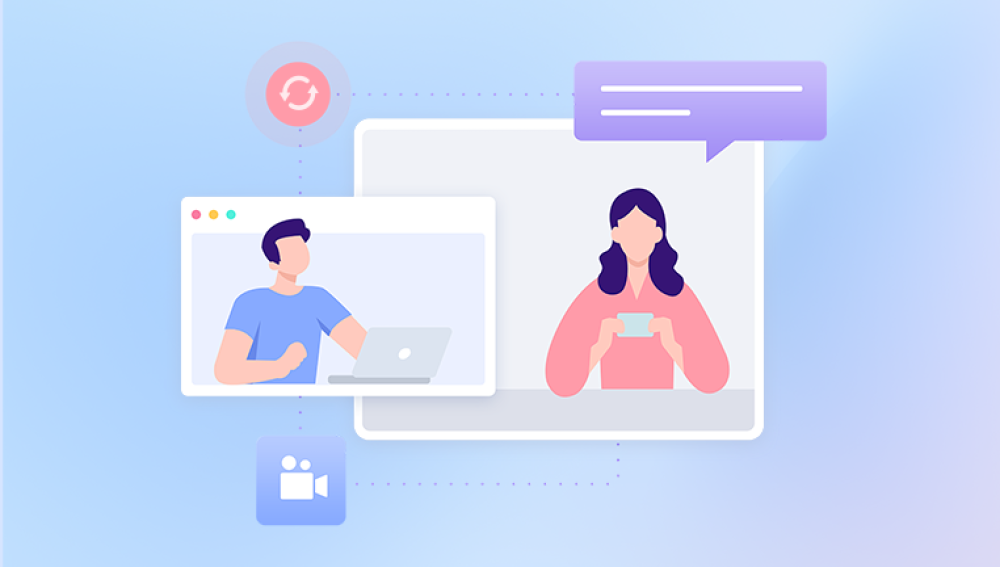Losing files on your Windows 10 computer can be a frustrating and sometimes terrifying experience. Whether it’s important work documents, treasured photos, or essential system files, understanding how to recover lost files effectively is crucial.
Accidental Deletion: Mistakenly deleting files or folders.
Emptying the Recycle Bin: Permanently deletes files from accessible storage.
Formatting Drives: Erasing data when formatting disks or partitions.
System Crashes or Power Outages: Unexpected shutdowns leading to file corruption.
Virus or Malware Attacks: Malicious software deleting or encrypting files.
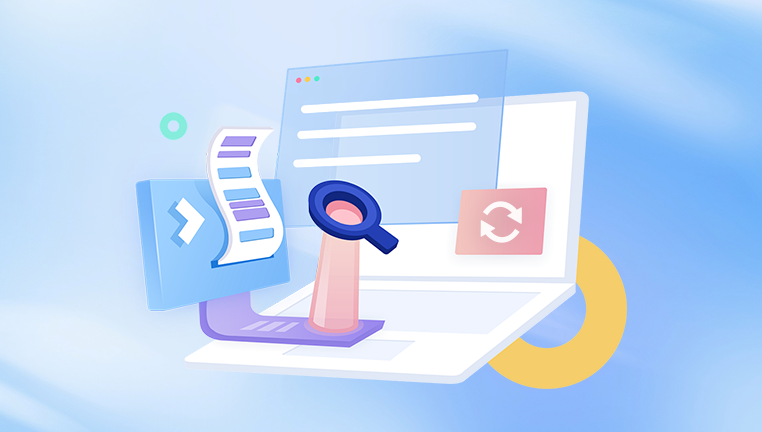
File System Errors: Corruption in NTFS or FAT32 file systems.
Hardware Failures: Faulty hard drives or storage devices.
Failed Updates or Software Bugs: Windows updates or software glitches causing data loss.
Knowing these causes helps you select the most appropriate recovery approach.
Step 1: Check the Recycle Bin
The first and easiest place to look for lost files is the Recycle Bin.
How to Check Recycle Bin:
Double-click the Recycle Bin icon on your desktop.
Browse or search for the lost files.
Right-click the files or folders and select Restore.
Restored files will return to their original locations.
If the files are there, recovery is simple. If not, proceed to the next steps.
Step 2: Use File History Backup to Restore Files
Windows 10 includes File History, a powerful backup tool that automatically saves copies of your files.
How to Use File History:
Connect the external drive where File History backups are stored (if applicable).
Open Settings > Update & Security > Backup.
Click More options under Back up using File History.
Scroll down and select Restore files from a current backup.
Browse the backup timeline and select the files or folders you want to restore.
Click the green Restore button.
If File History is enabled and backing up, this is often the fastest way to recover lost files.
Step 3: Use Previous Versions (Shadow Copies)
Windows 10 automatically creates Shadow Copies, which are snapshots of files or folders at different points in time.
How to Restore Using Previous Versions:
Navigate to the folder where the file was lost.
Right-click the folder and select Properties.
Go to the Previous Versions tab.
Select a version from before the file was lost.
Click Restore or Open to view and recover files.
This method works only if System Protection is enabled.
Step 4: Search for Hidden Files and Folders
Sometimes files appear lost because they are hidden.
How to Show Hidden Files:
Open File Explorer.
Click the View tab.
Check the box for Hidden items.
Look again for your lost files.
Step 5: Use Windows File Recovery Tool
Microsoft provides a free command-line tool called Windows File Recovery to help recover deleted files.
How to Use Windows File Recovery:
Download Windows File Recovery from the Microsoft Store.
Open Command Prompt as Administrator.
Use the following syntax:
bash
CopyEdit
winfr source-drive: destination-folder /switches
Example:
bash
CopyEdit
winfr C: D:\Recovery /regular /n *.docx
This scans drive C: and saves recovered Word files to D:\Recovery.
Different modes include Regular, Segment, and Signature, depending on file system and recovery scenario.
While powerful, it requires familiarity with command-line tools.
Step 6: Use Third-Party Data Recovery Software
Drecov Data Recovery
Losing important files on your Windows 10 computer can be stressful, but Drecov Data Recovery offers a reliable and easy-to-use solution to recover lost files quickly and safely. Whether you accidentally deleted documents, photos, videos, or other files, this software is designed to help you restore your data with minimal effort.
Drecov Data Recovery supports a wide variety of file types, including popular formats like DOCX, XLSX, JPG, PNG, MP4. and more. This versatility means you can recover everything from work files to treasured memories in just a few simple steps.
The software offers both quick and deep scan modes. The quick scan finds recently deleted files, while the deep scan delves deeper into your hard drive or storage device to locate files lost due to formatting, system crashes, or corruption. This two-tier scanning system improves the chances of successful recovery.
One of Drecov Data Recovery’s key advantages is its user-friendly interface, making it accessible even to those without technical expertise. It guides users through the recovery process clearly and efficiently.
Step 7: Recover Files from Formatted or Corrupted Drives
Formatting or corruption complicates recovery, but it’s often still possible.
Tips for Recovery:
Avoid writing new data to the formatted drive.
Use deep scan options in recovery software.
Use Windows CHKDSK command or Disk Error Checking to repair minor corruption before recovery.
For severe corruption or physical damage, professional recovery services may be required.
Step 8: Recover Files from External Drives and USB Flash Drives
External devices follow similar recovery principles:
Connect the device properly.
Use recovery software targeting the external device.
Always save recovered files to internal drives.
Step 9: Use System Restore to Undo Recent Changes
While System Restore doesn’t recover personal files, it can fix system issues causing file loss.
How to Use System Restore:
Type Create a restore point in the Windows search bar and open it.
Click System Restore.
Choose a restore point dated before the file loss.
Follow prompts to restore your system.
Step 10: Prevent Future Data Loss
Recovery is often possible but can be time-consuming and uncertain. Prevention is best.
Tips for Prevention:
Regularly back up files using File History or third-party cloud solutions.
Use reputable antivirus software.
Safely eject USB and external drives.
Keep Windows and software updated.
Avoid sudden shutdowns.
Maintain a clean, organized file system.
Troubleshooting Common Issues
Files not found during recovery: Try deep scans and alternative recovery tools.
Recovered files corrupted or unusable: May be partially overwritten; use advanced tools or professional services.
Drive not detected: Check cables, ports, and device manager; consider professional help.
When to Contact Professional Data Recovery Services
If you suspect physical damage, or your recovery attempts fail repeatedly, professional recovery services with cleanroom facilities can often retrieve data inaccessible by software.