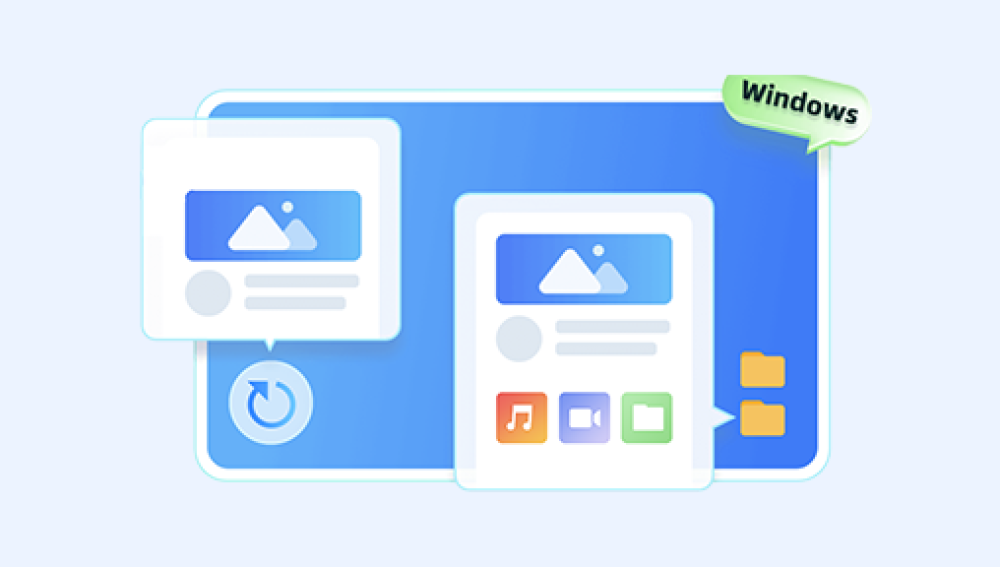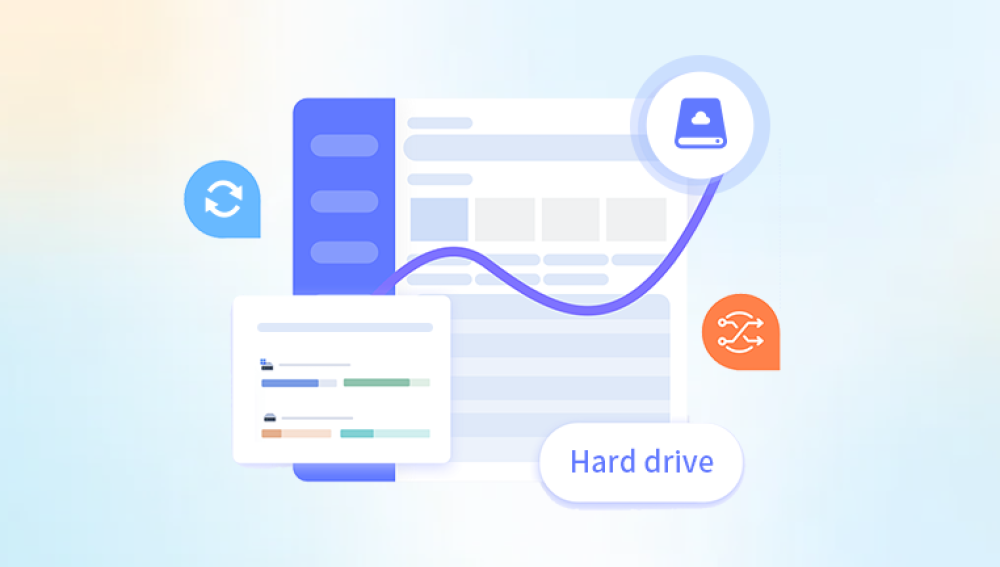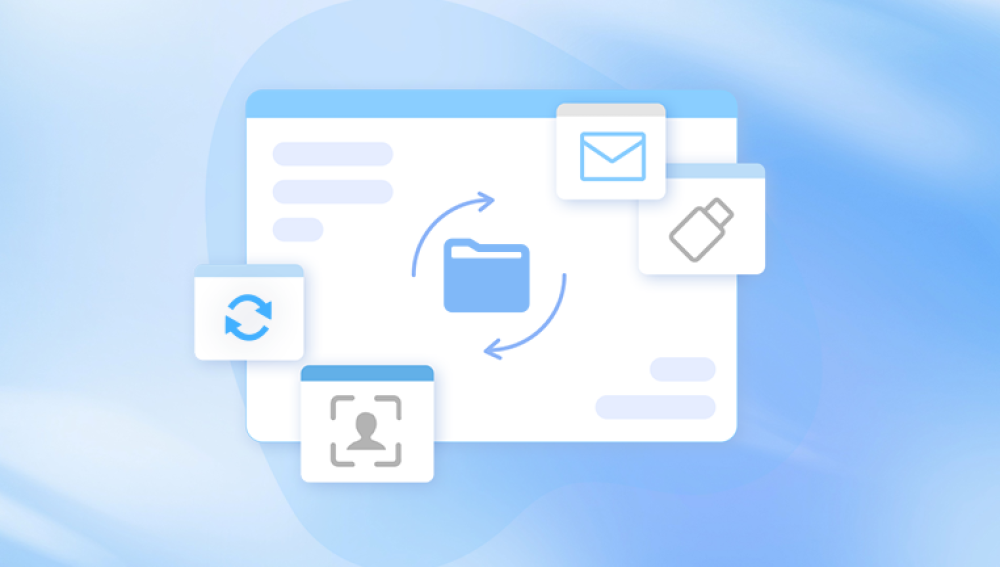Accidentally formatting a drive can feel like a disaster. One click, and all your files—photos, documents, videos, and more appear to vanish without a trace. But here’s the good news: formatting doesn’t actually erase your data permanently. With the right tools and knowledge, you can often restore files from a formatted drive.
Erases the file system structure (e.g., FAT32. NTFS, exFAT).
Removes pointers to files, making the data inaccessible.
Doesn’t immediately overwrite the existing data.
Think of it like deleting the table of contents in a book. The chapters (your files) are still there—for now. But if you keep writing new data to the drive, those chapters might get replaced.

Common Reasons People Format Drives
Many people don’t format drives intentionally. Here are a few common scenarios:
Accidental Formatting: Mistaking one drive for another.
File System Errors: Windows prompts to format when a drive appears corrupted or unreadable.
Drive Reuse: Formatting a USB or SD card before reuse.
Operating System Installation: Drives get wiped during fresh OS installs.
Quick Format During Cleanup: Trying to free up space fast.
Whatever the reason, the outcome is the same—data appears to be gone. But with fast action, you can usually recover it.
What to Do Immediately After Formatting
Timing is crucial. The sooner you act, the better your chances of full recovery. Here’s what to do:
✅ Stop Using the Drive
Every second counts. The moment you realize you’ve formatted the wrong drive, stop all activity on it. Avoid copying new files, installing software, or even browsing the contents.
✅ Disconnect the Drive (if possible)
If it's an external USB, HDD, or SSD, safely eject and remove it from your system. If it’s an internal drive, avoid booting from it to prevent background processes from writing new data.
✅ Prepare for Recovery
Choose a reliable recovery tool and connect the drive to a healthy, unaffected computer. You want to perform recovery in a safe, controlled environment.
Can You Recover Data From a Fully Formatted Drive?
Yes, but with some caveats.
Quick Format: In most cases, a quick format simply clears file system metadata. Recovery is highly possible.
Full Format: This is trickier. Full format in Windows 10 and later versions includes a data overwrite step. Data recovery becomes much harder—but sometimes not impossible with advanced tools.
Repartitioned Drives: If partitions were deleted and recreated, recovery tools can still locate original partition data in many cases.
Success also depends on drive health, file types, and how long the drive has been used post-format.
Best Tools to Restore Data From a Formatted Drive
Here are some trusted tools (free and paid) that specialize in recovering data from formatted drives:
1. Drecov Data Recovery
Clean, beginner-friendly interface.
Deep scan capabilities for formatted partitions.
Previews files before recovery.
Works with HDDs, SSDs, USBs, and SD cards.
2. Recuva (by CCleaner)
Free and easy to use.
Good for quick scans and simple formats.
May struggle with complex data structures.
3. TestDisk
Open-source and powerful (but command-line based).
Great for partition recovery.
Works across platforms (Windows, macOS, Linux).
4. EaseUS Data Recovery Wizard
Offers deep scan and raw file recovery.
Recovers from formatted drives and lost partitions.
Free version recovers up to 2GB.
5. Stellar Data Recovery
Advanced recovery engine.
Specializes in lost and formatted drive scenarios.
Useful preview features.
How to Restore Data from a Formatted Drive (Step-by-Step)
Let’s walk through a basic recovery scenario using Drecov Data Recovery, though most tools follow similar steps.
Step 1: Download and Install the Recovery Tool
Visit the official Drecov Data Recovery website.
Download the free or full version, depending on your needs.
Install it on a different drive than the one you want to recover to avoid overwriting data.
Step 2: Launch the Program and Select the Formatted Drive
Open the software.
Locate the formatted drive from the list of storage devices.
If the drive doesn’t appear, ensure it’s properly connected and initialized.
Step 3: Choose Scan Type
Quick Scan: Fast, but may not locate deeply buried files.
Deep Scan: Slower, but more thorough—best for formatted drives.
Start with a deep scan if you formatted the drive some time ago.
Step 4: Preview and Select Files
Once the scan completes:
Browse the folder tree or search by file type (e.g., .jpg, .docx).
Preview files before restoring.
Use filters like "last modified date" or "file size" to locate what matters.
Step 5: Recover Files to a Safe Location
Select the files or folders you want to recover.
Click “Recover” and choose a destination folder on a different drive (never recover to the formatted drive).
After recovery, verify the file integrity.
Tips for Successful Data Recovery
Here are some important guidelines to increase your chances of getting your files back:
🔸 Avoid Writing New Data
Any new files written to the formatted drive risk overwriting your old data. This can render files unrecoverable.
🔸 Use Deep Scan
Always choose deep scan when recovering from formatted drives. Quick scan may miss important sectors.
🔸 Recover in Batches
Don’t try to recover everything in one go if you’re on a free version with limits. Prioritize important file types first (photos, documents, videos).
🔸 Check Preview Carefully
Previewing files helps confirm they are intact. Corrupted previews may indicate partial overwrite.
What File Types Can Be Recovered?
Recovery tools can detect and restore a wide range of file types:
Documents: DOCX, PDF, TXT, XLSX, PPTX
Photos: JPG, PNG, RAW, BMP, GIF, HEIC
Videos: MP4. AVI, MOV, MKV, WMV
Audio: MP3. WAV, FLAC
Emails: PST, DBX
Archives: ZIP, RAR, 7Z
Even if original folder structures are gone, file type-based recovery can still retrieve data.
Common Recovery Problems and How to Solve Them
❌ “Drive not recognized”
Try connecting it to another USB port or computer.
Check Disk Management to see if the drive shows up without a letter. Assign a letter manually if needed.
❌ “Files are corrupted after recovery”
Could be due to partial overwriting.
Try deep scan or a different tool like TestDisk.
❌ “Recovery software crashes or freezes”
Make sure your recovery PC has enough RAM and disk space.
Avoid running multiple programs at once.
Use updated recovery software.
What If Recovery Fails?
If no software is able to recover your data, all is not lost. You still have a few options:
🔧 Professional Data Recovery Services
These labs can recover data using specialized tools and cleanroom environments, especially for physically damaged or overwritten drives. Downsides include high cost and longer turnaround times.
🔄 Check Backup Sources
Before giving up, check if your files are backed up somewhere:
Cloud storage (Google Drive, Dropbox, OneDrive)
External backups (USB, NAS)
File History or Time Machine (Windows/macOS)
How to Prevent Future Data Loss
Once you've recovered your files, take steps to avoid future data loss.
✅ Create Regular Backups
Use automated backup tools or services to create copies of your files regularly.
✅ Label Drives Clearly
Avoid accidental formatting by labeling external drives with a name or sticker.
✅ Use Read-Only Mode When Viewing Suspicious Drives
If you’re exploring a potentially corrupted drive, use disk imaging or read-only tools to avoid further damage.
✅ Enable System Restore or File History
Windows and macOS both offer system-level backup features. Turn them on!