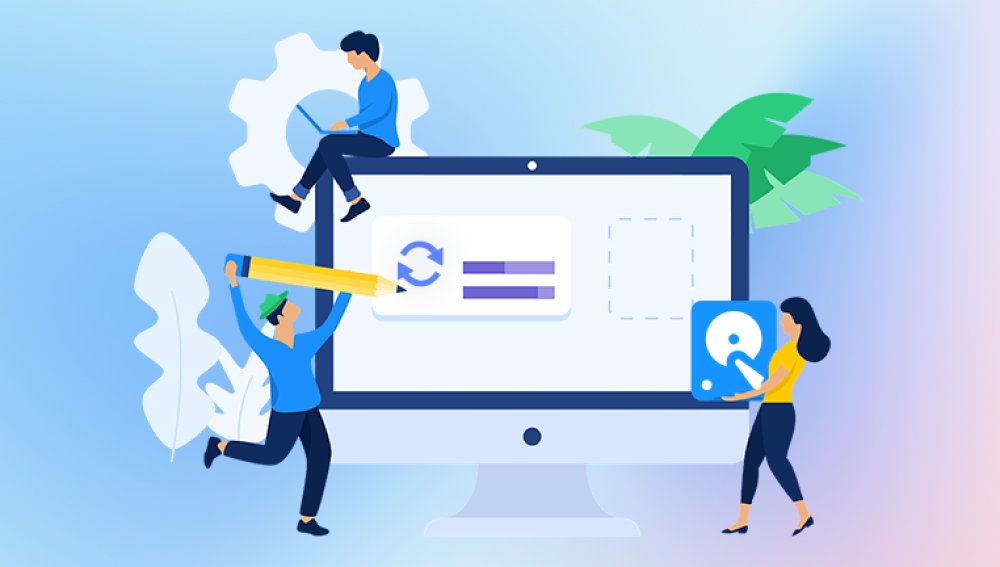From important work files and cherished family photos to school projects and confidential documents, our devices store fragments of our personal and professional lives. Yet, despite the marvel of modern storage technology, data loss remains an all-too-common experience. A simple accidental deletion, a formatting error, an unexpected system crash, or even a malware attack can instantly wipe away critical information. This is where data retrieval software becomes a digital lifesaver, helping you reclaim what seemed lost forever.
The phrase “data retrieval software free download” often appears in online searches when people face sudden data loss and urgently seek solutions. Fortunately, there are several reputable tools available that offer free versions or trials capable of recovering deleted files, photos, videos, and even entire folders from a variety of storage devices. The key is knowing which software to trust, how to use it correctly, and how to maximize the chances of successful recovery.
Data retrieval software is a specialized program designed to scan storage devices such as hard drives, SSDs, USB flash drives, memory cards, and even smartphones to locate and restore lost, deleted, corrupted, or formatted files. These programs work on the principle that when you delete a file, the actual data isn’t immediately erased; instead, the storage space it occupies is marked as available for new data. Until that space is overwritten, recovery tools can often bring the file back.
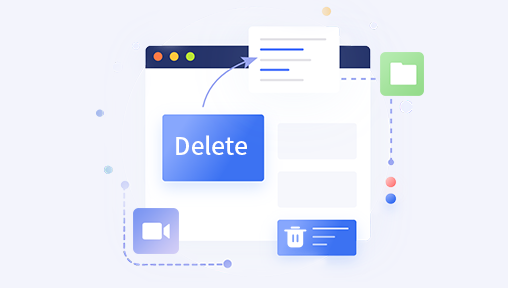
Why Choose Free Data Retrieval Software?
Free data retrieval software offers a valuable starting point, especially when:
You have limited recovery needs – For example, you only need to restore a few files or a small amount of data.
You’re testing software before purchase – Many premium tools offer a free version so you can verify whether it can locate your lost files before committing financially.
You’re on a budget – If you cannot afford professional recovery services, free tools can still provide excellent results.
While free tools sometimes come with limitations such as a maximum recovery size, fewer features, or slower scan speeds, they can still be effective for most personal data loss cases.
Key Features to Look for in Free Data Retrieval Software
When downloading free data recovery tools, focus on these important aspects:
Supported File Types – Ensure the tool can recover documents, photos, videos, emails, and other file formats you need.
Device Compatibility – The software should work with HDDs, SSDs, USB drives, memory cards, and more.
Operating System Support – Choose a tool compatible with your OS, whether Windows, macOS, or Linux.
Recovery Modes – Look for both quick scans for recently deleted files and deep scans for more complex recovery.
Preview Function – The ability to preview recoverable files before restoring saves time and space.
User Interface – A simple, intuitive layout makes recovery faster and reduces the risk of errors.
Security – The tool should be free from malware and ensure your existing data isn’t damaged.
Top Free Data Retrieval Software
Below are some of the most trusted free tools available for download.
1. Drecov Data Recovery (Windows)
Drecov Data Recovery is a powerful yet user-friendly solution designed to help you retrieve lost, deleted, or formatted files from a wide range of storage devices. Whether you’ve accidentally erased important documents, experienced a system crash, or suffered from a virus attack, Drecov Data Recovery offers an efficient way to recover your valuable data without requiring advanced technical skills.
The software supports recovery from hard drives, SSDs, USB flash drives, memory cards, digital cameras, and other removable storage devices. It works with multiple file formats, including photos, videos, audio files, documents, and emails, ensuring that you can restore everything from personal memories to critical business files.
With its intuitive interface, Drecov Data Recovery makes the recovery process simple. After launching the program, you can quickly select the affected drive, run a quick or deep scan, preview the found files, and recover them with just a few clicks. The preview function helps you confirm that the files are intact before restoring them, saving both time and storage space.
The free download version allows you to test the full scanning capabilities and recover a limited amount of data, making it ideal for small recovery needs or for evaluating the software before upgrading to the full version. Importantly, Drecov Data Recovery uses a read-only recovery process, ensuring that your existing data is not overwritten or damaged during scanning.
2. PhotoRec (Windows, macOS, Linux)
Overview:
An open-source program capable of recovering files from hard disks, CD-ROMs, and lost pictures from digital camera memory.
Key Features:
Works with over 480 file extensions
Cross-platform compatibility
Completely free with no recovery limit
Works alongside TestDisk for partition recovery
Free Version Limitation:
No graphical interface—command-line based (though there’s a basic GUI option for some builds).
Ideal For:
Tech-savvy users comfortable with text-based commands.
3. Disk Drill (Windows, macOS)
Overview:
A well-designed recovery tool that supports multiple file systems and offers strong scanning options.
Key Features:
Recovers over 400 file types
Intuitive interface with file preview
Quick and deep scan modes
Additional disk management tools
Free Version Limitation:
Windows free version recovers up to 500 MB; macOS version offers unlimited preview but paid upgrade for recovery.
Ideal For:
Users who want a modern interface and simple recovery workflow.
4. EaseUS Data Recovery Wizard Free
Overview:
A popular tool offering powerful recovery functions with a friendly interface.
Key Features:
Recovers deleted, formatted, or inaccessible files
Supports a wide range of devices
Preview before recovery
Step-by-step guided process
Free Version Limitation:
Allows up to 2 GB of recovery with promotional sharing; otherwise, 500 MB limit.
Ideal For:
Beginners looking for guided recovery.
5. MiniTool Power Data Recovery Free
Overview:
A solid option for recovering data from hard drives, memory cards, and removable disks.
Key Features:
Recovers deleted files and lost partitions
Intuitive wizard-based operation
Supports Windows OS extensively
Free Version Limitation:
Limits recovery to 1 GB in free version.
Ideal For:
Windows users needing partition and file recovery.
6. Puran File Recovery
Overview:
A lesser-known but efficient Windows tool with a straightforward interface.
Key Features:
Deep scan mode for hard-to-find files
Supports FAT12/16/32 and NTFS
Can recover lost partitions
Free Version Limitation:
Completely free for home use.
Ideal For:
Users who want a free tool without recovery size restrictions.
7. Wondershare Recoverit Free
Overview:
A user-friendly tool with advanced scanning and a clean interface.
Key Features:
Recovers over 1000 file types
Video repair capabilities
Works with various devices including drones and cameras
Free Version Limitation:
100 MB recovery limit in the free version.
Ideal For:
Users needing video recovery and repair.
How to Use Free Data Retrieval Software – Step-by-Step Guide
While each software has its unique interface, the general recovery process follows similar steps:
Stop Using the Affected Device
Avoid writing new data to the device to prevent overwriting lost files.
Download and Install the Software
Use the official website to avoid malware. Install the program on a different drive than the one you’re recovering from.
Select the Drive or Location
Choose the storage medium where your files were lost.
Scan the Device
Start with a quick scan. If files are not found, proceed with a deep scan.
Preview Files
Check file details, thumbnails, or metadata before recovery.
Recover and Save
Save recovered files to a different storage location to avoid overwriting.
Tips for Maximizing Recovery Success
Act Quickly: The longer you wait, the higher the chance your data will be overwritten.
Use the Right Scan: Deep scans take longer but recover more files.
Avoid Multiple Recovery Attempts: This can sometimes corrupt partially recoverable data.
Back Up Regularly: Prevention is the best protection against future loss.
Risks and Limitations of Free Data Retrieval Tools
Recovery Limits: Many free versions cap the data size you can restore.
Missing Advanced Features: Paid versions often offer better repair capabilities.
No Guarantee: In cases of severe damage or overwriting, recovery may not be possible.
Potential Malware Risks: Only download from trusted sources.
When to Consider Professional Recovery Services
If your data is extremely valuable, your drive is physically damaged, or free software cannot locate your files, professional services may be your best option. Experts use advanced hardware and software tools in cleanroom environments to recover data that is otherwise inaccessible.
Data loss can be a stressful and disruptive experience, but free data retrieval software provides a lifeline for individuals and businesses alike. From well-known tools like Recuva and EaseUS to powerful open-source options like PhotoRec, there are multiple reliable programs available for quick download that can restore lost files with minimal cost.
The key is to act quickly, choose trustworthy software, follow best practices during recovery, and implement a consistent backup strategy to protect against future loss. By combining these approaches, you can turn a potential data disaster into a temporary setback—and keep your digital world intact.