Microsoft Word is one of the most widely used applications for creating documents worldwide, from business contracts and school assignments to creative writing projects and personal journals. However, nothing is more frustrating than opening a file only to see the dreaded error: “The file is corrupted and cannot be opened.” This type of issue can happen suddenly, leaving users anxious about losing valuable information. Fortunately, recovering corrupted Word files is possible, and there are both online and offline solutions to help bring damaged documents back to life.
A Word file is essentially a structured collection of binary and XML data. When this structure is damaged, Word may not recognize the file or may display incomplete content. Corruption can range from minor formatting errors to severe damage that prevents the file from opening altogether.
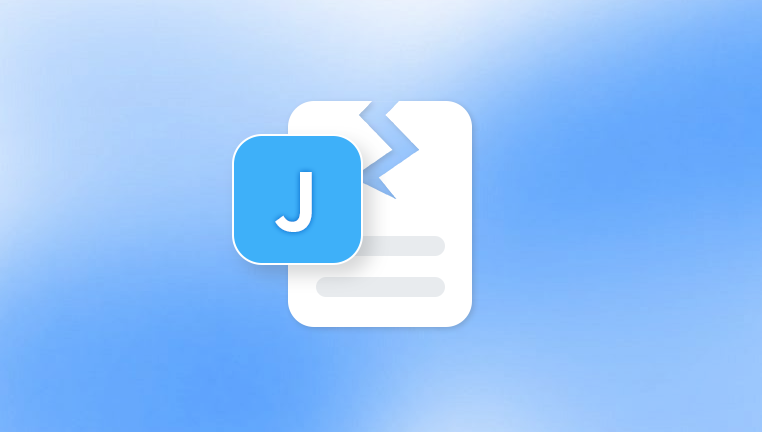
Causes of Corruption
Unexpected shutdowns – Power failures or forced restarts while editing a document.
Storage device errors – Bad sectors on a hard drive, USB stick, or SD card.
Virus or malware infections – Malicious software altering or encrypting files.
Software crashes – Microsoft Word freezing mid-edit can leave incomplete saves.
Improper transfer or ejection – Pulling out USBs or disconnecting external drives without safely ejecting.
Large file sizes – Excessively large Word documents with many images or embedded objects are prone to corruption.
Signs of a Corrupted Word File
You might suspect corruption if:
Word refuses to open the document.
Error messages like “The file cannot be opened because there are problems with its contents.”
Random symbols, blank pages, or missing text within the document.
File size shows 0 KB or is unusually small.
Application crashes immediately after opening the file.
First Steps Before Recovery
When you discover a corrupted Word file, it’s essential to take precautions before attempting repair:
Make a copy of the file – Always work on a duplicate to avoid further damage.
Check for malware – Scan your system to rule out infections.
Try opening on another device – Sometimes, Word installations vary, and another computer may open the file.
Ensure backups are safe – Check if OneDrive, Google Drive, or other cloud services saved an earlier version.
Online Word File Recovery Tools
Panda Repair
When a Microsoft Word file becomes corrupted, the frustration can be overwhelming. Important documents—whether they are business contracts, academic papers, or personal projects—can suddenly become inaccessible, displaying errors or failing to open entirely. Panda Repair provides a powerful and convenient online solution designed specifically to restore corrupted Word files without requiring software installation.
With Panda Repair, users simply upload their damaged .doc or .docx file through a secure browser interface. The system then analyzes the file structure, identifying errors and damaged segments. Using advanced algorithms, Panda Repair reconstructs the document’s content, restoring text, formatting, tables, and even embedded images whenever possible. This streamlined process means users can often recover their valuable information within minutes, regardless of the device they are using.
One of Panda Repair’s biggest advantages is accessibility. Because it works online, there is no need for complicated installations or system compatibility concerns. Users can initiate recovery from Windows PCs, Macs, or even mobile devices. For those worried about privacy, Panda Repair employs secure file handling to ensure that uploaded documents remain confidential and are deleted after processing.
Advantages of Online Recovery Tools
No installation required.
Work on any device (PC, Mac, even mobile).
Quick and accessible.
Preview recovered files before saving.
Limitations
Require internet access.
May have file size restrictions.
Free versions often limit recovery or require payment for full downloads.
Privacy concerns if sensitive documents are uploaded.
Offline Solutions for Word File Recovery
If online tools don’t suit your needs, offline recovery methods may provide better results.
1. Built-in Microsoft Word Repair Features
Microsoft Word itself includes recovery functions:
Open and Repair: Go to File > Open > Browse, select the corrupted file, click the dropdown next to Open, and choose Open and Repair.
Recover Text from Any File: Found in the Open dialog under file type options, this extracts readable text, though formatting may be lost.
2. Use Previous Versions (Windows & Mac)
Windows: Right-click on the corrupted file > Properties > Previous Versions. Restore an earlier working copy if available.
Mac: If using Time Machine, browse through previous backups to restore the document.
3. Hex Editor Manual Repair
Advanced users can open corrupted files in a hex editor to manually adjust headers or delete unreadable sections. This requires technical expertise and is not recommended for beginners.
Cloud-Based Recovery Options
If your Word file was stored in cloud storage, recovery may be easier:
OneDrive: Keeps version history for Word files. Right-click the file > Version History to restore a working version.
Google Drive: For uploaded documents, check Manage Versions to revert.
Dropbox: Maintains version history for 30 days (or longer for premium users).
These options are particularly valuable if corruption occurred after a recent edit, as earlier versions are often intact.
Preventing Future Corruption
Once you’ve recovered your file, the next step is prevention. Here are practical strategies:
Regular backups – Use external drives and cloud services.
Save frequently – Enable auto-save in Word or save manually often.
Avoid abrupt shutdowns – Use a UPS to protect against power outages.
Safely eject external drives – Prevent incomplete writes that cause corruption.
Keep software updated – Microsoft updates often include stability fixes.
Limit file size – Split very large Word documents into smaller files.
Use antivirus protection – Protect against corruption caused by malware.
When Recovery Fails
Unfortunately, not all corrupted Word files can be fully restored. If recovery attempts fail, you may still salvage parts of the content:
Copy/Paste partially recovered text – Even if formatting is lost, the raw text can often be extracted.
Extract images and embedded objects – Tools can pull out media even if the document structure is broken.
Professional data recovery services – If the file is irreplaceable, specialized labs may recover it from the storage medium itself.
Word file corruption can be stressful, but it doesn’t have to mean permanent data loss. With online recovery services, built-in Word features, and advanced offline tools, most documents can be restored to working condition. The key is to act quickly, make backups before attempting recovery, and choose the method that best matches the severity of corruption.
For everyday users, online recovery tools offer a fast and convenient solution. For professionals or critical documents, offline recovery and backups provide greater reliability. Regardless of the method, prevention through regular backups and safe computing habits remains the most effective strategy against future corruption.




