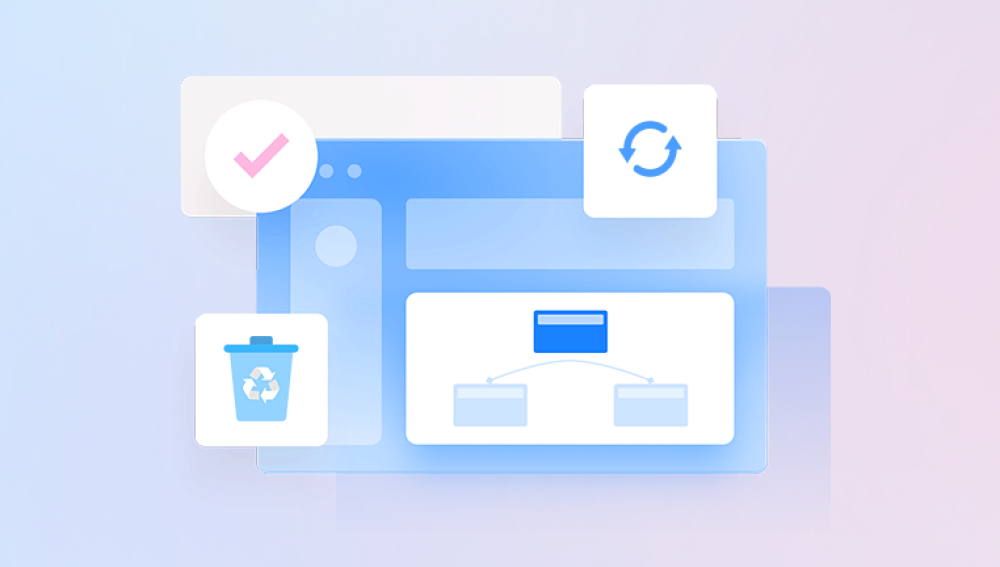SD cards have become an essential storage medium for many devices such as cameras, smartphones, drones, and tablets. Their compact size and ease of use allow users to store a wide range of data types, including photos, videos, documents, and more. However, one common problem users face is accidental deletion of files from their SD cards. Whether it’s deleting important photos or videos or losing files due to formatting, the frustration can be overwhelming.
Accidental Deletion: Sometimes files are mistakenly deleted by users while managing files directly on the SD card or device.
Formatting the SD Card: Formatting erases the file system information, making all files inaccessible.
File System Corruption: Improper removal of the card or power interruptions during file operations can corrupt the card.

Virus or Malware Attacks: Malicious software can delete or hide files.
Errors During File Transfer: Abrupt removal of the SD card during data transfer can cause files to be lost.
Device Errors or Malfunctions: Sometimes devices incorrectly report missing or deleted files due to internal errors.
Physical Damage: Damage to the card can result in file inaccessibility.
Important Precautions After Deletion
When you realize files have been deleted, stop using the SD card immediately. Avoid copying new data onto it to prevent overwriting recoverable files. Overwritten data is very difficult or impossible to recover. Always safely eject your card from devices and use reliable card readers.
Understanding How File Recovery Works
When you delete files, the data usually isn’t physically erased; rather, the file system marks the space as available. Recovery software scans for these "orphaned" files and attempts to restore their directory information. Successful recovery depends on how much new data has been written since deletion.
Step-by-Step Methods to Recover Deleted Files from an SD Card
Method 1: Check the Recycle Bin or Trash
If you deleted files on a computer by mistake, the first place to check is the Recycle Bin (Windows) or Trash (macOS). Sometimes, files deleted from the SD card via the computer interface are temporarily stored here.
Method 2: Use File History or Backup
If you have backups enabled:
Windows File History: Check if your files were backed up.
Mac Time Machine: Look for previous versions of files.
Cloud Backup Services: Google Drive, Dropbox, iCloud, OneDrive may have copies.
If backups are available, restore files from them.
Method 3: Show Hidden Files
Sometimes files appear missing because they are hidden.
On Windows, open File Explorer, go to the SD card, click View > Hidden items.
On Mac, press Cmd + Shift + . in Finder to toggle hidden files.
If files appear, copy them elsewhere immediately.
Method 4: Use CHKDSK to Fix File System Errors (Windows)
File system errors can make files invisible.
Connect the SD card.
Open Command Prompt as Administrator.
Type: chkdsk E: /f (replace E: with your SD card’s drive letter).
Press Enter and wait.
Check if files reappear.
Method 5: Use Dedicated Data Recovery Software
Drecov Data Recovery
Drecov Data Recovery is a reliable and easy-to-use software designed to help users recover deleted files from various storage devices, including hard drives, USB drives, and SD cards. Whether files were accidentally deleted, lost due to formatting, or became inaccessible because of corruption, Drecov Data Recovery offers an effective solution to restore your important data quickly.
How Drecov Data Recovery Works
When files are deleted from a storage device, they are not immediately erased but marked as free space. Drecov Data Recovery scans the storage device deeply to locate these recoverable files and helps you restore them. The software supports a wide range of file types including documents, images, videos, audio files, and more.
Step-by-Step Recovery Process
Download and Install: Download Drecov Data Recovery from the official website and install it on your computer. Avoid installing it on the drive you want to recover files from to prevent data overwriting.
Connect Storage Device: Connect your SD card, USB drive, or hard disk to your computer.
Select Device: Open the software and select the device where files were deleted.
Choose Scan Mode: Opt for a Quick Scan to recover recently deleted files or a Deep Scan for more thorough recovery.
Preview Files: After scanning, preview the recoverable files to confirm their integrity.
Recover Files: Select the files you want to recover and save them to a different location on your computer.
Tips for Best Results
Stop using the device immediately after file deletion.
Use Deep Scan for formatted or corrupted drives.
Always save recovered files to a different drive.
Method 6: Use Command Line Tools on Mac or Linux
Advanced users can use built-in tools:
Mac: Use diskutil and fsck for disk checks.
Linux: Use photorec or testdisk for recovery.
Both PhotoRec and TestDisk are powerful open-source recovery tools that work well with SD cards.
Method 7: Professional Data Recovery Services
If all else fails, especially if the SD card has physical damage, seek professional data recovery services. These labs have specialized equipment to recover data from damaged cards but can be costly.
Tips for Successful SD Card File Recovery
Always stop using the SD card after data loss.
Use high-quality card readers.
Don’t save recovered files back to the original SD card.
Prefer deep scans if quick scans don’t find files.
Regularly back up your important files.
Use trusted data recovery software.
Keep the SD card physically safe.
How to Prevent Future Data Loss on SD Cards
Back up files regularly.
Always safely eject your card.
Avoid using the card in multiple devices without formatting.
Use antivirus protection.
Don’t fill the card to capacity.
Replace old or damaged cards promptly.
Recovering deleted files from an SD card is often possible if prompt and proper recovery measures are taken. Using reliable recovery software, understanding the file system, and taking precautions after deletion significantly improve the chances of file restoration. Remember, prevention via regular backups and careful handling is the best approach to protect your data.